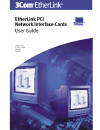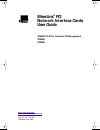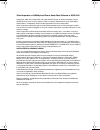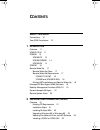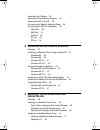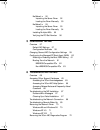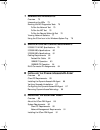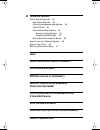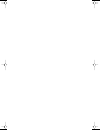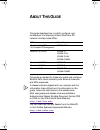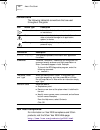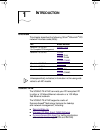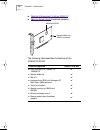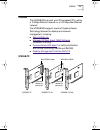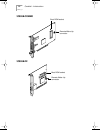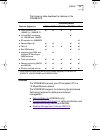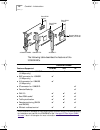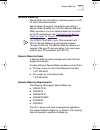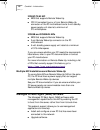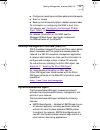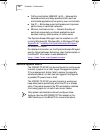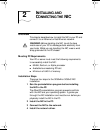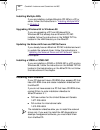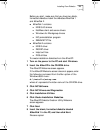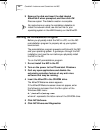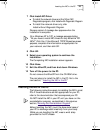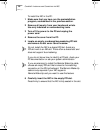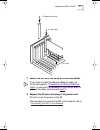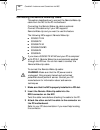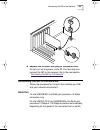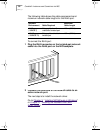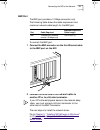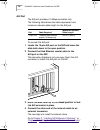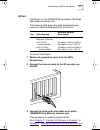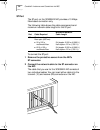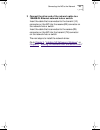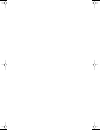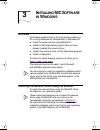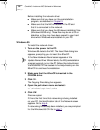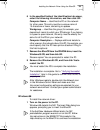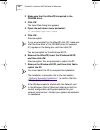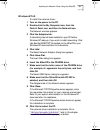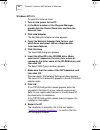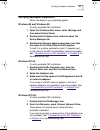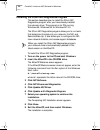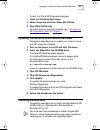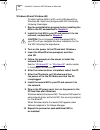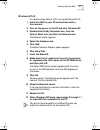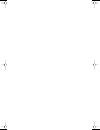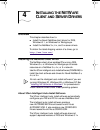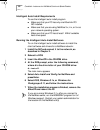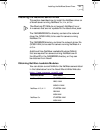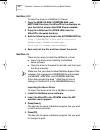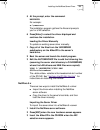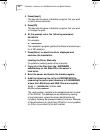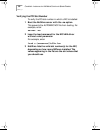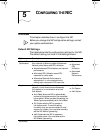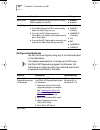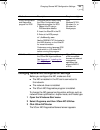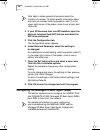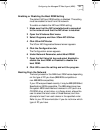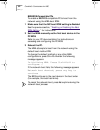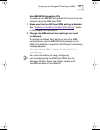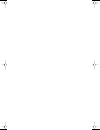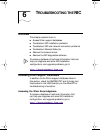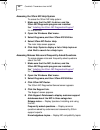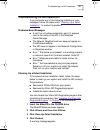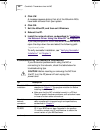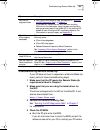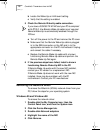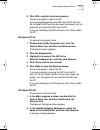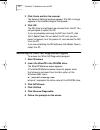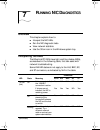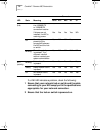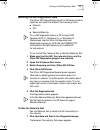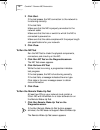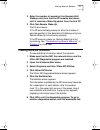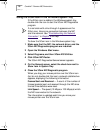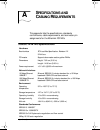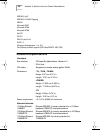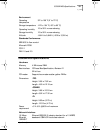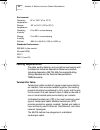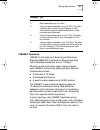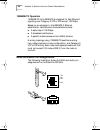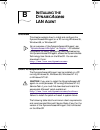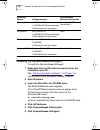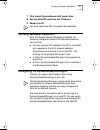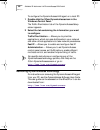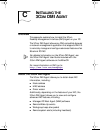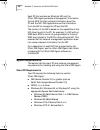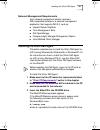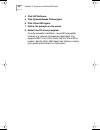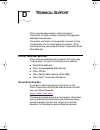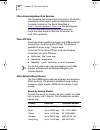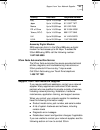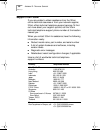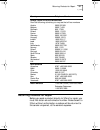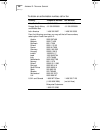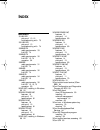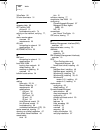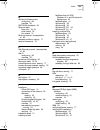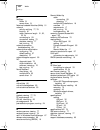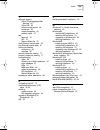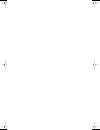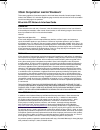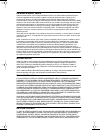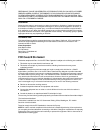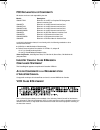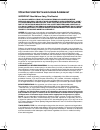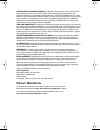- DL manuals
- 3Com
- Network Card
- EtherLink 3C900B
- User Manual
3Com EtherLink 3C900B User Manual
Summary of EtherLink 3C900B
Page 2: Etherlink
Http://www.3com.Com/ http://www.3com.Com/productreg etherlink ® pci network interface cards user guide 3c905c-tx-m for complete pc management 3c905b 3c900b part no. 09-1743-000 published june 1999 book page 1 thursday, july 29, 1999 12:23 pm.
Page 3
3com corporation ■ 5400 bayfront plaza ■ santa clara, california ■ 95052-8145 copyright © 1999, 3com corporation. All rights reserved. No part of this documentation may be reproduced in any form or by any means or used to make any derivative work (such as translation, transformation, or adaptation) ...
Page 4: Ontents
C ontents a bout t his g uide conventions 10 year 2000 compliance 10 1 i ntroduction overview 11 3c905c-tx-m 11 3c905b 13 3c905b-tx 13 3c905b-combo 14 3c905b-fx 14 3c900b 15 remote wake-up 17 remote wake-up cable 17 remote wake-up requirements 17 3c905c-tx-m nic 18 3c905b and 3c900b-fl nics 18 multi...
Page 5: Nic S
Installing from diskette 22 running the preinstallation program 24 inserting the nic in the pc 25 connecting the remote wake-up cable 28 connecting the nic to the network 29 rj-45 port 29 bnc port 31 aui port 32 sc port 33 st port 34 3 i nstalling nic s oftware in w indows overview 37 installing the...
Page 6: Nic
Netware 4.X 52 importing the server driver 52 loading the driver manually 53 netware 5.X 53 importing the server driver 53 loading the driver manually 54 installing multiple nics 55 verifying the pci slot number 56 5 c onfiguring the nic overview 57 default nic settings 57 configuration methods 58 c...
Page 7: Nic D
7 r unning nic d iagnostics overview 73 interpreting the leds 73 running the nic diagnostics tests 75 to run the network test 75 to run the nic test 76 to run the remote wake-up test 76 viewing network statistics 77 using the 3com icon in the windows system tray 78 a s pecifications and c abling r e...
Page 8: Fcc C
D t echnical s upport online technical services 93 world wide web site 93 3com knowledgebase web services 94 3com ftp site 94 3com bulletin board service 94 access by analog modem 94 access by digital modem 95 3com facts automated fax service 95 support from your network supplier 95 support from 3co...
Page 9
Book page 8 thursday, july 29, 1999 12:23 pm.
Page 10: Bout
A bout t his g uide this guide describes how to install, configure, and troubleshoot the following 3com ® etherlink ® pci network interface cards (nics): this guide is intended for those who install and configure ethernet nics. Some familiarity with ethernet networks and nics is assumed. If release ...
Page 11: Conventions
10 a bout t his g uide conventions the following tables list conventions that are used throughout this guide. Year 2000 compliance for information on year 2000 compliance and 3com products, visit the 3com year 2000 web page: http://www.3com.Com/products/yr2000.Html icon notice type description infor...
Page 12: Ntroduction
1 i ntroduction overview this chapter describes the following 3com ® etherlink ® pci network interface cards (nics): 3c905c-tx-m the 3c905c-tx-m nic connects your pci-compliant pc to either a 10 mbps ethernet network or a 100 mbps fast ethernet network. The 3c905c-tx-m nic supports a suite of dynami...
Page 13
12 c hapter 1: i ntroduction ■ desktop management interface (dmi) 2.0 ■ remote system alerts (heartbeat packets) the following table describes the features of the 3c905c-tx-m nic. Tx dat a act 10 100 l n k remote wake-up (rwu) connector mba boot rom features supported 3c905c-tx-m nic ■ rj-45 connect...
Page 14: 3C905B
3c905b 13 3c905b the 3c905b nics connect your pci-compliant pc to either a 10 mbps ethernet network or a 100 mbps fast ethernet network. The 3c905b nics support a suite of dynamicaccess technology features for desktop and network management, including: ■ remote wake-up ■ managed pc boot agent (mba) ...
Page 15
14 c hapter 1: i ntroduction 3c905b-combo 3c905b-fx remote wake-up connector boot rom socket 100 lnk act 100 boot rom socket remote wake-up connector book page 14 thursday, july 29, 1999 12:23 pm.
Page 16: 3C900B
3c900b 15 the following table describes the features of the 3c905b nics. 3c900b the 3c900b nics connect your pci-compliant pc to a 10 mbps ethernet network. The 3c900b nics support the following dynamicaccess technology features for desktop and network management: ■ remote wake-up (3c900b-fl only) ■...
Page 17
16 c hapter 1: i ntroduction the following table describes the features of the 3c900b nics. 3c900b-combo remote wake-up (rwu) connector 3c900b-tpo 3c900b-fl boot rom socket boot rom socket boot rom socket 10 10 ln k act rx 3c900b nic model features supported -combo -tpo -fl ■ rj-45 connector for 10b...
Page 18: Remote Wake-Up
Remote wake-up 17 remote wake-up remote wake-up is the ability to remotely power-on a pc for after-hours administration. Remote wake-up support is enabled by connecting a remote wake-up cable from the nic’s remote wake-up (rwu) connector to a 3-pin remote wake-up connector on the pc motherboard. See...
Page 19
18 c hapter 1: i ntroduction 3c905c-tx-m nic ■ bios that supports remote wake-up ■ pci 2.2-compliant bus or a 3-pin remote wake-up connector on the pc motherboard and a 5-volt standby power supply unit rated at a minimum of 375 milliamperes 3c905b and 3c900b-fl nics ■ bios that supports remote wake-...
Page 20: Dynamicaccess Lan Agent
Desktop management interface (dmi) 2.0 19 ■ configure or reconfigure multiple systems simultaneously. ■ scan for viruses. ■ back-up hard drives and perform disaster recovery tasks. For information on configuring the mba to boot from the network, see “configuring the managed pc boot agent (mba)” in c...
Page 21: Remote System Alerts
20 c hapter 1: i ntroduction ■ traffic prioritization (ieee 802.1p/q) — ensures that business-critical and delay-sensitive traffic (such as multimedia applications) has priority over normal data. ■ fast ip — eliminates router bottlenecks and improves performance in switched networks. ■ efficient mul...
Page 22: Nstalling
2 i nstalling and c onnecting the nic overview this chapter describes how to install the nic in your pc and connect it to an ethernet or fast ethernet network. Meeting pc requirements your pc or server must meet the following requirements to successfully install the nic: ■ 80486, pentium, or alpha p...
Page 23: Installing From Diskette
22 c hapter 2: i nstalling and c onnecting the nic installing multiple nics if you are installing multiple etherlink pci nics in a pc or server, follow the instructions in “ installing multiple nics ” in chapter 3 . Upgrading windows 95 to windows 98 if you are upgrading a pc from windows 95 to wind...
Page 24
Installing from diskette 23 before you start, make sure that you have two blank, formatted diskettes. Label the diskettes etherdisk 1 and etherdisk 2. ■ etherdisk 1 contains: ■ ndis 3/4/5 drivers ■ netware client and server drivers ■ windows for workgroup drivers ■ nic preinstallation program ■ read...
Page 25
24 c hapter 2: i nstalling and c onnecting the nic 9 remove the disk and insert the disk labeled etherdisk 2 when prompted, and then click ok. Files are copied. The diskette creation is complete. Running the preinstallation program before you physically install the nic in a pc, run the nic preinstal...
Page 26: Inserting The Nic In The Pc
Inserting the nic in the pc 25 7 click install nic driver. ■ to install the network driver and the 3com nic diagnostics program, click install with diagnostic program. ■ to install the network driver only, click install without diagnostic program. Files are copied. A message box appears when the ins...
Page 27
26 c hapter 2: i nstalling and c onnecting the nic to install the nic in the pc: 1 make sure that you have run the preinstallation program, as described in the previous section. 2 remove all jewelry from your hands and wrists. Use only insulated or nonconducting tools. 3 turn off the power to the pc...
Page 28
Inserting the nic in the pc 27 7 secure the nic with the screw you removed earlier. 8 replace the pc cover and plug in the power cord. Do not turn on the power to the pc. The next step is to connect the nic to the network. Go to “ connecting the nic to the network .” 1 remove slot cover 2 insert nic...
Page 29
28 c hapter 2: i nstalling and c onnecting the nic connecting the remote wake-up cable this section describes how to connect the remote wake-up cable from the nic to the pc motherboard. Connecting the remote wake-up cable is optional. Connect this cable only if your nic supports remote wake-up and y...
Page 30
Connecting the nic to the network 29 4 replace the pc cover and plug in the power cord. Do not turn on the power to the pc. The next step is to connect the nic to the network. Go to the next section, “ connecting the nic to the network .” connecting the nic to the network follow the procedure for th...
Page 31
30 c hapter 2: i nstalling and c onnecting the nic the following table shows the cable requirements and maximum network cable lengths for the rj-45 port. To connect the rj-45 port: 1 plug the rj-45 connector on the twisted-pair network cable into the rj-45 port on the nic backplate. 2 connect the ot...
Page 32
Connecting the nic to the network 31 bnc port the bnc port provides a 10 mbps connection only. The following table shows the cable requirement and maximum network cable length for the bnc port. To connect the bnc port: 1 connect the bnc connector on the thin ethernet cable to the bnc port on the nic...
Page 33
32 c hapter 2: i nstalling and c onnecting the nic aui port the aui port provides a 10 mbps connection only. The following table shows the cable requirement and maximum network cable length for the aui port. To connect the aui port: 1 locate the 15-pin aui port on the nic and move the slide latch do...
Page 34
Connecting the nic to the network 33 sc port the sc port on the 3c905b-fx nic provides a 100 mbps fiber-based connection only. The following table shows the cable requirements and maximum network cable lengths for the sc port. To connect the sc port: 1 remove the protective cover from the nic’s sc c...
Page 35
34 c hapter 2: i nstalling and c onnecting the nic st port the st port on the 3c900b-fl nic provides a 10 mbps fiber-based connection only. The following table shows the cable requirements and maximum network cable lengths for the st port. To connect the st port: 1 remove the protective covers from ...
Page 36
Connecting the nic to the network 35 3 connect the other end of the network cable to a 10base-fl ethernet network hub or switch. Insert the cable that is connected to the transmit (10) connector on the nic into the receive (rx) connector on the network hub or switch. Insert the cable that is connect...
Page 37
Book page 36 thursday, july 29, 1999 12:23 pm.
Page 38: Nstalling
3 i nstalling nic s oftware in w indows overview this chapter explains how to do the following tasks on a pc running windows 95, windows 98, or windows nt: ■ install the network driver using ethercd 5.1 ■ install the nic diagnostics program after you have already installed the network driver ■ updat...
Page 39
38 c hapter 3: i nstalling nic s oftware in w indows before installing the network driver: ■ make sure that you have run the preinstallation program, as described in chapter 2 . ■ make sure that the nic is installed in the pc and that it is connected to the network. ■ make sure that you have the win...
Page 40
Installing the network driver using the ethercd 39 6 in the specified fields of the identification tab screen, enter the following information, and then click ok: computer name — identifies the pc on the network for other users. This entry must be a unique name of 15 characters or fewer, containing ...
Page 41
40 c hapter 3: i nstalling nic s oftware in w indows 2 make sure that the ethercd is inserted in the cd-rom drive. 3 click ok. The insert disk dialog box appears. 4 open the pull-down menu and select: c:\windows\options\cabs 5 click ok. Files are copied. You are prompted for the windows 98 cd. 6 rem...
Page 42
Installing the network driver using the ethercd 41 windows nt 4.0 to install the network driver: 1 turn on the power to the pc. 2 double-click the my computer icon, then the control panel icon, and then the networkicon. The network window appears. 3 click the adapterstab. If networking has not been ...
Page 43
42 c hapter 3: i nstalling nic s oftware in w indows windows nt 3.51 to install the network driver: 1 turn on the power to the pc. 2 in the main window of the program manager, double-click the control panel icon and then the networkicon. 3 click add adapter. The add network adapter window appears. 4...
Page 44
Verifying successful installation 43 verifying successful installation follow the steps for your operating system. Windows 95 and windows 98 to verify successful nic installation: 1 open the windows start menu, select settings, and then select control panel. 2 double-click the system icon, and then ...
Page 45
44 c hapter 3: i nstalling nic s oftware in w indows installing the 3com nic diagnostics program this section describes how to install the 3com nic diagnostics program after you have already installed the network driver. This program is for pcs running windows 95, windows 98, or windows nt 4.0. The ...
Page 46: Installing Multiple Nics
Updating the network driver and nic software 45 to start the 3com nic diagnostics program: 1 open the windows start menu. 2 select programs, and then 3com nic utilities. 3 click 3com nic doctor. For instructions on using the program, see “ running the nic diagnostics tests ” in chapter 7 . Updating ...
Page 47
46 c hapter 3: i nstalling nic s oftware in w indows windows 95 and windows 98 to install multiple nics in a pc running windows 95 or windows 98, install and configure each nic individually, following these steps: 1 run the preinstallation program before installing the nics in the pc, as described i...
Page 48
Installing multiple nics 47 windows nt 4.0 to install multiple nics in a pc running windows nt 4.0: 1 install the nics in your pc and connect each to the network. 2 turn on the power to the pc and start windows nt. 3 double-click the my computer icon, then the control panel icon, and then the networ...
Page 49
Book page 48 thursday, july 29, 1999 12:23 pm.
Page 50: Nstalling
4 i nstalling the n et w are c lient and s erver d rivers overview this chapter describes how to: ■ install the novell netware client driver for dos, windows 3.1, or windows for workgroups. ■ install the netware 3.X, 4.X, and 5.X server drivers. To obtain the latest shipping version of a driver, go ...
Page 51
50 c hapter 4: i nstalling the n et w are c lient and s erver d rivers intelligent auto install requirements to use the intelligent auto install program: ■ make sure that your pc has only one etherlink pci nic installed. ■ make sure that you are using netware 3.X, 4.X, or 5.X as your network operati...
Page 52
Installing the netware server driver 51 installing the netware server driver this section describes how to install the netware driver on a novell server running netware 3.X, 4.X, or 5.X. The wserverw3.X directory contains the network driver file (3c90x.Lan) to be used for servers running netware...
Page 53
52 c hapter 4: i nstalling the n et w are c lient and s erver d rivers netware 3.12 to install the driver in a netware 3.12 server: 1 copy the msm31x.Nlm, ethertsm.Nlm, and nbi31.Nlm files from the ethercd to the directory on your hard drive where other nlm files are located. 2 copy the lan driver f...
Page 54
Installing the netware server driver 53 5 at the prompt, enter the command: nwserver for example: a:wserver the installation program gathers the files and prompts you for a nic selection. 6 press [enter] to select the driver displayed and continue the installation. Loading the driver manually to u...
Page 55
54 c hapter 4: i nstalling the n et w are c lient and s erver d rivers 4 press [insert]. This key tells the server installation program that you want to add a driver externally. 5 press [f3]. This key tells the server installation program that you want to change the path. 6 at the prompt, enter the ...
Page 56
Installing the netware server driver 55 installing multiple nics to support more than one nic in a netware server, change the autoexec.Ncf file to the following format: load c:wserver\3c90x.Lan slot= name= frame= bind ipx to net= load c:wserver\3c90x.Lan slot= name= frame= bind ipx to net= the v...
Page 57
56 c hapter 4: i nstalling the n et w are c lient and s erver d rivers verifying the pci slot number to verify the pci slot number in which a nic is installed: 1 boot the netware server with the -na option. This prevents the autoexec.Ncf file from loading. For example, enter: server -na 2 issue the ...
Page 58: Onfiguring
5 c onfiguring the nic overview this chapter describes how to configure the nic. Default nic settings the table below lists the configuration settings for the nic. The default setting is in bold in the settings column. Before you change the nic configuration settings, contact your system administrat...
Page 59
58 c hapter 5: c onfiguring the nic configuration methods the nic can be configured using any of the methods listed in the table below. Boot prom enables or disables the nics boot rom (if a boot rom is installed on the nic). ■ enabled ■ disabled media type determines the type of media your network i...
Page 60
Changing general nic configuration settings 59 changing general nic configuration settings before you configure the nic, make sure that: ■ the nic is installed in the pc and is connected to the network. ■ the network driver is installed. ■ the 3com nic diagnostics program is installed. To change the...
Page 61
60 c hapter 5: c onfiguring the nic 4 if your pc has more than one nic installed, open the network interface card (nic) list box and select the nic to be configured. 5 click the configuration tab. The configuration screen appears. 6 under network parameter, select the setting to be changed. For a de...
Page 62
Configuring the managed pc boot agent (mba) 61 enabling or disabling the boot rom setting the default nic boot rom setting is enabled. This setting must be enabled to boot from the network. To enable or disable the nic boot rom setting: 1 make sure that the nic is installed and is connected to the n...
Page 63
62 c hapter 5: c onfiguring the nic bbs bios-compatible pcs to enable a bbs bios-compatible pc to boot from the network using the mba boot rom: 1 make sure that the nic boot rom setting is enabled. See the previous section, “ enabling or disabling the boot rom setting ,” for instructions. 2 set the ...
Page 64
Configuring the managed pc boot agent (mba) 63 non-bbs bios-compatible pcs to enable a non-bbs bios-compatible pc to boot from the network using the mba boot rom: 1 make sure that the nic boot rom setting is enabled. See “ enabling or disabling the boot rom setting ” earlier in this chapter for inst...
Page 65
Book page 64 thursday, july 29, 1999 12:23 pm.
Page 66: Roubleshooting
6 t roubleshooting the nic overview this chapter explains how to: ■ access 3com support databases. ■ troubleshoot nic installation problems. ■ troubleshoot nic and network connection problems. ■ troubleshoot remote wake-up. ■ remove the network driver. ■ remove the nic diagnostics software. Http://k...
Page 67
66 c hapter 6: t roubleshooting the nic accessing the 3com nic help system to access the 3com nic help system: 1 make sure that the nic, its driver, and the 3com nic diagnostic program are installed. See “ installing the 3com nic diagnostics program ” for instructions. 2 open the windows start menu....
Page 68
Troubleshooting the nic installation 67 troubleshooting the nic installation if you encounter any of the following problems or error messages, follow the steps under “ cleaning up a failed installation ” to resolve the problem. Problems/error messages ■ a red x or a a yellow exclamation point (!) ap...
Page 69
68 c hapter 6: t roubleshooting the nic 5 click ok. A message appears stating that all of the etherlink nics have been removed from your system. 6 click ok. 7 exit the ethercd, and then exit windows. 8 reboot the pc. 9 install the network driver, as described in “ installing the network driver using...
Page 70
Troubleshooting remote wake-up 69 troubleshooting remote wake-up if your pc does not boot in response to a remote wake-up event, perform these troubleshooting steps: 1 make sure that the pc meets the remote wake-up requirements listed in chapter 1. 2 make sure that you are using the latest driver fo...
Page 71: Removing The Network Driver
70 c hapter 6: t roubleshooting the nic b locate the wake-up on lan event setting. C verify that the setting is enabled. 5 check the remote wake-up cable connection. A turn off the power to the pc and remove the pc cover. B make sure that the remote wake-up cable is plugged in to the rwu connector o...
Page 72
Removing the network driver 71 6 click ok to confirm the device removal. You are prompted to restart the pc. If you are physically removing the nic from the pc, click no. Do not restart the pc until you shut down the system, turn the power off, and remove the nic from the pc. If you are reinstalling...
Page 73
72 c hapter 6: t roubleshooting the nic 3 click yes to confirm the removal. The network settings window appears. The nic no longer appears in the installed adapter cards panel. 4 click ok. The nic driver and software are removed from the pc. You are prompted to restart the pc. If you are physically ...
Page 74: Unning
7 r unning nic d iagnostics overview this chapter explains how to: ■ interpret the nic leds. ■ run the nic diagnostic tests. ■ view network statistics. ■ use the 3com icon in the windows system tray. Interpreting the leds the etherlink pci nics have light-emitting diodes (leds), as described in the ...
Page 75
74 c hapter 7: r unning nic d iagnostics if a lnk led indicates a problem, check the following: 1 ensure that your network hub or switch and the cable connecting to your nic comply with the specifications appropriate for your network connection. 2 ensure that the hub or switch is powered on. 100 lnk...
Page 76
Running the nic diagnostics tests 75 running the nic diagnostics tests the 3com nic diagnostics program for windows contains tests that can check the status of the following items: ■ network ■ nic ■ remote wake-up to run the nic test, network test, or remote wake-up test: 1 make sure that the nic, t...
Page 77
76 c hapter 7: r unning nic d iagnostics 2 click start. If the test passes, the nic connection to the network is functioning correctly. If the test fails: make sure that the nic is properly connected to the network cable. Make sure that the hub or switch to which the nic is connected is powered on. ...
Page 78: Viewing Network Statistics
Viewing network statistics 77 2 enter the number of seconds in the seconds until wakeup entry box that the pc remains shut down until it receives a wake-up packet from the first pc. 3 click test remote wake-up. The pc shuts down. If the pc automatically powers on after the number of seconds specifie...
Page 79
78 c hapter 7: r unning nic d iagnostics using the 3com icon in the windows system tray if the 3com icon is visible in the windows system tray, double-click the icon to start the 3com nic diagnostics program. To show the 3com icon in the windows system tray: 1 make sure that the nic, the network dri...
Page 80: Pecifications
A s pecifications and c abling r equirements this appendix lists the specifications, standards conformance, cable requirements, and connector pin assignments for the etherlink pci nics. 3c905c-tx-m nic specifications hardware bus interface pci local bus specification, revision 2.2 32-bit bus pci mas...
Page 81: 3C905B Nics Specifications
80 a ppendix a: s pecifications and c abling r equirements 3c905b nics specifications ieee 802.1p/q ieee 802.1q vlan tagging rmon microsoft pc97 microsoft pc98 microsoft pc99 net pc pci 2.2 dmi 2.0 and 2.0s acpi 1.0 wired for management 1.1a, 2.0 pre-os boot protocol support (pxe, bootp/dhcp, ncp, r...
Page 82: 3C900B Nics Specifications
3c900b nics specifications 81 3c900b nics specifications environment operating temperature 32˚ to 158˚ f (0˚ to 70˚ c) storage temperature – 22 ˚ to 194˚ f ( – 30˚ to 90˚ c) operating humidity 10 to 90% noncondensing storage humidity 10 to 90% noncondensing altitude – 984 ft to 9,840 ft ( – 300 to 3...
Page 83: Cabling Requirements
82 a ppendix a: s pecifications and c abling r equirements cabling requirements the cable, quality, distance, and connectors must comply with the electronic industries association/telecommunications industries association (eia/tia) 568 commercial building wiring standard and the technical services b...
Page 84
Cabling requirements 83 10base-t operation 10base-t is the institute of electrical and electronics engineers (ieee) 802.3 standard for ethernet signaling over unshielded twisted-pair wire at 10 mbps. Ethernet, as the most widely used network protocol, uses 10base-t as its primary cabling scheme. Eth...
Page 85
84 a ppendix a: s pecifications and c abling r equirements 100base-tx operation 100base-tx is the ieee 802.3u standard for fast ethernet signaling over category 5 utp or stp wire at 100 mbps. Based on an extension to the ieee 802.3 ethernet specification, fast ethernet characteristics include: ■ a d...
Page 86: Nstalling
B i nstalling the d ynamic access lan a gent overview this chapter explains how to install and configure the dynamicaccess lan agent on a pc running windows 95, windows 98, or windows nt. Client pc requirements the dynamicaccess lan agent can be installed on a pc running windows 95, windows 98, wind...
Page 87
86 a ppendix b: i nstalling the d ynamic access lan a gent installing the dynamicaccess lan agent to install the dynamicaccess lan agent: 1 make sure that the nic and the network driver are installed on your pc. See “verifying successful installation” in chapter 3 to confirm that the nic is properly...
Page 88
Verifying successful installation 87 7 click install dynamicaccess lan agent now. 8 exit the ethercd, and then exit windows. 9 restart the pc. Verifying successful installation after the dynamicaccess lan agent is installed, the following changes are visible in the windows network control panel: ■ f...
Page 89
88 a ppendix b: i nstalling the d ynamic access lan a gent to configure the dynamicaccess lan agent on a local pc: 1 double-click the 3com dynamicaccess icon in the windows control panel. The traffic prioritization tab of the dynamicaccess setup screen appears. 2 select the tab containing the inform...
Page 90: Nstalling
C i nstalling the 3c om dmi a gent overview this appendix explains how to install the 3com desktop management interface (dmi) agent on your pc. The 3com dmi agent allows any dmi-compatible browser or network management application that supports dmi 2.0 to remotely manage and configure advanced featu...
Page 91: System Requirements
90 a ppendix c: i nstalling the 3c om dmi a gent each pc that contains an etherlink nic and the 3com dmi agent generates a management information format (mif) file that contains information about the pc and the nic. Dmi applications use the information from the mif to manage the pc and the nic. The ...
Page 92
Installing the 3com dmi agent 91 network management requirements your network management station requires a dmi-compatible browser or a network management application that supports dmi 2.0, such as: ■ hewlett packard toptools ■ tivoli management suite ■ dell openmanage ■ compaq insight manager manag...
Page 93
92 a ppendix c: i nstalling the 3c om dmi a gent 4 click nic software. 5 click dynamicaccess technologies. 6 click 3com dmi agent. 7 follow the prompts on the screen. 8 restart the pc when prompted. To verify successful installation, use a dmi-compatible browser or a network management application t...
Page 94: Echnical
D t echnical s upport 3com provides easy access to technical support information through a variety of services. This appendix describes these services. Information contained in this appendix is correct at time of publication. For the most recent information, 3com recommends that you access the 3com ...
Page 95
94 a ppendix d: t echnical s upport 3com knowledgebase web services this interactive tool contains technical product information compiled by 3com expert technical engineers around the globe. Located on the world wide web at http://knowledgebase.3com.Com , this service gives all 3com customers and pa...
Page 96
Support from your network supplier 95 access by digital modem isdn users can dial in to the 3com bbs using a digital modem for fast access up to 64 kbps. To access the 3com bbs using isdn, call the following number: 1 847 262 6000 3com facts automated fax service the 3com facts automated fax service...
Page 97: Support From 3Com
96 a ppendix d: t echnical s upport support from 3com if you are unable to obtain assistance from the 3com online technical resources or from your network supplier, 3com offers technical telephone support services. To find out more about your support options, call the 3com technical telephone suppor...
Page 98
Returning products for repair 97 returning products for repair before you send a product directly to 3com for repair, you must first obtain an authorization number. Products sent to 3com without authorization numbers will be returned to the sender unopened, at the sender’s expense. Europe, south afr...
Page 99
98 a ppendix d: t echnical s upport to obtain an authorization number, call or fax: country telephone number fax number asia, pacific rim +65 543 6500 +65 543 6348 europe, south africa, and middle east +31 30 6029900 +31 30 6029999 latin america 1 408 326 2927 1 408 326 3355 from the following count...
Page 100: Ndex
I ndex numbers 10 lnk led picture of 13, 15 troubleshooting with 73 100 lnk led picture of 13 troubleshooting with 74 100base-fx cable requirements 33 link led 74 100base-tx cable requirements 30 link led 13, 74 operation 84 10base2 cable requirements 31 link led 74 10base5 cable requirements 32 lin...
Page 101
100 i ndex 3comfacts 95 50-ohm terminator 31 a accessing help 66 act (activity) led picture of 12 troubleshooting with 74 activity on the network, verifying 77, 78 alerts, remote system overview 20 requirements 20 aui port connecting to network 32 specifications 32 autoexec.Ncf file 55 b bnc port co...
Page 102
I ndex 101 e efficient multicast control configuring 88 overview 20 eia/tia 568 standards 82 ethernet cable fiber-optic 33, 34 thick coaxial 32 thin coaxial 31 ethernet protocol, characteristics of 83 excessive collisions, viewing 77 external transceiver 32 f fast ethernet protocol, characteristics ...
Page 103
102 i ndex n netware nlms 51 server driver 51 netware loadable modules (nlms) 51 network activity, verifying 77, 78 booting 61 cable, maximum length 31, 32, 33, 34 connecting to 29 connection, testing 75 statistics, viewing 77 test, running 75 network connection, troubleshooting 68 network driver op...
Page 104
I ndex 103 t technical support 3com knowledgebase web services 94 3com url 93 bulletin board service 94 fax service 95 network suppliers 95 product repair 97 test network 75 nic 76 remote wake-up 76 thick ethernet coaxial cable 32 thin ethernet coaxial cable 31 traffic prioritization configuring 88 ...
Page 105
Book page 104 thursday, july 29, 1999 12:23 pm.
Page 106: 3Com Corporation L
3com corporation l imited w arranty this warranty applies to customers located in the united states, australia, canada (except quebec), ireland, new zealand, u.K, and other english language countries, and countries for which a translation into the local language is not provided. Etherlink pci networ...
Page 107
O btaining w arranty s ervice customer must contact a 3com corporate service center or an authorized 3com service center within the applicable warranty period to obtain warranty service authorization. Dated proof of purchase from 3com or its authorized reseller may be required. Products returned to ...
Page 108: Fcc C
Performance, failure, or interruption of its products, even if 3com or its authorized reseller has been advised of the possibility of such damages, and limits its liability to repair, replacement, or refund of the purchase price paid, at 3com's option. This disclaimer of liability for damages will n...
Page 109: Fcc D
Fcc d eclaration of c onformity we declare under our sole responsibility that the to which this declaration relates, is in conformity with the following standards or other normative documents: ■ ansi c63.4-1992 methods of measurement ■ federal communications commission 47 cfr part 15, subpart b 15.1...
Page 110
3c om e nd u ser s oftware l icense a greement important: read before using this product you should carefully read the following terms and conditions before installing and using, the use of which is licensed by 3com corporation (“3com”) to its customers for their use only as set forth below. Install...
Page 111
United states government legends: the software, documentation and any other technical data provided hereunder is commercial in nature and developed solely at private expense. The software is delivered as “commercial computer software” as defined in dfars 252.227-7014 (june 1995) or as a commercial i...