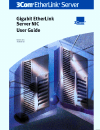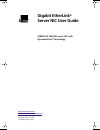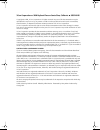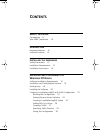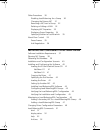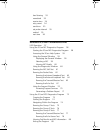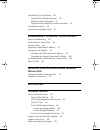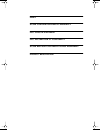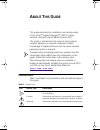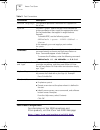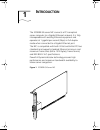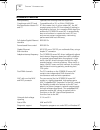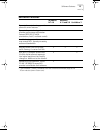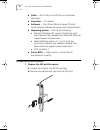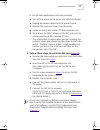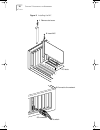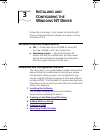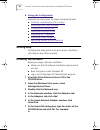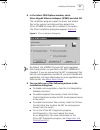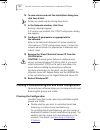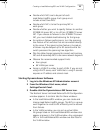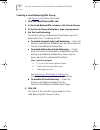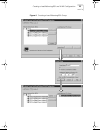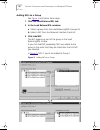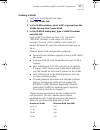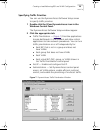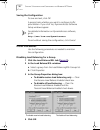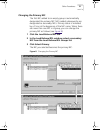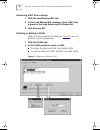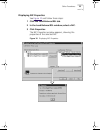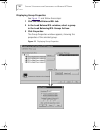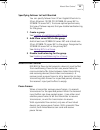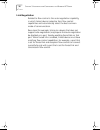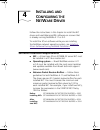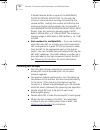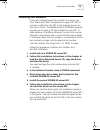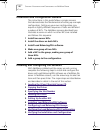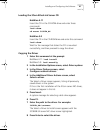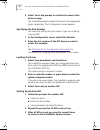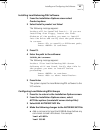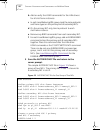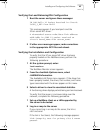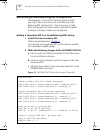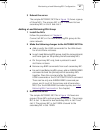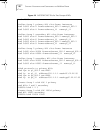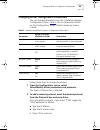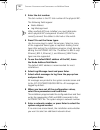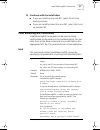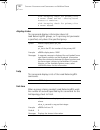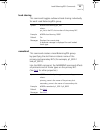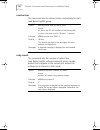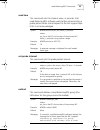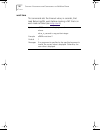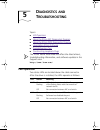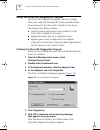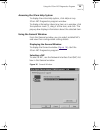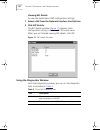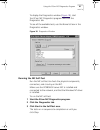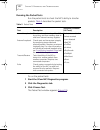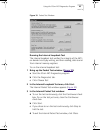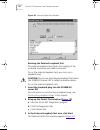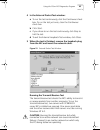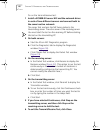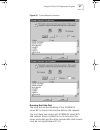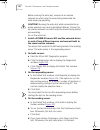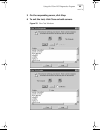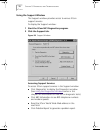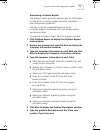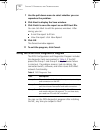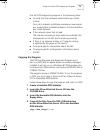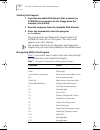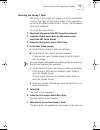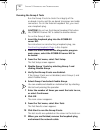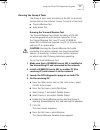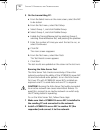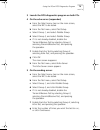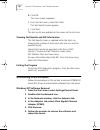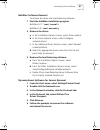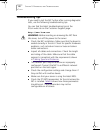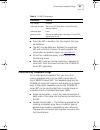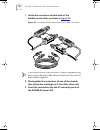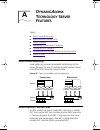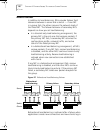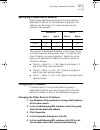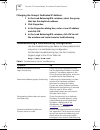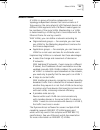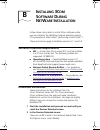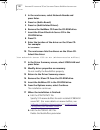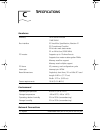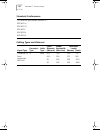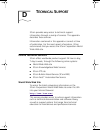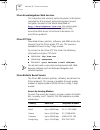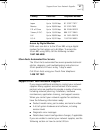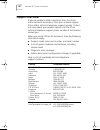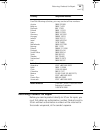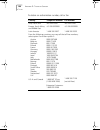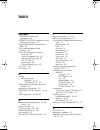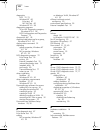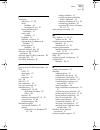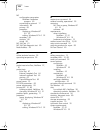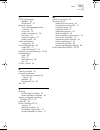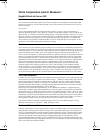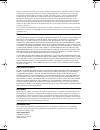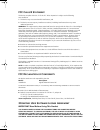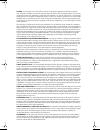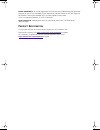- DL manuals
- 3Com
- Network Card
- EtherLink 3C985B-SX
- User Manual
3Com EtherLink 3C985B-SX User Manual
Summary of EtherLink 3C985B-SX
Page 2: Gigabit Etherlink
Http://www.3com.Com/ http://www.3com.Com/productreg gigabit etherlink ® server nic user guide 3c985b-sx 1000 pci server nic with dynamic access ® technology part no. 09-1151-003 published june 1999 book page 1 monday, june 7, 1999 2:14 pm.
Page 3
3com corporation ■ 5400 bayfront plaza ■ santa clara, california ■ 95052-8145 copyright © 1999, 3com corporation. All rights reserved. No part of this documentation may be reproduced in any form or by any means or used to make any derivative work (such as translation, transformation, or adaptation) ...
Page 4: Ontents
C ontents a bout t his g uide conventions 9 year 2000 compliance 10 i ntroduction hardware features 12 software features 13 i nstalling the h ardware safety precautions 15 installation requirements 15 installation instructions 16 i nstalling and c onfiguring the w indows nt d river software installa...
Page 5
Other procedures 30 disabling load balancing for a group 30 changing the primary nic 31 removing a nic from a group 32 deleting or editing a vlan 32 displaying nic properties 33 displaying group properties 34 specifying failover to fast etherlink 35 about flow control 35 pause frames 35 link negotia...
Page 6
Load sharing 53 namebind 53 receive tmo 54 retry count 54 send tmo 55 set probe interval 55 unbind 55 wait tmo 56 d iagnostics and t roubleshooting led operation 57 using the 3com nic diagnostics program 58 starting the 3com nic diagnostics program 58 accessing the 3com help system 59 using the gene...
Page 7: Access
Uninstalling 3com software 80 windows nt software removal 80 netware software removal 81 dynamic access software for servers removal 81 troubleshooting tips 82 constructing loopback plugs 83 d ynamic access t echnology s erver f eatures about load balancing 85 about resilient server links 85 about f...
Page 8: Fcc C
I ndex 3c om c orporation l imited w arranty fcc c lass b s tatement fcc d eclaration of c onformity 3c om e nd u ser s oftware l icense a greement p roduct r egistration book page 7 monday, june 7, 1999 2:14 pm.
Page 9
Book page 8 monday, june 7, 1999 2:14 pm.
Page 10: Bout
A bout t his g uide this guide describes the installation and configuration of the 3com ® gigabit etherlink ® 1000 pci server network interface card (3c985b-sx server nic). This guide is intended for the network administrator, network operator, or network hardware installer. Knowledge of gigabit eth...
Page 11: Year 2000 Compliance
10 a bout t his g uide year 2000 compliance for information on year 2000 compliance and 3com products, visit the 3com year 2000 web page: http://www.3com.Com/products/yr2000.Html table 2 text conventions convention description screen displays this typeface represents information as it appears on the...
Page 12: Ntroduction
1 i ntroduction the 3c985b-sx server nic connects a pci-compliant server computer to a gigabit ethernet network. It is fully interoperable with existing ethernet equipment and operates at 1 gigabit per second (gbps) in full-duplex mode when connected to a gigabit ethernet port. The nic is compatible...
Page 13: Hardware Features
12 c hapter 1: i ntroduction hardware features interoperability operates with existing ethernet equipment compliance with pci local bus specification version 2.0 and 2.1 compatible with a 32- or 64-bit, 33/66 mhz pci bus master slot. As a bus master nic, the nic requests access to the pci bus instea...
Page 14: Software Features
Software features 13 software features windows nt 4.0 netware 4.11 and 5.0 unixware 7 * dynamicaccess technology provides powerful server features x dynamicaccess technology also provides performance optimization features (ieee 802.1p traffic prioritization, fast ip, multicast control) x load balanc...
Page 15
Book page 14 monday, june 7, 1999 2:14 pm.
Page 16: Nstalling
2 i nstalling the h ardware follow these instructions to install the nic hardware. Safety precautions observe the following safety precautions. Warning: server computers operate with voltages that can be lethal. Before removing the cover, turn off the computer and unplug it. Disconnect all cables th...
Page 17: Installation Instructions
16 c hapter 2: i nstalling the h ardware ■ cable — 62.5/125 µm or 50/125 µm multimode fiber-optic. ■ connector — sc duplex. ■ software — one 3com etherlink server cd with dynamicaccess software for servers and network drivers. ■ operating system — one of the following: ■ microsoft windows nt version...
Page 18
Installation instructions 17 c exit all open applications and user processes. D turn off the power to the server and attached devices. E unplug the power cables from the power source. F remove the computer cover from the server. G locate an empty bus master pci-bus expansion slot. H write down the m...
Page 19
18 c hapter 2: i nstalling the h ardware figure 2 installing the nic 1 remove slot cover 2 insert nic pci slots 0354 rx tx sc connector to switch d ata link 1000 bas e-sx 3 connect to the network book page 18 monday, june 7, 1999 2:14 pm.
Page 20: Nstalling
3 i nstalling and c onfiguring the w indows nt d river follow the instructions in this chapter to install the nic driver and dynamicaccess software on a server running windows nt 4.0. Software installation requirements ■ nic — at least one 3com 3c985b-sx server nic must be installed in a pci bus mas...
Page 21: Getting Help
20 c hapter 3: i nstalling and c onfiguring the w indows nt d river 6 saving the configuration examples are also shown for these maintenance tasks: ■ disabling load balancing for a group ■ removing a nic from a group ■ changing the primary nic ■ deleting or editing a vlan ■ displaying nic properties...
Page 22
Installing the software 21 8 in the select oem option window, select 3com gigabit ethernet adapter (3c985) and click ok. The installation program copies the driver and related files to the system hard disk and then detects the 3com 3c985b-sx server nics installed in the system. The 3com installation...
Page 23
22 c hapter 3: i nstalling and c onfiguring the w indows nt d river 10 to save entries and exit the installation dialog box, click save & exit. Entries are saved only by clicking save & exit. 11 in the network window, click close. Bindings messages appear. If ip services are installed, the tcp/ip co...
Page 24
Creating a load balancing/rsl and vlan configuration 23 ■ decide which nics are to be part of each load balancing/rsl group. Each group must include at least two nics. ■ decide which nic is to be the primary nic in each group. ■ decide whether you want to specify failover to another 3c985b-sx server...
Page 25
24 c hapter 3: i nstalling and c onfiguring the w indows nt d river creating a load balancing/rsl group see figure 4 and follow these steps: 1 click the load balance/rsl tab. 2 in the load balance/rsl window, click create group. 3 in the create group dialog box, type a group name. 4 set the load bal...
Page 26
Creating a load balancing/rsl and vlan configuration 25 figure 4 creating a load balancing/rsl group book page 25 monday, june 7, 1999 2:14 pm.
Page 27
26 c hapter 3: i nstalling and c onfiguring the w indows nt d river adding nics to a group see figure 5 and follow these steps: 1 click the load balance/rsl tab. 2 in the load balance/rsl window: a select a group from the load balancing/rsl groups list. B select a nic from the network interface card...
Page 28
Creating a load balancing/rsl and vlan configuration 27 creating a vlan see figure 6 and follow these steps: 1 click the vlans tab. 2 in the vlans window, select a nic or group from the vlans list and click create vlan. 3 in the vlan id dialog box, type a vlan id number and click ok. Legal vlan id n...
Page 29
28 c hapter 3: i nstalling and c onfiguring the w indows nt d river figure 6 creating a vlan book page 28 monday, june 7, 1999 2:14 pm.
Page 30
Creating a load balancing/rsl and vlan configuration 29 specifying traffic priorities you can use the dynamicaccess software setup screen to specify traffic priorities. 1 double-click the 3com dynamicaccess icon in the windows control panel. The dynamicaccess software setup windows appear. 2 click t...
Page 31: Other Procedures
30 c hapter 3: i nstalling and c onfiguring the w indows nt d river saving the configuration to save and exit, click ok. A prompt asks whether you want to configure traffic prioritization. If you click yes, dynamicaccess software setup windows appear. For detailed information on dynamicaccess softwa...
Page 32
Other procedures 31 changing the primary nic the first nic added to an empty group is automatically designated the primary nic. Nics added subsequently are designated as secondary nics. Primary status is indicated by a p icon at the beginning of the nic name. When there are more than one nic in a gr...
Page 33
32 c hapter 3: i nstalling and c onfiguring the w indows nt d river removing a nic from a group 1 click the load balance/rsl tab. 2 in the load balance/rsl window, select a nic from a group in the load balancing/rsl groups list. 3 click remove nic. Deleting or editing a vlan when a vlan is selected ...
Page 34
Other procedures 33 displaying nic properties see figure 10 and follow these steps: 1 click the load balance/rsl tab. 2 in the load balance/rsl window, select a nic. 3 click properties. The nic properties window appears, showing the properties of the selected nic. Figure 10 displaying nic properties...
Page 35
34 c hapter 3: i nstalling and c onfiguring the w indows nt d river displaying group properties see figure 11 and follow these steps: 1 click the load balance/rsl tab. 2 in the load balance/rsl window, select a group in the load balancing/rsl groups list box. 3 click properties. The group properties...
Page 36: About Flow Control
About flow control 35 specifying failover to fast etherlink you can specify failover from 3com gigabit etherlink to 3com etherlink 10/100 pci (3c985b-sx server nic to 3c980b-tx server nic). To ensure optimal performance, this type of failover requires that you disable load balancing for the group. 1...
Page 37
36 c hapter 3: i nstalling and c onfiguring the w indows nt d river link negotiation related to flow control is the auto-negotiation capability, in which linked devices advertise their flow control capabilities and automatically select the best common mode of communication. Rare cases (for example, ...
Page 38: Nstalling
4 i nstalling and c onfiguring the n et w are d river follow the instructions in this chapter to install the nic driver and load balancing/rsl software on a server that is already running netware 4.11 or 5.0. To install the 3com software while you are installing the netware network operating system,...
Page 39: Planning Nic Groups
38 c hapter 4: i nstalling and c onfiguring the n et w are d river a packet receive buffer is equal to the maximum physical receive packet size. To calculate the minimum and maximum memory consumed by the receive buffers, multiply the number of buffers by the maximum physical receive packet size. Fo...
Page 40: Obtaining Slot Numbers
Obtaining slot numbers 39 obtaining slot numbers if you are installing more than one nic on a server, you must know which nic corresponds to a given pci slot to connect a cable from the nic to the appropriate port on the hub or switch. The netware driver installation program requires you to enter a ...
Page 41
40 c hapter 4: i nstalling and c onfiguring the n et w are d river installation and configuration scenario the instructions in this guide follow a simple scenario that demonstrates the fundamentals of setting up a sample configuration. Setting up your own configuration may require a slightly differe...
Page 42
Installing and configuring the software 41 loading the 3com etherlink server cd netware 4.11 insert the cd in the cd-rom drive and enter these commands: load cdrom cd mount 3c985b_sx netware 5.0 insert the cd in the cd-rom drive and enter this command: load cdrom wait for the message that states the...
Page 43
42 c hapter 4: i nstalling and c onfiguring the n et w are d river 9 select yes at the prompt to confirm the name of the driver to copy. The installation program copies the driver to the appropriate server subdirectory. The configuration screen appears. Specifying the slot number you need not specif...
Page 44
Installing and configuring the software 43 installing load balancing/rsl software 1 from the installation options screen select product options. 2 select install a product not listed. The following message appears: 3 press f3. 4 enter the path to the software: 3c985b_sx:etware the following messag...
Page 45
44 c hapter 4: i nstalling and c onfiguring the n et w are d river b add or verify the load commands for the lan drivers for all slot-frame instances. C in each load balancing/rsl group, load the same protocols and frame types on the primary and all secondary nics. D on the primary nic only, bind a ...
Page 46
Installing and configuring the software 45 verifying the load balancing/rsl configuration 1 boot the server and ignore these messages: this message appears if you load ipxrtr and the 3com server nic driver: 2 if other error messages appear, make corrections in the appropriate .Ncf files and reboot. ...
Page 47
46 c hapter 4: i nstalling and c onfiguring the n et w are d river maintaining a load balancing/rsl configuration the examples in this section illustrate typical actions you might take in the course of maintaining a load balancing/rsl configuration. They show how to add nics and groups to a server w...
Page 48
Maintaining a load balancing/rsl configuration 47 3 reboot the server. The sample autoexec.Ncf file in figure 13 shows a group of three nics. The primary nic in slot 1 is bound to two secondary nics in slot 2 and slot 3. Adding a load balancing/rsl group 1 install the nics. Follow the procedures in ...
Page 49
48 c hapter 4: i nstalling and c onfiguring the n et w are d river figure 14 autoexec.Ncf file for two groups of nics load el985 ;define group 1 primary nic slot-frame instances load 3c985 slot=1 frame=ethernet_802.2 name=p1_802.2 load 3c985 slot=1 frame=ethernet_ii name=p1_ii ;define group 1 second...
Page 50
Changing driver configuration parameters 49 changing driver configuration parameters you can change parameters from the installation program configuration screen. Table 3 lists the parameters shown on the configuration screen. Default values are shown in bold. Follow these steps to change parameters...
Page 51
50 c hapter 4: i nstalling and c onfiguring the n et w are d river 3 enter the slot number. The slot number is the pci slot number of the physical nic. The following fields appear: ■ node address ■ log message level when multiple nics are installed, you must determine which physical nic corresponds ...
Page 52: Load Balancing/rsl Commands
Load balancing/rsl commands 51 10 continue with the installation: ■ if you are installing only one nic, select no to finish loading and exit. ■ if you are installing more than one nic, select yes to set up another nic. Load balancing/rsl commands load balancing/rsl commands can be used to create sop...
Page 53
52 c hapter 4: i nstalling and c onfiguring the n et w are d river display status this command displays information about all load balancing/rsl groups, or if a primary slot parameter is specified, only about the specified group. Help this command displays a list of the load balancing/rsl commands. ...
Page 54
Load balancing/rsl commands 53 load sharing this command toggles outbound load sharing individually for each load balancing/rsl group. Namebind this command creates a load balancing/rsl group by specifying the slot-frame instance name of the primary and secondary nics (for example, p1_802.2 and p2_8...
Page 55
54 c hapter 4: i nstalling and c onfiguring the n et w are d river receive tmo this command sets the receive timeout individually for each load balancing/rsl group. Retry count this command sets the number of retries that load balancing/rsl software attempts when a probe packet fails to appear at th...
Page 56
Load balancing/rsl commands 55 send tmo this command sets the timeout value, in seconds, that load balancing/rsl software waits before retransmitting a probe packet when a send request to the link support layer (lsl) is not acknowledged. Set probe interval this command sets the probe packet interval...
Page 57
56 c hapter 4: i nstalling and c onfiguring the n et w are d river wait tmo this command sets the timeout value, in seconds, that load balancing/rsl waits before marking a nic that is in wait mode as failed (see retry count ). Syntax el980lb wait tmo value_in_seconds where: value_in_seconds is any p...
Page 58: Iagnostics
5 d iagnostics and t roubleshooting topics: ■ led operation ■ using the 3com nic diagnostics program ■ using the 3com dos diagnostics program ■ uninstalling 3com software ■ troubleshooting tips ■ constructing loopback plugs the 3com world wide web site offers the latest drivers, troubleshooting info...
Page 59
58 c hapter 5: d iagnostics and t roubleshooting using the 3com nic diagnostics program the 3com nic diagnostics program, which is installed when you install the windows nt driver, provides utilities for working with the 3com nics installed in the server. The program has these windows: ■ general sho...
Page 60
Using the 3com nic diagnostics program 59 accessing the 3com help system to display the entire help system, click help on any 3com nic diagnostics program window. To display information about any item on a window, click the question mark (?), drag it to the item, and click. The pop-up box displays i...
Page 61
60 c hapter 5: d iagnostics and t roubleshooting viewing nic details to view the details about nic configuration settings: 1 select a nic from the network interface card list box. 2 click nic details. The nic details window ( figure 17 ) appears. Each configuration setting is shown with its current ...
Page 62
Using the 3com nic diagnostics program 61 to display the diagnostics window ( figure 18 ), start the 3com nic diagnostics program and click the diagnostics tab. To see all the available tests, use the name list box in the diagnostics window. Figure 18 diagnostics window running the nic self-test run...
Page 63
62 c hapter 5: d iagnostics and t roubleshooting running the packet tests run the packet tests to check the nic’s ability to transfer packets. Table 5 describes the packet tests. To run the packet tests: 1 start the 3com nic diagnostics program. 2 click the diagnostics tab. 3 click choose test. The ...
Page 64
Using the 3com nic diagnostics program 63 figure 19 packet test window running the internal loopback test the internal loopback test verifies the integrity of the nic’s on-board circuitry by writing, and then reading, data to and from internal memory registers. To run the internal loopback test: 1 b...
Page 65
64 c hapter 5: d iagnostics and t roubleshooting figure 20 internal packet test window running the external loopback test the external loopback test checks the integrity of the on-board transceiver and cable connectors. To run the external loopback test, you must use a loopback plug. Caution: do not...
Page 66
Using the 3com nic diagnostics program 65 4 in the external packet test window: a to run the test continuously, click the continuous check box. To run the test just once, clear the continuous check box. B click start. C if you chose to run the test continuously, click stop to halt the test. D to exi...
Page 67
66 c hapter 5: d iagnostics and t roubleshooting to run the transmit/receive test: 1 install a 3c985b-sx server nic and the network driver in each of two different servers and connect both to the same inactive network. The server that contains the nic being tested is the transmitting server. The ech...
Page 68
Using the 3com nic diagnostics program 67 figure 22 transmit/receive windows running the echo test the echo test verifies the ability of the 3c985b-sx server nic to transmit and receive data on the network. You must have two servers with 3c985b-sx server nics and network drivers installed to run an ...
Page 69
68 c hapter 5: d iagnostics and t roubleshooting before running the echo test, connect to an inactive network on which only the server being tested and the echo server are operating. Caution: running the echo test while connected to an active network can cause intermittent failures. Connect to an in...
Page 70
Using the 3com nic diagnostics program 69 5 on the responding server, click stop. 6 to exit the test, click close on both servers. Figure 23 echo test windows book page 69 monday, june 7, 1999 2:14 pm.
Page 71
70 c hapter 5: d iagnostics and t roubleshooting using the support window the support window provides access to various 3com support services. To display the support window: 1 start the 3com nic diagnostics program. 2 click the support tab. Figure 24 support window accessing support services to acce...
Page 72
Using the 3com nic diagnostics program 71 generating a problem report the problem report generator prompts you for information to help 3com customer support solve nic installation and configuration problems. You can e-mail the completed report to 3com customer support and receive an e-mail answer wi...
Page 73
72 c hapter 5: d iagnostics and t roubleshooting 7 use the pull-down menu to select whether you can reproduce the problem. 8 click next to display the save window. 9 click finish to save the report as an ascii text file. You can click back to edit the previous windows. After saving, you can: ■ e-mai...
Page 74
Using the 3com dos diagnostics program 73 use the dos diagnostics program in the following cases: ■ to verify that the hardware works before you install a driver. Your site’s network installation procedures may require you to verify that installed hardware is functional before you install software. ...
Page 75
74 c hapter 5: d iagnostics and t roubleshooting starting the program 1 insert the bootable dos diskette that contains the 3c985cfg.Exe program into the floppy drive (for example, the a drive). 2 boot the computer from the bootable dos diskette. 3 enter this command to start the program: a:\3c985cfg...
Page 76
Using the 3com dos diagnostics program 75 running the group 1 tests the group 1 tests check the integrity of the on-board asic circuitry. The types of tests and number of test repetitions are set to the default values (that is, group 1 tests enabled, other tests disabled). To run all the internal te...
Page 77
76 c hapter 5: d iagnostics and t roubleshooting running the group 2 tests run the group 2 tests to check the integrity of the on-board circuitry and the on-board transceiver and cable connectors. To run the external loopback test, you must use a loopback plug. Caution: do not run the external loopb...
Page 78
Using the 3com dos diagnostics program 77 running the group 3 tests the group 3 tests verify the ability of the nic to send and receive data on the network. Group 3 consists of two tests: ■ transmit/receive test ■ echo server test running the transmit/receive test the transmit/receive test checks th...
Page 79
78 c hapter 5: d iagnostics and t roubleshooting 5 on the transmitting pc: a from the select menu on the main screen, select the nic to be tested. B from the test menu, select test setup. C select group 1, and click disable group. D select group 2, and click disable group. E enable the transmit/rece...
Page 80
Using the 3com dos diagnostics program 79 3 launch the dos diagnostics program on both pcs. 4 on the echo server (responder): a from the select menu item on the main screen, select the nic to be tested. B from the test menu, select test setup. C select group 1, and select disable group. D select gro...
Page 81: Uninstalling 3Com Software
80 c hapter 5: d iagnostics and t roubleshooting h click ok. The main screen reappears. I from the test menu, select run tests. The test results screen appears. J click start. The test results are updated on the screen as the test runs. Viewing test results and nic information the test results scree...
Page 82
Uninstalling 3com software 81 netware software removal to remove the driver and load balancing software: 1 start the netware installation program: netware 4.11: load install netware 5.0: load nwconfig 2 remove the driver: a in the installation options screen, select driver options. B in the driver o...
Page 83: Troubleshooting Tips
82 c hapter 5: d iagnostics and t roubleshooting troubleshooting tips if you need to test the nic further after running diagnostic tests, use the following troubleshooting tips. You can find the latest troubleshooting tips at the 3com web site on the customer support page: http://www.3com.Com warnin...
Page 84: Constructing Loopback Plugs
Constructing loopback plugs 83 ■ insert the nic in another slot; the original slot may be defective. ■ the nic may be defective. Replace the suspected nic with one that is known to work properly. For information on product repair, see appendix d . ■ to test for a defective server, install the nic in...
Page 85
84 c hapter 5: d iagnostics and t roubleshooting 1 unclip the connectors at both ends of the double-strand cable, as shown in figure 25 . Figure 25 unclipping double-strand fiber-optic cable connectors if you cannot unclip the connectors, create a loopback plug from a new strand of cable whose conne...
Page 86: Ynamic
A d ynamic access t echnology s erver f eatures topics: ■ about load balancing ■ about resilient server links ■ about failover ■ specifying a dedicated ip address ■ changing an ip address ■ troubleshooting a load balancing configuration ■ about vlans about load balancing load balancing removes bandw...
Page 87: About Failover
86 c hapter a: d ynamic access t echnology s erver f eatures about failover in addition to load balancing, rsls provide failover fault tolerance between a server and a switch — if one nic in a group fails, the others assume the network load of the failed nic. The failover behavior of secondary nics ...
Page 88: Changing An Ip Address
Specifying a dedicated ip address 87 specifying a dedicated ip address bidirectional load balancing requires that you specify a dedicated ip address for the load balancing group. This address must be unique (not used elsewhere on the network). For example: you specify the dedicated ip address in the...
Page 89
88 c hapter a: d ynamic access t echnology s erver f eatures changing the group's dedicated ip address 1 in the load balancing/rsl window, select the group that has the duplicate address. 2 click properties. 3 in the properties dialog box, enter a new ip address and click ok. 4 in the load balancing...
Page 90: About Vlans
About vlans 89 about vlans a vlan is a group of location-independent and topology-independent devices that communicate as if they were on the same physical lan. Network devices on different lan segments and of different media types can be members of the same vlan. Membership in a vlan is determined ...
Page 91
Book page 90 monday, june 7, 1999 2:14 pm.
Page 92: Nstalling
B i nstalling 3c om s oftware d uring n et w are i nstallation follow these instructions to install 3com software while you are installing the netware network operating system. (this procedure is often called “performing a fresh install.”) these instructions apply to netware versions 4.11 and 5.0. S...
Page 93
92 a ppendix b: i nstalling 3c om s oftware d uring n et w are i nstallation 3 in the next screen, select network boards and press enter. 4 press ins (add a board). 5 press ins (add unlisted driver). 6 remove the netware cd from the cd-rom drive. 7 insert the 3com etherlink server cd in the cd-rom d...
Page 94: Pecifications
C s pecifications hardware memory 16 kb serial eeprom 1 mb sram bus interface pci local bus specification, revision 2.1 pci compliance checklist 32-bit zero wait state master 32- or 64-bit bus (33/66 mhz) pci master supports up to 13 dword bursts supports bus master scatter-gather dmas memory read l...
Page 95
94 a ppendix c: s pecifications standards conformance pci local bus specification, revision 2.1 ieee 802.1p ieee 802.1q ieee 802.3 ieee 802.3z ieee 802.3x cabling types and distances signal type connector type cable type cable diameter (microns) modal bandwidth (mhz*km) maximum length (meters) (feet...
Page 96: Echnical
D t echnical s upport 3com provides easy access to technical support information through a variety of services. This appendix describes these services. Information contained in this appendix is correct at time of publication. For the most recent information, 3com recommends that you access the 3com ...
Page 97
96 a ppendix d: t echnical s upport 3com knowledgebase web services this interactive tool contains technical product information compiled by 3com expert technical engineers around the globe. Located on the world wide web at http://knowledgebase.3com.Com , this service gives all 3com customers and pa...
Page 98
Support from your network supplier 97 access by digital modem isdn users can dial in to the 3com bbs using a digital modem for fast access up to 64 kbps. To access the 3com bbs using isdn, call the following number: 1 847 262 6000 3com facts automated fax service the 3com facts automated fax service...
Page 99: Support From 3Com
98 a ppendix d: t echnical s upport support from 3com if you are unable to obtain assistance from the 3com online technical resources or from your network supplier, 3com offers technical telephone support services. To find out more about your support options, call the 3com technical telephone suppor...
Page 100
Returning products for repair 99 returning products for repair before you send a product directly to 3com for repair, you must first obtain an authorization number. Products sent to 3com without authorization numbers will be returned to the sender unopened, at the sender’s expense. Europe, south afr...
Page 101
100 a ppendix d: t echnical s upport to obtain an authorization number, call or fax: country telephone number fax number asia, pacific rim +65 543 6500 +65 543 6348 europe, south africa, and middle east +31 30 6029900 +31 30 6029999 latin america 1 408 326 2927 1 408 326 3355 from the following coun...
Page 102: Ndex
I ndex numbers 1000base-sx cables and connectors 94 3c985cfg.Exe dos configuration and diagnostics program 73 3com bulletin board service (3com bbs) 96 3com knowledgebase web services 96 3com nic diagnostics program echo test 67 external loopback test 64 internal loopback test 63 nic self-test 61 pa...
Page 103
102 i ndex diagnostics dos 72, 73 windows nt 60 echo test 67 nic self-test 60 windows nt 4.0 58 diagnostics programs 3com nic diagnostics program, windows nt 4.0 58 dos configuration and diagnostics program 73 dimensions, nic 93 disabling load balancing for a group, windows nt 4.0 30 display status ...
Page 104
I ndex 103 i installation dialog box 21, 58 driver netware 40 windows nt 4.0 20 during netware nos installation 91 fresh install netware 91 hardware 16 netware, verifying 45 requirements, hardware and software 15 server features netware 43 internal loopback test 63 interrupt number pci bios paramete...
Page 105
104 i ndex nic configuration parameters netware installation program 49 connecting to network 17 information 80 primary 85 properties displaying, windows nt 4.0 33 editing, windows nt 4.0 32 secondary 85 statistics 80 virtual 85 nic self-test 61 nic self-test diagnostic test 60 node address 49 o onl...
Page 106
I ndex 105 t tcp/ip configuration netware 49 windows nt 22 technical support 3com knowledgebase web services 96 3com url 95 bulletin board service 96 fax service 97 network suppliers 97 product repair 99 traffic prioritization configuring 29 transmit/receive test 65 under dos 77 under windows nt 65 ...
Page 107
Book page 106 monday, june 7, 1999 2:14 pm.
Page 108: 3Com Corporation L
3com corporation l imited w arranty gigabit etherlink server nic h ardware 3com warrants this hardware product to be free from defects in workmanship and materials, under normal use and service, for the following length of time from the date of purchase from 3com or its authorized reseller: five (5)...
Page 109
Dead- or defective-on-arrival. In the event a product completely fails to function or exhibits a defect in materials or workmanship within the first forty-eight (48) hours of installation but no later than thirty 30) days after the date of purchase, and this is verified by 3com, it will be considere...
Page 110: Fcc C
Fcc c lass b s tatement this device complies with part 15 of the fcc rules. Operation is subject to the following two conditions: 1 this device may not cause harmful interference, and 2 this device must accept any interference received, including interference that may cause undesired operation. Warn...
Page 111
License: 3com grants you a nonexclusive license to use the accompanying software program(s) (the “software”) subject to the terms and restrictions set forth in this license agreement. You are not permitted to lease, rent, distribute or sublicense the software or to use the software in a time-sharing...
Page 112
Entire agreement: this license agreement sets forth the entire understanding and agreement between you and 3com, supersedes all prior agreements, whether written or oral, with respect to the software, and may be amended only in a writing signed by both parties. 3com is a registered trademark of 3com...
Page 113
Book page 112 monday, june 7, 1999 2:14 pm.