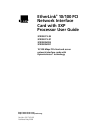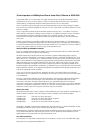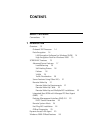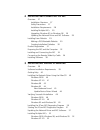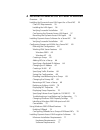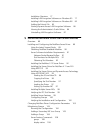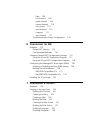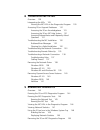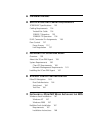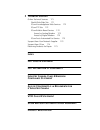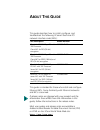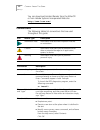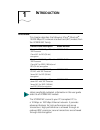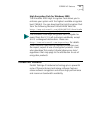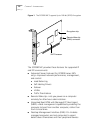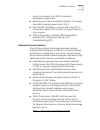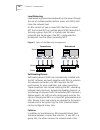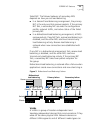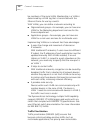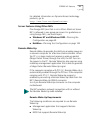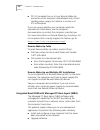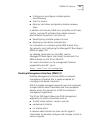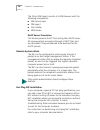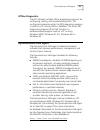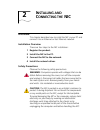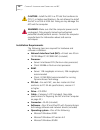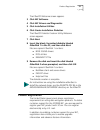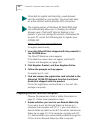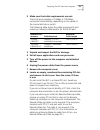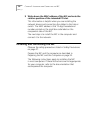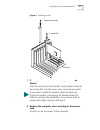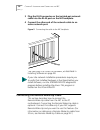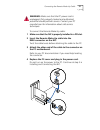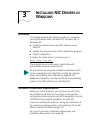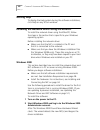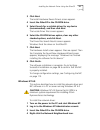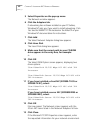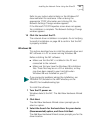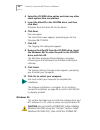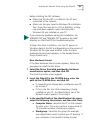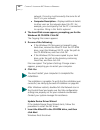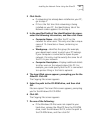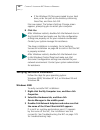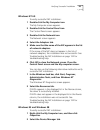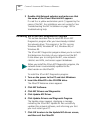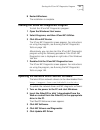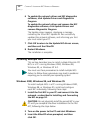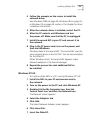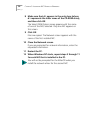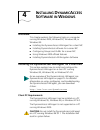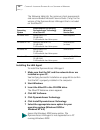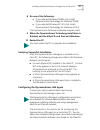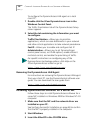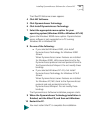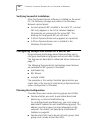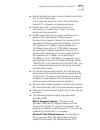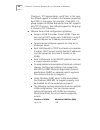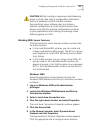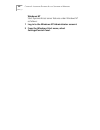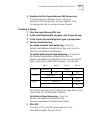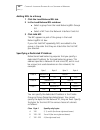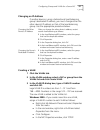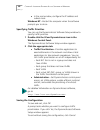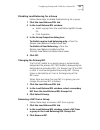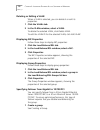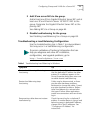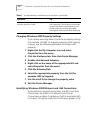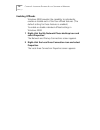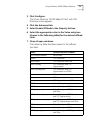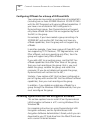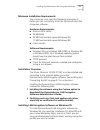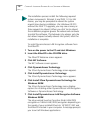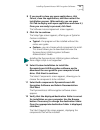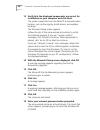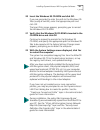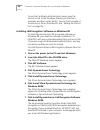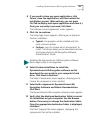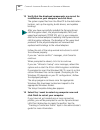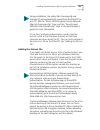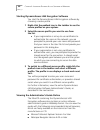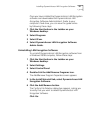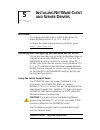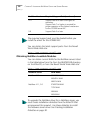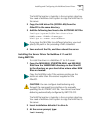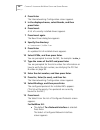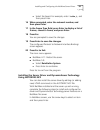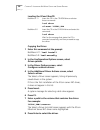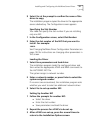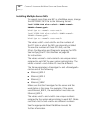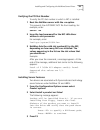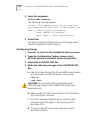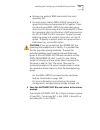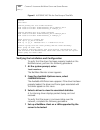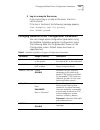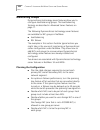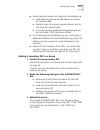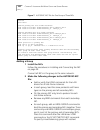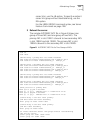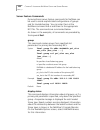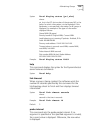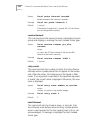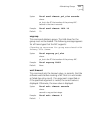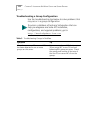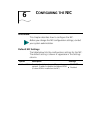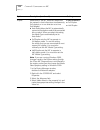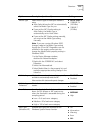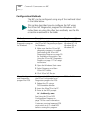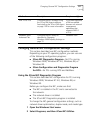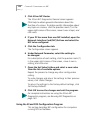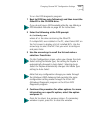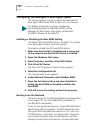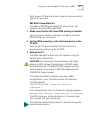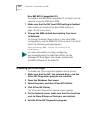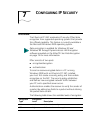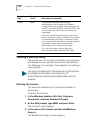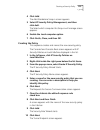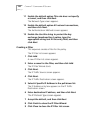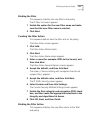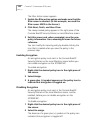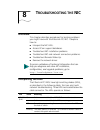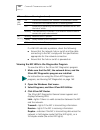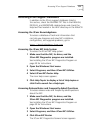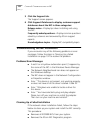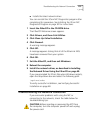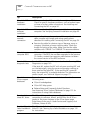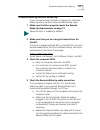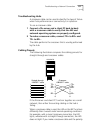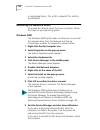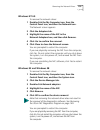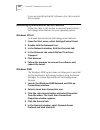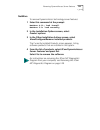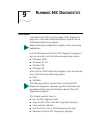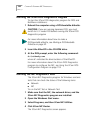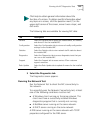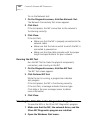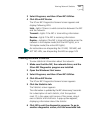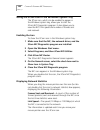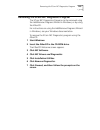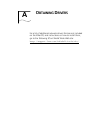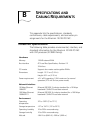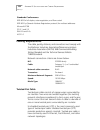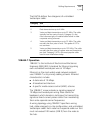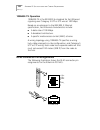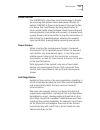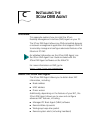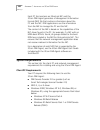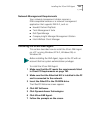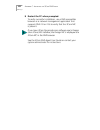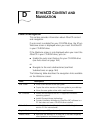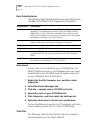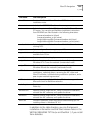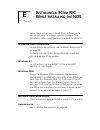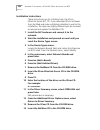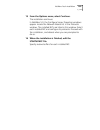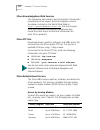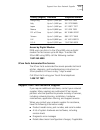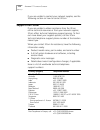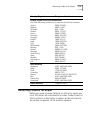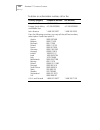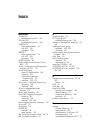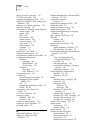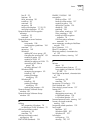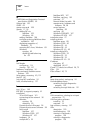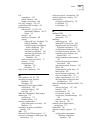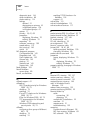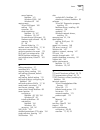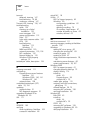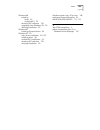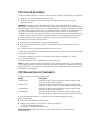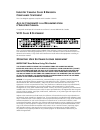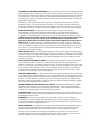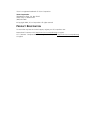- DL manuals
- 3Com
- Network Card
- EtherLink 3CR990-TX-95
- User Manual
3Com EtherLink 3CR990-TX-95 User Manual
http://www.3com.com/
http://www.3com.com/productreg
EtherLink
®
10/100 PCI
Network Interface
Card with 3XP
Processor User Guide
3CR990-TX-95
3CR990-TX-97
3CR990SVR95
3CR990SVR97
10/100 Mbps PCI client and server
network interface cards with
Dynamic
Access
®
technology
Part No. 09-1742-001
Published May 2000
Summary of EtherLink 3CR990-TX-95
Page 1
Http://www.3com.Com/ http://www.3com.Com/productreg etherlink ® 10/100 pci network interface card with 3xp processor user guide 3cr990-tx-95 3cr990-tx-97 3cr990svr95 3cr990svr97 10/100 mbps pci client and server network interface cards with dynamic access ® technology part no. 09-1742-001 published ...
Page 2
3com corporation ■ 5400 bayfront plaza ■ santa clara, california ■ 95052-8145 copyright © 2000, 3com corporation. All rights reserved. No part of this documentation may be reproduced in any form or by any means or used to make any derivative work (such as translation, transformation, or adaptation) ...
Page 3: Ontents
C ontents a bout t his g uide conventions 12 1 i ntroduction overview 13 onboard 3xp processor 14 data encryption 14 lan encryption software for windows 95/98 14 high encryption pack for windows 2000 15 3cr990 nic features 15 advanced server features 17 load balancing 18 self-healing drivers 18 fail...
Page 4: Nic
2 i nstalling and c onnecting the nic overview 27 installation overview 27 safety precautions 27 installation requirements 28 installing multiple nics 29 upgrading windows 95 to windows 98 29 updating the network driver and nic software 29 installing from diskette 29 making a dos-bootable diskette 3...
Page 5
4 i nstalling d ynamic a ccess s oftware in w indows overview 55 installing the dynamicaccess lan agent for a client nic 55 client pc requirements 55 installing the lan agent 56 verifying successful installation 57 configuring the dynamicaccess lan agent 57 removing the dynamicaccess lan agent 58 in...
Page 6
Installation overview 77 installing lan encryption software on windows 95 77 installing lan encryption software on windows 98 82 adding the entrust file 85 starting dynamicaccess lan encryption software 86 viewing the administrator’s guide online 86 uninstalling lan encryption software 87 5 i nstall...
Page 7: Nic
Help 109 link timeout 109 probe interval 109 receive timeout 110 retry count 110 send timeout 110 ungroup 111 wait timeout 111 troubleshooting a group configuration 112 6 c onfiguring the nic overview 113 default nic settings 113 configuration methods 116 changing general nic configuration settings ...
Page 8: Nic
8 t roubleshooting the nic overview 129 interpreting the leds 129 viewing the nic leds in the diagnostics program 130 accessing 3com support databases 131 accessing the 3com knowledgebase 131 accessing the 3com nic help system 131 accessing release notes and frequently asked questions 131 troublesho...
Page 9: Dmi A
A o btaining d rivers b s pecifications and c abling r equirements 3cr990 nic specifications 153 cabling requirements 154 twisted-pair cable 154 10base-t operation 155 100base-tx operation 156 rj-45 connector pin assignments 156 flow control 157 pause frames 157 link negotiation 157 c i nstalling th...
Page 10: Fcc C
F t echnical s upport online technical services 171 world wide web site 171 3com knowledgebase web services 172 3com ftp site 172 3com bulletin board service 172 access by analog modem 172 access by digital modem 173 3com facts automated fax service 173 support from your network supplier 173 support...
Page 11: Bout
A bout t his g uide this guide describes how to install, configure, and troubleshoot the following 3com ® etherlink ® pci network interface cards (nics): this guide is intended for those who install and configure ethernet nics. Some familiarity with ethernet networks and nics is assumed. Most user g...
Page 12: Conventions
12 c hapter : a bout t his g uide you can download acrobat reader from the ethercd or from adobe systems incorporated web site: http://www.3com.Com/ conventions the following tables list conventions that are used throughout this guide. Icon notice type description information note information that d...
Page 13: Ntroduction
1 i ntroduction overview this chapter describes the following 3com ® etherlink ® 10/100 mbps pci network interface card (nic) models from the 3cr990 nic family. The 3cr990 nic connects your pci-compliant pc to a 10 mbps or 100 mbps ethernet network. It provides advanced features for high performance...
Page 14
14 c hapter 1: i ntroduction onboard 3xp processor the 3cr990 nic represents a new generation of secure, intelligent client nics with an onboard risc processor (3xp processor). The 3xp processor is designed to optimize system and network performance. The nic off-loads key networking and security tas...
Page 15: 3Cr990 Nic Features
3cr990 nic features 15 high encryption pack for windows 2000 the windows 2000 high encryption pack allows you to enhance your system with the highest available encryption level (168-bit). You can download the high encryption pack from the following microsoft world wide web site: http://www.Microsoft...
Page 16
16 c hapter 1: i ntroduction figure 1 the 3cr990 nic supports up to 168-bit (3des) encryption the 3cr990 nic provides these features for supported ip and ipx environments: ■ advanced server features (for 3cr990 server nics only)—improved network performance, management, and control: ■ load balancing...
Page 17
3cr990 nic features 17 across the network to a dmi 2.0-compliant management application. ■ remote system alerts (heartbeat packets)—can signal a possible computer power loss or theft. ■ hot plug nic installation—lets you add a new nic or remove and replace a nic without turning off power to the comp...
Page 18
18 c hapter 1: i ntroduction load balancing load balancing maximizes bandwidth at the server through the use of multiple parallel resilient server links (rsls) that share the network load. An rsl consists of two or more nics that form a virtual nic. Each virtual nic has multiple physical nics bound ...
Page 19
3cr990 nic features 19 failed nic. The failover behavior of secondary nics depends on how you set load balancing: ■ in a transmit load balancing arrangement, the primary nic is the only one that receives packets. If the primary nic fails, a secondary nic assumes the configuration profile, network tr...
Page 20
20 c hapter 1: i ntroduction be members of the same vlan. Membership in a vlan is determined by a vlan tag that is transmitted with the ethernet frame for use by a switch. With vlans, you can define a network according to: ■ organizational groups—for example, you can have one vlan for the marketing ...
Page 21
3cr990 nic features 21 for detailed information on dynamicaccess technology products, go to: http://www.3com.Com/dynamicaccess server features using other nics one foreign nic (one that is not a 3com etherlink server nic) is allowed in one group per server. For guidelines on using foreign nics, see ...
Page 22
22 c hapter 1: i ntroduction ■ pci 2.2-compliant bus or a 3-pin remote wake-up connector on the computer motherboard and a 5-volt standby power supply unit rated at a minimum of 375 milliamperes if you are unsure whether your computer meets the requirements listed above, see the computer documentati...
Page 23
3cr990 nic features 23 ■ configure or reconfigure multiple systems simultaneously. ■ scan for viruses. ■ back-up hard drives and perform disaster recovery tasks. In addition to firmware, mba has a complete set of tools, utilities, and pre-os software that enables network administrators to perform su...
Page 24
24 c hapter 1: i ntroduction the 3com dmi agent consists of a dmi browser with the following components: ■ dmi service layer ■ dmi agent ■ gui installer ■ ndis drivers dhcp server prevention this feature prevents the pc from acting like a dhcp server. All receive packets are passed through a dhcp fi...
Page 25: Dynamicaccess Lan Agent
Dynamicaccess lan agent 25 offline diagnostics the nic software includes offline diagnostics programs for configuring, testing, and troubleshooting nics. The configuration program within the dos diagnostics program is used for a pc running dos or netware. The 3com nic diagnostics program (3com nic d...
Page 26
26 c hapter 1: i ntroduction windows 2000 offload features additionally, the 3cr990 nic supports windows 2000 offload features in an ip environment. The windows 2000 offload features are designed to enhance the windows 2000 operating system capabilities by off loading key tcp/ip networking and secur...
Page 27: Nstalling
2 i nstalling and c onnecting the nic overview this chapter describes how to install the nic in your pc and connect it to an ethernet or fast ethernet network. Installation overview there are four steps to the nic installation: 1 register the product. 2 install the nic in the pc. 3 connect the nic t...
Page 28
28 c hapter 2: i nstalling and c onnecting the nic installation requirements the following items are required for hardware and software installation. ■ network interface card (nic)—at least one 3com 10/100 mbps pci 3cr990 nic (included) ■ processor: ■ server: intel-based cpu (pentium-class processor...
Page 29: Installing From Diskette
Installing from diskette 29 ■ novell netware server version 3.12, 4.11, or 5.0 with the most recent patches and updates available from novell technical support (www.Novell.Com) ■ computer bios—latest version. Contact the computer manufacturer to verify. Remote wake-up—for requirements, see remote wa...
Page 30
30 c hapter 2: i nstalling and c onnecting the nic you can also download the ethercd software from the 3com world wide web site: http://support.3com.Com/infodeli/tools/nic making a dos-bootable diskette for installation and configuration procedures that require you to boot from dos, you cannot succe...
Page 31: Product Registration
Product registration 31 the ethercd welcome screen appears. 3 click nic software. 4 click nic drivers and diagnostics. 5 click installation utilities. 6 click create installation diskettes. The ethercd diskette creation utility welcome screen appears. 7 click next. 8 insert the blank, formatted disk...
Page 32
32 c hapter 2: i nstalling and c onnecting the nic to register electronically: 1 insert the ethercd (that shipped with this product) in the cd-rom drive. The ethercd welcome screen appears. If the welcome screen does not appear, see ethercd content and navigation on page 163. 2 click register produc...
Page 33
Preparing the nic and the computer 33 2 make sure that cable requirements are met. The rj-45 port provides a 10 mbps or 100 mbps connection automatically, depending on the speed of the connected hub or switch. The following table shows the cable requirements and maximum network cable lengths for the...
Page 34
34 c hapter 2: i nstalling and c onnecting the nic 9 write down the mac address of the nic and note the relative position of the intended pci slot. This information is helpful when you are installing the network drivers and connecting the cables to the hub or switch. The mac address is the 12-digit ...
Page 35
Installing and connecting the nic 35 figure 4 installing the nic 1 carefully insert the nic in the empty pci slot, as shown. Press firmly to ensure that the nic is fully seated in the slot. Secure the nic with the screw if you removed one earlier. 2 replace the computer cover and plug in the power c...
Page 36
36 c hapter 2: i nstalling and c onnecting the nic 3 plug the rj-45 connector on the twisted-pair network cable into the rj-45 port on the nic backplate. 4 connect the other end of the network cable to an active network port. Figure 5 connecting the cable to the nic backplate the next step is to ins...
Page 37
Connecting the remote wake-up cable 37 to connect the remote wake-up cable: 1 make sure that the nic is properly installed in a pci slot. 2 insert the remote wake-up cable into the rwu connector on the nic. Twist the cable twice before attaching the cable to the pc. 3 attach the other end of the cab...
Page 38: Installing Software
38 c hapter 2: i nstalling and c onnecting the nic installing software see the following topics for requirements and instructions on installing software in various operating systems: ■ installing nic drivers in windows on page 39 ■ updating the network driver and nic software on page 51 ■ installing...
Page 39: Nstalling
3 i nstalling nic d rivers in w indows overview this chapter explains the following tasks on a computer running windows 2000, windows nt, windows 98, or windows 95: ■ install the network driver and nic software using ethercd ■ update the network driver or nic diagnostics program ■ install multiple n...
Page 40: Getting Help
40 c hapter 3: i nstalling nic d rivers in w indows getting help to display the help system during the software installation, click help on any 3com window. Installing the network driver using the ethercd to install the network driver using the ethercd, follow the steps in the section that is specif...
Page 41
Installing the network driver using the ethercd 41 3 click next. The install hardware device drivers screen appears. 4 insert the ethercd in the cd-rom drive. 5 select search for a suitable driver for my device (recommended), and then click next. The locate driver files screen appears. 6 select the ...
Page 42
42 c hapter 3: i nstalling nic d rivers in w indows 5 select properties on the pop-up menu. The network window appears. 6 click the adapterstab. If networking has not been installed on your pc before, windows nt asks you if you want to install networking. Click yes. See the winnt.Txt file located on...
Page 43
Installing the network driver using the ethercd 43 refer to your system administrator or the windows nt documentation for assistance. After entering the appropriate tcp/ip information and clicking ok, the network settings change window appears. If the microsoft tcp/ip properties screen does not appe...
Page 44
44 c hapter 3: i nstalling nic d rivers in w indows 4 select the cd-rom drive option and clear any other check options that are selected. 5 insert the ethercd in the cd-rom drive, and then click next. Windows finds the driver file for the device. 6 click next. Files are copied. The insert disk scree...
Page 45
Installing the network driver using the ethercd 45 before installing the nic software: ■ make sure that the nic is installed in the pc and connected to the network. ■ make sure that you have the windows 95 installation files. These files may be on a cd or diskettes, or they may have been copied to y...
Page 46
46 c hapter 3: i nstalling nic d rivers in w indows network, this entry must be exactly the same for all the pcs in your network. ■ computer description—displays additional details to other users on the network about this pc. For example, you could specify that the pc is connected to a printer. Fill...
Page 47
Installing the network driver using the ethercd 47 2 click finish. ■ if networking has already been installed on your pc, go to step 4. ■ if this is the first time that networking is being installed on your pc, the identification tab of the network screen appears. Go to step 3. 3 in the specified fi...
Page 48
48 c hapter 3: i nstalling nic d rivers in w indows ■ if the windows 95 files were copied to your hard drive, enter the path to the directory containing these files, and then click ok. Files are copied. The systems settings change screen appears, prompting you to restart your computer. 8 click yes. ...
Page 49
Verifying successful installation 49 windows nt 4.0 to verify successful nic installation: 1 double-click the my computer icon. The my computer screen appears. 2 double-click the control panel icon. The control panel screen appears. 3 double-click the network icon. The network screen appears. 4 sele...
Page 50
50 c hapter 3: i nstalling nic d rivers in w indows 3 double-click network adapters and make sure that the name of the 3com etherlink nic appears. If a red x or a yellow exclamation point (!) appears by the name of the nic, the installation was not successful. See troubleshooting the nic installatio...
Page 51
Starting the 3com nic diagnostics program 51 8 restart windows. The installation is complete. Starting the 3com nic diagnostics program to start the 3com nic diagnostics program: 1 open the windows start menu. 2 select programs, and then 3com nic utilities. 3 click 3com nic doctor. The 3com nic diag...
Page 52: Installing Multiple Nics
52 c hapter 3: i nstalling nic d rivers in w indows 6 to update the network driver and nic diagnostics software, click update drivers and diagnostics program. To update the network driver and remove the nic diagnostics software, click update drivers and remove diagnostics program. The update screen ...
Page 53
Installing multiple nics 53 4 follow the prompts on the screen to install the network driver. See windows 2000 on page 40, windows 98 on page 43, or windows 95 on page 44, earlier in this chapter for driver installation instructions. 5 after the network driver is installed, restart the pc. 6 after t...
Page 54
54 c hapter 3: i nstalling nic d rivers in w indows 8 make sure that d:\ appears in the entry box (where d:\ represents the letter name of the cd-rom drive), and then click ok. The select oem option screen appears with the name of one of the nics selected. Only one nic appears on this screen. 9 clic...
Page 55: Nstalling
4 i nstalling d ynamic a ccess s oftware in w indows overview this chapter explains the following tasks on a computer running windows 2000, windows nt, windows 98, or windows 95: ■ installing the dynamicaccess lan agent for a client nic ■ installing dynamicaccess software for a server nic ■ configur...
Page 56
56 c hapter 4: i nstalling d ynamic a ccess s oftware in w indows the following table lists the minimum client requirements and recommended microsoft service packs (if any) for the version of the dynamicaccess lan agent that is included on the ethercd. Installing the lan agent to install the dynamic...
Page 57
Installing the dynamicaccess lan agent for a client nic 57 8 do one of the following: ■ if you selected windows 95/98, click install dynamicaccess technology for windows 95/98. ■ if you selected windows nt 4.0, click install dynamicaccess technology for windows nt 4.0. The dynamicaccess software ins...
Page 58
58 c hapter 4: i nstalling d ynamic a ccess s oftware in w indows to configure the dynamicaccess lan agent on a local client pc: 1 double-click the 3com dynamicaccess icon in the windows control panel. The traffic prioritization tab of the dynamicaccess setup screen appears. 2 select the tab contain...
Page 59
Installing dynamicaccess software for a server nic 59 the ethercd welcome screen appears. 4 click nic software. 5 click dynamicaccess technology. 6 click install dynamicaccess technology. 7 select the appropriate menu option for your operating system (windows 2000 or windows nt 4.0) 8 do one of the ...
Page 60
60 c hapter 4: i nstalling d ynamic a ccess s oftware in w indows verifying successful installation after the dynamicaccess software is installed on the server pc, the following changes are visible in the windows network control panel: ■ for each physical nic installed in the client pc, a virtual ni...
Page 61
Configuring groups and vlans for a server nic 61 ■ decide whether you want to use a foreign (non-3com) nic in one of the groups. One foreign nic (one that is not a 3com etherlink server nic) is allowed in one group per server. ■ decide which nic is to be the primary nic in each group. If a foreign n...
Page 62
62 c hapter 4: i nstalling d ynamic a ccess s oftware in w indows checksum, tcp segmentation, and ip sec). In this case, the offload support is limited to the features supported by all nics in the group. For example, if two nics in a group support all offload features but one nic supports only tcp c...
Page 63
Configuring groups and vlans for a server nic 63 working with server features the dynamicaccess server features window contains tabs for these windows: ■ in the load balance/rsl window, you can create and change load balancing/rsl groups. The nics in a group work together to route traffic efficientl...
Page 64
64 c hapter 4: i nstalling d ynamic a ccess s oftware in w indows windows nt start dynamicaccess server features under windows nt as follows: 1 log in to the windows nt administrator account. 2 from the windows start menu, select settings/control panel..
Page 65
Configuring groups and vlans for a server nic 65 3 double-click the dynamicaccess sw server icon. The dynamicaccess resilient server link/load balance/vlan configuration window appears. Click the appropriate tab to configure server features. Creating a group 1 click the load balance/rsl tab. 2 in th...
Page 66
66 c hapter 4: i nstalling d ynamic a ccess s oftware in w indows adding nics to a group 1 click the load balance/rsl tab. 2 in the load balance/rsl window: ■ select a group from the load balancing/rsl groups list. ■ select a nic from the network interface cards list. 3 click add nic. The nic appear...
Page 67
Configuring groups and vlans for a server nic 67 changing an ip address if another device is using a bidirectional load balancing group's dedicated ip address, you must change either the other device’s ip address or that of the load balancing group. Use the appropriate procedure below: creating a vl...
Page 68
68 c hapter 4: i nstalling d ynamic a ccess s oftware in w indows ■ in the next window, configure the ip address and subnet mask. Windows nt—restart the computer when the software prompts you to do so. Specifying traffic priorities you can use the dynamicaccess software setup window to specify traff...
Page 69
Configuring groups and vlans for a server nic 69 disabling load balancing for a group follow these steps to disable load balancing for a group: 1 click the load balance/rsl tab. 2 in the load balance/rsl window: ■ select a group from the load balancing/rsl groups list. ■ click properties. 3 in the g...
Page 70
70 c hapter 4: i nstalling d ynamic a ccess s oftware in w indows deleting or editing a vlan when a vlan is selected, you can delete it or edit its properties. 1 click the vlans tab. 2 in the vlans window, select a vlan. To delete the selected vlan, click delete vlan. To edit the vlan id for the sel...
Page 71
Configuring groups and vlans for a server nic 71 2 add 3com server nics to the group. Add at least one 3com gigabit etherlink server nic and at least one 3com etherlink server 10/100 pci nic to the group. Designate the gigabit etherlink server nic as the primary nic. See adding nics to a group on pa...
Page 72
72 c hapter 4: i nstalling d ynamic a ccess s oftware in w indows changing windows 2000 property settings if you receive warnings about inconsistent property settings (for example, the 802.1p support property) while creating a group, use the following procedure to change a nic property: 1 right-clic...
Page 73
Using windows 2000 offload features 73 miniport icon name. If a miniport is associated with an ungrouped nic, you can identify the nic by its mac address as follows: 1 in the network and dial-up connections window, right-click the miniport icon and select properties from the menu. 2 in the dynamicac...
Page 74
74 c hapter 4: i nstalling d ynamic a ccess s oftware in w indows enabling offloads windows 2000 provides the capability to individually enable or disable each of the four offload features. (the default setting for these features is enabled.) to enable or disable individual offload settings in windo...
Page 75
Using windows 2000 offload features 75 3 click configure. The 3com etherlink 10/100 mbps pci nic with 3xp processor screen appears. 4 click the advanced tab. 5 select enable offloads in the property list box. 6 select the appropriate value in the value entry box (shown in the following table) for th...
Page 76
76 c hapter 4: i nstalling d ynamic a ccess s oftware in w indows configuring offloads for a group of different nics your computer may contain a combination of installed nics (including one or more 3cr990 etherlink 10/100 pci nics with the 3xp processor) with varying offload capabilities. If you hav...
Page 77
Installing dynamicaccess lan encryption software 77 minimum installation requirements your computer must meet the following requirements before you can successfully install the dynamicaccess lan encryption software. Hardware requirements: ■ pentium 90 or better ■ 24 mb ram ■ 25 mb free hard disk spa...
Page 78
78 c hapter 4: i nstalling d ynamic a ccess s oftware in w indows to install dynamicaccess lan encryption software from the ethercd: 1 turn on the power to the pc and start windows. 2 insert the ethercd in the cd-rom drive. The ethercd welcome screen appears. 3 click nic software. The nic software s...
Page 79
Installing dynamicaccess lan encryption software 79 8 if you need to close any open applications, click cancel, close the applications, and then restart the installation process. (alternatively, you can press ctrl-tab to display each open application and close it.) once you are ready to proceed, cli...
Page 80
80 c hapter 4: i nstalling d ynamic a ccess s oftware in w indows 13 verify that the displayed components are correct for installation on your computer and click next. The system copies files from the ethercd to the destination location, sets up the registry, builds drivers, and updates bindings. Th...
Page 81
Installing dynamicaccess lan encryption software 81 20 insert the windows 95 cd-rom and click ok. If you are prompted to enter the path to the windows 95 files (usually d:\win95), enter the appropriate path and click ok. The insert disk screen appears, prompting you to reinsert the windows 95 cd-rom...
Page 82
82 c hapter 4: i nstalling d ynamic a ccess s oftware in w indows to use the certificate authentication mode, copy the entrust.Ini file to the windows directory on the client computer and then restart the pc. You can find a sample of the entrust.Ini file on the ethercd. See “adding the entrust file”...
Page 83
Installing dynamicaccess lan encryption software 83 8 if you need to close any open applications, click cancel, close the applications, and then restart the installation process. (alternatively, you can press ctrl-tab to display each open application and close it.) once you are ready to proceed, cli...
Page 84
84 c hapter 4: i nstalling d ynamic a ccess s oftware in w indows 13 verify that the displayed components are correct for installation on your computer and click next. The system copies files from the ethercd to the destination location, sets up the registry, builds drivers, and updates bindings. Fo...
Page 85
Installing dynamicaccess lan encryption software 85 to use the certificate authentication mode, copy the entrust.Ini file to the windows directory on the client computer and then restart the pc. You can find a sample of the entrust.Ini file on the ethercd. See “adding the entrust file.” adding the e...
Page 86
86 c hapter 4: i nstalling d ynamic a ccess s oftware in w indows starting dynamicaccess lan encryption software you start the dynamicaccess lan encryption software by choosing a secure profile. 1 right-click the padlock icon in the taskbar to see the secure profiles on your system. 2 select the sec...
Page 87
Installing dynamicaccess lan encryption software 87 once you have installed the dynamicaccess lan encryption software and downloaded the dynamicaccess lan encryption software administrator’s guide to your computer’s hard drive, you can view the guide online by following these steps: 1 click the star...
Page 89: Nstalling
5 i nstalling n et w are c lient and s erver d rivers overview this chapter describes how to install server drivers for novell netware versions 3.12, 4.11, and 5.0. To obtain the latest shipping version of a driver, go to: http://www.3com.Com/ installing and configuring the netware server driver thi...
Page 90
90 c hapter 5: i nstalling n et w are c lient and s erver d rivers you can obtain the latest support packs from the novell world wide web site: http://www.Support.Novell.Com obtaining netware loadable modules you can obtain current nlms for the netware servers listed in the table below from the from...
Page 91
Installing and configuring the netware server driver 91 server software installation requirements before you install software, you may want to verify that the installed nics are functional or change their configuration settings by running dos diagnostics. Use the 3c99xcfg.Exe program located on the ...
Page 92
92 c hapter 5: i nstalling n et w are c lient and s erver d rivers obtaining slot numbers the netware driver installation program requires you to enter a pci slot number for each nic. In older versions of netware software, the term slot number referred to the physical slot in which the nic was insta...
Page 93
Installing and configuring the netware server driver 93 the nlm file location is typically in the sys:system directory. You need a netware client system to copy the nlm files to the server. 2 copy the lan driver file (3c99x.Lan) from the ethercd to the same directory. 3 add the following two lines t...
Page 94
94 c hapter 5: i nstalling n et w are c lient and s erver d rivers 4 press enter. The internetworking configuration screen appears. 5 in the displayed menu, select boards, and then press enter. 6 press insert. A list of currently installed drivers appears. 7 press insert again. The new driver dialog...
Page 95
Installing and configuring the netware server driver 95 ■ select the board. For example, enter: 3c99x_1 , and then press enter. 16 when prompted, enter the network number, and then press enter. 17 in the frame type field, press enter to display a list of frames, choose a frame, and press enter. 18 p...
Page 96
96 c hapter 5: i nstalling n et w are c lient and s erver d rivers loading the 3com ethercd copying the driver 1 enter this command at the prompt: netware 4.11: load install netware 5.0: load nwconfig 2 in the configuration options screen, select driver options. 3 in the driver options screen, selec...
Page 97
Installing and configuring the netware server driver 97 9 select yes at the prompt to confirm the name of the driver to copy. The installation program copies the driver to the appropriate server subdirectory. The configuration screen appears. Specifying the slot number you need not specify the slot ...
Page 98
98 c hapter 5: i nstalling n et w are c lient and s erver d rivers installing multiple server nics to support more than one nic in a netware server, change the autoexec.Ncf file to the following format: load 3c99x.Lan slot= name= frame= bind ipx to net= load 3c99x.Lan slot= name= frame= bind ipx to ...
Page 99
Installing and configuring the netware server driver 99 verifying the pci slot number to verify the pci slot number in which a nic is installed: 1 boot the netware server with the -na option. This prevents the autoexec.Ncf file from loading. For example, enter: server -na 2 issue the load command fo...
Page 100
100 c hapter 5: i nstalling n et w are c lient and s erver d rivers 4 enter this command: 3c99xc_txm:wserver the following message appears: product “3com dynamicaccess server features” was found. Verify that this is the product you want to install before proceeding. Press to continue. Press to abo...
Page 101
Installing and configuring the netware server driver 101 e remove any protocol bind commands from each secondary nic. F for each group, add an lbrsl group command to group the primary and secondary nics together. There can be only one lbrsl group command per group, and it must list the primary and a...
Page 102
102 c hapter 5: i nstalling n et w are c lient and s erver d rivers figure 6 autoexec.Ncf file for one group of two nics verifying the installation and configuration to verify that the driver has been properly loaded on the netware server, perform the following procedure: 1 at the system prompt, ent...
Page 103
Changing netware driver configuration parameters 103 2 log in or map to the server. If you cannot log in or map to the server, the link is not functional. If the link is functional, the following message appears: link integrity test for primary slot #xxxxx passed. Changing netware driver configurati...
Page 104: Maintaining Groups
104 c hapter 5: i nstalling n et w are c lient and s erver d rivers maintaining groups dynamicaccess technology server features allow you to configure load balancing groups. The load balancing features are described in advanced server features on page 17. The following dynamicaccess technology serve...
Page 105
Maintaining groups 105 ■ decide whether groups are to perform load balancing: ■ load balancing groups provide failover and share the network load. ■ resilient server link groups provide failover, but do not share the network load. ■ if you plan to form load balancing/failover groups, do not enable t...
Page 106
106 c hapter 5: i nstalling n et w are c lient and s erver d rivers figure 7 autoexec.Ncf file for one group of three nics adding a group 1 install the nics. Follow the procedures in installing and connecting the nic on page 34. Connect all nics in the group to the same network. 2 make the following...
Page 107
Maintaining groups 107 server links, use the lb option. To specify a resilient server link group without load balancing, use the rsl option. For the lbrsl group command syntax, see server feature commands on page 108. 3 reboot the server. The sample autoexec.Ncf file in figure 8 shows one group of t...
Page 108
108 c hapter 5: i nstalling n et w are c lient and s erver d rivers server feature commands dynamicaccess server feature commands for netware can be used to create sophisticated configurations of groups and for troubleshooting. You can enter them at the netware command line or add them to the approp...
Page 109
Maintaining groups 109 help this command displays the syntax for the dynamicaccess server features commands. Link timeout when a group is being created, the software waits the number of seconds specified by this command for the link/topology check to finish and then displays timeout information. Pro...
Page 110
110 c hapter 5: i nstalling n et w are c lient and s erver d rivers receive timeout this command sets the receive timeout individually for each group and displays a message for each loaded frame type. Retry count this command sets the number of retries that the software attempts when a probe packet ...
Page 111
Maintaining groups 111 ungroup this command deletes a group. The lan driver for the group must not be loaded. The following message appears for all frame types that the nic supports: cleaning up resources for group associated with primary slot #xxxx. Wait timeout this command sets the timeout value,...
Page 112
112 c hapter 5: i nstalling n et w are c lient and s erver d rivers troubleshooting a group configuration use the troubleshooting tips below to solve problems that may occur in a group configuration. To access a database of technical information that can help you diagnose and solve nic installation,...
Page 113: Onfiguring
6 c onfiguring the nic overview this chapter describes how to configure the nic. Default nic settings the table below lists the configuration settings for the nic. The default setting is shown in uppercase in the settings column. Before you change the nic configuration settings, contact your system ...
Page 114
114 c hapter 6: c onfiguring the nic duplex determines if the nic transmits data across the network in both directions simultaneously (full-duplex) or in one direction at a time (half-duplex). ■ auto select allows the nic to automatically connect at the duplex mode of the connected hub or switch. Wh...
Page 115
Overview 115 media type determines the type of media your network is using. ■ auto select allows the nic to automatically select the media type for you. ■ if you set the nic duplex setting to auto select, the media type is automatically set to auto select. ■ if you set the nic duplex setting manuall...
Page 116
116 c hapter 6: c onfiguring the nic configuration methods the nic can be configured using any of the methods listed in the table below. This section describes how to configure the nic using the 3com nic diagnostics program for windows. For instructions on using the other two methods, see the file o...
Page 117
Changing general nic configuration settings 117 changing general nic configuration settings this section describes two nic configuration methods. Depending on your pc operating system, you can use one of the following configuration programs: ■ 3com nic diagnostics program—for pcs running windows 200...
Page 118
118 c hapter 6: c onfiguring the nic 3 click 3com nic doctor. The 3com nic diagnostics general screen appears. 4 if your pc has more than one nic installed, open the network interface card (nic) list box and select the nic to be configured. 5 click the configuration tab. The configuration screen app...
Page 119
Changing general nic configuration settings 119 to run the dos diagnostic program: 1 boot to dos (see note following), and then insert the ethercd in the cd-rom drive. 2 enter the following at the dos prompt: d:\3c99xcfg.Exe where d:\ is the drive containing the ethercd. If multiple nics are install...
Page 120
120 c hapter 6: c onfiguring the nic configuring the managed pc boot agent (mba) this section explains how to configure the managed pc boot agent (mba) boot rom to boot from the network. Enabling or disabling the boot rom setting the default nic boot rom setting is disabled. This setting must be ena...
Page 121
Configuring the managed pc boot agent (mba) 121 refer to your pc documentation if you do not know which type of pc you have. Bbs bios-compatible pcs to enable a bbs bios-compatible pc to boot from the network using the mba boot rom: 1 make sure that the nic boot rom setting is enabled. See the previ...
Page 122: Disabling The 3Com Logo
122 c hapter 6: c onfiguring the nic non-bbs bios-compatible pcs to enable a non-bbs bios-compatible pc to boot from the network using the mba boot rom: 1 make sure that the nic boot rom setting is enabled. See enabling or disabling the boot rom setting on page 120 for instructions. 2 change the mba...
Page 123: Onfiguring
7 c onfiguring ip s ecurity overview the etherlink pci nic accelerates ip security (ipsec) data encryption from supported operating systems that provide this offload capability. This feature is currently available in the microsoft windows 2000 operating system. Ipsec consists of two parts: ■ encrypt...
Page 124: Creating A Security Policy
124 c hapter 7: c onfiguring ip s ecurity creating a security policy the process you use to create and enable a security policy will depend on your network environment requirements. The following is an example of one approach to creating a security policy. Defining the console this sequence establis...
Page 125
Creating a security policy 125 4 click add. The add standalone snap-in screen appears. 5 select ip security policy management, and then click add. The select which computer this snap-in will manage screen appears. 6 enable the local computer option. 7 click finish, close, and then ok. Creating the p...
Page 126
126 c hapter 7: c onfiguring ip s ecurity 11 enable the default option this rule does not specify a tunnel, and then click next. The network type screen appears. 12 enable the default option all network connections, and then click next. The authentication methods screen appears. 13 enable the use th...
Page 127
Creating a security policy 127 binding the filter this sequence attaches the new filter to the policy. The ip filter list screen appears. 1 enable the option for the new filter name and make sure that the new filter name is selected. 2 click next. Creating the filter action this sequence defines how...
Page 128
128 c hapter 7: c onfiguring ip s ecurity the filter action screen appears. 1 enable the filter action option and make sure that the filter name is selected. (in this example, we used the filter name: 3des to the server.) 2 click next, finish, and then close. The newly created policy appears in the ...
Page 129: Roubleshooting
8 t roubleshooting the nic overview this chapter describes procedures for locating problems you might have with the etherlink pci nic. It explains how to: ■ interpret the nic leds. ■ access 3com support databases. ■ troubleshoot nic installation problems. ■ troubleshoot nic and network connection pr...
Page 130
130 c hapter 8: t roubleshooting the nic if a lnk led indicates a problem, check the following: ■ ensure that the network hub or switch and the cable connecting to the nic comply with the specifications appropriate for the network connection. ■ ensure that the hub or switch is powered on. Viewing th...
Page 131
Accessing 3com support databases 131 accessing 3com support databases in addition to the 3com support databases listed in this section, check the readme.Txt files in the english, installs, and nwserver subdirectories and check the help text files located in the help directory on the ethercd. Accessi...
Page 132
132 c hapter 8: t roubleshooting the nic 5 click the support tab. The support screen appears. 6 click support databases to display customer support databases about the nic in three categories: release notes—display tips about installing and using the nic. Frequently asked questions—display common qu...
Page 133
Troubleshooting the network connection 133 ■ installs the latest network driver. You can reinstall the 3com nic diagnostics program after completing this procedure. See installing the 3com nic diagnostics program on page 50 for instructions. 1 insert the ethercd in the cd-rom drive. The ethercd welc...
Page 134
134 c hapter 8: t roubleshooting the nic tip description check the nic hardware installation ■ make sure that the nic is installed correctly in a pci slot. Check for specific hardware problems, such as broken traces or loose or broken solder connections. See installing and connecting the nic on page...
Page 135
Troubleshooting remote wake-up 135 troubleshooting remote wake-up if your computer does not boot in response to a remote wake-up event, perform these troubleshooting steps: 1 make sure that the computer meets the remote wake-up requirements on page 21. 2 make sure that you are using the latest drive...
Page 136
136 c hapter 8: t roubleshooting the nic 5 if the previous steps have failed, install a known functioning remote wake-up nic in the computer. If remote wake-up works with the new nic installed, contact your computer vendor for a replacement nic. If remote wake-up does not work with the new nic insta...
Page 137
Troubleshooting a network connection 137 troubleshooting hubs a crossover cable can be used to identify the type of failure when hub performance or connectivity is in question. To use a crossover cable: 1 connect a file server and a client pc back-to-back with a crossover cable to verify that the ni...
Page 138: Removing The Network Driver
138 c hapter 8: t roubleshooting the nic is mismatched (that is, td+ to rd– instead of td+ to rd+), the led blinks. Removing the network driver to remove the network driver from your computer, follow the steps for your operating system. Windows 2000 the windows 2000 system does not allow you to unin...
Page 139
Removing the network driver 139 windows nt 4.0 to remove the network driver: 1 double-click the my computer icon, then the control panel icon, and then the network icon. The network screen appears. 2 click the adapters tab. 3 highlight the name of the nic in the network adapters box, and then click ...
Page 140
140 c hapter 8: t roubleshooting the nic if you are reinstalling the nic software, click yes to restart the computer. Removing dynamicaccess server features follow the steps in this section to remove dynamicaccess technology server features for your operating system. Windows nt 4.0 to remove dynamic...
Page 141
Removing dynamicaccess server features 141 netware to remove dynamicaccess technology server features: 1 enter this command at the prompt: netware 4.11: load install netware 5.0: load nwconfig 2 in the installation options screen, select product options. 3 in the other installation actions screen, s...
Page 143: Unning
9 r unning nic d iagnostics overview the etherlink pci nic uses two types of nic diagnostics programs: a windows-based diagnostics program and a dos-based diagnostics program. Use the windows-based 3com nic diagnostics program if you are running any of the following operating systems: ■ windows 2000...
Page 144
144 c hapter 9: r unning nic d iagnostics running the 3com dos diagnostics program to start the 3com dos diagnostics program for dos and netware installations: 1 reboot the computer using a dos-bootable diskette. 2 insert the ethercd in the cd-rom drive. 3 at the dos prompt, enter the following comm...
Page 145
Running the nic diagnostics tests 145 the following tabs are available for viewing nic data: 5 select the diagnostics tab. The diagnostics screen appears. Running the network test run the network test to check the nic connectivity to the network. To successfully pass the network connectivity test, a...
Page 146
146 c hapter 9: r unning nic d iagnostics to run the network test: 1 on the diagnostics screen, click run network test. The network connectivity test screen appears. 2 click start. If the test passes, the nic connection to the network is functioning correctly. 3 click close. If the test fails: ■ mak...
Page 147: Viewing Network Statistics
Viewing network statistics 147 3 select programs, and then 3com nic utilities. 4 click 3com nic doctor. The 3com nic diagnostics general screen appears and displays following leds: link—lights if there is a valid connection between the nic and the network. Transmit—lights if the nic is transmitting ...
Page 148
148 c hapter 9: r unning nic d iagnostics using the 3com icon in the windows system tray the 3com icon, which can be enabled to appear in the windows system tray, allows you to start the 3com nic diagnostics program. It also allows you to view the nic’s link speed and number of frames sent and recei...
Page 149
Removing the 3com nic diagnostics program 149 removing the 3com nic diagnostics program the 3com nic diagnostics program can be removed using the add/remove programs wizard in windows, or by using the ethercd. For instructions on using the add/remove programs wizard in windows, see your windows docu...
Page 151: Btaining
A o btaining d rivers for a list of additional network drivers that are not included on the ethercd, and instructions on how to install them, go to the following 3com world wide web site: http://support.3com.Com/infodeli/tools/nic/.
Page 153: Pecifications
B s pecifications and c abling r equirements this appendix lists the specifications, standards conformance, cable requirements, and connector pin assignments for the etherlink 10/100 pci nic. 3cr990 nic specifications the following table provides environmental, interface, and standards information f...
Page 154: Cabling Requirements
154 a ppendix b: s pecifications and c abling r equirements cabling requirements the cable, quality, distance, and connectors must comply with the electronic industries association/telecommunications industries association (eia/tia) 568 commercial building wiring standard and the technical services ...
Page 155
Cabling requirements 155 the eia/tia defines five categories of unshielded twisted-pair cable. 10base-t operation 10base-t is the institute of electrical and electronics engineers (ieee) 802.3 standard for ethernet signaling over unshielded twisted-pair wire at 10 mbps. Ethernet, as the most widely ...
Page 156
156 a ppendix b: s pecifications and c abling r equirements 100base-tx operation 100base-tx is the ieee 802.3u standard for fast ethernet signaling over category 5 utp or stp wire at 100 mbps. Based on an extension to the ieee 802.3 ethernet specification, fast ethernet characteristics include: ■ a ...
Page 157: Flow Control
Flow control 157 flow control the 3cr990 nics utilize flow control technology to throttle the incoming data packet stream and prevent the loss of packets. Ieee 803.2x flow control prevents the input buffers of a device from overflowing. By using pause frames to communicate buffer status between link...
Page 159: Nstalling
C i nstalling the 3c om dmi a gent overview this appendix explains how to install the 3com desktop management interface (dmi) agent on your pc. The 3com dmi agent allows any dmi-compatible browser or network management application that supports dmi 2.0 to remotely manage and configure advanced featu...
Page 160: System Requirements
160 a ppendix c: i nstalling the 3c om dmi a gent each pc that contains an etherlink nic and the 3com dmi agent generates a management information format (mif) file that contains information about the pc and the nic. Dmi applications use the information from the mif to manage the pc and the nic. The...
Page 161
Installing the 3com dmi agent 161 network management requirements your network management station requires a dmi-compatible browser or a network management application that supports dmi 2.0, such as: ■ hewlett packard toptools ■ tivoli management suite ■ dell openmanage ■ compaq insight manager mana...
Page 162
162 a ppendix c: i nstalling the 3c om dmi a gent 8 restart the pc when prompted. To verify successful installation, use a dmi-compatible browser or a network management application that supports dmi 2.0 or 2.0s to verify that the 3com nic is present. See the 3com dmi agent user guide or contact you...
Page 163: Ther
D e ther cd c ontent and n avigation ethercd navigation this section provides information about ethercd content and navigation. If auto insert is enabled for your cd-rom drive, the 3com welcome screen is displayed when you insert the ethercd in your cd-rom drive. If the welcome screen is not display...
Page 164
164 a ppendix d: e ther cd c ontent and n avigation root subdirectories the following table lists and describes the root subdirectories included on the ethercd that shipped with this product. Auto insert if auto insert is not enabled for your cd-rom drive, the ethercd welcome screen is not displayed...
Page 165
Ethercd navigation 165 in addition to the help directory, you can find general installation information and the latest release notes in the \installs\readme.Txt file (or on etherdisk 1, if you install from diskettes. File name file description client32.Txt contains netware 4.11 on windows 95/98 clie...
Page 167: Nstalling
E i nstalling a 3c om nic w hile i nstalling the nos follow these instructions to install 3com software while you are installing the network operating system. (this procedure is often called “performing a fresh installation.”) windows fresh installation for installation requirements, see installatio...
Page 168
168 a ppendix e: i nstalling a 3c om nic w hile i nstalling the nos installation instructions these instructions are for installing from the 3com etherlink server nic cd. If you download 3com software from the web and make installation diskettes to use for the installation, the steps are slightly di...
Page 169
Netware fresh installation 169 15 from the options menu, select continue. The installation continues. In netware 5.0, the configure server properties windows appear. Locate the network boards list in the protocols window. The installed nics are listed in this window. Select each installed nic and co...
Page 171: Echnical
F t echnical s upport 3com provides easy access to technical support information through a variety of services. This appendix describes these services. Information contained in this appendix is correct at time of publication. For the most recent information, 3com recommends that you access the 3com ...
Page 172
172 a ppendix f: t echnical s upport 3com knowledgebase web services this interactive tool contains technical product information compiled by 3com expert technical engineers around the globe. Located on the world wide web at http://knowledgebase.3com.Com , this service gives all 3com customers and p...
Page 173
Support from your network supplier 173 access by digital modem isdn users can dial in to the 3com bbs using a digital modem for fast access up to 64 kbps. To access the 3com bbs using isdn, call the following number: 1 847 262 6000 3com facts automated fax service the 3com facts automated fax servic...
Page 174: Support From 3Com
174 a ppendix f: t echnical s upport if you are unable to contact your network supplier, see the following section on how to contact 3com. Support from 3com if you are unable to obtain assistance from the 3com online technical resources or from your network supplier, 3com offers technical telephone ...
Page 175
Returning products for repair 175 returning products for repair before you send a product directly to 3com for repair, you must first obtain an authorization number. Products sent to 3com without authorization numbers will be returned to the sender unopened, at the sender’s expense. Europe, south af...
Page 176
176 a ppendix f: t echnical s upport to obtain an authorization number, call or fax: country (region) telephone number fax number asia, pacific rim +65 543 6500 +65 543 6348 europe, south africa, and middle east +31 30 6029900 +31 30 6029999 latin america 1 408 326 2927 1 408 326 3355 from the follo...
Page 177: Ndex
I ndex numbers 10 lnk led troubleshooting with 129 100 lnk led troubleshooting with 130 100base-tx cable requirements 33 link led 130 operation 156 10base-t cable requirements 33 link led 129 operation 155 3c99x.Lan file 89 3com bulletin board service (3com bbs) 172 3com configuration and diagnostic...
Page 178
178 i ndex carrier sense lost, viewing 147 cd-rom, auto play 164 changing configuration, dos 118 checksum offload (tcp/ip), enabling for netware 103 cleaning up a failed installation 132 collisions, viewing 147 commands for netware server features display status 108 group 108 help 109 link timeout 1...
Page 179
I ndex 179 fast ip 25 features 25 help, accessing 58 installing 56 overview 25 removing 58 traffic prioritization 17, 20, 25 verifying installation 57, 60 dynamicaccess lan encryption software installing 76 overview 14 dynamicaccess server features netware commands 108 configuration guidelines 104 o...
Page 180
180 i ndex g garp multicast registration protocol specification (gmrp) 62 general tab 145 gmrp 62 group command 108 groups 17, 18 adding nics to netware 105 windows 66 adding, netware 106 configuring during netware driver installation 100 displaying properties of, windows 70 removing nics from, wind...
Page 181
I ndex 181 link negotiation 157 speed, viewing 148 timeout command 109 link led, viewing 130, 147 load balance/rsl window 63 load balancing bidirectional 19, 60, 105 dedicated ip address 66, 67 failure 19 defined 18 disabling, windows 69 groups adding nics to, windows 66 adding, netware 106 configur...
Page 182
182 i ndex diagnostic tests 144 driver installation 89 duplex setting 114 foreign defined 21 designating as primary 61 in netware groups 104 in windows groups 61 groups 17 primary 18, 61, 69 properties displaying, windows 70 editing, windows 70 secondary 18 software, removing 138 speed setting 115 t...
Page 183
I ndex 183 server features netware 141 windows 2000 140 windows nt 140 requirements 3com dmi agent 160 cabling 154 computer 28 driver installation netware 91, 167 windows 39, 167 dynamicaccess lan agent 55 hardware and software 28, 38 memory 28 pc 28 remote wake-up 21 resilient server links (rsls) 1...
Page 184
184 i ndex transmit deferrals, viewing 147 load balancing 19, 60 underruns, viewing 147 transmit led, viewing 130, 147 troubleshooting cable 134 cleaning up a failed installation 132 error messages 132 group configuration 112 hubs 137 hubs with crossover cable 137 leds 130 load balancing netware 112...
Page 185
I ndex 185 windows 98 installing driver 43 multiple nics 52 removing nic software 139 upgrading from windows 95 29 verifying installation 49 windows nt installing dynamicaccess 58 windows nt 4.0 help, driver installation 40, 167 installing driver 48 multiple nic installations 53 removing nic softwar...
Page 187: Fcc C
Fcc c lass b s tatement this device complies with part 15 of the fcc rules. Operation is subject to the following two conditions: 1 this device may not cause harmful interference, and 2 this device must accept any interference received, including interference that may cause undesired operation. Warn...
Page 188: B E
I ndustry c anada c lass b e mission c ompliance s tatement this class b digital apparatus complies with canadian ices-003. A vis de c onformitÉ À la r Églementation d ’i ndustrie c anada cet appareil numérique de la classe b est conform à la norme nmb-003 du canada. Vcci c lass b s tatement this is...
Page 189
Assignment; no reverse engineering: you may transfer the software, documentation and the licenses granted herein to another party in the same country in which you obtained the software and documentation if the other party agrees in writing to accept and be bound by the terms and conditions of this a...
Page 190
3com is a registered trademark of 3com corporation. 3com corporation 5400 bayfront plaza, p.O. Box 58145 santa clara, ca 95052-8145 (408) 326-5000 © copyright 2000, 3com corporation. All rights reserved p roduct r egistration to ensure the very best service and support, register your 3com product no...