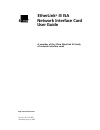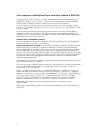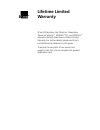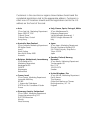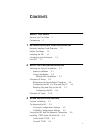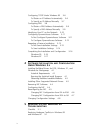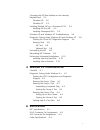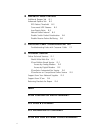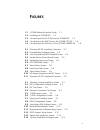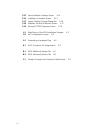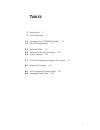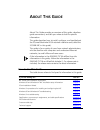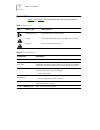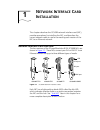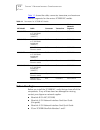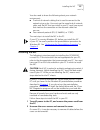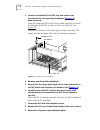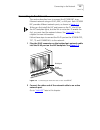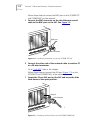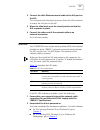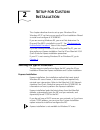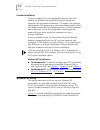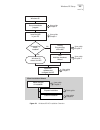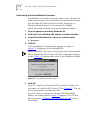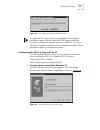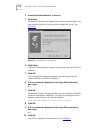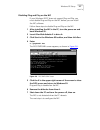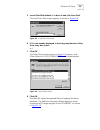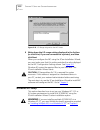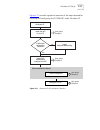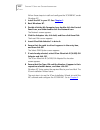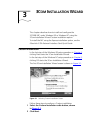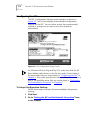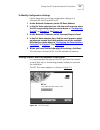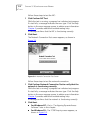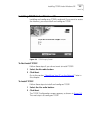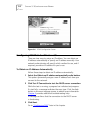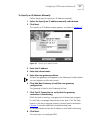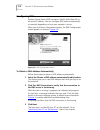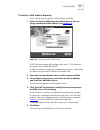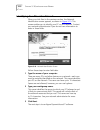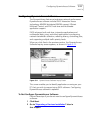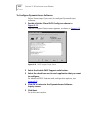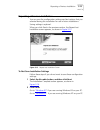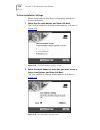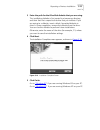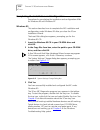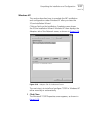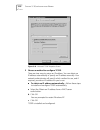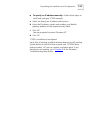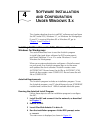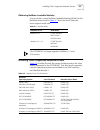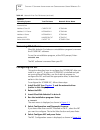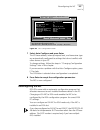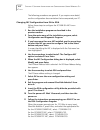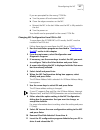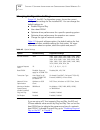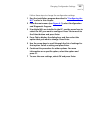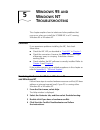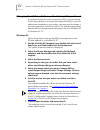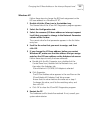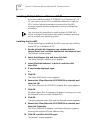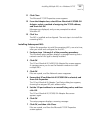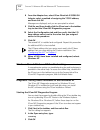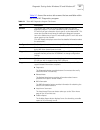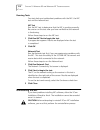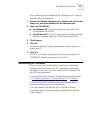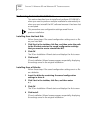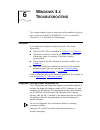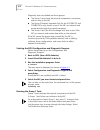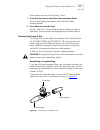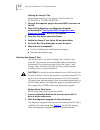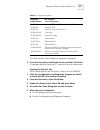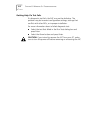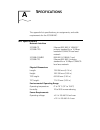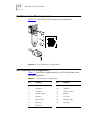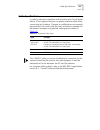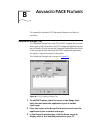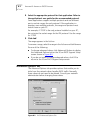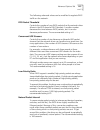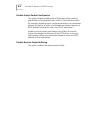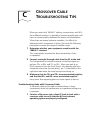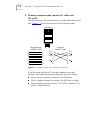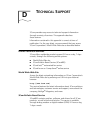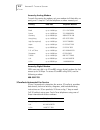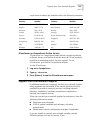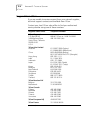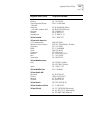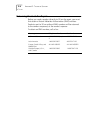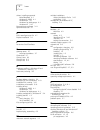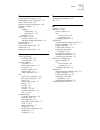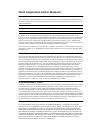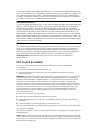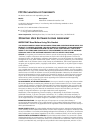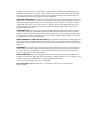- DL manuals
- 3Com
- Network Card
- EtherLink III ISA 3C509B-COMBO
- User Manual
3Com EtherLink III ISA 3C509B-COMBO User Manual
Summary of EtherLink III ISA 3C509B-COMBO
Page 1
Http://www.3com.Com/ etherlink ® iii isa network interface card user guide a member of the 3com etherlink iii family of network interface cards part no. 09-1310-000 published january 1998.
Page 2
Ii 3com corporation ■ 5400 bayfront plaza ■ santa clara, california ■ 95052-8145 copyright © 1997, 3com corporation. All rights reserved. No part of this documentation may be reproduced in any form or by any means or used to make any derivative work (such as translation, transformation, or adaptatio...
Page 3: Lifetime Limited
Lifetime limited warranty 3com’s etherlink ® , fast etherlink, tokenlink ® , tokenlink velocity ™ , atmlink ™ pci, and fddilink ™ network interface cards have a lifetime limited warranty. For further details, please see 3com’s limited warranty statement in this guide. To ensure the very best 3com se...
Page 4
Customers in the countries or regions shown below should send the completed registration card to the appropriate address. Customers in other non-u.S. Locations should send the registration card to the u.S. Address on the front of the card. ■ asia 3com asia ltd., marketing department room 2506-07, 25...
Page 5: Ontents
Iii c ontents a bout t his g uide how to use this guide 1 conventions 2 1 n etwork i nterface c ard i nstallation network interface card overview 1-1 before you begin 1-2 installing the nic 1-3 connecting to the network 1-5 link led 1-7 2 s etup for c ustom i nstallation selecting the type of instal...
Page 6
Iv configuring tcp/ip under windows 95 3-6 to obtain an ip address automatically 3-6 to specify an ip address manually 3-7 configuring dns 3-8 to obtain a dns address automatically 3-8 to specify a dns address manually 3-9 identifying your pc on the network 3-10 configuring dynamic access software 3...
Page 7
V changing the i/o base address or the interrupt request level 5-2 windows 95 5-2 windows nt 5-3 installing multiple nics in a windows nt pc 5-4 installing the first nic 5-4 installing subsequent nics 5-5 windows 95 and windows nt troubleshooting 5-6 diagnostic testing under windows 95 and windows n...
Page 8: Pace F
Vi b a dvanced pace f eatures additional ranges tab b-1 advanced options tab b-2 fifo packet threshold b-3 concurrent udp streams b-3 low-priority ratio b-3 natural packet interval b-3 disable switch packet prioritization b-4 disable receive packet buffering b-4 c c rossover c able t roubleshooting ...
Page 9: Igures
Vii f igures 1-1 3c509b network interface cards 1-1 1-2 installing the 3c509b nic 1-4 1-3 connecting to the rj-45 port on the 3c509b nic 1-5 1-4 connecting to the bnc port on the 3c509b-tpc nic 1-6 1-5 connecting to the aui port on the 3c509b-combo nic 1-6 2-1 windows 95 nic installation overview 2-...
Page 10
Viii 3-15 save installation settings screen 3-14 3-16 installation complete screen 3-15 3-17 system settings change dialog box 3-16 3-18 adapters tab of the network screen 3-17 3-19 microsoft tcp/ip properties screen 3-18 4-1 main menu of the dos installation program 4-2 4-2 nic configuration screen...
Page 11: Ables
Ix t ables 1 notice icons 2 2 text conventions 2 1-1 parameters for 3c509b nic models 1-2 1-2 nic led interpretation 1-7 4-1 netware nlms 4-3 4-2 network driver text file names 4-3 4-3 option settings 4-8 5-1 3com nic diagnostics program tab screens 5-7 6-1 diagnostic programs 6-5 a-1 aui connector ...
Page 13: Bout
A bout t his g uide about this guide provides an overview of this guide, describes guide conventions, and tells you where to look for specific information. This guide describes how to install, configure, and troubleshoot the 3com ® etherlink ® iii isa network interface card (called the 3c509b nic in...
Page 14
2 a bout t his g uide conventions table 1 and table 2 list conventions that are used throughout this guide. Table 1 notice icons icon notice type alerts you to... Information note important features or instructions caution risk of personal safety, system damage, or loss of data warning risk of sever...
Page 15: Etwork
1 n etwork i nterface c ard i nstallation this chapter describes the 3c509b network interface card (nic), provides procedures for installing the nic, and describes the correct network cable to use for connecting each version of the nic to an ethernet network. Network interface card overview the four...
Page 16
1-2 c hapter 1: n etwork i nterface c ard i nstallation table 1-1 shows the cable, connector, transceiver, and maximum network segments for the various 3c509b nic models. Before you begin before you install the 3c509b nic, verify that you have all of the components. If any of these items are damaged...
Page 17
Installing the nic 1-3 you also need to know the following about your network environment: ■ the kind of network cabling that is used to connect to the network at your site. You must use the same kind of network cable, and the nic that you install in your pc must have a port that matches the connect...
Page 18
1-4 c hapter 1: n etwork i nterface c ard i nstallation 3 locate an available isa or eisa slot and remove the screw from the corresponding backplate ( figure 1-2 ). Save the screw. Some pcs have both isa and pci slots. Make sure that you install the etherlink iii isa nic in either an isa or an eisa ...
Page 19
Connecting to the network 1-5 connecting to the network this section describes how to connect the 3c509b nic to an ethernet network using an rj-45, bnc, or aui port. Each 3c509b nic provides different network ports, as shown in figure 1-1 . When you first install the nic and power on the pc, the led...
Page 20
1-6 c hapter 1: n etwork i nterface c ard i nstallation follow these steps to connect the bnc port on the 3c509b-tpc and combo nics to the network: 1 connect the bnc connector on the thin ethernet coaxial cable to the bnc port on the nic. See figure 1-4 . Figure 1-4 connecting to the bnc port on the...
Page 21
Link led 1-7 2 connect the thick ethernet coaxial cable to the aui port on the nic. This connector will only attach one way. Orient the aui connector to match the aui port on the nic. 3 move the slide latch up to the closed position to lock the aui connector in place. 4 connect the other end of the ...
Page 23: Etup
2 s etup for c ustom i nstallation this chapter describes how to set up your windows 95 or windows nt pc so that you can use the 3com installation wizard to install and configure a 3c509b nic. If you are running windows 95, you must first determine if a plug and play bios is installed in your pc. Se...
Page 24
2-2 c hapter 2: s etup for c ustom i nstallation custom installation custom installation is for knowledgeable network users who need to use different configuration settings or change test sequences for automated installations. This option is for network administrators, mis departments, and value-add...
Page 25
Windows 95 setup 2-3 figure 2-1 windows 95 nic installation overview user guide chapter 2 user guide chapter 2 user guide chapter 3 user guide chapter 2 user guide chapter 1 3com installation wizard express installation custom installation quick guide user guide chapter 3 user guide chapter 2 no yes...
Page 26
2-4 c hapter 2: s etup for c ustom i nstallation performing the preinstallation procedure preinstallation is important for proper setup of your windows 95 system environment. You must perform this procedure to ensure that the latest nic driver and the 3com nic diagnostics (a windows-based program) c...
Page 27
Windows 95 setup 2-5 figure 2-3 non–plug and play bios detected screen to install the nic using the 3com installation wizard express installation option, see the etherlink iii isa network interface card quick guide that shipped with the 3c509b nic. To set up the nic for installation using the 3com i...
Page 28
2-6 c hapter 2: s etup for c ustom i nstallation 2 insert etherdisk diskette 1 in drive a. 3 click next. Windows 95 displays the update device driver wizard again, this time confirming that it has found the updated nic driver. See figure 2-5 . Figure 2-5 updated driver found screen 4 click finish. T...
Page 29
Windows 95 setup 2-7 disabling plug and play on the nic if your windows 95 pc does not support plug and play, you must disable plug and play on the nic before you can install the nic software. Follow these steps to disable plug and play on the nic: 1 after installing the nic in the pc, turn the powe...
Page 30
2-8 c hapter 2: s etup for c ustom i nstallation configuring the nic this section describes the procedure to install nic software and configure the nic when plug and play has been disabled on the nic. Follow these steps to install the nic software and configure the nic: 1 double-click the my compute...
Page 31
Windows 95 setup 2-9 5 insert etherdisk diskette 1 in drive a and click have disk. The install from disk screen appears, as shown in figure 2-8 . Figure 2-8 install from disk screen 6 if it is not already displayed in the copy manufacturer’s files from entry box, enter: a:\ 7 click ok. The select de...
Page 32
2-10 c hapter 2: s etup for c ustom i nstallation figure 2-10 i/o range assigned to the nic screen 9 write down the i/o range setting displayed in the list box (or click print, if you are connected to a printer), and then click next. When you configure the nic using the 3com installation wizard, you...
Page 33
Windows nt setup 2-11 figure 2-11 provides a graphical overview of the steps required for installing and configuring the 3c509b nic under windows nt. . Figure 2-11 windows nt nic installation overview user guide chapter 1 no yes install microsoft networking is microsoft networking installed? Install...
Page 34
2-12 c hapter 2: s etup for c ustom i nstallation follow these steps to install and configure the 3c509b nic under windows nt: 1 install the nic in your pc. See chapter 1 . 2 boot windows nt. 3 double-click the my computer icon, double-click the control panel icon, and then double-click the network ...
Page 35: Nstallation
3 3c om i nstallation w izard this chapter describes how to install and configure the 3c509b nic under windows 95 or windows nt using the 3com installation wizard custom installation option. To install the nic using the express installation option, see the etherlink iii isa network interface card qu...
Page 36
3-2 c hapter 3: 3c om i nstallation w izard configuring the nic the nic configuration settings screen appears, as shown in figure 3-2 . The list box displays recommended configuration settings for the nic. You can either accept the recommended settings or change one or more to suit your operating en...
Page 37
Testing the nic and the network connection 3-3 to modify configuration settings follow these steps to change configuration settings in a windows 95 non–plug and play pc: 1 under network parameter, select i/o base address. 2 in the set value selection box, click the scroll arrow to select the i/o ran...
Page 38
3-4 c hapter 3: 3c om i nstallation w izard follow these steps to test the nic: 1 click perform nic test. While the test is running, a progress bar indicates test progress. If a test fails, a message indicates the error type. Click the help button in the error message screen to obtain more informati...
Page 39
Installing tcp/ip under windows 95 3-5 installing tcp/ip under windows 95 installing and configuring tcp/ip is optional. If you want to access the internet, you must install and configure tcp/ip. Figure 3-5 tcp/ip inquiry screen to not install tcp/ip follow these steps if you do not want to install ...
Page 40
3-6 c hapter 3: 3c om i nstallation w izard figure 3-6 tcp/ip configuration screen configuring tcp/ip under windows 95 there are two ways to assign an ip address. You can obtain an ip address automatically or specify an ip address manually. Your network administrator will specify which method to use...
Page 41
Configuring tcp/ip under windows 95 3-7 to specify an ip address manually follow these steps to specify an ip address manually: 1 select the specify an ip address manually radio button. 2 click next. The specify an ip address screen appears, as shown in figure 3-7 . . Figure 3-7 specify an ip addres...
Page 42
3-8 c hapter 3: 3c om i nstallation w izard configuring dns dynamic name server (dns) converts a world wide web url to an actual ip address. You can configure dns either automatically or manually depending on how your network is set up. When you click next in the previous section, the dns configurat...
Page 43
Configuring dns 3-9 to specify a dns address manually follow these steps to specify a dns address manually: 1 select the specify dns manually radio button if you are using a permanent dns address. See figure 3-9 . Figure 3-9 specifying a dns address screen if dns has been previously configured on yo...
Page 44
3-10 c hapter 3: 3c om i nstallation w izard identifying your pc on the network when you click next in the previous section, the network identification screen appears, as shown in figure 3-10 . This screen enables you to identify your pc on the network. Contact your network administrator if you do n...
Page 45
Configuring dynamicaccess software 3-11 configuring dynamicaccess software the dynamicaccess feature set optimizes network performance. Dynamicaccess software includes pace interactive access technology, drmon (distributed rmon) support, efficient multicast control, and pace real-time and multimedia...
Page 46
3-12 c hapter 3: 3c om i nstallation w izard to configure dynamicaccess software follow these steps if you want to configure dynamicaccess software: 1 double-click the 3com pace config icon shown in figure 3-11 . The pace support setup screen appears, as shown in figure 3-12 . Figure 3-12 pace suppo...
Page 47
Repeating a previous installation 3-13 repeating a previous installation you can save the configuration settings and test options that you selected during this installation for use in future installations. Saving settings is optional. When you click next in the previous section, the repeat last inst...
Page 48
3-14 c hapter 3: 3c om i nstallation w izard to save installation settings follow these steps to save these configuration settings for future installations: 1 select the yes radio button, and then click next. The confirm installation settings screen appears, as shown in figure 3-14 . Figure 3-14 con...
Page 49
Repeating a previous installation 3-15 3 enter the path for the etherdisk diskette that you are using. This installation diskette is first copied to a temporary directory, and then that file is copied to the drive that you indicate. If you are saving to a diskette, insert a blank, formatted diskette...
Page 50
3-16 c hapter 3: 3c om i nstallation w izard completing the installation and configuration procedures for completing the installation and configuration differ for windows 95 and windows nt. Windows 95 this section describes how to complete the nic installation and configuration under windows 95 afte...
Page 51
Completing the installation and configuration 3-17 windows nt this section describes how to complete the nic installation and configuration under windows nt after you close the 3com installation wizard. Clicking finish on the installation complete screen closes the 3com installation wizard. Windows ...
Page 52
3-18 c hapter 3: 3c om i nstallation w izard figure 3-19 microsoft tcp/ip properties screen 2 choose a method to configure tcp/ip. There are two ways to assign an ip address. You can obtain an ip address automatically or specify an ip address manually. Your network administrator will specify which m...
Page 53
Completing the installation and configuration 3-19 ■ to specify an ip address manually—follow these steps to install and configure tcp/ip manually: a select the specify an ip address radio button. B enter the ip address, subnet mask address, and default gateway address in their respective entry fiel...
Page 55: Oftware
4 s oftware i nstallation and c onfiguration u nder w indows 3. X this chapter describes how to install nic software and configure the nic under dos, windows 3.1, or windows for workgroups. If your pc is running windows 95 or windows nt, go to chapter 2 and chapter 3 . Installing netware drivers for...
Page 56
4-2 c hapter 4: s oftware i nstallation and c onfiguration u nder w indows 3. X figure 4-1 main menu of the dos installation program 5 select auto install and config for netware (autolink) and press enter. The autolink program menu is displayed. 6 select dos, windows 3.1x, or windows for workgroups ...
Page 57
Installing other supported network drivers 4-3 obtaining netware loadable modules you can obtain current netware loadable modules (nlms) for the netware servers listed in table 4-1 from the novell web site, www.Support.Novell.Com. The 3c509b nic no longer supports netware 3.11 and 4.0x servers. Inst...
Page 58
4-4 c hapter 4: s oftware i nstallation and c onfiguration u nder w indows 3. X removing nic software etherdisk diskette 2includes an uninstallation program to remove the 3c509b nic software. To run the uninstallation program, at the dos prompt, enter: un3c509.Exe the nic software is removed from yo...
Page 59
Reconfiguring the nic 4-5 figure 4-2 nic configuration screen 7 select auto configure and press enter. The i/o base address, interrupt request level, and transceiver type are automatically configured to settings that do not conflict with other devices in your pc. To change settings, follow the steps...
Page 60
4-6 c hapter 4: s oftware i nstallation and c onfiguration u nder w indows 3. X the following procedures are general. If you require more detail, see the configuration documentation that accompanied your pc. Changing nic configuration from isa to eisa follow these steps to configure the 3c509b isa n...
Page 61
Reconfiguring the nic 4-7 if you are prompted for the wrong !Tcm file: a turn the power off and remove the nic. B clean the edge connectors on the nic. C reinsert the nic in the slot. Make sure the nic is fully seated in the slot. D turn the power on. You should now be prompted for the correct !Tcm ...
Page 62
4-8 c hapter 4: s oftware i nstallation and c onfiguration u nder w indows 3. X changing configuration settings figure 4-2 , the nic configuration screen, shows the current configuration settings for the installed nic. You can change the default settings to: ■ disable plug and play ■ use a boot prom...
Page 63
Changing configuration settings 4-9 follow these steps to change the configuration settings: 1 run the installation program described in “configuring the nic ” earlier in this chapter. 2 from the main menu (see figure 4-1 ), select configuration and diagnostic program. 3 if multiple nics are install...
Page 65: Indows
5 w indows 95 and w indows nt t roubleshooting this chapter explains how to isolate and solve problems that may occur when you install the 3c509b nic in a pc running windows 95 or windows nt. Checklist if you experience problems installing the nic, first check these items: ■ check the nic led, as de...
Page 66
5-2 c hapter 5: w indows 95 and w indows nt t roubleshooting changing the i/o base address or the interrupt request level if you discover that you have a resource conflict, you can change the i/o base address or the interrupt request level (irq). If you are adding new hardware to your system, you ma...
Page 67
Changing the i/o base address or the interrupt request level 5-3 windows nt follow these steps to change the irq level assignment or the i/o base address in a windows nt pc: 1 double-click the 3com icon in the taskbar tray. The general tab of the 3com nic diagnostics program appears. 2 select the co...
Page 68
5-4 c hapter 5: w indows 95 and w indows nt t roubleshooting installing multiple nics in a windows nt pc if you are installing multiple 3c509b nics in a windows nt 4.0 pc, you cannot use the 3com installation wizard to install the nics. Use the following procedure to ensure that the nics maintain se...
Page 69
Installing multiple nics in a windows nt pc 5-5 11 click close. The microsoft tcp/ip properties screen appears. 12 from the adapter box, select 3com etherlink iii 3c509 isa adapter, select a method of assigning the tcp/ip address, and then click ok. Messages are displayed, and you are prompted to re...
Page 70
5-6 c hapter 5: w indows 95 and w indows nt t roubleshooting 8 from the adapter box, select 3com etherlink iii 3c509 isa adapter, select a method of assigning the tcp/ip address, and then click ok. Messages are displayed, and you are prompted to reboot. 9 click no, and then double-click the 3com ico...
Page 71
Diagnostic testing under windows 95 and windows nt 5-7 table 5-1 shows the various tab screens that are available within the 3com nic diagnostics program. . Table 5-1 3com nic diagnostics program tab screens tab description general the general tab is the first screen to appear when you start the dia...
Page 72
5-8 c hapter 5: w indows 95 and w indows nt t roubleshooting running tests two tests help you troubleshoot problems with the nic: the nic test and the network test. Nic test run the nic test to determine that the nic is working correctly. Be sure to run this test after you have verified that the net...
Page 73
Reinstalling nic software 5-9 follow these steps to uninstall the nic software in a pc running windows 95 or windows nt. 1 double-click the my computer icon, double-click the control panel icon, and then double-click the network icon. 2 select the 3c509b nic. ■ for windows 95—on the configuration ta...
Page 74
5-10 c hapter 5: w indows 95 and w indows nt t roubleshooting performing automated installations this section describes how to install and configure 3c509b nics when you want to perform multiple installations automatically or when you must reinstall the nic software because it has been lost or corru...
Page 75: Indows
6 w indows 3. X t roubleshooting this chapter explains how to isolate and solve problems that may occur when you install the 3c509b nic in a pc running dos, windows 3.1, or windows for workgroups. Checklist if you experience problems installing the nic, first check these items: ■ check the nic led, ...
Page 76
6-2 c hapter 6: w indows 3. X t roubleshooting diagnostic tests are divided into three groups: ■ the group 1 tests check the physical components, connectors, and circuitry on the nic. ■ the group 2 network loopback test (for the 3c509b-tpc and combo nics only) checks to see if the nic can transmit a...
Page 77
Diagnostic testing under windows 3.X 6-3 follow these steps to run the group 1 tests: 1 from the test menu, select run tests and press enter. The run tests dialog box appears with the start button already selected. 2 press enter to start the tests. Group 1 tests run 10 times (default setting) unless...
Page 78
6-4 c hapter 6: w indows 3. X t roubleshooting starting the group 2 test follow these steps to run the group 2 test on either the 3c509b-tpc or 3c509b-combo nic: 1 connect the loopback plug to the round bnc connector on the nic. 2 start the configuration and diagnostic program, as described in “star...
Page 79
Diagnostic testing under windows 3.X 6-5 the main window of the diagnostic program is displayed. 3 from the test menu, select echo server, and then click start. A message confirms that your pc is now set up as an echo server. Starting the group 3 test follow these steps to run the group 3 test on th...
Page 80
6-6 c hapter 6: w indows 3. X t roubleshooting getting help if a test fails if a diagnostic test fails, the nic may not be defective. The problem may be incorrect configuration settings, settings that conflict with other nics, or improper installation. For more information about a failed diagnostic ...
Page 81: Pecifications
A s pecifications this appendix lists specifications, pin assignments, and cable requirements for the 3c509b nic. Nic specifications network interface 3c509b-tp 3c509b-tpo ethernet ieee 802.3i 10base-t industry standard for a 10 mbps baseband csma/cd local area network 3c509b-combo 3c509b-tpc ieee 8...
Page 82
A-2 a ppendix a: s pecifications rj-45 connector pin assignments figure a-1 shows the rj-45 connector pin assignments. Figure a-1 rj-45 connector pin assignments aui connector pin assignments table a-1 lists the pin assignments for the aui (attachment unit interface) connector. 8 7 rd- 6 5 4 rd+ 3 t...
Page 83
Cable specifications a-3 cable specifications in order to maintain compliance with the limits of a class b digital device, 3com requires that you use quality interface cables when connecting to this device. Changes or modifications not expressly approved by 3com could void the user’s authority to op...
Page 85: Dvanced
B a dvanced pace f eatures this appendix describes pace advanced features and how to use them. Additional ranges tab the additional ranges tab of the 3com pace support setup screen allows you to add information for pace-supported applications that are not listed in the list box on the supported appl...
Page 86
B-2 a ppendix b: a dvanced pace f eatures 4 select the appropriate protocol for that application. Refer to the application’s user guide for the recommended protocol. Some applications support multiple protocols and use different port or socket ranges for each protocol. If the application in question...
Page 87
Advanced options tab b-3 the following advanced values can be modified to regulate pace traffic on the network. Fifo packet threshold controls the number of non-pace packets that the network driver allows in the fifo ahead of pace packets. A smaller number decreases the time between pace packets, bu...
Page 88
B-4 a ppendix b: a dvanced pace f eatures disable switch packet prioritization this option disables modification of ethernet packets used for prioritization of multimedia traffic within 3com switch products. For example, disabling switch packet prioritization can sometimes alleviate the failure to m...
Page 89: Rossover
C c rossover c able t roubleshooting t ips when you work with 10base-t cabling, concentrators, and nics from different vendors, it is possible to connect everything but still have no communication between file servers and workstations. When there are several unknown variables, it is difficult to det...
Page 90
C-2 a ppendix c: c rossover c able t roubleshooting t ips 2 to make a crossover cable, connect td+ to rd+ and td– to rd–. The cable performs the crossover that is usually performed by the hub. Figure c-1 shows the pinouts for the crossover cable: . Figure c-1 straight-through and crossover cable pin...
Page 91: Echnical
D t echnical s upport 3com provides easy access to technical support information through a variety of services. This appendix describes these services. Information contained in this appendix is correct at time of publication. For the very latest, we recommend that you access 3com corporation’s world...
Page 92
D-2 a ppendix d: t echnical s upport access by analog modem to reach the service by modem, set your modem to 8 data bits, no parity, and 1 stop bit. Call the telephone number nearest you: access by digital modem isdn users can dial in to 3combbs using a digital modem for fast access up to 56 kbps. T...
Page 93
Support from your network supplier d-3 local access numbers are available within the following countries: 3comforum on compuserve online service 3comforum is a compuserve-based service containing patches, software, drivers, and technical articles about all 3com products, as well as a messaging secti...
Page 94
D-4 a ppendix d: t echnical s upport support from 3com if you are unable to receive support from your network supplier, technical support contracts are available from 3com. Contact your local 3com sales office to find your authorized service provider using one of these numbers: regional sales office...
Page 95
Support from 3com d-5 3com gmbh austria czech republic/slovak republic germany (central european hq) hungary poland switzerland 43 1 513 4323 420 2 21845 800 49 30 34 98790 (berlin) 49 89 627320 (munich) 36 1 250 83 41 48 22 6451351 41 31 996 14 14 3com ireland 353 1 820 7077 3com latin america u.S....
Page 96
D-6 a ppendix d: t echnical s upport returning products for repair before you send a product directly to 3com for repair, you must first obtain a return materials authorization (rma) number. Products sent to 3com without rma numbers will be returned to the sender unopened, at the sender’s expense. T...
Page 97: Ndex
I ndex numbers 3c509b nic specifications 1-2 3com bulletin board service (3combbs) d-1 3com installation wizard 3-1 custom installation 2-1 express installation 2-1 3com sales offices d-4 3com url d-1 3comfacts d-2 3comforum d-3 a attachment unit interface (aui) a-2 aui connector 1-2, 1-7, a-2 aui p...
Page 98
2 i ndex drivers, installing supported novell netware 4-1 windows 3.1/dos 4-1 windows 95 2-5 windows for workgroups 4-1 windows nt 2-10 dynamicaccess software 3-11 dynamicaccess tab 5-7 e eisa, reconfiguring to isa 4-7 express installation 2-1 f fax service. See 3comfacts g gateway server 3-7 enteri...
Page 99
I ndex 3 s saving installation settings 3-14 server address, entering the dns 3-9 server, dhcp, testing 3-6 settings, changing configuration 4-8 slide latch, aui port 1-7 software installing windows 95 2-5 windows nt 2-10 reinstalling 5-9 specifications 1-2, a-1 network interface a-1 operating volta...
Page 101: 3Com Corporation L
3com corporation l imited w arranty h ardware 3com warrants its hardware products to be free from defects in workmanship and materials, under normal use and service, for the following lengths of time from the date of purchase from 3com or its authorized reseller: if a product does not operate as war...
Page 102: Fcc C
3com shall not be liable under this warranty if its testing and examination disclose that the alleged defect in the product does not exist or was caused by customer’s or any third person’s misuse, neglect, improper installation or testing, unauthorized attempts to repair or modify, or any other caus...
Page 103: Fcc D
Fcc d eclaration of c onformity we declare under our sole responsibility that the to which this declaration relates, is in conformity with the following standards or other normative documents: ■ ansi c63.4-1992 methods of measurement ■ 15.107 (e)class b conducted limits 15.109 (g)class b radiated em...
Page 104
Standard commercial license for the software. Technical data is provided with limited rights only as provided in dfar 252.227-7015 (nov. 1995) or far 52.227-14 (june 1987), whichever is applicable. You agree not to remove or deface any portion of any legend provided on any licensed program or docume...
Page 105
Notes.
Page 106
Notes.
Page 107
Notes.
Page 108
Notes.
Page 109
Notes.
Page 110
Notes.