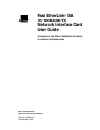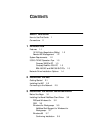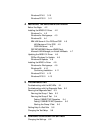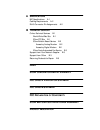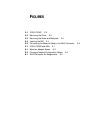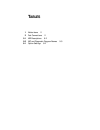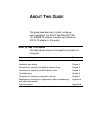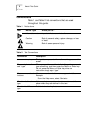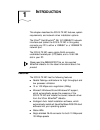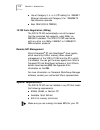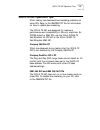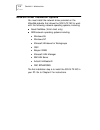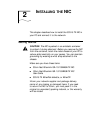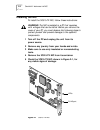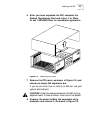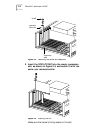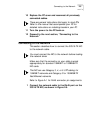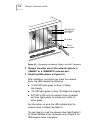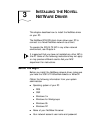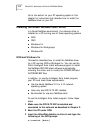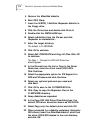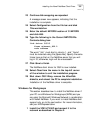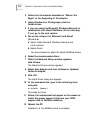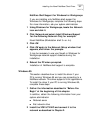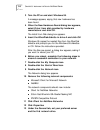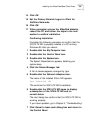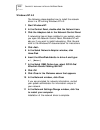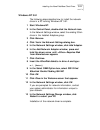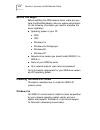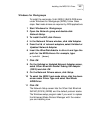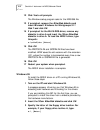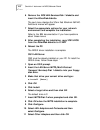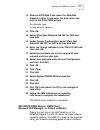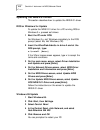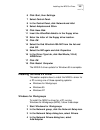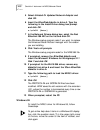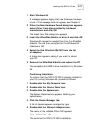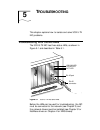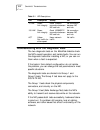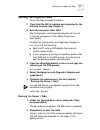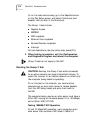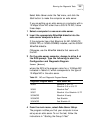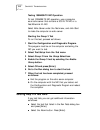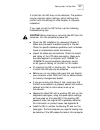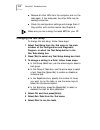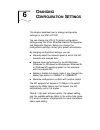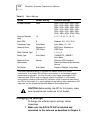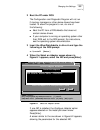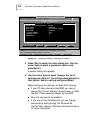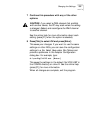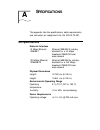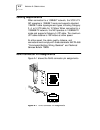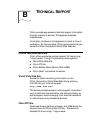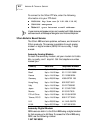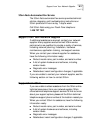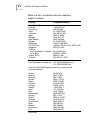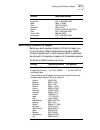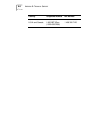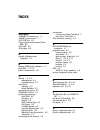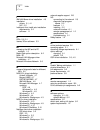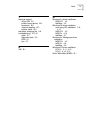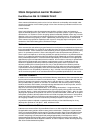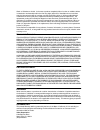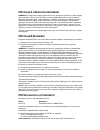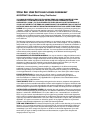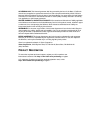- DL manuals
- 3Com
- Network Card
- Fast EtherLink 3C515-TX
- User Manual
3Com Fast EtherLink 3C515-TX User Manual
Summary of Fast EtherLink 3C515-TX
Page 1
Http://www.3com.Com/ http://www.3com.Com/productreg fast etherlink ® isa 10/100base-tx network interface card user guide a member of the 3com ® fast etherlink family of network interface cards part no. 09-0923-001 published may 1999.
Page 2
3com corporation ■ 5400 bayfront plaza ■ santa clara, california ■ 95052-8145 copyright © 1999, 3com corporation. All rights reserved. No part of this documentation may be reproduced in any form or by any means or used to make any derivative work (such as translation, transformation, or adaptation) ...
Page 3: Ontents
C ontents a bout t his g uide how to use this guide 1 conventions 2 1 i ntroduction features 1-1 10/100 auto negotiation (nway) 1-2 remote nic management 1-2 system requirements 1-2 3c515-tx nic operation tips 1-3 compaq 386/20e pc 1-3 compaq deskpro 433/l pc 1-3 ibm 486 slc and ibm 386 slc pcs 1-3 ...
Page 4: Ndis N
Windows nt 4.0 3-10 windows nt 3.51 3-11 4 i nstalling the ndis n etwork d river before you begin 4-2 installing the ndis 2.01 driver 4-2 windows 3.X 4-2 windows for workgroups 4-3 windows 95 4-4 ibm lan server 4.0 for dos and os/2 4-5 lan services v4.0 for dos 4-5 os/2 lan server 4-6 dec pathworks,...
Page 5: Fcc C
A s pecifications nic specifications a-1 cabling requirements a-2 rj-45 connector pin assignments a-2 b t echnical s upport online technical services b-1 world wide web site b-1 3com ftp site b-1 3com bulletin board service b-2 access by analog modem b-2 access by digital modem b-2 3com facts automa...
Page 7: Igures
F igures 2-1 3c515-tx nic 2-2 2-2 removing the cover 2-3 2-3 removing the screw and backplate 2-4 2-4 inserting the nic 2-4 2-5 connecting the network cable to the rj-45 connector 2-6 5-1 3c515-tx nic and leds 5-1 6-1 select an adapter screen 6-3 6-2 changing adapter configuration screen 6-4 a-1 rj-...
Page 8: Ables
T ables 1 notice icons 2 2 text conventions 2 5-1 led descriptions 5-2 5-2 nic and diagnostic program names 5-5 6-1 option settings 6-2.
Page 9: Bout
A bout t his g uide this guide describes how to install, configure, and troubleshoot the 3com ® fast etherlink ® isa 10/100base-tx network interface card (called the 3c515-tx adapter in this guide). How to use this guide this table shows where to find specific information in this guide. If you are l...
Page 10: Conventions
2 a bout t his g uide conventions table 1 and table 2 list conventions that are used throughout this guide. Table 1 notice icons icon notice type alerts you to... Information note important features or instructions caution risk of personal safety, system damage, or loss of data warning risk of sever...
Page 11: Ntroduction
1 i ntroduction this chapter describes the 3c515-tx nic features, system requirements, and network driver installation options. The 3com ® fast etherlink ® isa 10/100base-tx network interface card (called the 3c515-tx nic in this guide) connects your pc to either a 10base-t or a 100base-tx network p...
Page 12: System Requirements
1-2 c hapter 1: i ntroduction ■ use of category 3, 4, or 5 utp cabling for 10base-t ethernet networks and category 5 for 100base-tx fast ethernet networks ■ boot rom (3c515-trirom) 10/100 auto negotiation (nway) the 3c515-tx nic automatically runs at the speed that the connected hub supports, using ...
Page 13: 3C515-Tx Nic Operation Tips
3c515-tx nic operation tips 1-3 3c515-tx nic operation tips 3com testing has discovered bus mastering problems on some pcs. Refer to the readme.Txt file for information on how to disable bus mastering. The 3c515-tx nic was designed for maximum performance and compatibility in isa-only machines. For ...
Page 14
1-4 c hapter 1: i ntroduction network driver installation options you must install the network driver provided on the etherdisk diskette that allows the 3c515-tx nic to work with the following network operating systems, including: ■ novell netware (16-bit client only) ■ ndis network operating system...
Page 15: Nstalling
2 i nstalling the nic this chapter describes how to install the 3c515-tx nic in your pc and connect it to the network. Getting started caution: the nic is packed in an antistatic container to protect it during shipment. Before you remove the nic from the container, touch the metal chassis of your pc...
Page 16: Installing The Nic
2-2 c hapter 2: i nstalling the nic installing the nic to install the 3c515-tx nic, follow these instructions: warning: the nic is installed in a pc that operates with voltages that can be lethal. Before you remove the cover of your pc, you must observe the following steps to protect yourself and pr...
Page 17
Installing the nic 2-3 6 after you have unpacked the nic, complete the product registration card and return it to 3com. Or call 1-800-net-3com for immediate registration. Figure 2-2 removing the cover 7 remove the pc’s cover, as shown in figure 2-2, and choose an empty isa expansion slot. If you do ...
Page 18
2-4 c hapter 2: i nstalling the nic figure 2-3 removing the screw and backplate 9 insert the 3c515-tx nic into the empty expansion slot, as shown in figure 2-4, and secure it with the screw you removed earlier. Figure 2-4 inserting the nic make sure the board is firmly seated in the slot. Mounting s...
Page 19: Connecting To The Network
Connecting to the network 2-5 10 replace the pc cover and reconnect all previously connected cables. These are general instructions that apply to most pcs. Refer to the manual that accompanied your pc for detailed instructions on installing boards in your pc. 11 turn the power to the pc back on. 12 ...
Page 20
2-6 c hapter 2: i nstalling the nic figure 2-5 connecting the network cable to the rj-45 connector 2 connect the other end of the network cable to a 10base-t or a 100base-tx network port. 3 check the leds, shown in figure 2-5. After installation, and before you install the network driver, the leds i...
Page 21: Nstalling
3 i nstalling the n ovell n et w are d river this chapter describes how to install the netware driver on your pc. The netware dos odi client driver allows your pc to connect to a novell netware network as a client. To operate the 3c515-tx nic in any other network environment, see chapter 4. It is as...
Page 22
3-2 c hapter 3: i nstalling the n ovell n et w are d river go to the section for your pc operating system in this chapter for instructions that describe how to install the netware driver on your pc. Installing the novell netware client driver in a novell netware environment, the network driver is in...
Page 23
Installing the novell netware client driver 3-3 4 the first time you use the etherdisk diskette, the 3com software license appears. To accept its terms, type y . (to view all the license text, press [f1].) several messages appear while the intelligent auto install program is running. A final message...
Page 24
3-4 c hapter 3: i nstalling the n ovell n et w are d river 5 remove the etherdisk diskette. 6 boot os/2 warp. 7 insert the wsos2_1 netware requester diskette in the floppy drive. 8 click the drives icon and double-click drive a. 9 double-click the install.Exe icon. 10 select installation from the fi...
Page 25
Installing the novell netware client driver 3-5 23 continue disk swapping as requested. A message screen now appears, indicating that the installation is complete. 24 select configuration from the file bar and click this workstation. 25 enter the default net.Cfg location of c:et.Cfg and click edit...
Page 26
3-6 c hapter 3: i nstalling the n ovell n et w are d river 2 gather the information described in “before you begin” at the beginning of this chapter. 3 using windows for workgroups, click the network icon. 4 if you are using the microsoft windows network in combination with novell netware, do the ne...
Page 27
Installing the novell netware client driver 3-7 netware shell support for windows for workgroups if you are installing only netware shell support for windows for workgroups, complete the following steps. For more information, ask your system administrator. 1 using windows for workgroups, locate the ...
Page 28
3-8 c hapter 3: i nstalling the n ovell n et w are d river 3 turn the pc on and start windows 95. A message appears, saying that new hardware has been found. 4 when the new hardware found dialog box appears, select driver from disk provided by hardware manufacturer and click ok. The install from dis...
Page 29
Installing the novell netware client driver 3-9 14 click ok. 15 set the primary network logon to client for netware networks. 16 click ok. 17 when prompted, remove the etherdisk diskette, reboot the pc, and follow the steps in the next section to confirm installation. Confirming installation complet...
Page 30
3-10 c hapter 3: i nstalling the n ovell n et w are d river windows nt 4.0 the following steps describe how to install the network driver in a pc running windows nt 4.0. 1 start windows nt. 2 in the control panel, double-click the network icon. 3 click the adapters tab in the network control panel. ...
Page 31
Installing the novell netware client driver 3-11 windows nt 3.51 the following steps describe how to install the network driver in a pc running windows nt 3.51. 1 start windows nt. 2 in the control panel, double-click the network icon. In the network settings window, select the existing 3com driver ...
Page 33: Nstalling
4 i nstalling the ndis n etwork d river this chapter describes how to install the ndis network driver for the following network operating systems that support the ndis 2.0 driver: ■ windows for workgroups ■ banyan vines ■ microsoft lan manager ■ ibm lan server ■ artisoft lantastic/ai ■ dec pathworks...
Page 34: Before You Begin
4-2 c hapter 4: i nstalling the ndis n etwork d river before you begin before installing the ndis network driver, make sure you have the etherdisk diskette. Ask your system administrator for the following information you need to complete the driver installation. ■ operating system of your pc ■ dos ■...
Page 35
Installing the ndis 2.01 driver 4-3 windows for workgroups to install the real-mode 16-bit ndis 2 (el515.Dos) driver under windows for workgroups (wfw), follow these steps. Real-mode drivers are required by dos applications. 1 start windows for workgroups. 2 open the network group and double-click n...
Page 36
4-4 c hapter 4: i nstalling the ndis n etwork d river 12 click yes to all prompts. The windows setup program asks for the ndis.386 file. 13 if prompted, remove the etherdisk diskette and insert microsoft windows for workgroups 3.11 disk 7 and click ok. 14 if prompted for the el515.Dos driver, remove...
Page 37
Installing the ndis 2.01 driver 4-5 4 click ok. Windows 95 reads in the w95el515.Inf file. 5 select fast etherlink isa nic. 6 go to network on the control panel, and click once on fast etherlink isa nic. 7 in the driver type tab, click properties, and then real mode (16 bit) ndis driver. 8 click ok....
Page 38
4-6 c hapter 4: i nstalling the ndis n etwork d river 6 remove the dos lan services disk 1 diskette and insert the etherdisk diskette. The next menu displays the 3com fast etherlink isa nic. Additional menus will appear. 7 select the appropriate options for your network environment and complete the ...
Page 39
Installing the ndis 2.01 driver 4-7 12 remove mpts disk 2 and insert the etherdisk diskette in drive a and enter the drive letter and path to the 3com ndis drivers. For example, type: a:dis2\os2 [enter] 13 click ok. 14 select 3com fast etherlink isa nic for os/2 and click add. 15 under current con...
Page 40
4-8 c hapter 4: i nstalling the ndis n etwork d river updating the ndis 2.01 driver this section describes how to update the ndis 2.01 driver. Dos or windows 3.X update to update the ndis 2.01 driver for a pc running dos or windows 3.X, proceed as follows: 1 boot the pc under dos. For windows 3.X, e...
Page 41
Installing the ndis 3.X driver 4-9 6 click start, then settings. 7 select control panel. 8 in the control panel, click network and add. 9 select adapters and 3com. 10 click have disk. 11 insert the etherdisk diskette in the floppy drive. 12 enter the letter of the floppy drive location. 13 click ok....
Page 42
4-10 c hapter 4: i nstalling the ndis n etwork d river 5 select unlisted or updated network adapter and click ok. 6 insert the etherdisk diskette in drive a. Type the following in the install driver dialog box prompt and click ok: a:\wfw311 [enter] 7 in the network drivers dialog box, select the fas...
Page 43
Installing the ndis 3.X driver 4-11 1 start windows 95. A message appears, saying that new hardware has been found. If this message does not appear, see chapter 5. 2 when the new hardware found dialog box appears, select driver from disk provided by hardware manufacturer and click ok. The install fr...
Page 44
4-12 c hapter 4: i nstalling the ndis n etwork d river 6 double-click the 3c515-tx nic name to display a description of the 3c515-tx nic and its current status. The next dialog box confirms that the 3c515-tx nic is working properly. If you have a problem, go to chapter 5, “troubleshooting.” 7 click ...
Page 45
Installing the ndis 3.X driver 4-13 windows nt 3.51 the following steps describe how to install the ndis 3 network driver in a pc running windows nt 3.51. 1 start windows nt. 2 in the control panel, double-click the network icon. In the network settings window, select the existing 3com driver in the...
Page 47: Roubleshooting
5 t roubleshooting this chapter explains how to isolate and solve 3c515-tx nic problems. Troubleshooting with the nic leds the 3c515-tx nic has three status leds, as shown in figure 5-1 and described in table 5-1. Figure 5-1 3c515-tx nic and leds before the leds can be used for troubleshooting, the ...
Page 48
5-2 c hapter 5: t roubleshooting troubleshooting with the diagnostic tests the two diagnostic tests on the etherdisk diskette check the nic’s overall operation and isolate faults. You can run the diagnostic tests after installing a nic, or you can run them when a fault is suspected. If the tests in ...
Page 49: Running The Diagnostic Tests
Running the diagnostic tests 5-3 running the diagnostic tests to run the tests, proceed as follows: 1 check that the nic is installed and connected to the network correctly (see chapter 2). 2 boot the computer under dos. The configuration and diagnostic program will not run if memory managers or oth...
Page 50
5-4 c hapter 5: t roubleshooting to run the tests continuously, go to the repetitions box on the test setup screen, and select continuous (and deselect halt on error in the errors box). The group 1 tests include: ■ register access ■ eeprom ■ fifo loopback ■ ethernet core loopback ■ encoder/decoder l...
Page 51
Running the diagnostic tests 5-5 select echo server under the test menu, and click the start button to make the computer an echo server. If you are setting up an echo server on a computer with a 10 mbps 3com nic other than a 3c515-tx nic, follow these steps: 1 select a computer to use as an echo ser...
Page 52: Getting Help If A Test Fails
5-6 c hapter 5: t roubleshooting testing 100base-tx nic operation to test 100base-tx nic operation, use a computer as an echo server that contains a 3c515-tx nic or a fast etherlink xl nic. Select echo server under the test menu, and click start to make the computer an echo server. Starting the grou...
Page 53
Getting help if a test fails 5-7 if a test fails, the nic may not be defective. The problem may be incorrect option settings, option settings that conflict with the settings of other boards, or improper installation. If you need to test the nic further, use the following troubleshooting tips: cautio...
Page 54: Changing The Test Setup
5-8 c hapter 5: t roubleshooting ■ remove all other nics from the computer and run the tests again. If the tests pass, the other nics may be causing contention. ■ check the configuration settings and change them if they conflict with another device. See chapter 6. Make sure you are running the lates...
Page 55: Hanging
6 c hanging c onfiguration s ettings this chapter describes how to change configuration settings for the 3c515-tx nic. You can change the 3c515-tx default configuration settings using the 3com etherdisk diskette configuration and diagnostic program. Before you change the configuration settings, cont...
Page 56: Changing The Settings
6-2 c hapter 6: c hanging c onfiguration s ettings . Caution: before setting the nic for full duplex, make sure the switch port is also set to full duplex. Changing the settings to change the software option settings, follow these steps: 1 make sure the 3c515-tx nic is installed and connected to the...
Page 57
Changing the settings 6-3 2 boot the pc under dos. The configuration and diagnostic program will not run if memory managers or other device drivers have been loaded. To allow the program to run, do one of the following: ■ boot the pc from a dos diskette that does not contain device drivers. ■ if you...
Page 58
6-4 c hapter 6: c hanging c onfiguration s ettings figure 6-2 changing adapter configuration screen 5 press [tab] to select the main dialog box. Use the arrow keys to select a parameter option and press [enter]. A second dialog box appears. 6 use the arrow keys to scroll through the list of settings...
Page 59
Changing the settings 6-5 7 continue this procedure with any of the other options. Caution: if you select a dma channel that conflicts with another device, the pc may crash when the setting is changed. Reboot and reconfigure the dma channel to another channel. See the online help for more informatio...
Page 61: Pecifications
A s pecifications this appendix lists the specifications, cable requirements, and connector pin assignments for the 3c515-tx nic. Nic specifications network interface 10 mbps ethernet 10base-t ethernet ieee 802.3 industry standard for a 10 mbps baseband csma/cd local area network 100 mbps ethernet 1...
Page 62: Cabling Requirements
A-2 a ppendix a: s pecifications cabling requirements when connected to a 10base-t network, the 3c515-tx nic operates in 10base-t mode and supports standard 10base-t cable topologies and types, including category 3, 4, or 5 utp cable for 10 mbps. When connected to a 100base-tx network, the nic opera...
Page 63: Echnical
B t echnical s upport 3com provides easy access to technical support information through a variety of services. This appendix describes these services. Information contained in this appendix is correct at time of publication. For the very latest, 3com recommends that you access the 3com corporation ...
Page 64
B-2 a ppendix b: t echnical s upport to connect to the 3com ftp site, enter the following information into your ftp client: ■ hostname: ftp.3com.Com (or 192.156.136.12 ) ■ username: anonymous ■ password: a user name and password are not needed with web browser software such as netscape navigator and...
Page 65: Support From 3Com
Support from your network supplier b-3 3com facts automated fax service the 3com facts automated fax service provides technical articles, diagrams, and troubleshooting instructions on 3com products 24 hours a day, 7 days a week. Call 3com facts using your touch-tone telephone: 1 408 727 7021 support...
Page 66
B-4 a ppendix b: t echnical s upport below is a list of worldwide technical telephone support numbers: country telephone number asia pacific rim australia hong kong india indonesia japan malaysia new zealand pakistan philippines p.R. Of china singapore s. Korea from anywhere in s. Korea: from seoul:...
Page 67
Returning products for repair b-5 returning products for repair before you send a product directly to 3com for repair, you must first obtain a return materials authorization (rma) number. Products sent to 3com without rma numbers will be returned to the sender unopened, at the sender’s expense. To o...
Page 68
B-6 a ppendix b: t echnical s upport latin america 1 408 326 2927 1 408 326 3355 u.S.A. And canada 1 800 net 3com (1 800 638 3266) 1 408 326 7120 country telephone number fax number.
Page 69: Ndex
I ndex numbers 100base-tx network port 1-1 10base-t network port 1-1 3c515.Set file 6-5 3com bulletin board service (3com bbs) b-2 3com url b-1 3comfacts b-3 a artisoft lantastic driver installation 4-7 b banyan vines driver installation 4-7 boot rom 1-2, 6-2 bulletin board service b-2 c cabling 1-2...
Page 70
2 i ndex i ibm lan server driver installation 4-5 installation drivers 3-1, 4-1 nic 2-2 intelligent auto install auto installation requirements 3-2 software 1-1 l leds 2-6, 5-1 license, 3com software 3-3 m managing the nic and its pc remotely 1-2 media type option description 6-2 mibs b-1 microsoft ...
Page 71
I ndex 3 t technical support 3com url b-1 bulletin board service b-2 fax service b-3 network suppliers b-3 product repair b-5 test setup, changing the 5-8 troubleshooting 5-2, 6-1 cable 5-7 diagnostic tests 5-2 leds 5-1 tips 5-7 u url b-1 w windows 3.X driver installation ndis 2.01 4-2 netware 3-2 w...
Page 73: 3Com Corporation L
3com corporation l imited w arranty fast etherlink isa 10/100base-tx nic h ardware 3com warrants this hardware product to be free from defects in workmanship and materials, under normal use and service, for the following length of time from the date of purchase from 3com or its authorized reseller: ...
Page 74
Dead- or defective-on-arrival. In the event a product completely fails to function or exhibits a defect in materials or workmanship within the first forty-eight (48) hours of installation but no later than thirty 30) days after the date of purchase, and this is verified by 3com, it will be considere...
Page 75: Fcc C
Fcc c lass a v erification s tatement warning: this equipment has been tested and found to comply with the limits for a class a digital device, pursuant to part 15 of the fcc rules, and the canadian department of communications equipment standards entitled, “digital apparatus,” ices-003. These limit...
Page 76
3c om e nd u ser s oftware l icense a greement important: read before using this product you should carefully read the following terms and conditions before using this product. It contains software, the use of which is licensed by 3com corporation (“3com”) to its customers for their use only as set ...
Page 77
Governing law: this license agreement shall be governed by the laws of the state of california as such laws are applied to agreements entered into and to be performed entirely within california between california residents and by the laws of the united states. You agree that the united nations conve...
Page 78
Notes.
Page 79
Notes.
Page 80
Notes.