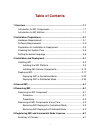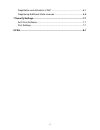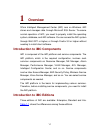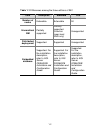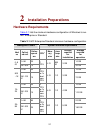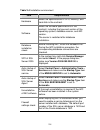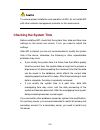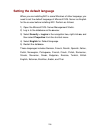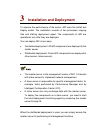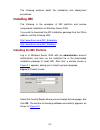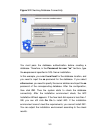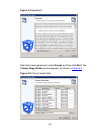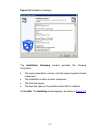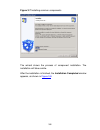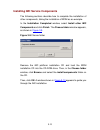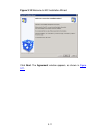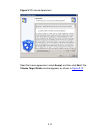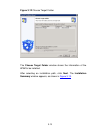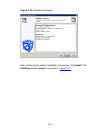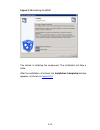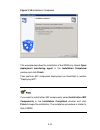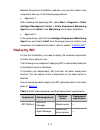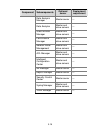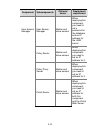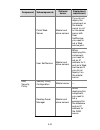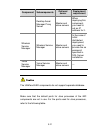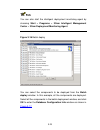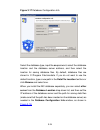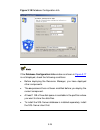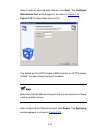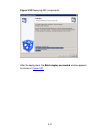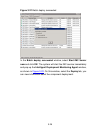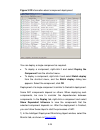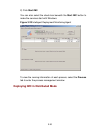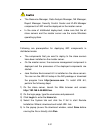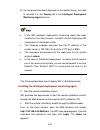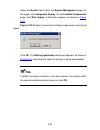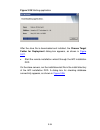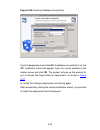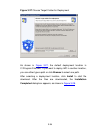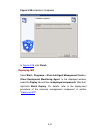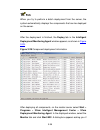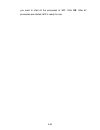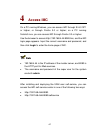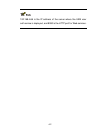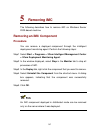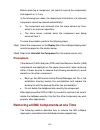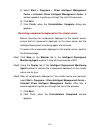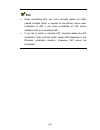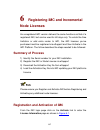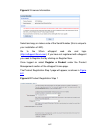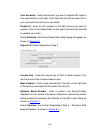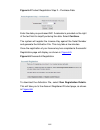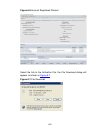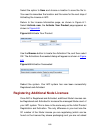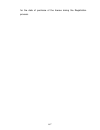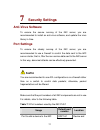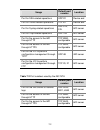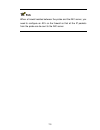- DL manuals
- 3Com
- Software
- H3C IMC STANDARD PLATFORM -
- Installation Manual
3Com H3C IMC STANDARD PLATFORM - Installation Manual
i
Table of Contents
1 Overview ................................................................................................1-1
Introduction to iMC Components........................................................1-1
Introduction to iMC Editions ...............................................................1-1
2 Installation Preparations......................................................................2-1
Hardware Requirements ....................................................................2-1
Software Requirements......................................................................2-2
Preparation for Installation & Deployment .........................................2-3
Checking the System Time ................................................................2-5
Setting the default language ..............................................................2-6
3 Installation and Deployment................................................................3-1
Installing iMC......................................................................................3-2
Installing the iMC Platform..........................................................3-2
Installing iMC Service Components..........................................3-10
Deploying iMC ..................................................................................3-17
Deploying iMC in Centralized Mode .........................................3-22
Deploying iMC in Distributed Mode ..........................................3-30
4 Access iMC............................................................................................4-1
5 Removing iMC .......................................................................................5-1
Removing an iMC Component ...........................................................5-1
Procedure ...................................................................................5-1
Precautions.................................................................................5-2
Removing all iMC Components at one Time .....................................5-2
Removing iMC Deployed in Centralized Mode...........................5-3
Removing iMC Deployed in Distributed Mode............................5-3
6 Registering iMC and Incremental Node Licenses .............................6-1
Summary of Process ..........................................................................6-1
Summary of H3C IMC STANDARD PLATFORM -
Page 1
I table of contents 1 overview ................................................................................................1-1 introduction to imc components........................................................1-1 introduction to imc editions .....................................................
Page 2
Ii registration and activation of imc .....................................................6-1 registering additional node licenses ...............................................6-6 7 security settings...................................................................................7-1 anti-virus ...
Page 3: Overview
1-1 1 overview 3com intelligent management center (imc) runs on windows. Imc stores and manages data through microsoft sql server. To ensure normal operation of imc, you need to properly install the operating system, database, and imc software. You can access the imc system through ie6.0 sp1 or high...
Page 4
1-2 table 1-1 differences among the three editions of imc item enterprise standard lite number of nodes extensible extensible 50 hierarchical nm partially supported partially supported (used as lower-level nms only) unsupported distributed deployment supported supported unsupported embedded database...
Page 5: Installation Preparations
2-1 2 installation preparations hardware requirements table 2-1 lists the minimum hardware configuration of windows to run imc enterprise or standard. Table 2-1 imc enterprise/standard minimum hardware configuration management scale system minimum requirements nod es collect ed unit online operat or...
Page 6: Software Requirements
2-2 table 2-2 lists the minimum hardware configuration of windows to run imc lite. Table 2-2 imc lite minimum hardware configuration management scale system minimum requirements nod es collect ed unit online operat ors cpu 1 mem ory size java heap size storage required for installation storage requi...
Page 7
2-3 table 2-3 software requirements item requirement remarks operating system windows server 2003/2008 or windows xp service pack 1/2 is required for windows server 2003. Service pack 3 is required for windows xp. Microsoft sql server 2005/2008 service pack 2 is required for sql server 2005. Databas...
Page 8
2-4 table 2-4 installation environment item requirements hardware meets the specifications of cpu, memory, and hard disk in the contract. Software meets the software specifications in the contract, including the type and version of the operating system, database version, and imc version. The server ...
Page 9: Checking The System Time
2-5 to ensure proper installation and operation of imc, do not install imc with other network management products on the same server. Checking the system time before installing imc, check that the system time, date and time zone settings on the server are correct. If not, you need to adjust the sett...
Page 10: Setting The Default Language
2-6 setting the default language when you are installing imc in some windows of other language, you need to set the default language of microsoft sql server as english for the sa user before installing imc. Perform as follows: 1) open the microsoft sql server management studio. 2) log in to the data...
Page 11: Installation and Deployment
3-1 3 installation and deployment to improve the performance of the server, imc uses the install and deploy model. The installation consists of two processes: copying files and starting deployment agent. The components of imc are operational only after they are deployed. You can deploy imc in two wa...
Page 12: Installing Imc
3-2 the following sections detail the installation and deployment procedures. Installing imc the following is the examples of imc platform and service components installation on windows server 2003. If you wish to download the imc installation package from the 3com website, visit the following url: ...
Page 13
3-3 figure 3-2 checking database connectivity you must pass the database authentication before creating a database. Therefore, in the password for user "sa" text box, type the sa password specified in sql server installation. In this example, you select local host for the database location, and you ...
Page 14
3-4 after passing the installation environments check, the welcome to 3com imc installation wizard window appears, as shown in figure 3-3 . Figure 3-3 welcome to 3com imc installation wizard click next. The agreement window appears, as shown in figure 3-4 ..
Page 15
3-5 figure 3-4 agreement read the license agreement, select accept, and then click next. The choose target folder window appears, as shown in figure 3-5 . Figure 3-5 choose target folder.
Page 16
3-6 by default, imc is installed in c:\program files\imc. You can either type a path or click browse to select a path to install it in another folder. Some imc components depend on other components to function. If the latter are not installed, the install type of a dependent component to be installe...
Page 17
3-7 figure 3-6 installation summary the installation summary window provides the following information: z the name, description, version, and disk space required of each component z the installation location of each component z the total disk space z the free disk space of the partition where imc is...
Page 18
3-8 figure 3-7 installing common components the wizard shows the process of component installation. The installation will take a while. After the installation is finished, the installation completed window appears, as shown in figure 3-8 ..
Page 19
3-9 figure 3-8 installation completed in the installation completed window, you have the following options: z if you install only the imc platform without any service component, select the open deployment monitoring agent check box and then click finish to start deployment. For the detailed deployme...
Page 20
3-10 installing imc service components the following sections describe how to complete the installation of other components, taking the installation of wsm as an example. In the installation completed window, select install other imc components and click finish. The choose folder window appears, as ...
Page 21
3-11 figure 3-10 welcome to imc installation wizard click next. The agreement window appears, as shown in figure 3-11 ..
Page 22
3-12 figure 3-11 license agreement read the license agreement, select accept, and then click next. The choose target folder window appears, as shown in figure 3-12 ..
Page 23
3-13 figure 3-12 choose target folder the choose target folder window shows the information of the wsm to be installed. After selecting an installation path, click next. The installation summary window appears, as shown in figure 3-13 ..
Page 24
3-14 figure 3-13 installation summary after confirming the related installation information, click install. The installing window appears, as shown in figure 3-14 ..
Page 25
3-15 figure 3-14 installing the wsm the wizard is installing the component. The installation will take a while. After the installation is finished, the installation completed window appears, as shown in figure 3-15 ..
Page 26
3-16 figure 3-15 installation completed this example describes the installation of the wsm only. Select open deployment monitoring agent in the installation completed window and click finish. Then perform imc component deployment as illustrated in section "deploying imc". If you want to install othe...
Page 27: Deploying Imc
3-17 besides the previous installation methods, you can also install a new component with any of the following approaches: z approach 1: after installing and deploying imc, select start > programs > 3com intelligent management center > 3com deployment monitoring agent and click install in the monito...
Page 28
3-18 component subcomponents optional server deployment requirement data analysis manager master server — data analyzer master and slave servers — guest access manager master and slave servers — performance manager master and slave servers — network asset management master and slave servers — acl ma...
Page 29
3-19 component subcomponents optional server deployment requirement user access manager master and slave servers when deploying this component, you need to set a password for the database and an ip address for the uam server. Policy server master and slave servers when deploying this component, you ...
Page 30
3-20 component subcomponents optional server deployment requirement portal web server master and slave servers if you do not deploy this component on the master server or not on the same server with user selfservice, you need to set a web service port. User selfservice master and slave servers when ...
Page 31
3-21 component subcomponents optional server deployment requirement desktop asset manager proxy server master and slave servers when deploying this component, you need to set an ip address for it. Wireless service manager wireless service manager master and slave servers in the case of initial distr...
Page 32
3-22 table 3-2 default ports for java processes of the imc components component subcomponents java process monitoring port java stop command monitoring port guest access manager tcp 9090 tcp 8050 imc platform data analyzer tcp 9011 tcp 8052 portal server tcp 9093, 9094. 9095 — user access manager us...
Page 33
3-23 you can also start the intelligent deployment monitoring agent by choosing start > programs > 3com intelligent management center > 3com deployment monitoring agent. Figure 3-16 batch deploy you can select the components to be deployed from the batch deploy window. In this example, all the compo...
Page 34
3-24 figure 3-17 database configuration info select the database type, input the sa password, select the database location and the database server address, and then select the location for saving database files. By default, database files are stored in c:\program files\imcdata. If you do not want to...
Page 35
3-25 figure 3-18 database configuration info if the database configuration info window as shown in figure 3-17 is not displayed, check the following conditions: z before deploying the resource manager, you have deployed other components. Z the sa password has not been modified before you deploy the ...
Page 36
3-26 select a path to save the data files and click next. The configure web service port window appears, as shown in figure 3-19 . Figure 3-19 configure web service port the default port for http access is 8080 and that for https access is 8443. You can change these port numbers. Make sure that the ...
Page 37
3-27 figure 3-20 deploying imc components after the deployment, the batch deploy succeeded window appears, as shown in figure 3-21 ..
Page 38
3-28 figure 3-21 batch deploy succeeded in the batch deploy succeeded window, select start imc server now and click ok. The system will start the imc service immediately and pop up the intelligent deployment monitoring agent window, as shown in figure 3-22 . On this window, select the deploy tab, yo...
Page 39
3-29 figure 3-22 information about component deployment you can deploy a single component as required. Z to deploy a component, right-click it and select deploy the component from the shortcut menu. Z to deploy a component, right-click it and select batch deploy from the shortcut menu, and the batch...
Page 40
3-30 2) click start imc. You can also select the check box beneath the start imc button to make the services start with windows. Figure 3-23 intelligent deployment monitoring agent to view the running information of each process, select the process tab to enter the process management window. Deployi...
Page 41
3-31 z the resource manager, data analysis manager, ne manager, report manager, security control center and vlan manager components of imc must be deployed on the master server. Z in the case of distributed deployment, make sure that the all slave servers and the master server use the same windows o...
Page 42
3-32 6) if a component has been deployed on the master server, you need to uninstall it in the deploy tab of the intelligent deployment monitoring agent window. Z if the imc intelligent deployment monitoring agent has been installed on the slave servers, uninstall it before deploying imc components ...
Page 43
3-33 select the system tab to enter the system management page. On this page, click component deploy. On the installed components page, click start deploy. A dialog box appears, as shown in figure 3-24 . Figure 3-24 whether to launch the intelligent deployment monitoring agent click ok. The starting...
Page 44
3-34 figure 3-25 starting application after the java file is downloaded and installed, the choose target folder for deployment dialog box appears, as shown in figure 3-27 . Z start the remote installation wizard through the imc installation dvd on the slave servers, run the installslave.Bat file in ...
Page 45
3-35 figure 3-26 checking database connectivity type the sa password and click ok. If database connectivity is ok, the imc installation wizard will appear. Type the correct address of the master server and click ok. The system will pop up the window for you to choose the target folder for deployment...
Page 46
3-36 figure 3-27 choose target folder for deployment as shown in figure 3-27 , the default deployment location is c:\program files\imc. If you want to deploy imc in another location, you can either type a path or click browse to select one path. After selecting a deployment location, click install t...
Page 47
3-37 figure 3-28 installation completed in figure 3-28 , click finish. Deploying imc select start > programs > 3com intelligent management center > 3com deployment monitoring agent. In the displayed window, select the deploy tab and then undeployed components. After that, right-click batch deploy. F...
Page 48
3-38 when you try to perform a batch deployment from the server, the system automatically displays the components that can be deployed on the server. After the deployment is finished, the deploy tab in the intelligent deployment monitoring agent window appears, as shown in figure 3-29 . Figure 3-29 ...
Page 49
3-39 you want to start all the processes of imc. Click ok. After all processes are started, imc is ready for use..
Page 50: Access Imc
4-1 4 access imc on a pc running windows, you can access imc through ie 6.0 sp1 or higher, or through firefox 3.0 or higher; on a pc running solaris/linux, you can access imc through firefox 3.0 or higher. Use the browser to access http://192.168.4.44:8080/imc, and the imc login page appears. Input ...
Page 51
4-2 192.168.4.66 is the ip address of the server where the uam user self-service is deployed, and 8080 is the http port for web services..
Page 52: Removing Imc
5-1 5 removing imc the following describes how to remove imc on windows server 2003-based machine. Removing an imc component procedure you can remove a deployed component through the intelligent deployment monitoring agent. Perform the following steps: step1 select start > programs > 3com intelligen...
Page 53: Precautions
5-2 before removing a component, you need to remove the components that depend on it, if any. In the following two cases, the deployment information of a removed component cannot be cleared automatically: z the component was removed from the slave servers by force, which is an incorrect operation. Z...
Page 54
5-3 removing imc deployed in centralized mode 1) select start > programs > 3com intelligent management center > 3com deployment monitoring agent. 2) in the popup window, select stop imc in the monitor tab to stop all processes of imc. 3) select start > programs > 3com intelligent management center >...
Page 55
5-4 5) select start > programs > 3com intelligent management center > uninstall 3com intelligent management center. A window appears to guide you through the rest of the process. 6) click next. 7) click finish when the uninstallation complete dialog box appears. Removing components deployed on the m...
Page 56
5-5 z when reinstalling imc, you must manually delete the folder named imcdata, which is created on the primary server upon installation of imc if you have re-installed an sql server database after you uninstalled imc. Z if you fail to install or uninstall imc, manually delete the imc installation f...
Page 57: Node Licenses
6-1 6 registering imc and incremental node licenses an unregistered imc version delivers the same functions as that of a registered imc, but can be used for 60 days only. To unlock the time limitation or add extra nodes to imc, the imc licenses you’ve purchased must be registered via esupport and th...
Page 58
6-2 figure 6-1 license information select and copy or make a note of the serial number (this is unique to your installation of imc). Go to the 3com esupport web site and login ( http://esupport.3com.Com ). If you have not registered with esupport you need to register first by clicking on register no...
Page 59
6-3 your accounts - select the account you want to register imc against. The select button on the right of this field (the tick) will provide a list of your accounts from which you can select. Product # - enter the 3c number for the imc license you want to register. Click on the select button on the...
Page 60
6-4 figure 6-4 product registration step 2 – purchase date enter the date you purchased imc. A calendar is provided on the right of the text field to simplify entering the date. Select continue. The system will register the license key against the serial number and generate the activation file. This...
Page 61
6-5 figure 6-6 account registered product select the link to the activation file, the file download dialog will appear, as shown in figure 6-7 . Figure 6-7 file download.
Page 62
6-6 select the option to save and choose a location to save the file to. You need to remember the location and file name for the next step of activating the license in imc. Return to the license information page, as shown in figure 6-1. Select activate now, the activate your product page appears as ...
Page 63
6-7 for the date of purchase of the license during the registration process..
Page 64: Security Settings
7-1 7 security settings anti-virus software to ensure the secure running of the imc server, you are recommended to install an anti-virus software, and update the virus library in time. Port settings to ensure the steady running of the imc server, you are recommended to use a firewall to control the ...
Page 65
7-2 usage default port number location port for ssh-related operations udp 22 device end port for telnet-related operations tcp 23 device end port for syslog-related operations udp 514, 515 imc server port for trap-related operations udp 162 imc server port for the access to the imc through http tcp...
Page 66
7-3 when a firewall resides between the probe and the imc server, you need to configure an acl on the firewall so that all the ip packets from the probe can be sent to the imc server..
Page 67: Faq
8-1 8 faq when i was deploying imc components using sql server 2005 express edition, i failed to create my database. How can i solve this problem? You can solve this problem by modifying the security attribute of the imc data folder after deploying imc components. The detailed steps are as follows: ...
Page 68
8-2 when imc database is installed on a separate database server (windows server 2008), how to solve the abnormality occurred during the deployment process? This is because the user that enabled the sql server on the separate database server is not assigned the write access to the imcdata folder in ...