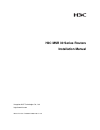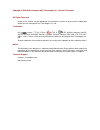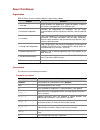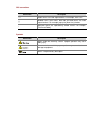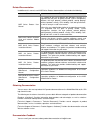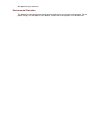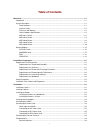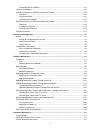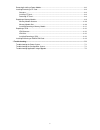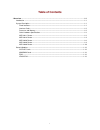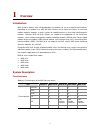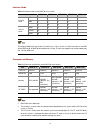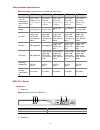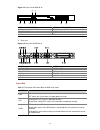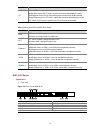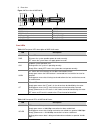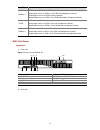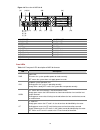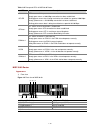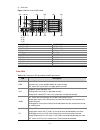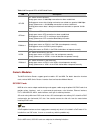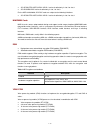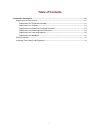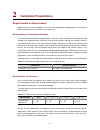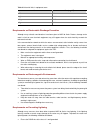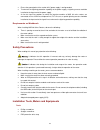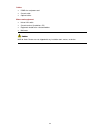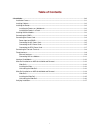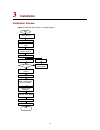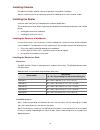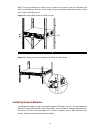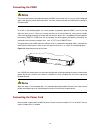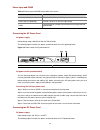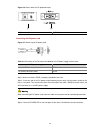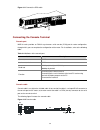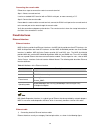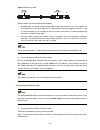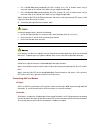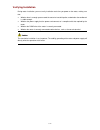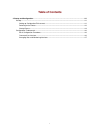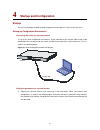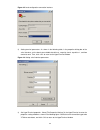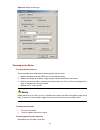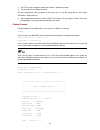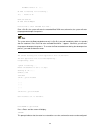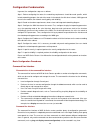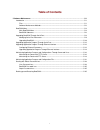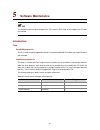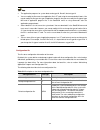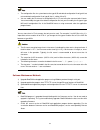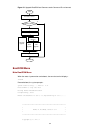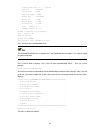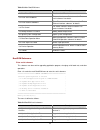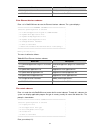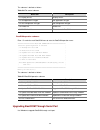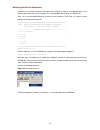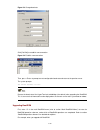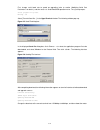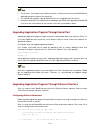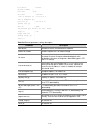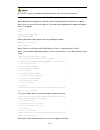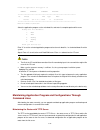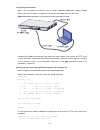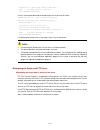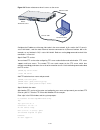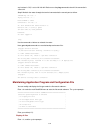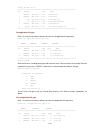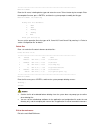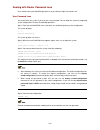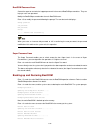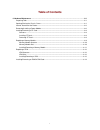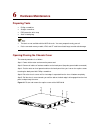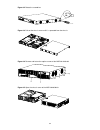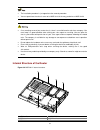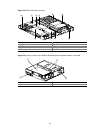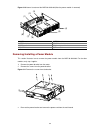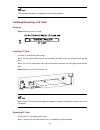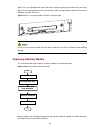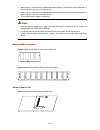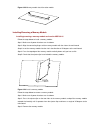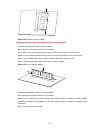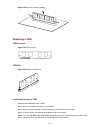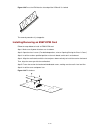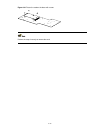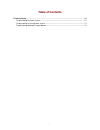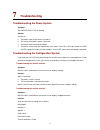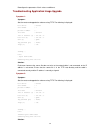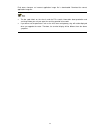- DL manuals
- 3Com
- Network Router
- H3C MSR 30-20 ROUTER
- Installation Manual
3Com H3C MSR 30-20 ROUTER Installation Manual - Overview
1-1
1
Overview
Introduction
MSR 30 Series Routers were self-developed by our company. for use on enterprise-level networks.
Depending on the network size, MSR 30 Series Routers can be either core routers on small and
medium enterprise networks, or access routers for network branches on some large-sized enterprise
networks. Therefore, MSR 30 Series Routers are suitable for the application on the carrier-level
networks, such as telecom management networks and billing networks. MSR 30 Series Routers adopt
modular design and support a wide range of optional smart interface cards (SICs) and multi-function
interface modules (MIMs). The MSR 30-16 can adopt AC and PoE, and the MSR 30-20, 30-40 and
30-60 can adopt AC, DC, and PoE.
Except the MSR 30-11 and the AC-powered MSR 30-16, the MSR 30 series routers each provide a
redundancy power system (RPS) interface to enhance the routers’ reliability. The PoE-powered routers
can remotely supply power to its powered devices (PDs).
MSR 30 series include these models:
z
MSR 30-11
z
MSR 30-16
z
MSR 30-20
z
MSR 30-40
z
MSR 30-60
System Description
Fixed Interfaces
Table 1-1 Fixed interfaces of the MSR 30 series routers
Item
MSR 30-11
MSR 30-16
MSR 30-20
MSR 30-40 MSR 30-60
Console
1 1 1
1
1
AUX
1 1 1
1
1
USB
0 1 2
2
2
FE
2 2 0
0
0
GE
0 0
Two
electrical
interfaces
Two
Combo
interfaces
Two
Combo
interfaces
Fixed interfaces
SA
1 0 0 0 0
Summary of H3C MSR 30-20 ROUTER
Page 1
H3c msr 30 series routers installation manual hangzhou h3c technologies co., ltd. Http://www.H3c.Com manual version: t2-08047l-20081106-c-1.03.
Page 2
Copyright © 2006-2008, hangzhou h3c technologies co., ltd. And its licensors all rights reserved no part of this manual may be reproduced or transmitted in any form or by any means without prior written consent of hangzhou h3c technologies co., ltd. Trademarks h3c, , aolynk, , h 3 care, , top g, , i...
Page 3
About this manual organization msr 30 series routers installation manual is organized as follows: chapter contents 1 overview briefly introduces the appearance, system description, as well as the features and applications of the msr 30 series. 2 installation preparation describes the requirements on...
Page 4
Gui conventions convention description button names are inside angle brackets. For example, click . [ ] window names, menu items, data table and field names are inside square brackets. For example, pop up the [new user] window. / multi-level menus are separated by forward slashes. For example, [file...
Page 5
Related documentation in addition to this manual, each msr series routers documentation set includes the following: manual description msr series routers user manual it is a guide for the user to perform the operations correctly. It is organized into the parts of getting started, system management, ...
Page 6
We appreciate your comments. Environmental protection this product has been designed to comply with the requirements on environmental protection. For the proper storage, use and disposal of this product, national laws and regulations must be observed..
Page 7: Table of Contents
1 table of contents 1 overview .....................................................................................................................................................1-1 introduction ..........................................................................................................
Page 8
2 connecting aux to a modem ........................................................................................................3-11 interface card module...........................................................................................................................3-12 slide rail ins...
Page 9
3 removing/installing a power module......................................................................................................6-6 installing/removing a cf card ...............................................................................................................6-8 structure ......
Page 10: Table of Contents
I table of contents 1 overview ·····················································································································································1-1 introduction ·······································································································...
Page 11: Overview
1-1 1 overview introduction msr 30 series routers were self-developed by our company. For use on enterprise-level networks. Depending on the network size, msr 30 series routers can be either core routers on small and medium enterprise networks, or access routers for network branches on some large-si...
Page 12
1-2 interface cards table 1-2 interface cards of the msr 30 series routers item msr 30-11 msr 30-16 msr 30-20 msr 30-40 msr 30-60 sic 2 4 4 4 4 mim 1 1 2 6 6 external cards 1 0 0 0 0 esm 1 2 2 2 2 vcpm 0 1 1 1 1 internal cards vpm 0 2 2 3 3 the height of mim cards may be one u (44.45 mm or 1.75 in.)...
Page 13
1-3 other hardware specifications table 1-4 hardware specifications for the msr 30 series routers item msr 30-11 msr 30-16 msr 30-20 msr 30-40 msr 30-60 dimensions (h × w × d), excluding feet and mounting ears 44.2 × 442 × 360 mm (1.74 × 17.4 × 14.17 in.) 44.2 × 442 × 441.8 mm (1.74 × 17.4 × 17.39 i...
Page 14
1-4 figure 1-2 rear panel of the msr 30-11 (2) (3) (1) (4) (5) (6) (8) (7) (9) (10) (1) grounding terminal (2) fe interface 1 (3) fe interface 0 (4) console/aux interface (5) serial interface (6) serial interface status leds (7) mim/xmim slot (8) removable slide rails (9) sic slot 1 (10) sic slot 2 ...
Page 15
1-5 figure 1-3 front view of msr 30-16 (1) (2) (3) (4) (5) (6) (7) (8) (9) (1) power led (power) (2) system led (system) (3) console port (console) (4) auxiliary port (aux) (5) usb interface (6) cf card (7) cf card led (8) power socket (9) power switch 2) rear view figure 1-4 rear view of msr 30-16 ...
Page 16
1-6 led description cf cf card led: steady green means the cf card is in place and can be identified by the router. Blinking green means the cf card is being accessed and must not be removed. Steady yellow means the cf card is in place but cannot be identified by the router. Off means no cf card is ...
Page 17
1-7 2) rear view figure 1-6 rear view of msr 30-20 (1) (2) (6) (4) (3) (5) (7) (8) (12) (11) (10) (13)(14) (9) (1) ge interface 0 (2) ge interface 1 (3) sic slot 1 (4) sic slot 2 (5) sic slot 3 (6) sic slot 4 (7) mim slot 5 (8) mim slot 6 (9) grounding terminal (10) vcpm led (11) vpm1 led (12) vpm0 ...
Page 18
1-8 led description esm0 to 1 off means no esm is in the esm slot. Steady green means an esm is in the esm slot and operates normally. Blinking green means the esm is processing data. Steady yellow means an esm is in the esm slot but does not operate normally. Vcpm off means no vcpm is in the slot. ...
Page 19
1-9 figure 1-8 rear view of msr 30-40 (9) (4) (8) (3) (7) (2) (6) (1) (5) (11) (10)(12) (14) (13) (16) (17) (15) (18) (19) (20) (21) (1) vcpm led (2) vcpm0 led (3) vpm1 led (4) vpm2 led (5) sfp0 led (6) sfp1 led (7) esm0 led (8) esm1 led (9) ge0 port (10) ge1 port (11) sfp0 port (12) sfp1 port (13) ...
Page 20
1-10 table 1-12 rear panel leds of msr 30-40 router led description ge led off means no link is present. Steady green means a 1000 mbps connection has been established. Blinking green means data is being received or transmitted at a speed of 1000 mbps. Steady yellow means a 10/100 mbps connection ha...
Page 21
1-11 2) rear view figure 1-10 rear view of msr 30-60 (9) (4) (8) (3) (7) (2) (6) (1) (5) (11) (10)(12) (14) (17) (15) (18) (22) (20) (23) (16) (13) (21) (19) (1) vcpm led (2) vpm0 led (3) vpm1 led (4) vpm led (5) sfp0 led (6) sfp1 led (7) esm0 led (8) esm1 led (9) ge0 port (10) ge1 port (11) sfp0 po...
Page 22
1-12 table 1-14 rear panel leds of msr 30-60 router led description ge led off means no link is present. Steady green means a 1000 mbps connection has been established. Blinking green means data is being received or transmitted at a speed of 1000 mbps. Steady yellow means a 10/100 mbps connection ha...
Page 23
1-13 z sic-4fsw/1fea/1gec/1adsl/1adsl-i can be installed only in slot 2 or slot 4. Z sic-2bs/2bu/2bsv can be installed only in slot 1 or slot 3. For the msr 30-20/40/60, sic/dsic cards are subject to the following limitations: z sic-4fsw/1fea/1gec/1adsl/1adsl-i can be installed only in slot 2 or slo...
Page 24: Table of Contents
I table of contents 2 installation preparations···························································································································2-1 requirements on environment ··································································································...
Page 25: Installation Preparations
2-1 2 installation preparations requirements on environment msr 30 series must be used indoors. To ensure the normal operation and prolong their service life, the following requirements for installation site must be met. Requirements on temperature/humidity to ensure the normal operation and prolong...
Page 26
2-2 table 2-3 harmful limits in equipment room gas max (mg/m 3 ) so 2 0.2 h 2 s 0.006 nh 3 0.05 ci 2 0.01 requirements on electrostatic discharge prevention although many antistatic considerations have been given to msr 30 series routers, damage to the router’s circuit or even the whole equipment ma...
Page 27
2-3 z ensure the ground point of the socket of ac power supply is well grounded. Z to enhance the lightning protection capability of the power supply, a lightning arrester could be installed at the input end of the power supply. Z as for the signal line outdoors to which the interface modules of msr...
Page 28
2-4 cables z pgnd wire and power cord z console cable z optional cables meters and equipment z hub or lan switch z console terminal (it could be a pc) z equipment related to the selected modules z multimeter msr 30 series routers are not shipped with any installation tools, meters, or devices..
Page 29: Table of Contents
I table of contents 3 installation··················································································································································3-1 installation process ·······························································································...
Page 30: Installation
3-1 3 installation installation process figure 3-1 msr 30 series routers installation process verif y installation connect to the wa n connect to the ethernet install multifunctional interf ace modules end pow er on pow er on v erif y installation connect to the console terminal connect the pow er c...
Page 31
3-2 installing cabinets for cabinet installation methods, refer to the part discussing cabinet installation. Skip this section if you want to mount your router on the tabletop or the rack of another vendor. Installing the router install the router after you have completed the installation preparatio...
Page 32
3-3 step 3: fasten the mounting ears with the recess screws to fix the router in the rack horizontally and firmly. The specifications of recess screws should satisfy the installation requirements and the surface of the screws should be anti-rust. Figure 3-2 installing msr 30 series router in a rack ...
Page 33
3-4 connecting the pgnd the normal connection of the protection ground (pgnd) on the router chassis is an essential safeguard against the lightning shocks and interference. You must correctly connect the pgnd when installing or using the router. As shown in the following figure, the router provides ...
Page 34
3-5 power input and pgnd table 3-2 power input and pgnd of the msr series routers item description power input (ac-powered) provide 100 vac to 240 vac input socket power input (dc-powered) provide –60 vdc to –48 vdc input socket pgnd ground terminal available: connected to the earth ground with grou...
Page 35
3-6 figure 3-6 power socket on dc-powered routers (1) (2) (1) power switch (2) dc input connecting the dc power cord figure 3-7 sketch map of dc power cord table 3-3 connection of the dc power cord between the dc power supply and the router –48 vdc power supply router x2 (–48 vdc connector, blue) x1...
Page 36
3-7 connecting the rps power cord rps power figure 3-8 rps power connecting the rps power cord figure 3-9 prize the protective barrier of rps figure 3-10 take the protective barrier of rps.
Page 37
3-8 figure 3-11 connect the rps cable connecting the console terminal console port msr 30 series provides an rs232 asynchronous serial console (con) port for router configuration, through which you can complete the configuration of the router. For its attributes, refer to the following table: table ...
Page 38
3-9 connecting the console cable follow these steps to connect the router to a console terminal: step 1: select a console terminal. It can be a standard ascii terminal with an rs232 serial port, or more commonly, a pc. Step 2: connect the console cable. Power down the router and the console terminal...
Page 39
3-10 figure 3-13 ethernet cable ethernet cables fit into the following two categories: z standard cable, also called straight-through cable, at both ends of which, wires are crimped in the rj-45 connectors in the same sequence. The cable connects different categories of devices, such as a terminal d...
Page 40
3-11 z for a 10/100 mbps port provided by the rpu, connect it to a pc or another router using a crossover cable or to a hub or lan switch using a straight-through cable. Z for a 10/100/1000 mbps port provided by the rpu, connect it to a pc or another router using a crossover cable or to a hub or lan...
Page 41
3-12 figure 3-14 aux cable connecting the aux cable follow these steps to connect the aux cable. Step 1: plug the rj-45 connector of the cable into the aux port on the main board. Step 2: plug the db-25 or db-9 connector into the serial port on the analog modem. When using the aux interface for remo...
Page 42
3-13 installing the slide figure 3-16 insert the slide rail into the router figure 3-17 fix the slide rail uninstalling the slide rail figure 3-18 loosen the screws.
Page 43
3-14 figure 3-19 router view after the slide rail is drawn out slide rail installation on msr 30-40/30-60 and removal slide rails sic slide rail figure 3-20 sic slide rails mim slide rail figure 3-21 mim slide rail (left) figure 3-22 mim slide rail (right).
Page 44
3-15 installing the slide rail figure 3-23 install the sic slide rail figure 3-24 install the mim slide rail (left) figure 3-25 install the mim slide rail (right).
Page 45
3-16 z the design of demountable slide rail greatly facilitates users to extend their services. The slide rail is fixed on chassis through special structure. When you need to install a dmim, you only need to uninstall the rail and install the module. The rail may deviate out of external force when y...
Page 46
3-17 verifying installation during router installation, you must verify installation each time you power on the router, making sure that: z whether there is enough space around the router for heat-dissipation, and whether the workbench is stable enough. Z whether the power supply that the power cord...
Page 47: Table of Contents
I table of contents 4 startup and configuration ························································································································4-1 startup·························································································································...
Page 48: Startup and Configuration
4-1 4 startup and configuration startup you can only configure an msr 30 router through the console port if it is the first time you use it. Setting up configuration environment connecting the router to a console terminal to set up the local configuration environment, rj-45 connector of the console ...
Page 49
4-2 figure 4-2 local configuration connection interface 2) setting terminal parameters. As shown in the following table, in the properties dialog box of the serial interface, set the baud rate to 9600, data bit to 8, no parity check, stop bit to 1, and flow control to none. Then, click to return to ...
Page 50
4-3 figure 4-4 setting terminal type powering on the router checking before power-on check according to the following items before powering on the router. Z whether the power cord and pgnd wire are correctly connected. Z whether the voltage of the power supply complies with the requirement of the ro...
Page 51
4-4 1) the leds on the front panel show that the router is operating normally. 2) the console terminal displays normally. For local configuration, after you power on the router, you can see the startup banner. See section 257260720 “startup process”. 3) after completing the power-on self-test (post)...
Page 52
4-5 hardware version is 3.00 cf card is inserted, now is mounting... Cf:/ - volume is ok mount cf card ok! Cf card size:256mbytes press ctrl+b to enter extended boot menu... Enter , the system will enter the extended boot rom menu; otherwise, the system will enter the program decompression process. ...
Page 53
4-6 configuration fundamentals in general, the configuration steps are as follows: step 1: before configuring the router, the networking requirements should be made specific, which include networking purpose, the role of the router in the network, the division of subnets, wan type and transmission m...
Page 54
4-7 arranging slots and numbering interfaces slot arrangement the msr 30 series provide many types of interfaces, such as console, aux, ethernet, serial (synchronous/asynchronous), and asynchronous port. The following figures describe how these interfaces are numbered. Figure 4-5 slot arrangement on...
Page 55
4-8 figure 4-8 slot arrangement on the msr 30-40 (1) (2) (3) (7) (6) (8) (9) (4) (5) (1) slot 0 (2) slot 1 (3) slot 2 (4) slot 3 (5) slot 4 (6) slot 5 (7) slot 6 (8) slot 7 (9) slot 8 figure 4-9 slot arrangement on the msr 30-60 (1) (2) (3) (7) (6) (8) (10) (11) (9) (5) (4) (1) slot 0 (2) slot 1 (3)...
Page 56: Table of Contents
I table of contents 5 software maintenance·······························································································································5-1 introduction ··················································································································...
Page 57: Software Maintenance
5-1 5 software maintenance the storage medium can be a compact flash (cf) card or a flash card. In this chapter, only cf cards are involved. Introduction files bootrom program file the file is used for booting application at boot. A complete bootrom file includes two segments: basic and extended. Ap...
Page 58
5-2 z the application programs for system boot can be type m, b and s, but not type n. Z you can modify the file name of an application file in cf card using the command after it boots. You cannot modify the file type of a type s application image file, but you can modify the file type of type m/b a...
Page 59
5-3 z the configuration files for system boot can be type m, b and default configuration file of type n, but not non-default configuration file of type n (that is, neither m nor b). Z you can modify the file name of a configuration file in cf card using the command after it boots. You cannot modify ...
Page 60
5-4 figure 5-1 upgrade bootrom and comware under comware v5 environment comware version start end upgrade comware ? Choose upgrade mode xmodem upgrade tftp upgrade ftp upgrade choose correct comware n y upgrade via network interface bootrom menu main bootrom menu when the router is powered on and re...
Page 61
5-5 compiled date: apr 09 2007, 08:52:28 cpu type : mpc8349e cpu l1 cache : 32kb cpu clock speed : 533mhz memory type : ddr sdram memory size : 256mb memory speed : 266mhz bootrom size : 4096kb cpld version is 1.00 hardware version is 3.00 cf card is inserted, now is mounting... Cf:/ - volume is ok ...
Page 62
5-6 table 5-3 main bootrom menu menu item description boot from cf card boot from the cf card. Enter serial submenu enter serial submenu. Refer to section “enter serial submenu” for details. Enter ethernet submenu enter ethernet submenu. Refer to section “enter ethernet interface submenu” for detail...
Page 63
5-7 menu item description modify serial interface parameter modify serial interface parameter. Exit to main menu exit to the main bootrom menu. Enter ethernet interface submenu enter in bootrom menu to enter the ethernet interface submenu. The system displays: =======================================...
Page 64
5-8 the submenu is defined as follows: table 5-6 file control submenu menu item description display all file display all files. Set application file type set application file type. Set configuration file type set configuration file type. Delete file delete files. Exit to main menu exit to the main b...
Page 65
5-9 modifying serial port parameters sometimes, we need to change the serial baud rate to higher in order to save upgrading time, or to lower to guarantee transmission reliability. This section depicts how to adjust serial baud rate. Enter in the main bootrom menu to enter the serial submenu. Then, ...
Page 66
5-10 figure 5-3 change baud rate click [call/call] to establish new connection. Figure 5-4 establish new connection then, press to prompt current configuration baud rate and return to the previous menu. The system prompts: the current baudrate is 115200 restore the baud rate of the hyperterminal to ...
Page 67
5-11 first, change serial baud rate to speed up upgrading (refer to section “modifying serial port parameters” for details), and then enter under bootrom operation menu. The system prompts: select program file please. Waiting...Cc select [transfer/send file…] in the hyperterminal window. The followi...
Page 68
5-12 z the file name, size and path vary in different situations. Check the current version of bootrom and application program in order to use correct file. Z this method only upgrades a part of bootrom. You can re-upgrade when error occurs. Z restore the baud rate in the hyperterminal to 9600 bps (...
Page 69
5-13 boot device : mottsec0 processor number : 0 host name : host file name : main.Bin .Inet on ethernet (e) : 192.168.80.10 inet on backplane (b): host inet (h) : 192.168.80.200 gateway inet (g) : user (u) : guest ftp password (pw) (blank = use rsh): 123456 flags (f) : 0x80 target name (tn) : start...
Page 70
5-14 z when configuring parameters, enter new parameters directly; or press to accept the default parameter coming after the colon.“.” for “clear field”, “-” for “go to previous filed", and “ctrl+d” for “quit”. Z upon upgrade failure, the system prompts “loading failed”. In this case, please reboot ...
Page 71
5-15 no tftp/ftp server is available with the msr 30 series. You must install one yourself. Step 2: modify ethernet parameters. Refer to section “configuring ethernet parameters” for details. Step 3: enter to enter ethernet submenu. For example, when upgrading main application program, enter to upgr...
Page 72
5-16 please set application file type in cf: m=main b=backup s=secure n=notype ************************************************************************** no. Size(b) time type name 0 15561860 jul-10-2006 14:14 n cf:/main.Bin ************************************************************************** ...
Page 73
5-17 configuring environment step 1: set up hardware environment (refer to section “upgrading application program through ethernet interface” for details), and point the server path to the folder where the file is put. Figure 5-8 networking diagram for maintenance under command line mode configure t...
Page 74
5-18 sending file to remote tftp server. Please wait... \ tftp: 1045 bytes sent in 0 second(s). File uploaded successfully. Use this command to download the config.Cfg file on the server to the router: tftp 192.168.0.1 get config.Cfg config.Cfg the file config.Cfg exists. Overwrite it?[y/n]:y verify...
Page 75
5-19 figure 5-9 router maintenance when it serves as the server ethernet cable router pc console cable tftp/ftp server tftp/ftp client configure the ip addresses of the two sides to be in the same network. In this section, the pc server is set to 192.168.0.1, and the router ethernet interface connec...
Page 76
5-20 after you correctly enter the username and password, the system prompts login success, and you can complete maintenance of the router, for example, modifying transmission mode and local path, and backing up files. In this example, the main.Bin file on the router is backed up to the pc. Ftp> bin...
Page 77
5-21 any interface is ok) is set to 192.168.0.2. Both can use the ping command to check if the connection is successful. Step 2: maintain the router through the terminal connected to the console port as follow: ftp 192.168.0.1 trying 192.168.0.1 ... Press ctrl+k to abort connected to 192.168.0.1. 22...
Page 78
5-22 display all file in cf: ************************************************************************** no. Size(b) time name 0 14323376 mar-23-2006 11:47 cf:/main.Bin 1 14144592 mar-17-2006 19:39 cf:/d13.Bin 2 935 mar-23-2006 15:39 cf:/config.Cfg 3 160 mar-20-2006 09:55 cf:/private-data.Txt 4 14323...
Page 79
5-23 ************************************************************************** enter file name: enter the file name, including device type and extension name. Take cf:/router.Cfg for example. Enter the complete file name, press , and then the system prompts to modify the file type: enter file name:...
Page 80
5-24 dealing with router password loss do as follows when your bootrom password, user password or super password is lost. User password loss you cannot enter the system if you lose your user password. You can boot the system by neglecting system configuration. Perform the following operations: step ...
Page 81
5-25 bootrom password loss contact the agent or our technical support personnel in the event of bootrom password loss. They can help you set a new password modify the bootrom password under the main bootrom menu. Enter to modify the password following the prompt. The console terminal displays: chang...
Page 82: Table of Contents
I table of contents 6 hardware maintenance ·····························································································································6-1 preparing tools·················································································································...
Page 83: Hardware Maintenance
6-1 6 hardware maintenance preparing tools z phillips screwdriver z straight screwdriver z esd-preventive twist strap z static shielding bag z the tools are not available with the msr 30 series. You must prepare them by yourself. Z put the removed memory module, vpm, and cf card into antistatic bags...
Page 84
6-2 figure 6-2 rotate the screwdriver figure 6-3 pull out the chassis cover until it is separated from the chassis figure 6-4 remove and fasten the captive screws of the msr 30-40/30-60 figure 6-5 open the chassis cover of the msr 30-40/30-60
Page 85
6-3 z the installation procedure is just opposite to the removal procedure. Z you can open/close the chassis cover of an msr 30-16 in the way you do for an msr 30-20. Z on a mounting screw of your router chassis, there is an anti-dismantle seal of our company. You must keep it in good condition when...
Page 86
6-4 the current version of the msr 30-11 does not support any cf card, but the later versions will do. Therefore, a cf card slot is reserved on the msr 30-11. Figure 6-7 msr 30-16 internal structure (1) (5) (2) (3) (4) (6) (7) (10) (8) (9) (1) power module (2) cf card slot (3) vpm (4) esm slot 1 (5)...
Page 87
6-5 figure 6-8 msr 30-20 internal structure (1) (2) (3) (4) (5) (6) (7) (8) (9) (10) (1) power module (2) vpm (3) cf card slot (4) vcpm slot (5) esm slot 1 (6) mim card slot (7) sic slot (8) fan module (9) memory module slot (10) esm slot 0 figure 6-9 internal structure of the msr 30-40/30-60 (befor...
Page 88
6-6 figure 6-10 internal structure of the msr 30-40/30-60 (after the power module is removed) (1) (2) (3) (4) (5) (6) (7) (8) (1) vpm (2) esm slot 0 (3) esm slot 1 (4) mim card slot (5) sic card slot (6) memory module slot (7) vcpm slot (8) fan module removing/installing a power module this section ...
Page 89
6-7 figure 6-12 remove the power bracket and the power cord 2) remove the power module from the bracket z remove the screws figure 6-13 remove the screws fastening the power module and the bracket z separate the power module from the bracket figure 6-14 draw out the power module and separate it from...
Page 90
6-8 the installation procedure is just opposite to the removal procedure. Installing/removing a cf card structure figure 6-15 front view of cf card installing cf card install the cf card following these steps: step 1: push the ejector button into the slot completely, and make sure it only springs ou...
Page 91
6-9 step 2: press the spring button to release the internal spring clip, making the card out of the slot a little. Step 3: push the spring button hard in the orientation shown in the figure below, and the cf card on the right pops up a little. Take it out. Figure 6-17 press the spring button to make...
Page 92
6-10 z more memory is required for the updated application program, maintaining a large routing table, or processing tasks that consume large memory. Z more memory is required for the upgraded application image, maintaining a large routing table, or processing tasks that consume large memory. Z the ...
Page 93
6-11 figure 6-22 memory module slot of the other models installing/removing a memory module installing/removing a memory module on/from the msr 30-16 follow the steps below to install a memory module: step 1: make sure all power interfaces are shut down. Step 2: align the connecting fingers of the m...
Page 94
6-12 figure 6-24 remove a memory module installing/removing a memory module on/from the other modules follow the steps below to install a memory module: step 1: make sure all power interfaces are shut down. Step 2: align the connecting fingers of the memory module with the slot on the main board. St...
Page 95
6-13 figure 6-26 remove a memory module replacing a vpm vpm structure figure 6-27 vpm structure vpm slot figure 6-28 structure of vpm slot installing/removing a vpm follow the steps below to install a vpm: step 1: make sure all power interfaces are shut down. Step 2: align the connecting fingers of ...
Page 96
6-14 figure 6-29 press the vpm into the slot and pull the vpm until it is locked the removal procedure is just opposite. Installing/removing an esm/vcpm card follow the steps below to install an esm/vcpm card: step 1: make sure all power interfaces are shut down. Step 2: open the chassis cover. (for...
Page 97
6-15 figure 6-31 fasten the card on the base with screws perform the steps inversely to remove the card..
Page 98: Table of Contents
I table of contents 7 troubleshooting ········································································································································7-1 troubleshooting the power system ·························································································...
Page 99: Troubleshooting
7-1 7 troubleshooting troubleshooting the power system symptom: the pwr led run is off or blinking. Solution: check that: z the power switch on the router is turned on. Z the switch of the power source is turned on. Z the power cord is correctly connected. Z the power source meets the requirement of...
Page 100
7-2 reconfigure the parameters if their values are different. Troubleshooting application image upgrade symptom 1: symptom: start the router and upgrade the software using tftp. The following is displayed: boot device : mottsec unit number : 1 processor number : 0 file name : main.Bin inet on ethern...
Page 101
7-3 fault occurs because an incorrect application image file is downloaded. Download the correct application image file. Z the bar code labels on the chassis and the fics contain information about production and servicing. Before you ask your agent for servicing, provide its bar code. Z if you do no...