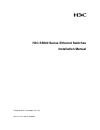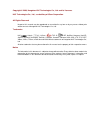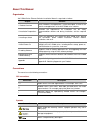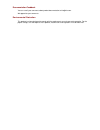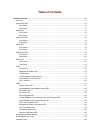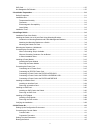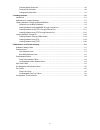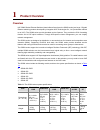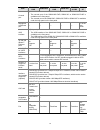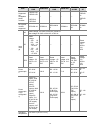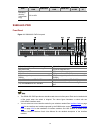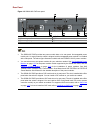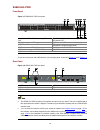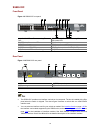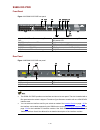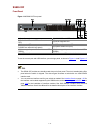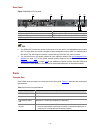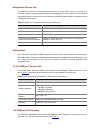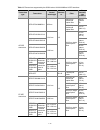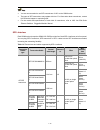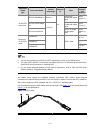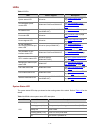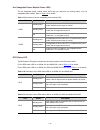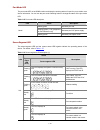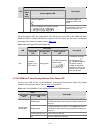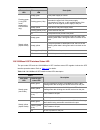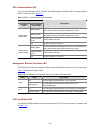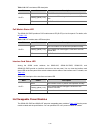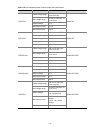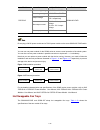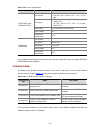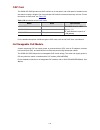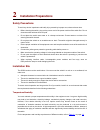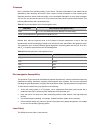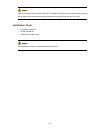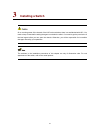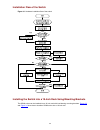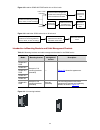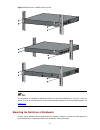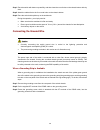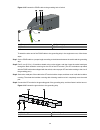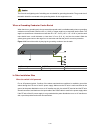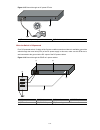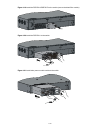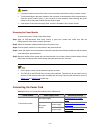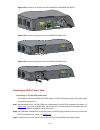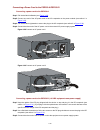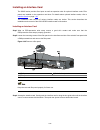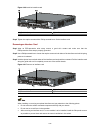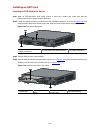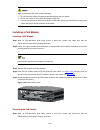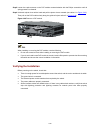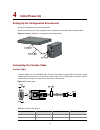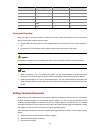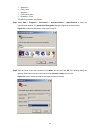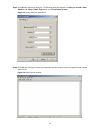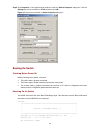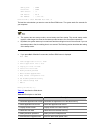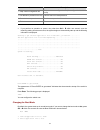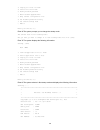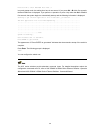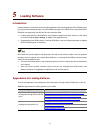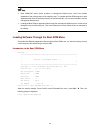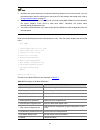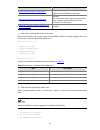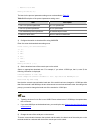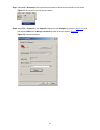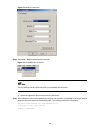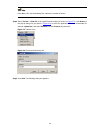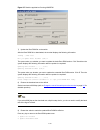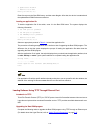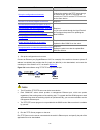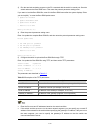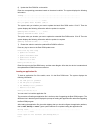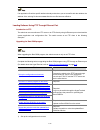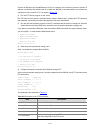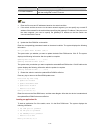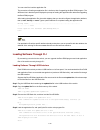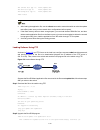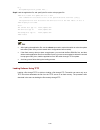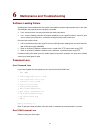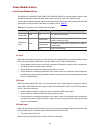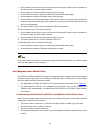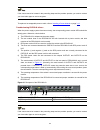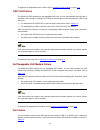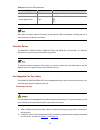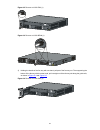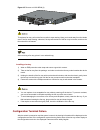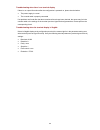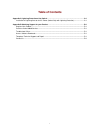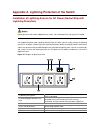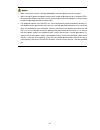- DL manuals
- 3Com
- Switch
- H3C S5800-32F
- Installation Manual
3Com H3C S5800-32F Installation Manual
Summary of H3C S5800-32F
Page 1
H3c s5800 series ethernet switches installation manual hangzhou h3c technologies co., ltd. Manual version: 5w101-20090604.
Page 2
Copyright © 2009, hangzhou h3c technologies co., ltd. And its licensors h3c technologies co., ltd., a subsidiary of 3com corporation. All rights reserved no part of this manual may be reproduced or transmitted in any form or by any means without prior written consent of hangzhou h3c technologies co....
Page 3
About this manual organization h3c s5800 series ethernet switches installation manual is organized as follows: chapter contents 1 product overview briefly introduces the appearance, system description, as well as the features and applications of the h3c s5800 series switches. 2 installation preparat...
Page 4
Related documentation manual description h3c psr150-a & psr150-d power modules user manual introduces the features, specifications, installation and removal of the psr150-a and psr150-d power modules. H3c psr300-12a & psr300-12d1 power modules user manual introduces the features, specifications, ins...
Page 5
Documentation feedback you can e-mail your comments about product documentation to info@h3c.Com. We appreciate your comments. Environmental protection this product has been designed to comply with the requirements on environmental protection. For the proper storage, use and disposal of this product,...
Page 6: Table of Contents
I table of contents 1 product overview ······································································································································1-1 overview ··················································································································...
Page 7
Ii oap card··············································································································································1-27 hot swappable poe module ·················································································································1-27...
Page 8
Iii checking before power-on·············································································································4-5 powering on the switch ··················································································································4-5 changing the boot ...
Page 9: Product Overview
1-1 1 product overview overview h3c s5800 series ethernet switches (hereinafter referred to as the s5800 series) are layer 3 gigabit ethernet switching products developed by hangzhou h3c technologies co., ltd. (hereinafter referred to as h3c). The s5800 series provide abundant service features. They...
Page 10
1-2 item s5800-60c- pwr s5800-56c s5800-56c- pwr s5800-32c s5800-32 c-pwr s5800-3 2f console port 1 z the console port of the s5800-60c-pwr, s5800-32c or s5800-32c-pwr is available on the front panel. Z the console port of the s5800-56c, s5800-56c-pwr or s5800-32f is available under the logo panel o...
Page 11
1-3 item s5800-60c- pwr s5800-56c s5800-56c- pwr s5800-32c s5800-32 c-pwr s5800-3 2f supported hot swappable power modules psr300-12a psr300-12d 1 psr750-a psr750-d — — — — psr150 -a psr150 -d rps power module supported rps1000-a3 rps800-a rps1000-a 3 rps800-a rps1000- a3 rps800 -a ac rated voltage:...
Page 12
1-4 item s5800-60c- pwr s5800-56c s5800-56c- pwr s5800-32c s5800-32 c-pwr s5800-3 2f operating humidity (nonconden sing) 10% to 90% s5800-60c-pwr front panel figure 1-1 s5800-60c-pwr front panel (1) interface card 1 (2) interface card 2 (3) 10/100/1000base-t auto-sensing ethernet port status led (4)...
Page 13
1-5 rear panel figure 1-2 s5800-60c-pwr rear panel (1) oap card filler panel (2) poe module (3) grounding screw (4) filler modules (5) hot swappable power module 1 (6) hot swappable power module 2 (7) hot swappable fan tray z the s5800-60c-pwr provides two power module slots on its rear panel. Hot s...
Page 14
1-6 s5800-56c front panel figure 1-3 s5800-56c front panel (1) 10/100/1000base-t auto-sensing ethernet port (2) 10/100/1000base-t auto-sensing ethernet port status led (3) seven-segment led (4) port mode led (5) sfp+ interface status led (6) logo panel (a console port and a usb interface are under t...
Page 15
1-7 figure 1-5 s5800-56c logo panel ii (1) tab of the logo panel (2) pin of the logo panel (3) console port (4) usb interface (5) slot on the front panel (6) rubber strip rear panel figure 1-6 s5800-56c rear panel (1) bail latch (2) rps receptacle protective cover (3) grounding screw (4) interface c...
Page 16
1-8 s5800-56c-pwr front panel figure 1-7 s5800-56c-pwr front panel (1) 10/100/1000base-t auto-sensing ethernet port (2) 10/100/1000base-t auto-sensing ethernet port status led (3) seven-segment led (4) port mode led (5) sfp+ interface status led (6) logo panel (a console port and a usb interface are...
Page 17
1-9 s5800-32c front panel figure 1-9 s5800-32c front panel (1) 10/100/1000base-t auto-sensing ethernet port (2) 10/100/1000base-t auto-sensing ethernet port status led (3) sfp+ interface status led (4) console port (5) usb interface (6) seven-segment led (7) port mode led (8) system status led (sys)...
Page 18
1-10 s5800-32c-pwr front panel figure 1-11 s5800-32c-pwr front panel (1) 10/100/1000base-t auto-sensing ethernet port (2) 10/100/1000base-t auto-sensing ethernet port status led (3) sfp+ interface status led (4) console port (5) usb interface (6) seven-segment led (7) port mode led (8) system status...
Page 19
1-11 s5800-32f front panel figure 1-13 s5800-32f front panel (1) interface card 1 (2) 100/1000base-x sfp interface (3) 10/100/1000base-x sfp interface status led (4) seven-segment led (5) port mode led (6) sfp+ interface status led (7) logo panel (a console port and a usb interface are under this lo...
Page 20
1-12 rear panel figure 1-14 s5800-32f rear panel (1) (2) (3) (5) (4) (6) (7) (1) hot swappable power module 1 (2) hot swappable power module 2 (3) hot swappable fan tray (4) management ethernet port (5) grounding screw (6) management ethernet port act status led (7) management ethernet port link sta...
Page 21
1-13 management ethernet port the s5800-32f provides a management ethernet port on its rear panel. The port connects to a computer to perform system program loading and debugging without being affected by the switching chip working status; or connects to a remote network management station (nms) to ...
Page 22
1-14 table 1-5 transceivers supported by the s5800 series 10/100/1000base-x sfp interfaces transceiver type transceiver central wavelength connect or fiber max transmis sion distance 50/125 µm multimode optical fiber 550 m (1804.5 ft) sfp-ge-sx-mm850-a 850 nm 62.5/125 µm multimode optical fiber 275 ...
Page 23
1-15 z you are recommended to use sfp transceivers of h3c on the s5800 series. Z the types of sfp transceivers may update with time. For information about transceivers, contact h3c technical support or marketing staff. Z for the models and specifications of each kind of transceivers, refer to h3c lo...
Page 24
1-16 transceive r/cable type transceiver/cable central wavelength connect or fiber max transmis sion distance sfp-xg-sx-mm850-a 850 nm 50/125 µm multimode optical fiber 300 m (984.3 ft.) sfp-xg-lx220-mm13 10 62.5/125 µm multimode optical fiber 220 m (721.8 ft.) 10 ge sfp+ transceiver sfp-xg-lx-sm131...
Page 25
1-17 leds table 1-7 leds led device support description system status led all series see system status led on page 1-17 . Hot swappable power module led s5800-60c-pwr and s5800-32f see hot swappable power module status leds on page 1-18 . Rps status led all series (except s5800-60c-pwr and s5800-32f...
Page 26
1-18 hot swappable power module status leds the hot swappable power module status leds help you determine the working status of a hot swappable power module. Refer to table 1-9 for details. Table 1-9 description of the hot swappable power module leds led status description steady green hot swappable...
Page 27
1-19 port mode led the port mode led on the s5800 series can display the working status of a port for you to obtain more device information. You can use the port mode switching button to change the status of the port mode led. Table 1-12 port mode led description led status description steady green ...
Page 28
1-20 status led system status led (sys) seven-segment led description the led displays c . The current switch is a candidate switch in the cluster. The led displays the specific numbers. The member id of the current switch (a stands for 10). The seven-segment led, the system status led, and the port...
Page 29
1-21 status port mode led ethernet port status led description steady green poe power supply is normal. Flashing green (3 hz) power consumption of the device connected to the port exceeds the upper limit of the power supply consumption of the port, or the available power of the switch is not enough ...
Page 30
1-22 sfp+ interface status led the port mode led and the sfp+ interface status led together indicate the sfp+ interface operation status. For details, refer to table 1-17 . Table 1-17 sfp+ interface status leds description status port mode led sfp+ interface status led description steady green the p...
Page 31
1-23 table 1-19 oap card status led description mark status description green the oap card is in the slot and operates normally. Flashing yellow (1 hz) the inserted oap card type is incorrect or the oap card fails. Slot3 off no oap card is installed. Poe module status led the s5800-60c-pwr provides ...
Page 32
1-24 table 1-22 hot swappable power module models and specifications model item specifications device model rated voltage range 100 vac to 240 vac; 50 hz or 60 hz max voltage range 90 vac to 264 vac; 47 hz or 63 hz output voltage 12 v max output current 12.5 a psr150-a max output power 150 w s5800-3...
Page 33
1-25 model item specifications device model rated voltage range –48 vdc to –60 vdc max voltage range –40.5 vdc to –72 vdc output voltage dual outputs, 12 v and –52 v respectively max output current 25 a for 12 v output voltage 32 a for –52 v output voltage psr750-d max output power 1800 w s5800-60c-...
Page 34
1-26 table 1-23 fan tray specifications model specification description fan number z two 70 × 70 × 25.4 mm (2.76 × 2.76 × 1 in.) fans z four 40 × 40 × 28 mm (1.57 × 1.57 × 1.1 in.) fans fan speed z 70 × 70 × 25.4 mm (2.76 × 2.76 × 1 in.) fans: 4700 r.P.M z 40 × 40 × 28 mm (1.57 × 1.57 × 1.1 in.) fan...
Page 35
1-27 oap card the s5800-60c-pwr provides one oap card slot on its rear panel, and a filler panel is installed on the slot when the switch is shipped. You can purchase oap cards for wireless and security services. For the introduction to oap cards, see table 1-25 . Table 1-25 introduction to h3c oap ...
Page 36: Installation Preparations
2-1 2 installation preparations safety precautions to avoid any device impairment and bodily injury caused by improper use, observe these rules: z before cleaning the switch, plug out the power cord of the power module of the switch first. Do not clean the switch with wet cloth or liquid. Z do not p...
Page 37
2-2 cleanness dust is a hazard to the operating safety of your device. The dust accumulated on the chassis can be adsorbed by static electricity and result in poor contact of metal connectors or metal contact points. Especially when the indoor relative humidity is low, electrostatic adsorption is mo...
Page 38
2-3 when an optional interface module or sfp/sfp+ module on the s5800 series is operating, do not stare into the optical port because the laser light emitted from the optical fiber may hurt your eyes. Installation tools z flat-blade screwdriver z phillips screwdriver z esd-preventive wrist strap the...
Page 39: Installing A Switch
3-1 3 installing a switch on a mounting screw of the chassis of the h3c series switches, there is a seal labeled with h3c. You need to keep it intact before asking the agent to maintain the switch. You need to get the permission of the local agent before you can open the chassis. Otherwise, you will...
Page 40
3-2 installation flow of the switch figure 3-1 hardware installation flow of the switch installing the switch into a 19-inch rack using mounting brackets the s5800 series can be installed into a 19-inch rack with load-bearing mounting brackets. Figure 3-2 and figure 3-3 show how to install an s5800 ...
Page 41
3-3 figure 3-2 install an s5800-60c-pwr switch into a 19-inch rack front or rear mounting mount the cable management bracket and mounting bracket kit to the switch's two sides mount the switch to a rack install the mounting brackets to the switch's two sides mount the switch to a rack detach the two...
Page 42
3-4 the s5800-60c-pwr also provides a pair of cable management brackets for organizing and routing cables. The cable management brackets are fixed to the mounting brackets before they are shipped, as shown in figure 3-5 . Figure 3-5 2u cable management bracket and mounting bracket kit (1) cable mana...
Page 43
3-5 figure 3-7 attach the 1u mounting bracket for center mounting figure 3-8 attach the 1u mounting bracket for rear mounting note that each of the above figures shows only how to install one 1u bracket, because the installation procedures of the two brackets are the same. Figure 3-9 attach the 2u c...
Page 44
3-6 figure 3-10 separate the cable management bracket and mounting bracket (1) captive screws (2) cable management bracket (3) mounting bracket mounting the switch to a rack step1 wear an esd-preventive wrist strap and make sure the rack is well grounded and is firm enough to hold the switch and cab...
Page 45
3-7 figure 3-11 mount the 1u s5800 series to a rack the procedures of installing an s5800-60c-pwr (2u) and other s5800 series (1u) into a rack are similar. For how to mount a switch to a rack based on different positions of the mounting brackets, see figure 3-11 . Mounting the switch on a workbench ...
Page 46
3-8 step1 place the switch with bottom up carefully, and then clean the round holes on the chassis bottom with dry cloth. Step2 attach the rubber feet to the four round holes on the chassis bottom. Step3 place the switch with upside up on the workbench. During the operation, you simply need to: z ma...
Page 47
3-9 figure 3-12 connect the pgnd cable to the grounding hole of switch (1) rear panel of the switch (2) grounding sign (3) grounding hole (4) ot terminal (5) pgnd cable (6) grounding screw to attach the other end of the pgnd cable to the grounding strip in the equipment room, follow these steps: ste...
Page 48
3-10 the fire main and lightning rod of a building are not suitable for grounding the switch. The ground wire of the switch should be connected to the grounding device for the equipment room. Where a grounding conductor can be buried when there is no grounding strip, but an area with exposed earth i...
Page 49
3-11 figure 3-15 ground through an ac power pe wire (1) three-wire ac power input cable (2) switch rear panel when the switch is dc-powered for a dc-powered switch, if neither of the first two conditions mentioned above is available, ground the switch through the return wire (rtn) of the dc power su...
Page 50
3-12 use the pgnd cable provided with the switch to connect the grounding strip in the equipment room. Otherwise, the grounding effect may not be ensured, which easily causes damage to the switch. Installing a power module the s5800-60c-pwr/s5800-32f provides two power module slots on its rear panel...
Page 51
3-13 figure 3-19 install the psr750-a/psr750-d to the switch (remove the blank filler module) figure 3-20 install the psr750-a to the switch ② ① figure 3-21 install other power module models to the switch.
Page 52
3-14 z if a power module slot has a filler panel, remove the filler panel before inserting a power module. Z to prevent damage to the power module or the connector on the backplane of the powered device, insert the power module gently. If you encounter a hard resistance while inserting the power mod...
Page 53
3-15 power module power supply mode connection method psr150-a ac power supply connecting a power cord to the psr150-a –48 vdc equipment-room power supply connecting a power cord to the psr150-d (–48 vdc equipment-room power supply) psr150-d dc power supply –54 vdc rps power supply connecting a powe...
Page 54
3-16 figure 3-23 connect an ac power cord to the s5800-56c-pwr/s5800-32c-pwr ii figure 3-24 connect an ac power cord to the s5800-56c/s5800-32c i figure 3-25 connect an ac power cord to the s5800-56c/s5800-32c ii connecting an rps dc power cord connecting a –54 vdc rps power cord the s5800-56c-pwr a...
Page 55
3-17 figure 3-26 connect an rps dc power cord to the s5800-56c-pwr/s5800-32c-pwr connecting a 12 vdc rps power cord the s5800-56c and s5800-32c support 12 vdc rps power supply. Follow these steps to connect the power cord: step1 loosen the captive screws on the rps receptacle protective cover and re...
Page 56
3-18 connecting a power cord to the psr150-a/psr150-d connecting a power cord to the psr150-a step1 pull the bail latch leftwards (see figure 3-29 ). Step2 connect one end of the ac power cord to the ac receptacle on the power module (see callout 1 in figure 3-30 ). Step3 pull the bail latch rightwa...
Page 57
3-19 figure 3-31 connect a dc power cord pay attention to the positive (+) and negative (-) marks on the power cord to avoid connection mistakes. Connecting a power cord to the psr150-d (–54 vdc rps power supply) the psr150-d supports –54 vdc rps power supply. Follow these steps to connect the power...
Page 58
3-20 figure 3-32 connect an ac power cord i figure 3-33 connect an ac power cord ii connecting a power cord to the psr300-12d1 (–48 vdc equipment-room power supply) step1 switch off the dc power module. Step2 keep the upside of the dc plug shipped with the device on top and plug it in the dc recepta...
Page 59
3-21 figure 3-34 connect a dc power cord pay attention to the positive (+) and negative (-) marks on the power cord to avoid connection mistakes. Connecting a power cord to the psr300-12d1 (–54 vdc rps power supply) the psr300-12d1 supports –54 vdc rps power supply. Follow these steps to connect the...
Page 60
3-22 figure 3-35 connect an ac power cord i figure 3-36 connect an ac power cord ii connecting a power cord to the psr750-d (–54 vdc rps power supply) to ensure normal poe power supply to the s5800-60c-pwr using the psr750-d, you need to select the rps1000-a3 of h3c that provides a voltage range fro...
Page 61
3-23 to ensure normal power supply to s5800-60c-pwr using the rps1000-a3, pay attention to the following: z the rps1000-a3 has two power module slots. Make sure that both slots are inserted with a power module. If only one power module is used, it may enter the protection state due to over current a...
Page 62
3-24 installing an interface card the s5800 series provides fixed ports as well as expansion slots for optional interface cards. Filler panels are installed on the expansion card slots. For details about optional interface cards, refer to interface cards on page 1-26 . The installation and removal o...
Page 63
3-25 figure 3-40 install an interface card (1) switch's front panel (2) interface card (3) push-in direction (4) inward direction step4 tighten the captive screws with a phillips screwdriver to fix the interface card. Removing an interface card step1 wear an esd-preventive wrist strap, ensure a good...
Page 64
3-26 installing an oap card installing an oap card to the switch step1 wear an esd-preventive wrist strap, ensure a good skin contact and make sure that the esd-preventive wrist strap is properly grounded. Step2 loosen the captive screws on the filler panel with a phillips screwdriver, as shown in f...
Page 65
3-27 when installing the oap card, note the following: z make sure that the ejector levers are on the top of the oap card. Then insert and push the oap card in the slot along the guide rails. Z do not touch the surface-mounted components directly with your hands. Z do not use excessive force while i...
Page 66
3-28 when removing the oap card, note the following: z do not touch the surface-mounted components directly with your hands. Z do not use excessive force while removing the oap card. Z if you do not install a new oap card in the slot, install a filler panel to prevent dust from entering the switch a...
Page 67
3-29 step2 loosen the captive screws on the poe module counterclockwise with the philips screwdriver until all spring pressure is released. Step3 hold each ejector lever with a hand and pull the ejector levers outward (see callout 1 in figure 3-46 ). Then pull out the poe module slowly along the gui...
Page 68: Initial Power-On
4-1 4 initial power-on setting up the configuration environment set up the configuration environment as follows: connect a terminal (a pc in this example) to the console port on the switch with a console cable. Figure 4-1 network diagram for configuration environment setup connecting the console cab...
Page 69
4-2 rj-45 signal direction db-9 3 txd ← 3 4 cd → 1 5 gnd -- 5 6 rxd → 2 7 dsr → 6 8 cts → 8 connection procedure when you want to use the terminal to configure the switch, follow these steps to connect a terminal device to the switch using the console cable: 1) plug the db-9 female connector of the ...
Page 70
4-3 z data bits: 8 z parity: none z stop bits: 1 z flow control: none z emulation: vt100 the specific procedure is as follows: step1 select start > programs > accessories > communications > hyperterminal to enter the hyperterminal window. The connection description dialog box appears, as shown below...
Page 71
4-4 step3 click ok after selecting a serial port. The following dialog box appears. Set bits per second to 9600 , data bits to 8 , parity to none , stop bits to 1 , and flow control to none . Figure 4-5 set the serial port parameters step4 click ok after setting the serial port parameters and the sy...
Page 72
4-5 step5 click properties in the hyperterminal window to enter the switch properties dialog box. Click the settings tab, set the emulation to vt100 , and then click ok . Figure 4-7 set terminal emulation in switch properties dialog box booting the switch checking before power-on before powering on ...
Page 73
4-6 memory size : 512mb flash size : 512mb cpld version : 001 pcb version : ver.B mac address : 000ef2005800 press ctrl-b to enter extended boot menu...4 the last line asks whether you want to enter the boot rom menu. The system waits five seconds for your response. Z the system has two startup mode...
Page 74
4-7 item description 7. Skip current configuration file skip the current configuration file (this configuration is valid once) 8. Set bootrom password recovery restore the boot rom password 9. Set switch startup mode set the startup mode of the switch 0. Reboot restart the switch z if you perform no...
Page 75
4-8 3. Display all files in flash 4. Delete file from flash 5. Modify bootrom password 6. Enter bootrom upgrade menu 7. Skip current configuration file 8. Set bootrom password recovery 9. Set switch startup mode 0. Reboot enter your choice(0-9): enter 9 . The system prompts you to change the startup...
Page 76
4-9 press ctrl-b to enter extended boot menu...1 in normal startup mode, the waiting time here is one second. If you press ctrl + b within five seconds, the boot rom menu is displayed. If you perform no operation or press a key other than ctrl + b within five seconds, the system begins to automatica...
Page 77: Loading Software
5-1 5 loading software introduction loading software on the switch involves loading application files and upgrading the boot rom program by using the host software package. The host software package of the s5800 series comprises the boot rom files and application files with the file name extension ....
Page 78
5-2 z each s5800-32f series switch provides a management ethernet port, which can operate regardless of the working status of the switching chip. To upgrade the boot rom program or load application files when the switching chip fails to operate normally, you are recommended to use the management eth...
Page 79
5-3 z by default, the system starts up in normal mode and the waiting time here is five seconds. If you set the startup mode to fast, the waiting time is one second. For the setting of the startup mode, refer to changing the boot mode on page 4-7 . Z to enter the boot rom menu in normal mode, you ne...
Page 80
5-4 z currently, boot rom files are not provided separately by the s5800 series; instead, they are stored together with the application files with name extension .Bin in the host software package. Z the procedures for upgrading the boot rom program and loading application files are similar except th...
Page 81
5-5 task remarks update the boot rom file on the switch required update the boot rom file on the switch. Restore the download rate to the default optional set the baud rate of the serial port on the terminal to be consistent with the default rate of the console port on the switch. Restart the switch...
Page 82
5-6 0. Return to boot menu enter your choice(0-3): the items in the protocol parameter setting menu are described in table 5-4 . Table 5-4 description of the protocol parameter setting menu item description 1. Set tftp protocol parameter set tftp parameters 2. Set ftp protocol parameter set ftp para...
Page 83
5-7 step1 select call > disconnect in the hyperterminal window to disconnect the terminal from the switch. Figure 5-1 disconnect the terminal from the switch step2 select file > properties . In the properties dialog box, click configure (as shown in figure 5-2 ), and then select 115200 from the bits...
Page 84
5-8 figure 5-3 modify the baud rate step3 select call > call to reestablish the connection. Figure 5-4 reestablish the connection the new settings can take effect only after you reestablish the connection. 6) upload an application file from the terminal to the switch step1 after establishing a conne...
Page 85
5-9 press ctrl + x to quit downloading files; otherwise, proceed as follows. Step2 select transfer > send file in the hyperterminal window (as shown in figure 5-5 ). Click browse in the pop-up dialog box (as shown in figure 5-6 ) to select the application file to be downloaded (for example, update.B...
Page 86
5-10 figure 5-7 send the application file using xmodem 7) update the boot rom file on the switch after the boot rom file is downloaded, the terminal displays the following information: loading ...Cccc done! Will you update basic bootrom? (y/n):y the system asks you whether you want to update the bas...
Page 87
5-11 3. Update basic bootrom 0. Return to boot menu enter your choice(0-3): enter 0 to return to the boot rom menu, and then enter 0 again. After that, the device is restarted and the updated boot rom file becomes effective. Loading an application file to load the application file of the switch, ent...
Page 88
5-12 task remarks set up the configuration environment required connect the switch to the tftp server through an ethernet port, and to a pc through the console port. The pc and the tftp server can be the same device. Run the tftp server program on the sever required run the terminal emulation progra...
Page 89
5-13 3) run the terminal emulation program on the pc connected with the switch’s console port. Start the switch and enter the boot rom menu. Then enter the protocol parameter setting menu. If you want to load the boot rom file, enter 6 in the boot rom menu after the system displays “enter your choic...
Page 90
5-14 6) update the boot rom file on the switch enter the corresponding parameters based on the actual condition. The system displays the following information: loading........................................................................ ...............................................................
Page 91
5-15 if an application file with a specific attribute already exists when you set a new file with the attribute, the attribute of the existing file becomes none after the new file becomes effective. Loading software using ftp through ethernet port introduction to ftp the switch can serve as either a...
Page 92
5-16 connect an ethernet port (gigabitethernet 1/0/25, for example) of the switch to the server (whose ip address is available) that provides the file (usually the .Bin file) to be downloaded, and connect the console port of the switch to a pc, as shown in figure 5-8 . 2) run the ftp server program ...
Page 93
5-17 item description ftp user password password for logging in to the ftp server, which should be consistent with that configured on the ftp server. Z enter the file name and ip addresses based on the actual condition. Z if the switch and the server are on the same network segment, you can specify ...
Page 94
5-18 you can enter 2 to load the application file. The procedure of loading an application file is similar to that of upgrading the boot rom program. The difference lies in that the system displays the prompt of loading the application file rather than upgrading the boot rom program. After loading t...
Page 95
5-19 the current boot app is: flash:/update.Bin the main boot app is: flash:/update.Bin the backup boot app is: flash:/update.Bin reboot z after loading the application file, use the reboot command to restart the switch to make the update take effect (make sure you have saved other configurations be...
Page 96
5-20 n]:y now updating bootrom, please wait... Step3 load the application file, and specify the file as the main program file. Boot-loader file update.Bin slot 1 main this command will set the boot file of the specified board. Continue? [y/n]:y the specified file will be used as the main boot file a...
Page 97
6-1 6 maintenance and troubleshooting software loading failure if loading new version software fails, the system runs steadily using the original system files. In this case, check whether the physical ports are properly connected. Z if not, reconnect them correctly and restart the loading procedure....
Page 98
6-2 power module failure fixed power module failure the s5800-56c, s5800-56c-pwr, s5800-32c-pwr and s5800-32c use fixed power modules. Each of these fixed power modules has three input modes, namely, ac input, rps input and both. You can check whether the power system of the switch fails by viewing ...
Page 99
6-3 z check whether the ac power cord is well connected to the switch, whether the ac receptacle on the switch and the ac power socket are faulty. Z check whether the ac external power supply system is normal. Z check whether the switch is well connected to the external rps power supply. Z check whe...
Page 100
6-4 if the cause cannot be located in the preceding steps and the problem persists, you need to contact your local sales agent or service engineer. To replace a hot swappable power module, refer to installing a power module on page 3-12 . Troubleshooting psr750-d failures when the power supply syste...
Page 101
6-5 to replace a hot swappable power module, refer to installing a power module on page 3-12 . Oap card failure the s5800-60c-pwr supports the hot swappable oap card. You can check whether the oap card of the switch runs normally by viewing slot3 led on the front panel of the switch and the led on t...
Page 102
6-6 table 6-2 fan failure leds description led mark state system status led sys steady red seven-segment led unit the led displays f for fan failure. Only when the system status led and the seven-segment led are displayed as steady red and f respectively does it indicate a fan failure. Fixed fan fai...
Page 103
6-7 figure 6-2 remove an lsw1fan (1) figure 6-3 remove an lsw1bfan (1) 3) holding the handle of the fan tray with one hand, pull part of the fan tray out. Then supporting the bottom of the fan tray with the other hand, pull it straight out of the fan tray slot along the guide rails, as shown in figu...
Page 104
6-8 figure 6-5 remove an lsw1bfan (2) to replace a fan tray, pull out the fan tray after it stops rotating. Keep your hands away from fan blades even if the fan stops rotating; otherwise, the dynamic balance of the fan may be broken, and thus the fan noise will be increased. After removing a fan tra...
Page 105
6-9 troubleshooting when there is no terminal display if there is no output information after the configuration is powered on, please check whether: z the power supply is normal z the console cable is properly connected if no problems are found after the above-mentioned items have been checked, the ...
Page 106: Table of Contents
I table of contents appendix a lightning protection of the switch······················································································· a-1 installation of lightning arrester for ac power (socket strip with lightning protection) ······················ a-1 appendix b obtaining suppor...
Page 107
A-1 appendix a lightning protection of the switch installation of lightning arrester for ac power (socket strip with lightning protection) lightning arrester will not be shipped with the switch. You should purchase it by yourself if needed. If an outdoor ac power cord should be directly led to the s...
Page 108
A-2 z make sure that the arrester is well grounded before using the lightning arrester for power. Z after inserting ac power cord plug of switch into the socket of lightning arrester, if the green led is on and the red led does not alarm, it means that the lightning arrester of power is running and ...
Page 109
B-1 appendix b obtaining support for your product register your product warranty and other service benefits start from the date of purchase, so it is important to register your product quickly to ensure you get full use of the warranty and other service benefits available to you. Warranty and other ...
Page 110
B-2 warranty and other service benefits start from the date of purchase, so it is important to register your product quickly to ensure you get full use of the warranty and other service benefits available to you. When you contact 3com for assistance, please have the following information ready: z pr...