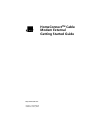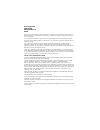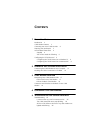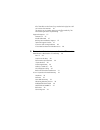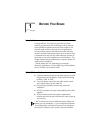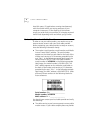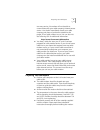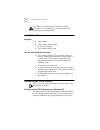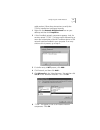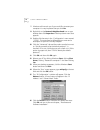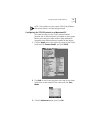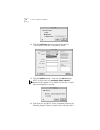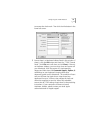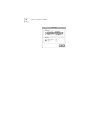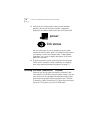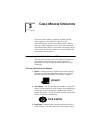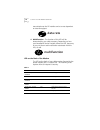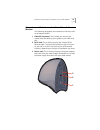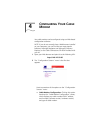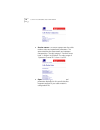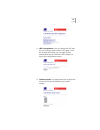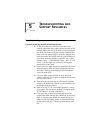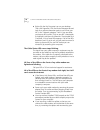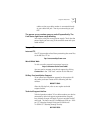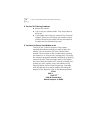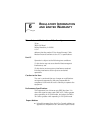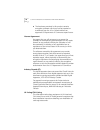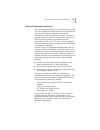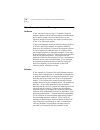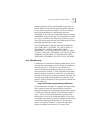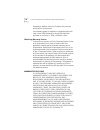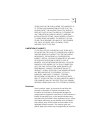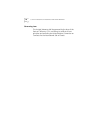- DL manuals
- 3Com
- Modem
- HomeConnect 3CR29220
- Getting Started Manual
3Com HomeConnect 3CR29220 Getting Started Manual
Summary of HomeConnect 3CR29220
Page 1
Http://www.3com.Com/ homeconnect tm cable modem external getting started guide part no. 1.024.2369-00 published january 2000
Page 2
3com corporation 3800 golf rd. Rolling meadows, il 60008 no part of this documentation may be reproduced in any form or by any means or used to make any derivative work (such as translation, transformation, or adaptation) without written permission from 3com corporation. 3com corporation reserves th...
Page 3: Ontents
C ontents 1 b efore y ou b egin introduction 3 cable modem features 3 contacting your local cable provider 4 preparing your workspace 5 you will need these items 6 supplied 6 you will also need the following 6 configuring the tcp/ip protocol 6 configuring the tcp/ip protocol on a windows pc 6 config...
Page 4
All of the leds on the front of my modem look right, but i still can't access the internet. 26 the power on my modem goes on and off sporadically. The link status light never stops blinking. 27 support resources 27 internet ftp 27 world wide web 27 90-day free installation support 27 technical suppo...
Page 5: Efore
1 b efore y ou b egin introduction congratulations! You have just purchased a modem featuring a pioneering new technology, making internet access possible at speeds previously only imagined! This external cable modem is one part of a comprehensive communications system that utilizes the cable televi...
Page 6
8 c hapter 1: b efore y ou b egin hard disk space; (2) applications running simultaneously with the modem which use varying amounts of your computer’s resources; (3) the capacity of the internet service you order from your provider; (4) changing network traffic levels depending when and where you go...
Page 7
Preparing your workspace 9 two-way service, this modem will not be able to communicate with your cable company’s internet access service. You should immediately consult your cable company and place of purchase to determine the proper 3com cable modem to use. You can also visit the following url for ...
Page 8
10 c hapter 1: b efore y ou b egin caution: your cable provider will provide a cable connection. Do not attempt any rewiring without first contacting your cable provider. You will need these items supplied ■ cable modem ■ cable modem power supply ■ rj-45 network cable ■ this getting started guide yo...
Page 9
Configuring the tcp/ip protocol 11 cable modem. Follow these instructions to verify that tcp/ip is installed and configured correctly. 1 right-click the network neighborhood icon on your desktop and then click properties. 2 a list of installed network components appears. Look for an entry named “tcp...
Page 10
12 c hapter 1: b efore y ou b egin 7 windows will now ask you if you would like to restart your computer. It is very important that you click no. 8 right-click on the network neighborhood icon on your desktop then click properties in the drop-down menu that appears. 9 double-click the entry in the "...
Page 11
Configuring the tcp/ip protocol 13 note: the numbers on your screen should be different than those shown in the preceding example. Configuring the tcp/ip protocol on a macintosh pc you need to make sure the tcp/ip communications protocol and an ethernet device is installed on your system before you ...
Page 12
14 c hapter 1: b efore y ou b egin 4 click the up/down selector arrows (to the right of “connect via”) and click "using dhcp server". 5 click the options button. Then click the active button. Note: in some cases, the load only when needed button will not appear. If it is visible, click the box. A ch...
Page 13
Configuring the tcp/ip protocol 15 to remove the check mark. Then click the info button in the lower left corner. 7 ensure there is a hardware address listed in this window. If there is, click the ok button and close the “tcp/ip control panel” (click file and scroll down to click close). If there is...
Page 14
16 c hapter 1: b efore y ou b egin.
Page 15: Ardware
2 h ardware and s oftware i nstallation connecting the cable modem to your computer tip: before you unplug any cords, label them or make a sketch of how they are connected. This can be helpful when you plug them back in later. Caution: to avoid risk of electric shock, make sure your computer and all...
Page 16: Power
18 c hapter 2: h ardware and s oftware i nstallation 3 verify that your cable modem starts up and initializes properly. You can tell that your modem is operating properly if the cable modem power and link status leds are lit a solid green. If you are powering up your cable modem for the first time, ...
Page 17
Installing the cable connections tm cd-rom 19.
Page 18
20 c hapter 2: h ardware and s oftware i nstallation.
Page 19: Able
3 c able m odem o peration once your cable modem is properly installed and the power supply is connected to ac power, it will automatically scan for the active cable modem channel from your cable company's server. Once the front panel leds indicate the modem is connected to the server, all you need ...
Page 20: Data Rate
22 c hapter 3: c able m odem o peration transmitted over the rf interface and at a rate dependent on data throughput. 4 multifunction - the function of this led will be determined by your cable company. Depending on how your broadband service provider utilizes this led, there may or may not be an au...
Page 21
Connectors and switches on the back of your cable modem 23 connectors and switches on the back of your cable modem the following paragraphs are numbered so that they refer to the diagram below. 1 cable rf connector: this is where you connect the coaxial cable that leads to your splitter or your cabl...
Page 22
24 c hapter 3: c able m odem o peration.
Page 23: Onfiguring
4 c onfiguring y our c able m odem your cable modem can be configured using our web-based configuration software. Note: if you do not currently have a web browser installed on your computer, you can find the two most popular browsers, netscape navigator and microsoft’s internet explorer, on the cabl...
Page 24
26 c hapter 4: c onfiguring y our c able m odem ■ session status: this screen displays both the cable modem status and operational parameters. The status describes the downstream and upstream characteristics. The valid range of “transmit power level” is 8 dbmv to 58 dbmv. The value range of “upstrea...
Page 25
27 ■ url configuration: you can change the url that you use to access these screens in this page. Once you change this setting, you can type the text entered here into your browser’s url window to access the configuration screens. ■ volume control: this page allows you to adjust the volume of the so...
Page 26
28 c hapter 4: c onfiguring y our c able m odem.
Page 27: Roubleshooting
5 t roubleshooting and s upport r esources troubleshooting i cannot access my e-mail or internet service. ■ check all connections. Make sure the cable line is securely connected to the cable jack on the back of the modem. Verify that the rj-45 cable is securely plugged into both the modem and your n...
Page 28
30 c hapter 5: t roubleshooting and s upport r esources ■ right-click the my computer icon on your desktop. Then click properties. Click the device manager tab and look for a yellow exclamation point or red x over your nic in the "network adapters" field. If you see either, you have an irq conflict....
Page 29
Support resources 31 cables so that your cable modem is connected directly to your cable wall jack. Then try reconnecting to your bsp. The power on my modem goes on and off sporadically. The link status light never stops blinking. You may be using the wrong power supply. Check that the power supply ...
Page 30
32 c hapter 5: t roubleshooting and s upport r esources if you are still having problems ■ review this manual. ■ call or visit your modem dealer. They may be able to assist you. ■ if your dealer can't help you, contact 3com technical support. When you call, specify your modem's serial number (found ...
Page 31: Egulatory
6 r egulatory i nformation and l imited w arranty manufacturer's declaration of conformity 3com 3800 golf road rolling meadows, il 60008 u.S.A. Declares that the product 3com homeconnect cable modem external conforms to the fcc's specifications: part 15 operation is subject to the following two cond...
Page 32
34 c hapter 6: r egulatory i nformation and l imited w arranty ■ the hardware contained in this product contains encryption software which may not be exported or transferred from the us or canada without an approved us department of commerce export license. License agreement you agree that you will ...
Page 33
Manufacturer's declaration of conformity 35 radio and television interference this equipment generates and uses radio frequency energy and if not installed and used properly, in strict accordance with the manufacturer's instructions, may cause interference to radio and television reception. This dev...
Page 34
36 c hapter 6: r egulatory i nformation and l imited w arranty 3com corporation limited warranty hardware 3com warrants to the end user (“customer”) that this hardware product will be free from defects in workmanship and materials, under normal use and service, for the following length of time from ...
Page 35
3com corporation limited warranty 37 software products will be uninterrupted or error free, or that all defects in the software products will be corrected. For any third party products listed in the 3com software product documentation or specifications as being compatible, 3com will make reasonable ...
Page 36
38 c hapter 6: r egulatory i nformation and l imited w arranty foregoing is feasible, refund to customer the purchase price paid for such product. Any software update or replaced or repaired product will carry a year 2000 warranty for ninety (90) days after purchase or until april 1, 2000, whichever...
Page 37
3com corporation limited warranty 39 3com shall not be liable under this warranty if its testing and examination disclose that the alleged defect or malfunction in the product does not exist or was caused by customer's or any third person's misuse, neglect, improper installation or testing, unauthor...
Page 38
40 c hapter 6: r egulatory i nformation and l imited w arranty governing law this limited warranty shall be governed by the laws of the state of california, u.S.A. Excluding its conflicts of laws principles and excluding the united nations convention on contracts for the international sale of goods..