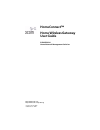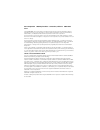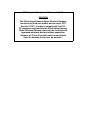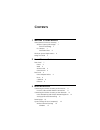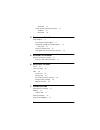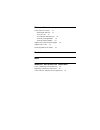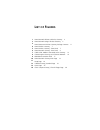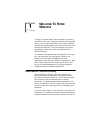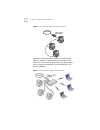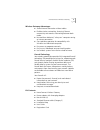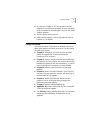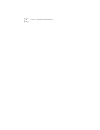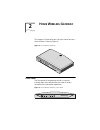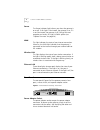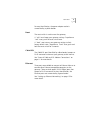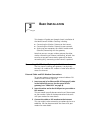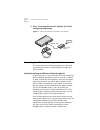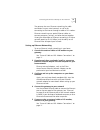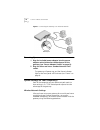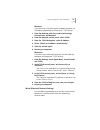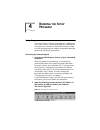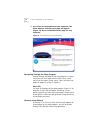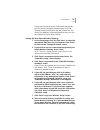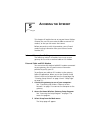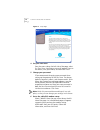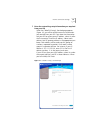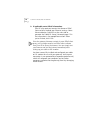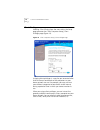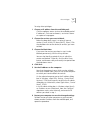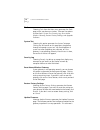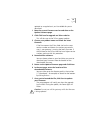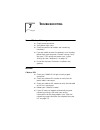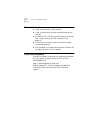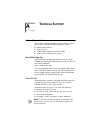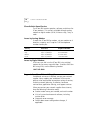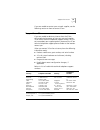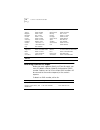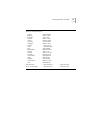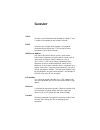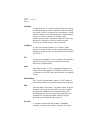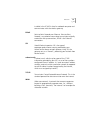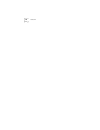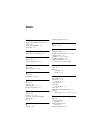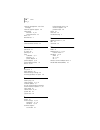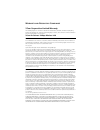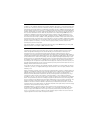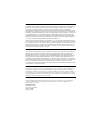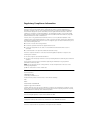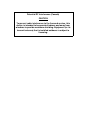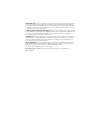- DL manuals
- 3Com
- Gateway
- HomeConnect 3CRWE50194
- User Manual
3Com HomeConnect 3CRWE50194 User Manual
http://www.3com.com/productreg
HomeConnect™
Home Wireless Gateway
User Guide
3CRWE50194
Home Network Management Solution
Part No. 09-xxxx-000
Published Oct 2000
Summary of HomeConnect 3CRWE50194
Page 1
Http://www.3com.Com/ http://www.3com.Com/productreg homeconnect™ home wireless gateway user guide 3crwe50194 home network management solution part no. 09-xxxx-000 published oct 2000
Page 2
3com corporation 5400 bayfront plaza santa clara, california 95052-8145 u.S.A. Copyright © 2000, 3com corporation. All rights reserved. No part of this documentation may be reproduced in any form or by any means or used to make any derivative work (such as translation, transformation, or adaptation)...
Page 3
Rf exposure compliance statement (u.S.) caution the 3com homeconnect home wireless gateway has been certified as a mobile device as per fcc section 2.1091. In order to comply with the fcc rf exposure requirements the 3com homeconnect home wireless gateway must only be installed with approved antenna...
Page 4: Ontents
C ontents 1 w elcome t o h ome w ireless homeconnect™ wireless gateway 1 wireless gateway advantages 3 firewall technology 3 kit contents 3 installation sheet 4 minimum system requirements 4 using this guide 5 2 h ome w ireless g ateway front panel 7 power 8 wan 8 wireless lan 8 ethernet lan 8 rear ...
Page 5
Macintosh 15 wired (ethernet) network settings 15 windows 16 macintosh 16 4 r unning the s etup p rogram setup program 17 accessing the setup program 17 navigating through the setup program 18 menu tab 18 gateway setup wizard 18 setting up your home wireless gateway 19 5 a ccessing the i nternet int...
Page 6
T echnical s upport online technical services 33 world wide web site 33 3com ftp site 33 3com bulletin board service 34 access by analog modem 34 access by digital modem 34 support from your network supplier 34 support from 3com 35 returning products for repair 36 g lossary i ndex w arranty and r eg...
Page 8: Ist
L ist of f igures 1 home network without a wireless gateway 2 2 home network using a wireless gateway 2 3 homeconnecttm wireless gateway package contents 4 4 home wireless gateway 7 5 home wireless gateway - front panel 7 6 home network gateway - rear panel 8 7 cable or dsl modem connected to the ga...
Page 10: Elcome
1 w elcome t o h ome w ireless in today’s fast-paced world, communication and sharing information are crucial. Computer networks are among the fastest ways to share information, and wireless computer networks are rapidly becoming the most convenient way of connecting computers. 3com has brought this...
Page 11
2 c hapter 1: w elcome t o h ome w ireless figure 1 home network without a wireless gateway when you utilize the wireless gateway in your network (figure 2), however, it becomes your connection to the internet, as well as providing you with many other options, such as network management, firewall pr...
Page 12
Homeconnect™ wireless gateway 3 wireless gateway advantages ■ shared internet connection without cables. ■ flexible wireless networking, featuring ethernet connectivity and seamless networking between both media. ■ no need for a dedicated, “always on” computer serving as internet connection. ■ cross...
Page 13
4 c hapter 1: w elcome t o h ome w ireless if any of these items are missing or damaged, please contact your retailer. Figure 3 homeconnect tm wireless gateway package contents installation sheet if you want to perform a basic installation of your homeconnect wireless gateway, please refer to the in...
Page 14
Using this guide 5 ■ an ethernet 10mbps or 10/100 network interface adapter card, purchased separately, for each computer to be connected to the three-port switch on your home wireless gateway. ■ active internet access account. ■ web browser program, such as netscape or internet explorer (4.0 or hig...
Page 15
6 c hapter 1: w elcome t o h ome w ireless.
Page 16: Ome
2 h ome w ireless g ateway this chapter will familiarize you with your homeconnect tm home wireless gateway (figure 4). Figure 4 home wireless gateway front panel the front panel of the gateway contains a series of indicator lights that help describe the state of various networking and connection op...
Page 17
8 c hapter 2: h ome w ireless g ateway power the power indicator light informs you when the gateway is on or off. If this light is illuminated, the gateway is on; if it is not illuminated, the gateway is off. During firmware upgrades and resets, this light will blink yellow (see “update firmware” on...
Page 18
Rear panel 9 for easy identification, the power adapter socket is surrounded by a yellow border. Reset the reset switch is used to reset the gateway. A “soft” reset keeps your gateway settings. To perform a “soft” reset, push the reset switch once. A “hard” reset returns your gateway settings to the...
Page 19
10 c hapter 2: h ome w ireless g ateway.
Page 20: Asic
3 b asic i nstallation this chapter will guide you through a basic installation of the homeconnect wireless gateway, including ■ connecting the wireless gateway to the internet. ■ connecting the wireless gateway to your network. ■ setting up your computers for wireless and/or wired (ethernet) networ...
Page 21
12 c hapter 3: b asic i nstallation 4 go to “accessing the internet” (chapter 5) to finish configuring the gateway. Figure 7 cable or dsl modem connected to the gateway connecting the wireless gateway to your network the second step for installing your gateway is setting up the connection to one or ...
Page 22
Connecting the wireless gateway to your network 13 the gateway also uses ethernet networking for cable connections to your wired network, as well as for connecting to the internet through a cable or dsl modem. Ethernet networking uses special ethernet cables to connect computers, printers, and other...
Page 23
14 c hapter 3: b asic i nstallation figure 8 connecting the gateway to an ethernet network powering up 1 plug the included power adapter into the power adapter socket located on the back panel of the gateway (see “power adapter socket” on page 9). 2 plug the other end into a standard electrical wall...
Page 24
System settings for your computer(s) 15 windows if you are using a windows-based notebook computer, use the following procedure to change your tcp/ip settings: 1 from the desktop, click start , and select settings , control panel , and network . 2 from the network control panel, select tcp/ip . 3 fr...
Page 25
16 c hapter 3: b asic i nstallation windows if you are using a windows-based computer, use the following procedure to change your tcp/ip settings: 1 from the desktop, click start , and select settings , control panel , and network . 2 from the network control panel, select tcp/ip . 3 from the tcp/ip...
Page 26: Unning
4 r unning the s etup p rogram setup program the home wireless gateway setup program is web-based, which means that it is accessed through your web browser running on your windows or macintosh computer. Make sure that your gateway and modem are powered up before performing the following procedure. A...
Page 27
18 c hapter 4: r unning the s etup p rogram 3 press enter on the keyboard of your computer. The home wireless gateway main page will appear (figure 10). Be sure to bookmark this page for easy reference. Figure 10 home network gateway main page navigating through the setup program moving through the ...
Page 28
Setup program 19 if you have the internet access information provided by your isp, you can configure the gateway by using the gateway setup wizard. When you are finished with the wizard, the gateway will be configured for basic use with your modem and your home network. Setting up your home wireless...
Page 29
20 c hapter 4: r unning the s etup p rogram set the channel, click "manually"and select the desired channel. 9 click "enter" to proceed to the wireless lan service area setup section. 10 if you wish to use a specific wlan service area id, select the “specify” option and enter the desired id. The def...
Page 30: Ccessing
5 a ccessing the i nternet this chapter will explain how to set up your home wireless gateway for use with your external cable or external dsl modem, so that you can access the internet. Before you continue with this procedure, you will need modem setting information from your internet service provi...
Page 31
22 c hapter 5: a ccessing the i nternet figure 11 setup page 4 set your time zone. From the menu tab on the left side of the page, select set time zone . A pull down menu will appear. Press on the arrows, click your choice, and then click enter . 5 change your password. 3com recommends changing your...
Page 34: Dditional
6 a dditional f eatures this chapter describes the additional features available to you with your home wireless gateway, which include viewing the status page, assigning client privileges, and using the system tools. Status selecting status from the main menu generates the status page (figure 13) in...
Page 36
Client privileges 27 to assign client privileges: 1 choose an ip address from the available pool. Click the up/down arrows to view the available pool of ip addresses. Click one to choose it, and write it down on a piece of scrap paper. 2 choose the services you want to block. Below the drop-down men...
Page 37
28 c hapter 6: a dditional f eatures tools choosing tools from the main menu generates the tools page within your browser window. There are five options to select from: system test , security log , reset home wireless gateway , restore factory settings , and upgrade software . System test choosing t...
Page 38
Tools 29 updated on a regular basis, and is available for you to download. 1 note the current firmware version and date on the update software page. 2 click click here for upgrade on 3com website . This will take you to the 3com support website. 3 choose your product name and check the latest firmwa...
Page 39
30 c hapter 6: a dditional f eatures.
Page 40: Roubleshooting
7 t roubleshooting home wireless gateway ■ check power connection. ■ verify power light status. ■ check connections for modem and networking interface(s). ■ if you are unable to access the gateway's user interface, please check your computer's network settings. Verify that your tcp/ip settings are c...
Page 41
32 c hapter 7: t roubleshooting ethernet networks ■ check all connections to the gateway ■ check all connections to each attached device on the network ■ ensure that the tcp/ip settings for all devices are correct (see “system settings for your computer(s)”on page 14). ■ ensure that you have an ethe...
Page 42: Echnical
A t echnical s upport online technical services 3com offers worldwide product support 24 hours a day, 7 days a week, through the following online systems: ■ world wide web site ■ 3com ftp site ■ 3com bulletin board service (3com bbs) ■ 3com facts sm automated fax service world wide web site access t...
Page 43
34 c hapter : t echnical s upport 3com bulletin board service the 3com bbs contains patches, software, and drivers for 3com products. This service is available through analog modem or digital modem (isdn) 24 hours a day, 7 days a week. Access by analog modem to reach the 3com bbs by modem, set your ...
Page 44
Support from 3com 35 if you are unable to contact your network supplier, see the following section on how to contact 3com. Support from 3com if you are unable to obtain assistance from the 3com online technical resources or from your network supplier, 3com offers technical telephone support services...
Page 45
36 c hapter : t echnical s upport returning products for repair before you send a product directly to 3com for repair, you must first obtain a return materials authorization (rma) number. Products sent to 3com without rma numbers will be returned to the sender unopened, at the sender’s expense. To o...
Page 46
Returning products for repair 37 from the following european countries, you may call the toll-free numbers; select option 2 and then option 2: austria belgium denmark finland france germany hungary ireland israel italy netherlands norway poland portugal south africa spain sweden switzerland u.K. 080...
Page 47
38 c hapter : t echnical s upport.
Page 48: Lossary
G lossary client the term used to described the desktop or mobile pc that is wirelessly connected to your wireless network. Dhcp dynamic host configuration protocol. This protocol automatically configures the tcp/ip settings of every computer on your home network. Dns server address dns stands for d...
Page 49
40 g lossary gateway a device that acts as a wireless central hub by connecting to each computer's network interface card and managing the wireless traffic. The gateway can stand alone in a pure wireless network or can be connected to a wired network, such as an ethernet network, to create a mixed w...
Page 50
G lossary 41 installed in the pcmcia slot of a notebook computer and communicates with the wireless gateway. Pppoe point-to-point protocol over ethernet. Point-to-point protocol is a method of secure data transmission originally created for dial-up connections; pppoe is for ethernet connections. Spi...
Page 51
42 g lossary.
Page 52: Ndex
I ndex numbers 3com bulletin board service (3com bbs) 34 3com knowledgebase 32 3com url 33 a access point (see gateway) 40 b block time 27 bulletin board service 34 c client 39 client privileges 2, 5, 26 d dhcp 39 dns address 23, 39 e e-mail 27 ethernet 39 ethernet cable 3, 11, 13 ethernet networkin...
Page 53
44 i ndex network management. See client privileges network supplier support 34 networking ethernet 13, 32 home phoneline 32 news 27 nonskid feet 3 o online technical services 33 p password 22 pc card 40 phone jack 11 ports cable/dsl 9, 11 ethernet 9 power adapter 8 power adapter 3, 14 power adapter...
Page 54
W arranty and r egulatory c ompliance 3com corporation limited warranty this warranty applies to customers located in the united states, australia, canada (except quebec), ireland, new zealand, u.K., and other english language countries, and countries for which a translation into the local language ...
Page 55
Y ear 2000 w arranty in addition to the hardware warranty and software warranty stated above, 3com warrants that each product sold or licensed to customer on and after january 1, 1998 that is date sensitive will continue performing properly with regard to such date data on and after january 1, 2000,...
Page 56
W arranties e xclusive if a 3com product does not operate as warranted above, customer's sole remedy for breach of that warranty shall be repair, replacement, or refund of the purchase price paid, at 3com's option. To the full extent allowed by law, the foregoing warranties and remedies are exclusiv...
Page 57
Regulatory compliance information r adio f requency i nterference r equirements this device has been tested and found to comply with the limits for a class b digital device as applicable, pursuant to part 15 of the federal communications commissions rules and regulation. These limits are designed to...
Page 58
Potential rf interference (canada) caution to prevent radio interference to the licensed service, this device is intended to be operated indoors and away from windows to provide maximum shielding. Equipment (or its transmit antenna) that is installed outdoors is subject to licensing..
Page 59
J apan.
Page 60
3com end user software license agreement important: read before using this product you should carefully read the following terms and conditions before using this product. It contains software, the use of which is licensed by 3com corporation (“3com”) to its customers for their use only as set forth ...
Page 61
Governing law: this license agreement shall be governed by the laws of the state of california as such laws are applied to agreements entered into and to be performed entirely within california between california residents and by the laws of the united states. You agree that the united nations conve...