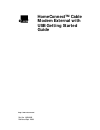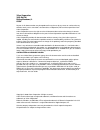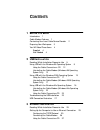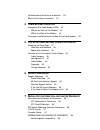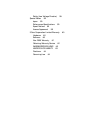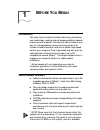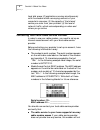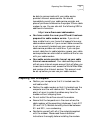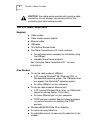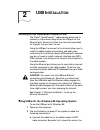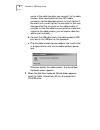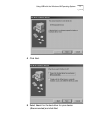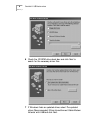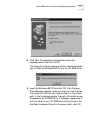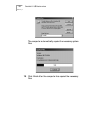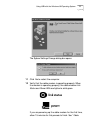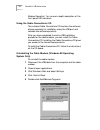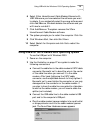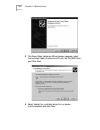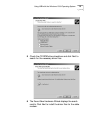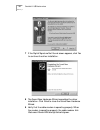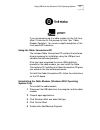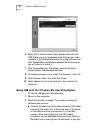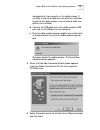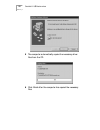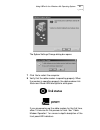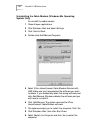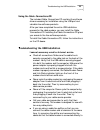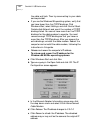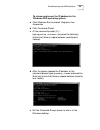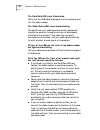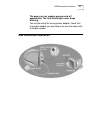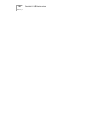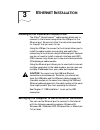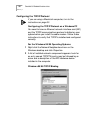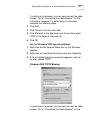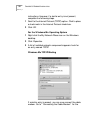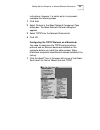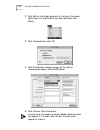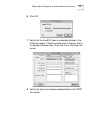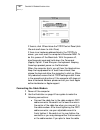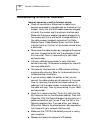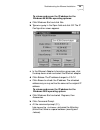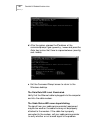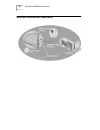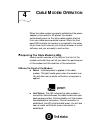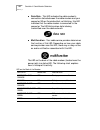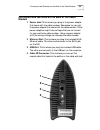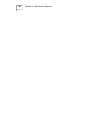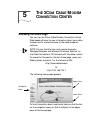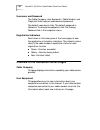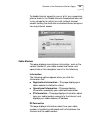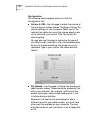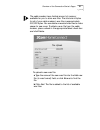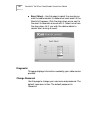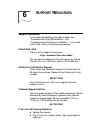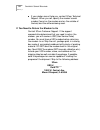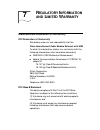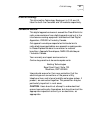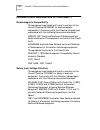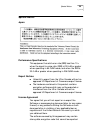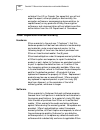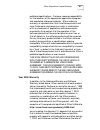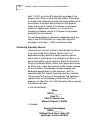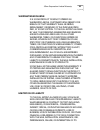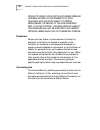- DL manuals
- 3Com
- Modem
- HomeConnect
- Getting Started Manual
3Com HomeConnect Getting Started Manual
Summary of HomeConnect
Page 1
Http://www.3com.Com/ homeconnect tm cable modem external with usb getting started guide part no. 10039995 published sept. 2000
Page 2
3com corporation 3800 golf rd. Rolling meadows, il 60008 no part of this documentation may be reproduced in any form or by any means or used to make any derivative work (such as translation, transformation, or adaptation) without written permission from 3com corporation. 3com corporation reserves th...
Page 3: Ontents
C ontents 1 b efore y ou b egin introduction 1 cable modem features 1 contacting your local cable service provider 2 preparing your workspace 3 you will need these items 4 supplied 4 also needed 4 2 usb i nstallation deciding which installation process to use 5 using usb with the windows 98 operatin...
Page 4
Troubleshooting the ethernet installation 38 ethernet connection illustration 42 4 c able m odem o peration interpreting the cable modem’s leds 43 leds on the front of the modem 43 led on the back of the modem 44 connectors and switches on the back of the cable modem 45 5 t he 3c om c able m odem c ...
Page 5
Safety (low voltage directive) 58 special notes: 59 japan 59 performance specifications 59 export notices 59 license agreement 59 3com corporation limited warranty 60 hardware 60 software 60 year 2000 warranty 61 obtaining warranty service 62 warranties exclusive 63 limitation of liability 63 discla...
Page 7: Efore
1 b efore y ou b egin introduction you have just purchased a modem featuring a pioneering new technology, making internet access possible at speeds previously only imagined. This external cable modem is one part of a comprehensive communications system that utilizes the cable television network to d...
Page 8
2 c hapter 1: b efore y ou b egin hard disk space; (2) applications running simultaneously with the modem which use varying amounts of your computer’s resources; (3) the capacity of the internet service you order from your provider; (4) the level of network traffic, which varies depending on when an...
Page 9: Preparing Your Workspace
Preparing your workspace 3 be able to communicate with your cable service provider’s internet access service. You should immediately consult your cable service provider and place of purchase to determine the proper 3com ® cable modem to use. You can also visit the following url for additional inform...
Page 10
4 c hapter 1: b efore y ou b egin caution: your cable service provider will provide a cable connection. Do not attempt any rewiring without first contacting your cable service provider. You will need these items supplied ■ cable modem ■ cable modem power adapter ■ ethernet cable ■ usb cable ■ this g...
Page 11: Usb I
2 usb i nstallation deciding which installation process to use the 3com ® homeconnect ™ cable modem allows you to connect to the internet using either the usb port or the ethernet port. Be sure to follow the instructions provided for the port that you want to use. Using the usb port to connect to th...
Page 12
6 c hapter 2: usb i nstallation center of the cable line when you connect it to the cable modem. After hand-tightening the catv cable connector, use the adjustable wrench to firmly tighten it. Be careful not to over-tighten the connector or you may damage either the connector or the cable modem. If ...
Page 13
Using usb with the windows 98 operating system 7 4 click next. 5 select search for the best driver for your device. (recommended) and click next..
Page 14
8 c hapter 2: usb i nstallation 6 check the cd-rom drive check box and click next to search for the necessary driver files. 7 if windows finds an updated driver, select the updated driver (recommended) 3com homeconnect cable modem external with usb and click next..
Page 15
Using usb with the windows 98 operating system 9 8 click next. The computer automatically copies the necessary driver files from the cd. The computer finishes copying the driver files and prompts you to insert the windows 98 cd into the cd-rom drive. 9 insert the windows 98 cd and click ok. If the c...
Page 16
10 c hapter 2: usb i nstallation the computer automatically copies the necessary system files. 10 click finish after the computer has copied the necessary files..
Page 17
Using usb with the windows 98 operating system 11 the system settings change dialog box opens. 11 click yes to restart the computer. 12 verify that the cable modem is operating properly. When the modem is operating properly, the cable modem link status and power leds are lighted a solid green. If yo...
Page 18
12 c hapter 2: usb i nstallation modem operation” for a more in-depth description of the front panel led indicators. Using the cable connections ™ cd the included cable connections cd contains the software drivers necessary for installation using the usb port and valuable free software products. Aft...
Page 19
Using usb with the windows 2000 operating system 13 6 select 3com homeconnect cable modem external with usb. Make sure you have selected the software you want to delete. If you accidentally select the wrong software and click add/remove, windows deletes the software and you will have to re-install i...
Page 20
14 c hapter 2: usb i nstallation 3 the found new hardware wizard screen appears. Insert the included cable connections cd into the cd-rom drive and click next. 4 select search for a suitable driver for my device (recommended) and click next..
Page 21
Using usb with the windows 2000 operating system 15 5 check the cd-rom drives check box and click next to search for the necessary driver files. 6 the found new hardware wizard displays the search results. Click next to install the driver files for the cable modem..
Page 22
16 c hapter 2: usb i nstallation 7 if the digital signature not found screen appears, click yes to continue the driver installation. 8 the found new hardware wizard completes the driver installation. Click finish to close the found new hardware wizard. 9 verify that the cable modem is operating prop...
Page 23
Using usb with the windows 2000 operating system 17 if you are powering up the cable modem for the first time, allow 15 minutes for this process to finish. See “cable modem operation” for a more in-depth description of the front panel led indicators. Using the cable connections cd the included cable...
Page 24
18 c hapter 2: usb i nstallation 6 select 3com homeconnect cable modem external with usb. Make sure you have selected the software you want to delete. If you accidentally select the wrong software and click change/remove, windows deletes the software and you will have to re-install it. 7 click chang...
Page 25
Using usb with the windows me operating system 19 damage either the connector or the cable modem. If you plan to have the cable line connected to a television as well as the cable modem, you will need a cable line splitter (not included). B connect the usb cable line to the cable modem’s usb port an...
Page 26
20 c hapter 2: usb i nstallation 5 the computer automatically copies the necessary driver files from the cd. 6 click finish after the computer has copied the necessary files..
Page 27
Using usb with the windows me operating system 21 the system settings change dialog box opens. 7 click yes to restart the computer. 8 verify that the cable modem is operating properly. When the modem is operating properly, the cable modem link status and power leds are lighted a solid green. If you ...
Page 28
22 c hapter 2: usb i nstallation uninstalling the cable modem (windows me operating system only) to uninstall the cable modem: 1 close all open applications. 2 click windows start and select settings. 3 click control panel. 4 double-click add/remove programs. 5 select 3com homeconnect cable modem ex...
Page 29
Troubleshooting the usb installation 23 using the cable connections cd the included cable connections cd contains the software drivers necessary for installation using the usb port and valuable free software products. After you have completed the entire usb installation process for the cable modem, ...
Page 30
24 c hapter 2: usb i nstallation the cable wall jack. Then try reconnecting to your cable service provider. ■ if you use the windows 98 operating system, verify that you have fewer than five tcp/ip bindings. Click windows start, select settings, and click control panel. Double-click network and coun...
Page 31
Troubleshooting the usb installation 25 to release and renew the ip address for the windows 2000 operating system: a click windows start and select programs, then accessories. B click command prompt. C at the command prompt (c:\), type ipconfig /release and press the enter key (notice that there is ...
Page 32
26 c hapter 2: usb i nstallation the data rate led is not illuminated. Verify that the usb cable is plugged into the computer and into the cable modem. The cable status led never stops blinking. The signal from your cable service provider’s equipment may be too weak or the cable line may not be prop...
Page 33: Usb Connection Illustration
Usb connection illustration 27 the power on my modem goes on and off sporadically. The link status light never stops blinking. You may be using the wrong power adapter. Check that the power adapter you are using is the one that came with the cable modem. Usb connection illustration.
Page 34
28 c hapter 2: usb i nstallation.
Page 35: Thernet
3 e thernet i nstallation deciding which installation process to use the 3com ® homeconnect ™ cable modem allows you to connect to the internet using either the usb port or the ethernet port. Be sure to follow the instructions provided for the port that you want to use. Using the usb port to connect...
Page 36
30 c hapter 3: e thernet i nstallation configuring the tcp/ip protocol if you are using a macintosh computer, turn to the instructions on page 33. Configuring the tcp/ip protocol on a windows pc you need to have an ethernet network interface card (nic) and the tcp/ip communications protocol installe...
Page 37
Setting up the computer to use an ethernet connection 31 if a similar entry is present, you can now connect the cable modem. Go to “connecting the cable modem” for the instructions. However, if a similar entry is not present, complete the following steps. 1 click add... 2 click protocol, and then cl...
Page 38
32 c hapter 3: e thernet i nstallation instructions. However, if a similar entry is not present, complete the following steps. 1 scroll to the internet protocol (tcp/ip) option. Click to place a check mark in the internet protocol check box. 2 click ok. For the windows me operating system 1 right-cl...
Page 39
Setting up the computer to use an ethernet connection 33 instructions. However, if a similar entry is not present, complete the following steps. 1 click add. 2 select protocol in the select network component type dialog box. The select network protocol dialog box appears. 3 select tcp/ip from the ne...
Page 40
34 c hapter 3: e thernet i nstallation 2 click edit on the finder (gray bar) at the top of the screen. Scroll down to the bottom of the menu and click user mode. 3 click advanced then click ok. 4 click the up/down selector arrows (to the right of configure) and select using dhcp server. 5 click opti...
Page 41
Setting up the computer to use an ethernet connection 35 6 click ok. 7 verify that the use 802.3 box is unchecked (circled in the following image). If there is a check mark in the box, click it to remove the check mark. Then click info in the lower left corner. 8 verify that there is a hardware addr...
Page 42
36 c hapter 3: e thernet i nstallation if there is, click ok and close the tcp/ip control panel (click file and scroll down to click close). If there is no hardware address listed in the tcp/ip info screen, you must reset the computer’s parameter ram. To do this, power off the macintosh. With the po...
Page 43
Setting up the computer to use an ethernet connection 37 line connected to a television as well as to the cable modem, you will need a cable line splitter (not included). ■ plug the cable modem’s power adapter into a wall outlet or surge protector and into the cable modem’s power jack. ■ plug one en...
Page 44
38 c hapter 3: e thernet i nstallation troubleshooting the ethernet installation i cannot access my e-mail or internet service. ■ check all connections. Make sure the cable line is securely connected to the cable jack on the back of the modem. Verify that the rj-45 cable is securely plugged into bot...
Page 45
Troubleshooting the ethernet installation 39 to release and renew the ip address for the windows 95/98/me operating systems: a click windows start and click run. B type winipcfg in the open field and click ok. The ip configuration screen appears. C in the ethernet adapter information group area, cli...
Page 46
40 c hapter 3: e thernet i nstallation d after the system releases the ip address, at the command prompt type ipconfig /renew and press the enter key (notice that there is a space between ipconfig and /renew). E exit the command prompt screen to return to the windows desktop. The data rate led is no...
Page 47
Troubleshooting the ethernet installation 41 all four of the leds on the front of my cable modem are lighted and blinking. Call your cable service provider or 3com’s technical support for assistance. All of the leds on the front of my modem look right, but i still cannot access the internet. ■ if th...
Page 48
42 c hapter 3: e thernet i nstallation ethernet connection illustration.
Page 49: Able
4 c able m odem o peration when the cable modem is properly installed and the power adapter is connected to ac power, the modem automatically scans for the active cable modem channel from your cable service provider’s server. When the front panel leds indicate the modem is connected to the server, a...
Page 50
44 c hapter 4: c able m odem o peration ■ data rate - this led indicates the cable modem's connection status between the cable modem and your computer. When illuminated but not blinking, this led indicates that the cable modem is connected to the computer. The led blinks when data is being transmitt...
Page 51: Modem
Connectors and switches on the back of the cable modem 45 connectors and switches on the back of the cable modem 1 power jack: this is where you plug in the power adapter that came with the cable modem. Remember to use only the power adapter that came with the cable modem. Other power adapters might...
Page 52
46 c hapter 4: c able m odem o peration.
Page 53: Accessing The Home Page
Accessing the home page you can use the 3com cable modem connection center web-based software to view information about your cable modem and to customize some of the cable modem’s features. Note: you can find the two most popular browsers, netscape navigator and microsoft’s internet explorer, on the...
Page 54
48 c hapter 5: t he 3c om c able m odem c onnection c enter username and password the cable company, user equipment, cable modem, and diagnostic links require a username and password. The default username is user. The default password is password. To change the password, click the change password li...
Page 55
Overview of the connection center’s pages 49 to disable internet access for one or all of your computers, place a check in the disable internet access check box next to any computer for which you wish to block internet access. Leaving the check box unchecked allows always on two-way internet access....
Page 56
50 c hapter 5: t he 3c om c able m odem c onnection c enter configuration the following options appear when you click the configuration link: ■ volume & url—use this page to adjust the volume of the sounds your modem makes. This does not affect the volume settings for your computer. Select one of th...
Page 57
Overview of the connection center’s pages 51 the cable modem has a limited amount of memory available for you to store wav files. The total size in bytes for all of your cable modem’s wav files is approximately 300,000 bytes. You can delete unwanted wav files to make space for new ones. To delete a ...
Page 58
52 c hapter 5: t he 3c om c able m odem c onnection c enter ■ event select—use this page to select the sounds you wish the cable modem to make when each event in the events list happens. Click the drop down arrow next to the event to associate a sound with it. Select none from the drop down list if ...
Page 59: Upport
6 s upport r esources support resources if you need help operating the cable modem, see “troubleshooting the usb installation” and “troubleshooting the ethernet installation.” if you need further help, refer to the following resources. World wide web visit our online support home page: http://consum...
Page 60
54 c hapter 6: s upport r esources ■ if your dealer cannot help you, contact 3com technical support. When you call, specify the modem's serial number (found on the modem and on the outside of the box) and the software being used. If you need to return the modem to us contact 3com customer support. I...
Page 61: Egulatory
7 r egulatory i nformation and l imited w arranty manufacturers declaration of conformity fcc declaration of conformity we declare under our sole responsibility that the 3com homeconnect cable modem external with usb to which this declaration relates, is in conformity with the following standards or...
Page 62
56 c hapter 7: r egulatory i nformation and l imited w arranty fcc notice: radio and television interference note: this equipment has been tested and found to comply with the limits for a class b digital device, pursuant to part 15 of the fcc rules. These limits are designed to provide reasonable pr...
Page 63: C-Ul/ul Listing:
C-ul/ul listing: 57 c-ul/ul listing: this information technology equipment is c-ul and ul listed for both the canadian and us markets respectively . Canadian notice: this digital apparatus does not exceed the class b limits for radio noise emissions from digital apparatus set out in the interference...
Page 64
58 c hapter 7: r egulatory i nformation and l imited w arranty international declaration of conformity electromagnetic compatibility this equipment was tested and found to conform to the council directive 89/336/eec for electromagnetic compatibility. Conformity with this directive is based upon comp...
Page 65: Special Notes:
Special notes: 59 special notes: japan performance specifications this equipment has a bit-error rate (ber) less than 10 -8 when the signal-to-noise ratio (snr) is 23.5 db or greater when operating in 64 qam mode, and when the snr is 30.0 db or greater when operating in 256 qam mode. Export notices ...
Page 66
60 c hapter 7: r egulatory i nformation and l imited w arranty outside of the u.S. Or canada. You agree that you will not export/re-export, either physically or electronically, the encryption software or accompanying documentation (or copies thereof) or any products utilizing the encryption software...
Page 67
3com corporation limited warranty 61 published specifications. Customer assumes responsibility for the selection of the appropriate applications program and associated reference materials. 3com makes no warranty or representation that its software products will meet customer’s requirements or work i...
Page 68
62 c hapter 7: r egulatory i nformation and l imited w arranty april 1, 2000, or ninety (90) days after purchase of the product from 3com or its authorized reseller, 3com shall, at its option and expense, provide a software update which would effect the proper performance of such product, repair suc...
Page 69
3com corporation limited warranty 63 warranties exclusive if a 3com product does not operate as warranted above, customer's sole remedy for breach of that warranty shall be repair, replacement, or refund of the purchase price paid, at 3com's option. To the full extent allowed by law, the foregoing w...
Page 70
64 c hapter 7: r egulatory i nformation and l imited w arranty products, even if 3com or its authorized reseller has been advised of the possibility of such damages, and limits its liability to repair, replacement, or refund of the purchase price paid, at 3com's option. This disclaimer of liability ...