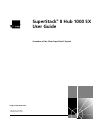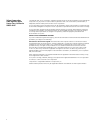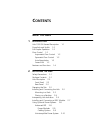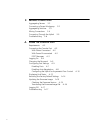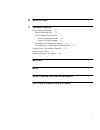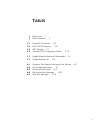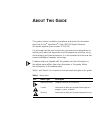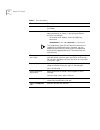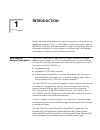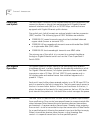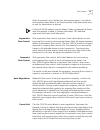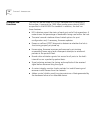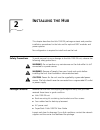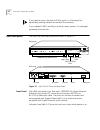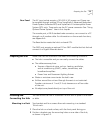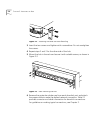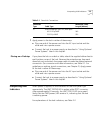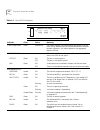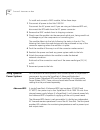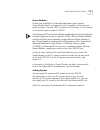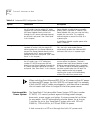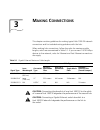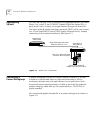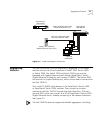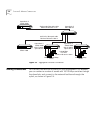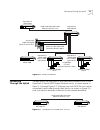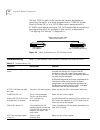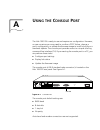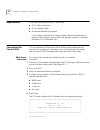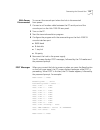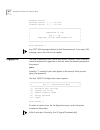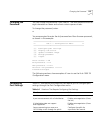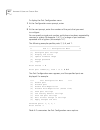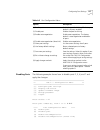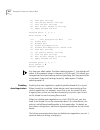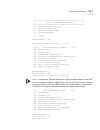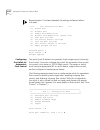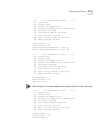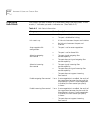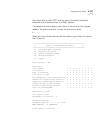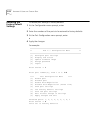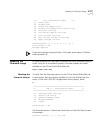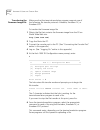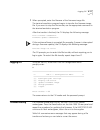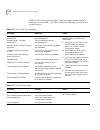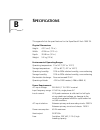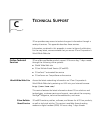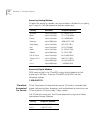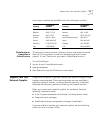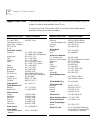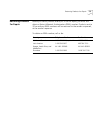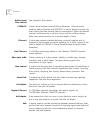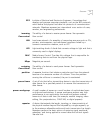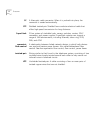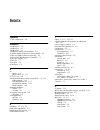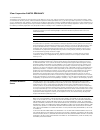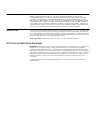- DL manuals
- 3Com
- Switch
- Hub 1000 SX
- User Manual
3Com Hub 1000 SX User Manual
Summary of Hub 1000 SX
Page 1
® http://www.3com.Com/ superstack ® ii hub 1000 sx user guide a member of the 3com superstack ii system part no. 09-1354-000 published march 1998.
Page 2
Ii 3com corporation 5400 bayfront plaza santa clara, california 95052-8145 copyright © 1998, 3com corporation. All rights reserved. No part of this documentation may be reproduced in any form or by any means or used to make any derivative work (such as translation, transformation, or adaptation) wit...
Page 3: Ontents
C ontents a bout t his g uide 1 i ntroduction hub 1000 sx general description 1-1 downlinks and uplink 1-2 full-duplex operation 1-2 flow control 1-2 asymmetric flow control 1-3 symmetric flow control 1-3 auto-negotiation 1-3 forced link 1-3 features and functions 1-4 2 i nstalling the h ub safety p...
Page 4
Iv 3 m aking c onnections aggregating servers 3-2 connecting a power workgroup 3-2 aggregating switches 3-3 mixing connections 3-4 connecting through the uplink 3-5 troubleshooting 3-6 a u sing the c onsole p ort requirements a-2 connecting the console port a-2 with power connected a-2 with power di...
Page 5: Fcc C
V b s pecifications c t echnical s upport online technical services c-1 world wide web site c-1 3com bulletin board service c-1 access by analog modem c-2 access by digital modem c-2 3comfacts automated fax service c-2 3comforum on compuserve online service c-3 support from your network supplier c-3...
Page 7: Igures
Vii f igures 2-1 hub 1000 sx front and rear panels 2-2 2-2 attaching a bracket for rack mounting 2-4 2-3 rack mounting the hub 2-4 2-4 sample gbic module 2-7 3-1 server farm connection 3-2 3-2 power workgroup connection 3-3 3-3 aggregated switches connection 3-4 3-4 mixed connection 3-5 3-5 connecti...
Page 9: Ables
Ix t ables 1 notice icons 1 2 text conventions 2 2-1 downlink connections 2-5 2-2 hub 1000 sx indicators 2-6 2-3 gbic modules 2-7 2-4 advanced rps configuration options 2-10 3-1 gigabit ethernet maximum cable lengths 3-1 3-2 troubleshooting tips 3-6 a-1 situations that require configuring port setti...
Page 11: Bout
A bout t his g uide this guide contains installation procedures and technical information about the 3com ® superstack ® ii hub 1000 sx gigabit ethernet full-duplex repeater (part number 3c510-sx). It is assumed that the user knows basic precautions and procedures for working with electrical equipmen...
Page 12
2 a bout t his g uide table 2 text conventions convention description screen displays this typeface represents information as it appears on the screen. Commands the word “command” means you must enter the command exactly as shown in text and press return or enter. For example: to remove the ip addre...
Page 13: Ntroduction
1 i ntroduction gigabit ethernet technology allows signal transmission at the rate of one gigabit per second (1 gbps, or 1000 mbps), while continuing to support ieee 802.3 csma/cd local area networks. Using this technology, you can add gigabit bandwidth to critical areas of a network and fully lever...
Page 14
1-2 c hapter 1: i ntroduction downlinks and uplink the hub’s eight 1000base-sx full-duplex downlink ports (downlinks) can connect to servers or clients that are equipped with gigabit ethernet network interface cards (nics) or to 10/100 mbps switches that are equipped with gigabit ethernet uplink dev...
Page 15
Flow control 1-3 when the receiver’s input buffers can store packets again, it can either send another pause frame to tell the transmitter to resume transmission, or wait for transmission to resume. If the hub 100 sx receives a pause frame, it does not remove the frame from the network. Instead, it ...
Page 16
1-4 c hapter 1: i ntroduction features and functions the hub can be mounted in a 19-inch standard rack or placed on a flat surface. It supports the 1000 mbps media access control (mac) as specified in the ieee 802.3z standard. In addition, the hub has these features: ■ led indicators report the stat...
Page 17: Nstalling
2 i nstalling the h ub this chapter describes the hub 1000 sx package contents and provides installation procedures for the hub and for optional gbic modules and power systems. No configuration is required to install and use the hub. Safety precautions to avoid personal injury or damage to the hub 1...
Page 18
2-2 c hapter 2: i nstalling the h ub if you need to return the hub to 3com, pack it in the original (or equivalent) packing material to maintain the warranty. If you ordered a gbic module or optional power system, it is packaged separately from the hub. Hub description the hub’s front and rear panel...
Page 19
Preparing the site 2-3 rear panel the ac input socket accepts a 100–240 v ac power cord. Power can be supplied through optional 3com superstack ii advanced redundant power system (advanced rps) and superstack ii uninterruptible power system (ups) units. These units use the dc power connector. See “u...
Page 20
2-4 c hapter 2: i nstalling the h ub . Figure 2-2 attaching a bracket for rack mounting 3 insert the two screws and tighten with a screwdriver. Do not overtighten the screws. 4 repeat steps 2 and 3 for the other side of the hub. 5 mount the hub in the rack and secure it with suitable screws, as show...
Page 21
Interpreting hub indicators 2-5 7 apply power to the hub in either of these ways: ■ plug one end of the power cord into the ac input socket and the other end into a power source. ■ connect the hub to a power supply, as described in “using optional power systems” later in this chapter. Placing on a d...
Page 22
2-6 c hapter 2: i nstalling the h ub table 2-2 hub 1000 sx indicators indicator color status meaning % bw usage meter green fluctuating the meter indicates the percentage of bandwidth that the hub is using. Because the hub can be connected to multiple network segments, this meter represents the aggr...
Page 23
Installing and connecting a gbic module 2-7 installing and connecting a gbic module the gigabit interface connector (gbic) port on the rear panel of the hub 1000 sx chassis accepts an optional 3com gbic module that permits connection to a gigabit ethernet device. Gbic modules must be ordered separat...
Page 24
2-8 c hapter 2: i nstalling the h ub to install and connect a gbic module, follow these steps: 1 disconnect all power to the hub 1000 sx. Disconnect the ac power cord. If you are using an advanced rps unit, disconnect the rps cable from the dc power connector. 2 remove the gbic module from its shipp...
Page 25
Using optional power systems 2-9 power modules at least one superstack ii advanced redundant power system power module type 2 is required for each superstack ii hub that you want to protect. The hub 1000 sx requires the 100-watt, 3.3-volt version of the module (part number 3c16074). One advanced rps...
Page 26
2-10 c hapter 2: i nstalling the h ub when switching from advanced rps (dc) to ac power or from ac power to advanced rps power, the hub 1000 sx unit resets itself. For example, if both the rps and ac cables are plugged in, and then either is removed, the unit resets itself when it changes to the oth...
Page 27
Using optional power systems 2-11 you can connect a ups unit to an advanced rps unit as long as you do not exceed the maximum wattage (325 watts) for the ups unit. To verify that the ups unit’s maximum wattage is not exceeded, calculate the total power consumption of all units connected to the advan...
Page 29: Aking
3 m aking c onnections this chapter contains guidelines for making typical hub 1000 sx network connections and for troubleshooting problems with the hub. When making hub connections, follow the rules for maximum cable lengths, which are summarized in table 3-1. If you connect 10/100 mbps devices to ...
Page 30
3-2 c hapter 3: m aking c onnections aggregating servers you can use the hub 1000 sx downlinks to aggregate servers into server farms . First, install 3com 3c985-sx gigabit etherlink ® server nics in each server. Then, connect up to eight servers through the downlinks. The hub’s optional gigabit int...
Page 31
Aggregating switches 3-3 figure 3-2 power workgroup connection aggregating switches you can use the hub 1000 sx downlinks to aggregate 10/100 mbps switches such as the 3com superstack ii switch 1000, switch 3000, or switch 3900. The switch 1000 and switch 3000 units must be equipped with gigabit eth...
Page 32
3-4 c hapter 3: m aking c onnections figure 3-3 aggregated switches connection mixing connections you can vary connections according to your requirements. For example, you can connect a number of servers and 10/100 mbps switches through the downlinks, and connect to the network backbone through the ...
Page 33
Connecting through the uplink 3-5 figure 3-4 mixed connection connecting through the uplink the best use of the hub uplink is as a backbone connection to a 3com superstack ii switch 9300 gigabit ethernet switch, as shown earlier in figure 3-1 through figure 3-2. Although two hub 1000 sx units can be...
Page 34
3-6 c hapter 3: m aking c onnections the hub 1000 sx itself can be used as the network backbone by connecting the uplink to a server equipped with a 3c985-sx gigabit etherlink server nic or to a 10/100 mbps switch equipped with a 3c16925 uplink device (see figure 3-6). For these backbone connections...
Page 35: Sing
A u sing the c onsole p ort the hub 1000 sx is ready to use and requires no configuration. However, on rare occasions you may need to confirm a post failure, change a port’s configuration, or update the firmware image to install a bug fix or a standards update. The console port provides access to a ...
Page 36
A-2 a ppendix a: u sing the c onsole p ort requirements to use the console port and cli, you need: ■ a pc with a serial port ■ a null modem cable ■ a terminal-emulation program if you need to perform a firmware update, the terminal-emulation program must support one of these file transfer protocols:...
Page 37
Connecting the console port a-3 with power disconnected to connect the console port when the hub is disconnected from power: 1 connect a null modem cable between the pc serial port and the console port on the hub 1000 sx rear panel. 2 turn on the pc. 3 start the terminal-emulation program. 4 configu...
Page 38
A-4 a ppendix a: u sing the c onsole p ort hardware version 0 bootcode version 1.00, 02/05/98 firmware version 1.00, 02/05/98 **************************************************** * * * superstack ii (tm) * * hub 1000 sx * * copyright (c)1997 3com corporation * * * ***********************************...
Page 39
Changing the password a-5 changing the password you can change the password if you need to. The new password must be eight characters or fewer and cannot contain spaces or tabs. To change the password, enter: 4 you are prompted to enter the old password and then the new password, as shown in this ex...
Page 40
A-6 a ppendix a: u sing the c onsole p ort to display the port configuration menu: 1 at the configuration menu prompt, enter: 1 2 at the next prompt, enter the numbers of the ports that you want to configure. You can specify a single port number, multiple port numbers separated by commas or spaces (...
Page 41
Configuring port settings a-7 disabling ports the following example shows how to disable ports 3, 5, 6, and 7 and apply the changes. *************************************************** ** hub 1000 configuration menu ** *************************************************** [1] configure port settings [...
Page 42
A-8 a ppendix a: u sing the c onsole p ort (5) show port settings (6) use factory default settings (7) save new port settings (8) exit without change to settings (9) apply changes and exit selected ports: 3, 5, 6, 7 enter choice -> 2 **** port configuration menu **** (1) enable port (2) disable port...
Page 43
Configuring port settings a-9 *************************************************** ** hub 1000 configuration menu ** *************************************************** [1] configure port settings [2] display hub status [3] update firmware image [4] change password [5] logout enter choice -> 1 enter ...
Page 44
A-10 a ppendix a: u sing the c onsole p ort because option 7 has been selected, the settings will persist after a hub reset. **** port configuration menu **** (1) enable port (2) disable port (3) enable auto-negotiation (4) disable auto-negotiation (force link) (5) show port settings (6) use factory...
Page 45
Configuring port settings a-11 **** port configuration menu **** (1) enable port (2) disable port (3) enable auto-negotiation (4) disable auto-negotiation (force link) (5) show port settings (6) use factory default settings (7) save new port settings (8) exit without change to settings (9) apply cha...
Page 46
A-12 a ppendix a: u sing the c onsole p ort displaying hub status hub status includes a matrix of information about the hub ports. In this matrix, y indicates yes and n indicates no. (see table a-3.) table a-3 hub status information category state description port is enabled y the port is enabled fo...
Page 47
Displaying hub status a-13 hub status also includes post and fan status, bandwidth utilization, hardware and firmware version, and mac address. The sample hub status display that follows is the result of the changes made in the previous section. To view the hub status, enter: 2 when you have finishe...
Page 48
A-14 a ppendix a: u sing the c onsole p ort restoring the factory default settings to restore port settings to factory defaults: 1 at the configuration menu prompt, enter: 1 2 enter the numbers of the ports to be restored to factory defaults. 3 at the port configuration menu prompt, enter: 6 4 apply...
Page 49
Updating the firmware image a-15 **** port configuration menu **** (1) enable port (2) disable port (3) enable auto-negotiation (4) disable auto-negotiation (force link) (5) show port settings (6) use factory default settings (7) save new port settings (8) exit without change to settings (9) apply c...
Page 50
A-16 a ppendix a: u sing the c onsole p ort transferring the firmware image file make sure that the terminal-emulation program supports one of the following file transfer protocols: xmodem, xmodem-1k, or xmodem-crc. To transfer the firmware image file: 1 obtain the file that contains the firmware im...
Page 51
Logging off a-17 7 when prompted, enter the filename of the firmware image file. The terminal-emulation program begins to transfer the firmware image file. If you want to stop the file transfer, use the appropriate command in the terminal-emulation program. After the transfer is finished, the cli di...
Page 52
A-18 a ppendix a: u sing the c onsole p ort table a-5 lists fatal error messages. These messages indicate that the memory unit has failed. If you see a fatal error message, return the unit to the supplier. Table a-4 file transfer error messages message meaning action xmodem error: timed out sending ...
Page 53: Pecifications
B s pecifications this appendix lists the specifications for the superstack ii hub 1000 sx. Physical dimensions environmental operating ranges power requirements height: 4.37 cm (1.72 in.) width: 43.94 cm (17.3 in.) depth: 30.48 cm (12 in.) weight: 5.5 kg (12 lb) operating temperature: 0˚ to 50 ˚c (...
Page 55: Echnical
C t echnical s upport 3com provides easy access to technical support information through a variety of services. This appendix describes these services. Information contained in this appendix is correct at time of publication. For the very latest, we recommend that you access 3com corporation’s world...
Page 56
C-2 a ppendix c: t echnical s upport access by analog modem to reach the service by modem, set your modem to 8 data bits, no parity, and 1 stop bit. Call the telephone number nearest you: access by digital modem isdn users can dial in to 3combbs using a digital modem for fast access up to 56 kbps. T...
Page 57
Support from your network supplier c-3 local access numbers are available within the following countries: 3comforum on compuserve online service 3comforum contains patches, software, drivers, and technical articles about all 3com products, as well as a messaging section for peer support. To use 3com...
Page 58
C-4 a ppendix c: t echnical s upport support from 3com if you are unable to receive support from your network supplier, technical support contracts are available from 3com. Contact your local 3com sales office to find your authorized service provider using one of these numbers: regional sales office...
Page 59
Returning products for repair c-5 returning products for repair before you send a product directly to 3com for repair, you must first obtain a return materials authorization (rma) number. Products sent to 3com without rma numbers will be returned to the sender unopened, at the sender’s expense. To o...
Page 61: Lossary
G lossary 10base-t the ieee 802.3 physical layer specification for a 10 mbps ethernet network over two pairs of category 3, 4, or 5 utp wire. 100base-t the group of ieee 802.3 physical layer specifications for a 100 mbps ethernet network over various wiring specifications. 1000base-x the group of ie...
Page 62
2 g lossary bidirectional flow control see symmetric flow control. Csma/cd carrier sense multiple access/collision detection. Channel access method used by ethernet and ieee 802.3 in which devices transmit only after finding the data channel clear for some period. When two devices transmit simultane...
Page 63
G lossary 3 ieee institute of electrical and electronics engineers. Committees that develop and propose computer standards, such as the 802 protocols, which define the physical and data link protocols of communication networks. Members represent an international cross section of users, vendors, and ...
Page 64
4 g lossary sc a fiber-optic cable connector. When it is pushed into place, the connector is seated automatically. Stp shielded twisted-pair. Shielded four-conductor electrical cable that offers high-speed transmission for long distances. Superstack 3com system of stackable hubs, servers, switches, ...
Page 65: Ndex
I ndex symbols % bw usage meter 2-6 numbers 1000base-cx 1-2 1000base-lx 1-2 1000base-sx 1-2 1000base-x cables and connectors 3-1 3c16925 gigabit ethernet sx uplink module 3-3 3c985-sx gigabit etherlink server nic 3-2 3com bulletin board service (3combbs) c-1 3com sales offices c-4 3com url c-1 3comf...
Page 66
2 i ndex e environmental operating ranges b-1 f factory defaults, restoring port configuration a-14 fax service (3comfacts) c-2 firmware image, updating a-15 flow control 1-2, a-10 flow control, auto-negotiation 1-3 forced link 1-3, a-8 frames aging 1-4 pause 1-2 front panel 2-2 full redundancy for ...
Page 67
I ndex 3 post description 1-4 diagnostics 2-6 messages a-3 power requirements b-1 systems, optional 2-8 power consumption calculation for advanced rps 2-11 power modules 2-9, 2-10 power on 2-5 power workgroup 3-2 power-on self-test (post) description 1-4 diagnostics 2-6 messages a-3 pwr (power) led ...
Page 69
3com corporation l imited w arranty +5 limited warranty the duration of the warranty for the superstack ii hub 1000 sx is five (5) years, with the exception of the product’s fans and power supplies, which are warranted for the first year only. Advance hardware replacement will be provided for one (1...
Page 70
L imitation of l iability to the full extent allowed by law, 3com also excludes for itself and its suppliers any liability, whether based in contract or tort (including negligence), for incidental, consequential, indirect, special, or punitive damages of any kind, or for loss of revenue or profits, ...