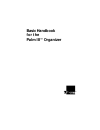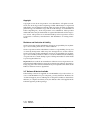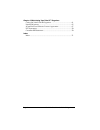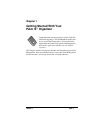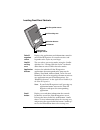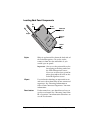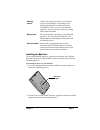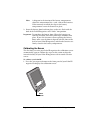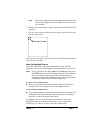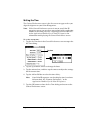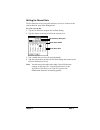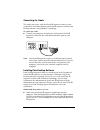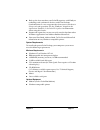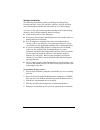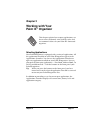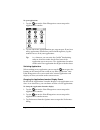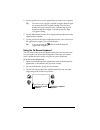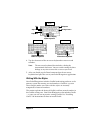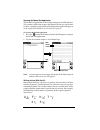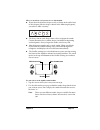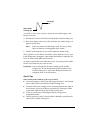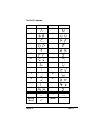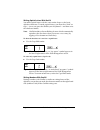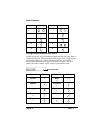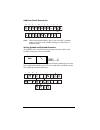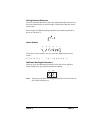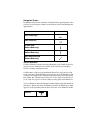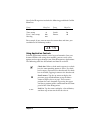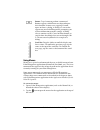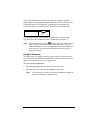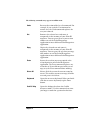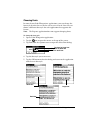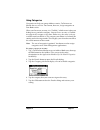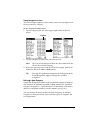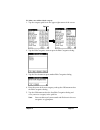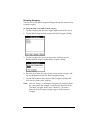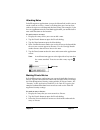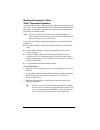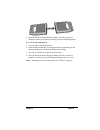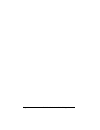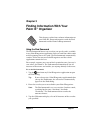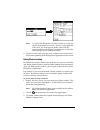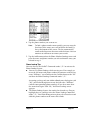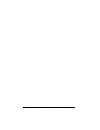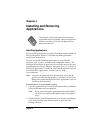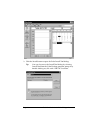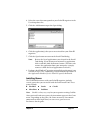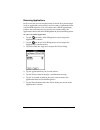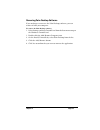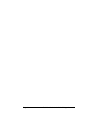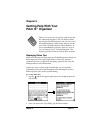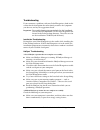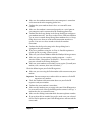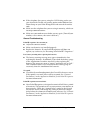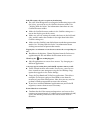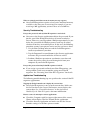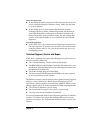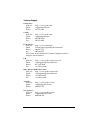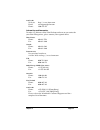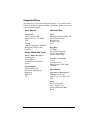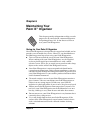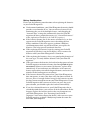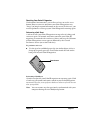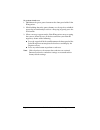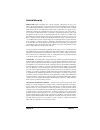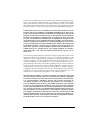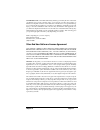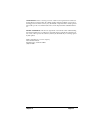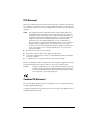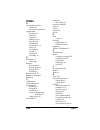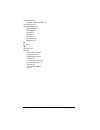- DL manuals
- 3Com
- Organizer
- III
- Handbook
3Com III Handbook
Summary of III
Page 1
Basic handbook for the palm iii ™ organizer.
Page 2: Copyright
Page ii basic handbook for the palm iii organizer copyright copyright © 1998 3com corporation or its subsidiaries. All rights reserved. 3com, the 3com logo, palm computing, graffiti and hotsync are registered trademarks, and palmpilot, palm iii, palm os, palm, the palm computing platform logo, the p...
Page 3: Contents
Contents page iii contents chapter 1: getting started with your palm iii™ organizer locating front panel controls ............................................................2 protective flip cover ...........................................................................3 locating back panel compo...
Page 4: Index
Page iv basic handbook for the palm iii organizer chapter 6: maintaining your palm iii™ organizer caring for your palm iii organizer ................................................ 61 limited warranty .............................................................................. 65 3com end user so...
Page 5: Chapter 1
Chapter 1 page 1 chapter 1 getting started with your palm iii ™ organizer congratulations on your purchase of the palm iii ™ connected organizer. This handbook describes how to use your palm iii organizer. To learn about the applications that come with your palm iii organizer, refer to the applicati...
Page 6: Palm Iii
Page 2 basic handbook for the palm iii organizer locating front panel controls palm iii organizer screen displays the applications and information stored in your palm iii organizer. It is touch-sensitive and responds to the stylus or your finger. Graffiti ® writing area the area where you write stro...
Page 7: Protective Flip Cover
Chapter 1 page 3 protective flip cover the cover protects the palm iii organizer screen when it is not in use and helps reduce glare while you use your palm iii organizer. You can open the cover so that it is at an angle, open it fully or remove it altogether by pulling the cover out of the holes on...
Page 8: Stylus
Page 4 basic handbook for the palm iii organizer locating back panel components stylus slides in and out of the slot on the back side of the palm iii organizer. To use the stylus, remove it from the slot and hold it as you would a pen or pencil. Important: always use the point of the stylus for tapp...
Page 9: Installing The Batteries
Chapter 1 page 5 installing the batteries to use your palm iii organizer, you must install two aaa alkaline batteries. The batteries fit behind the battery door on the back of the palm iii organizer. To install the batteries in your palm iii: 1. Press the latch on the battery door and lift the batte...
Page 10: Note:
Page 6 basic handbook for the palm iii organizer note: a diagram in the interior of the battery compartment shows the orientation of the + and - ends of the batteries. When correctly installed, the clips in the battery compartment secure the batteries in place. 3. Insert the battery door back into p...
Page 11: Note:
Chapter 1 page 7 note: if necessary, adjust the contrast control located on the side of the palm iii organizer, so the alignment screen is clear and readable. 2. Remove the stylus from its storage slot on the back of the palm iii organizer. 3. Tap the exact center of each target that appears on the ...
Page 12: Setting The Time
Page 8 basic handbook for the palm iii organizer setting the time the general preferences screen is the first screen to appear after you align the digitizer on your palm iii organizer. Note: if the general preferences screen is not on your palm iii organizer screen, you may have pressed one of the a...
Page 13: Setting The Current Date
Chapter 1 page 9 setting the current date the set date box in the general preferences screen is used to set the current date for your palm iii organizer. To set the current date: 1. Tap the set date box to open the set date dialog. 2. Tap the arrows at the top to select the current year. 3. Tap a mo...
Page 14: Connecting The Cradle
Page 10 basic handbook for the palm iii organizer connecting the cradle the cradle that comes with your palm iii organizer enables you to synchronize the information on your palm iii organizer and the palm desktop software using hotsync ® technology. To connect the cradle: ■ turn off your computer a...
Page 15: System Requirements
Chapter 1 page 11 ■ back up the data stored on your palm iii organizer with hotsync technology and synchronize the data with palm desktop. Synchronization is a one-step procedure that ensures your data is always safe and up-to-date. See the “hotsync” chapter in the applications handbook for the palm...
Page 16: Software Installation
Page 12 basic handbook for the palm iii organizer software installation the following instructions guide you through installing palm desktop software. After you install the software, refer to the help menu for complete information about how to use palm desktop. To ensure a safe and uninterrupted ins...
Page 17: Chapter 2
Chapter 2 page 13 chapter 2 working with your palm iii ™ organizer this chapter explains how to open applications, use the on-screen keyboard, write with the stylus and use common features on your palm iii ™ connected organizer. Selecting applications your palm iii organizer is equipped with a varie...
Page 18: To Open Applications:
Page 14 basic handbook for the palm iii organizer to open applications: 1. Tap the icon on the palm iii organizer screen to open the applications launcher. 2. Tap the icon of the application that you want to open. If you have many applications installed on your palm iii organizer, tap the scroll bar...
Page 19
Chapter 2 page 15 4. Tap the view by pick list and select the list option. 5. Tap the ok button to close the preferences dialog and display the applications launcher in list format. Displaying applications by category the category feature enables you to limit the number of applications that appear o...
Page 20: Tip:
Page 16 basic handbook for the palm iii organizer 4. Tap the pick list next to each application to assign it to a category. Tip: to create a new category, tap edit category from the pick list to open the edit categories dialog. Tap the new button, enter the category name, and then tap the ok button ...
Page 21: Note:
Chapter 2 page 17 4. Tap the characters of the on-screen keyboard to enter text and numbers. Note: the on-screen keyboard also includes a dialog for international characters. You can switch among the three dialogs at any time to enter the exact text you need. 5. After you finish, tap the done button...
Page 22: Note:
Page 18 basic handbook for the palm iii organizer opening the memo pad application the memo pad application is ideal for practicing the graffiti alphabet. This section explains how to open the memo pad and use it to practice graffiti. A complete explanation of the memo pad application appears in the...
Page 23: Note:
Chapter 2 page 19 there are four basic concepts for success with graffiti: ■ if you draw the character shape exactly as shown in the tables later in this chapter (like the shapes shown in the following diagram), you achieve 100% accuracy. ■ the heavy dot on each shape shows where to begin the stroke...
Page 24: Note:
Page 20 basic handbook for the palm iii organizer as you’ll see later, you use these shapes to create both upper- and lowercase letters. 3. Position the stylus in the left-hand side of the graffiti writing area. 4. Start your stroke at the heavy dot, and draw the stroke shape as it appears in the ta...
Page 25: The Graffiti Alphabet
Chapter 2 page 21 the graffiti alphabet letter strokes letter strokes a n b o c p d q e r f s g t h u i v j w k x l y m z space back space carriage return period tap twice.
Page 26: Note:
Page 22 basic handbook for the palm iii organizer writing capital letters with graffiti you make capital letters with the same stroke shapes as the basic alphabet characters. To make capital letters, you must first “shift” to caps — just as you press the shift key on a keyboard — and then write the ...
Page 27: Graffiti Numbers
Chapter 2 page 23 graffiti numbers writing punctuation marks with graffiti graffiti can create any punctuation symbol that you can enter from a standard keyboard. All punctuation marks begin with a single tap on the graffiti writing area. When you make this tap, you activate punctuation shift and a ...
Page 28: Note:
Page 24 basic handbook for the palm iii organizer additional graffiti punctuation note: when punctuation shift is active, you can make a symbol stroke anywhere in the graffiti writing area (the letters or numbers side). Writing symbols and extended characters all symbols and extended characters begi...
Page 29: Writing Accented Characters
Chapter 2 page 25 writing accented characters to create accented characters, draw the stroke normally used to create the letter, followed by an accent stroke. Graffiti then adds the accent to the letter. For example, the following diagram shows the strokes required to draw an accented “e.” accent st...
Page 30: Navigation Strokes
Page 26 basic handbook for the palm iii organizer navigation strokes in addition to character symbols, graffiti includes special strokes that you can use to navigate within text or fields in your palm iii organizer applications. Graffiti shortcuts graffiti’s shortcuts make entering commonly used wor...
Page 31: Using Application Controls
Chapter 2 page 27 your palm iii organizer includes the following predefined graffiti shortcuts: for example, if you want to enter the current date and time, you would draw the following strokes: using application controls palm iii applications include several types of controls. Once you become famil...
Page 32: Using Menus
Page 28 basic handbook for the palm iii organizer using menus menus are a special set of commands that are available in most of your palm iii organizer applications (memo pad, date book, etc.). The exact commands that appear in the menus depend on the application that is currently running on your pa...
Page 33: Choosing A Menu
Chapter 2 page 29 in this example, three menus are available: record, edit and options. The record menu is selected and contains the “new memo,” “delete memo” and “beam memo” commands. Choosing a menu after you activate the menus for an application, tap the menu that contains the command you want to...
Page 34: Note:
Page 30 basic handbook for the palm iii organizer to use the graffiti menu commands, draw the command stroke followed by the corresponding command letter. When you draw the command stroke, the command symbol appears just above the graffiti writing area to indicate that you are in command mode. For e...
Page 35: Undo
Chapter 2 page 31 the following commands may appear in an edit menu: undo reverses the action of the last edit command. For example, if you used the cut command to remove text, the undo command replaces the text you removed. Cut removes the selected text and stores it temporarily in the memory of yo...
Page 36: Choosing Fonts
Page 32 basic handbook for the palm iii organizer choosing fonts in most of your palm iii organizer applications, you can change the font style to make the text on the screen easier to read. You can even choose a different font style for each application that supports this feature. Note: the expense...
Page 37: Using Categories
Chapter 2 page 33 using categories categories can help you group address entries, to do items or memos for easy review. You cannot, however, assign categories to date book events. When you first create an entry, it is “unfiled,” which means it does not belong to any particular category. You can leav...
Page 38: Using Categories In Lists
Page 34 basic handbook for the palm iii organizer using categories in lists after you assign categories to your entries, you can easily display lists of your entries by category. To use categories in a list screen: 1. Tap the category pick list in the upper-right corner of the list screen. 2. Tap th...
Page 39: Note:
Chapter 2 page 35 to define a new address book category: 1. Tap the category pick list in the upper-right corner of the screen. 2. Tap the edit categories item to open the edit categories dialog. 3. Tap the new button to open another edit categories dialog. 4. Enter the name of the new category, and...
Page 40: Renaming Categories
Page 36 basic handbook for the palm iii organizer renaming categories you can also use the edit categories dialog to change the names of any existing category. To change the name of an address book category: 1. Tap the category pick list in the upper-right corner of the screen. 2. Tap the edit categ...
Page 41: Attaching Notes
Chapter 2 page 37 attaching notes palm iii organizer applications (except the memo pad) enable you to attach a note to an entry. A note is anything that you want to write, and can be up to several thousand characters long. For example, if you have an appointment in the date book application, you cou...
Page 42: 3Com
Page 38 basic handbook for the palm iii organizer beaming information to other 3com ® connected organizers your palm iii organizer is equipped with an ir (infrared) port that you can use to “beam” information from one 3com ® connected organizer to another. The ir port is located at the top of the pa...
Page 43: Note:
Chapter 2 page 39 4. Wait for the beam status dialog to indicate that the transfer is complete before you continue working on your palm iii organizer. To receive beamed information: 1. Turn on your palm iii organizer. 2. Point the ir port directly at the ir port of the transmitting 3com connected or...
Page 44
Page 40 basic handbook for the palm iii organizer.
Page 45: Chapter 3
Chapter 3 page 41 chapter 3 finding information with your palm iii ™ organizer this chapter explains how to locate information on your palm iii ™ connected organizer with the find command and the phone lookup command. Using the find command the find command locates any text that you specify and is a...
Page 46: Note:
Page 42 basic handbook for the palm iii organizer note: as your palm iii organizer searches for the text, you can tap the stop button at any time. You may want to do this if the entry you want appears before your palm iii organizer finishes the search. To continue the search after you tap stop, tap ...
Page 47: Note:
Chapter 3 page 43 4. Tap the phone number you want to use. Note: to find a phone number more quickly, you can enter the first letter of the name you want to find in the look up line at the bottom of the screen. The list automatically scrolls to the first name that starts with that letter. You can co...
Page 48
Page 44 basic handbook for the palm iii organizer.
Page 49: Chapter 4
Chapter 4 page 45 chapter 4 installing and removing applications this chapter explains how to install and remove applications on your palm iii ™ connected organizer and how to remove the palm ™ desktop software from your computer. Installing applications your palm iii organizer comes with the date b...
Page 50: Tip:
Page 46 basic handbook for the palm iii organizer 3. Click the install button to open the palm install tool dialog. Tip: you can also access the install tool dialog by selecting install tool from the palm desktop program group or by double-clicking any file with a prc file extension..
Page 51: Note:
Chapter 4 page 47 4. Select the name that corresponds to your palm iii organizer in the user drop-down list. 5. Click the add button to open the open dialog. 6. Click the application(s) that you want to install on your palm iii organizer. 7. Click the open button to return to the install tool dialog...
Page 52: Removing Applications
Page 48 basic handbook for the palm iii organizer removing applications in the event that you run out of memory or decide that you no longer need an application you installed, you can remove applications from your palm iii organizer. You can remove only add-on applications, patches and extensions th...
Page 53
Chapter 4 page 49 removing palm desktop software if you no longer want to use the palm desktop software, you can remove it from your computer. To remove the palm desktop software: 1. Select settings and then control panel from the start menu to open the windows control panel. 1. Double-click the add...
Page 54
Page 50 basic handbook for the palm iii organizer.
Page 55: Chapter 5
Chapter 5 page 51 chapter 5 getting help with your palm iii ™ organizer there are several ways to get help with your palm iii ™ connected organizer. You can display online tips on your palm iii organizer and you can review the troubleshooting section in this chapter and on your palm ™ desktop softwa...
Page 56: Troubleshooting
Page 52 basic handbook for the palm iii organizer troubleshooting if you encounter a problem with your palm iii organizer, look in this section for the description that most closely matches the symptoms you observe and try the suggestions listed. Important: for troubleshooting tips not included in t...
Page 57: Important:
Chapter 5 page 53 ■ make sure the modem connected to your computer is turned on and is connected to the outgoing phone line. ■ confirm that your modem doesn't have an auto-off feature enabled. ■ make sure the modem is connected properly to a serial port on your computer and is connected to the incom...
Page 58: General Troubleshooting
Page 54 basic handbook for the palm iii organizer ■ if the telephone line you are using has call waiting, make sure you selected the disable call waiting option under modem sync phone setup on your palm iii organizer and entered the correct code. ■ make sure the telephone line you are using is not n...
Page 59: Ture:
Chapter 5 page 55 palm iii organizer doesn’t recognize my handwriting: ■ for your palm iii organizer to recognize handwriting input with the stylus, you need to use the graffiti ® character strokes. See “writing with the stylus” for information about how to write graffiti character strokes. ■ make t...
Page 60: Security Troubleshooting
Page 56 basic handbook for the palm iii organizer when receiving beamed data an out of memory message appears: ■ your palm iii organizer requires at least twice amount of memory available as the data you are receiving. For example, if you are receiving a 30k application, you must have at least 60k f...
Page 61: Memo Pad Application:
Chapter 5 page 57 memo pad application: ■ if you cannot manually arrange the order of the memos in the list screen, check the memo preferences setting. Make sure that sort by is set to manual. ■ if you choose to view your memos alphabetically on palm desktop and then perform a hotsync operation, the...
Page 62: Technical Support
Page 58 basic handbook for the palm iii organizer technical support united states web site: http://www.Palm.Com email: support@palm.Com phone: 847 676 1441 canada web site: http://www.Palm.Com email: support@palm.Com phone: 905 305 6530 fax: 905 479 3032 latin america web site: http://www.3com.Com e...
Page 63: Asia Pacific
Chapter 5 page 59 asia pacific web site: http://www.3com.Com email: asiasupport@palm.Com phone: 1800-678-515 information and accessories to order 3.5" diskettes of the palm desktop software or accessories for your palm iii organizer, please contact your regional office: united states phone: 800 881-...
Page 64: Corporate Offices
Page 60 basic handbook for the palm iii organizer corporate offices the following is a list of our corporate offices. Do not contact these offices for technical support or other questions regarding the use of your palm iii organizer. North america united states 1565 charleston rd. Mountain view, ca ...
Page 65: Chapter 6
Chapter 6 page 61 chapter 6 maintaining your palm iii ™ organizer this chapter provides information to help you take proper care of your palm iii ™ connected organizer and prolong battery life. It also discusses how to reset your palm iii organizer. Caring for your palm iii organizer your palm iii o...
Page 66: Battery Considerations
Page 62 basic handbook for the palm iii organizer battery considerations please note the following considerations when replacing the batteries in your palm iii organizer: ■ under normal conditions, your palm iii organizer batteries should provide several months of use. You can conserve battery life ...
Page 67: Performing A Soft Reset
Chapter 6 page 63 resetting your palm iii organizer under normal circumstances, you will never have to use the reset button. However, on rare occasions your palm iii organizer may “hang” (no longer respond to buttons or the screen). In this case, you need to perform a reset to get your palm iii orga...
Page 68: To Perform A Hard Reset:
Page 64 basic handbook for the palm iii organizer to perform a hard reset: 1. Hold down the green power button on the front panel of the palm iii organizer. 2. While holding down the power button, use the tip of an unfolded paper clip (or similar object without a sharp tip) to gently press the reset...
Page 69: Limited Warranty
Chapter 6 page 65 limited warranty hardware: palm computing, inc., a 3com company (collectively, “3com”), war- rants to the original purchaser (“customer”) that this product will be free from defects in workmanship and materials, under normal use, for one year from the date of original purchase from...
Page 70
Page 66 basic handbook for the palm iii organizer products or parts shipped by customer must be sent prepaid and packaged appropri- ately for safe shipment; obtaining insurance for packages is advisable. In the united states, if such products or parts are not shipped by customer to arrive at 3com wi...
Page 71
Chapter 6 page 67 governing law: this limited warranty shall be governed by the laws of the state of california, u.S.A. Some countries, states, or provinces do not allow the exclusion or limitation of implied warranties or the limitation of incidental or consequential damag- es for certain products ...
Page 72
Page 68 basic handbook for the palm iii organizer no assignment; no reverse engineering: you may transfer the software and this license agreement to another party if the other party agrees in writing to ac- cept the terms and conditions of this license agreement. If you transfer the software, you mu...
Page 73
Chapter 6 page 69 severability: in the event any provision of this license agreement is found to be invalid, illegal or unenforceable, the validity, legality and enforceability of any of the re- maining provisions shall not in any way be affected or impaired and a valid, legal and enforceable provis...
Page 74: Fcc Statement
Page 70 basic handbook for the palm iii organizer fcc statement this device complies with part 15 of the fcc rules. Operation is subject to the following two conditions: (1) this device may not cause harmful interference, and (2) this device must accept any interference received, including interfere...
Page 75: Index
Index page 71 index a accented characters graffiti 25 on-screen keyboard 17 applications beaming 38 buttons 2 controls 27 finding text 41 font style 32 installing 45 launcher 13, 14 menus 28 removing 48 sorting 15 starting 14 switching 14 b backlight 3, 7 activating 7 batteries battery door 5 batter...
Page 76
Page 72 basic handbook for the palm iii organizer shortcuts 26 symbols 24 tips 20 writing area 2 writing characters 19 h hard reset procedure 63 reset button 4 help graffiti 31 notes 52 online tips 51 sales 60 technical support 57 hotsync communications port 10 troubleshooting 52 i infrared port 4 i...
Page 77
Index page 73 private records 37 reset button 63 safety tips 61 screen 2 scroll button 2 search for text 41 serial port 5 starting 6 starting applications 14 stylus 4 technical support 57 troubleshooting 52 warranty 65 writing text 17 writing tips 20 paste 31 phone lookup 42 pick list 27 power butto...
Page 78
Page 74 basic handbook for the palm iii organizer toubleshooting infrared communications 55 transmit data 38 troubleshooting 52 applications 56 date book 57 general 54 graffiti 55 hotsync 52 installation 52 memo pad 57 u undo 31 w warranty 65 writing accent characters 25 capital letters 22 graffiti ...