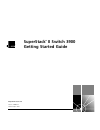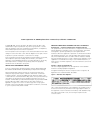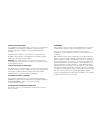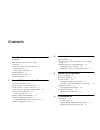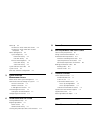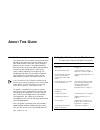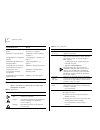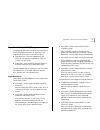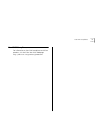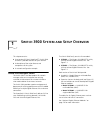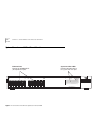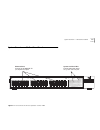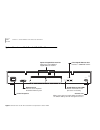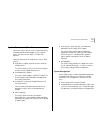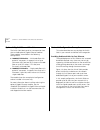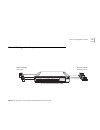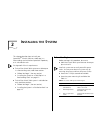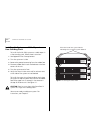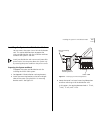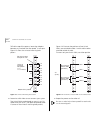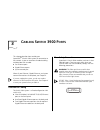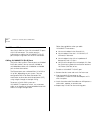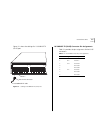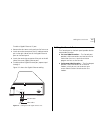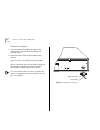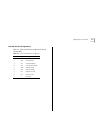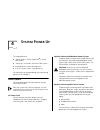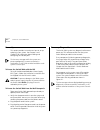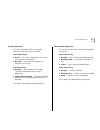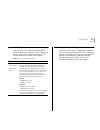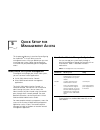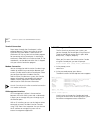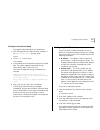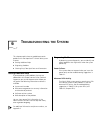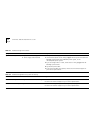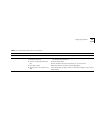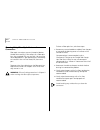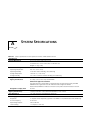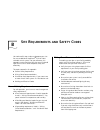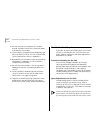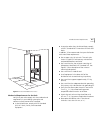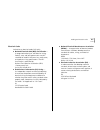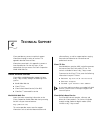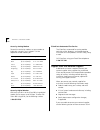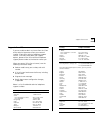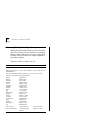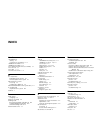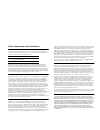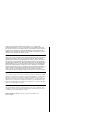- DL manuals
- 3Com
- Switch
- iRadar S120R
- Getting Started Manual
3Com iRadar S120R Getting Started Manual
Summary of iRadar S120R
Page 1
® http://www.3com.Com/ superstack ® ii switch 3900 getting started guide part no. 10005622 published april 1998.
Page 2
3com corporation ■ 5400 bayfront plaza ■ santa clara, california ■ 95052-8145 copyright © 1998, 3com corporation. All rights reserved. No part of this documentation may be reproduced in any form or by any means or used to make any derivative work (such as translation, transformation, or adaptation) ...
Page 3
Emc directive compliance this equipment was tested and found to conform to the council directive 89/336/eec for electromagnetic compatibility. Conformity with this directive is based upon compliance with the following harmonized standards: en 55022 limits and methods of measurement of radio interfer...
Page 5: Ontents
C ontents a bout t his g uide introduction 1 finding specific information in this guide 1 conventions 2 superstack ii switch 3900 documentation 3 paper documents 3 documents on cd-rom 4 related publications 4 documentation comments 4 year 2000 compliance 5 1 s witch 3900 s ystem and s etup o verview...
Page 6
Power up 4-2 to power the switch 3900 with the rps 4-2 to power the switch 3900 from the wall receptacle 4-2 power-up diagnostics 4-2 system diagnostics 4-3 power led activity 4-3 fault led activity 4-3 ethernet port diagnostics 4-3 packet led activity 4-3 status led activity 4-3 system and port sta...
Page 7: Bout
A bout t his g uide introduction your superstack ii switch 3900 getting started guide provides all the information that you need to set up your superstack ® ii switch 3900 system and get it operating in your network. This guide provides an overview of your system and step-by-step procedures for plan...
Page 8
2 a bout t his g uide conventions table 1 and table 2 list conventions that are used throughout this guide. Deciding how to manage your system “how do you want to manage the system?” on page 5-1 setting the console port baud “setting the console port baud” on page 5-3 configuring the ip management i...
Page 9
Superstack ii switch 3900 documentation 3 superstack ii switch 3900 documentation the following documents comprise the superstack ii switch 3900 documentation set. Documents are shipped with your system in one of two forms: ■ paper documents that are shipped with your system or with optional compone...
Page 10
4 a bout t his g uide documents on cd-rom the compact disc that comes with your system contains these documents: ■ online versions of the paper documents that are shipped with your system and its components ■ superstack ii switch 3900 and 9300 administration guide how to use the administration conso...
Page 11
Year 2000 compliance 5 year 2000 compliance for information on year 2000 compliance and 3com products, visit the 3com year 2000 web page: http://www.3com.Com/products/yr2000.Html.
Page 13: Witch
1 s witch 3900 s ystem and s etup o verview this chapter contains: ■ an overview of 3com’s superstack ® ii switch 3900 and how it provides solutions for your network ■ a description of the major features and components of the system ■ a network configuration example switch 3900 intelligent switch th...
Page 14
1-2 c hapter 1: s witch 3900 s ystem and s etup o verview system overview — 24-port front panel figure 1-1 front panel of the 24-port superstack ii switch 3900 ethernet ports provide 24 10/100base-tx (rj-45) ethernet ports system and port leds provide information about the system and each port 14 15...
Page 15
System overview — 36-port front panel 1-3 system overview — 36-port front panel v figure 1-2 front panel of the 36-port superstack ii switch 3900 status 1x 6x 12x 7x 13x 18x 24x 19x 25x 30x 36x 31x green = enabled, link ok flashing green = disabled, link ok off = link fail power fault 10/100 base - ...
Page 16
1-4 c hapter 1: s witch 3900 s ystem and s etup o verview system overview — back panel of both models figure 1-3 back panel of the 24-port and 36-port superstack ii switch 3900 power receptacle console port allows you to connect a workstation or modem to the switch 3900 system for management access ...
Page 17
System features and benefits 1-5 system features and benefits the switch 3900 is part of 3com’s superstack family. To combine diverse technologies as your network grows, install the switch 3900 in a superstack network. Some key features of the superstack ii switch 3900 system: ■ high-density gigabit...
Page 18
1-6 c hapter 1: s witch 3900 s ystem and s etup o verview optional gigabit ethernet modules the switch 3900 back panel has two expansion slots that can hold optional gigabit ethernet modules. These modules are available in the following configurations: ■ 1000base-sx module — multimode fiber with pai...
Page 19
Network configuration sample 1-7 network configuration sample figure 1-4 superstack ii switch 3900 provides dedicated fast ethernet links 36-port superstack ® ii switch 3900 switched gigabit server farm switched 100 mb desktop systems status 1x 6x 12x 7x 13x 18x 24x 19x 25x 30x 36x 31x green = enabl...
Page 21: Nstalling
2 i nstalling the s ystem this chapter describes how to install your superstack ® ii switch 3900 on a table top, in a free-standing stack with other superstack ii products, or in a distribution rack. See appendix b for site requirements. ■ to install the switch 3900 system on a table top or in a fre...
Page 22
2-2 c hapter 2: i nstalling the s ystem installing the system on a table top or in a free-standing stack to install the switch 3900 system on a table top or in a free-standing stack, follow these instructions: 1 see appendix b for site requirements. 2 turn the system on its side. 3 remove the protec...
Page 23
Installing the system in a distribution rack 2-3 installing the system in a distribution rack you can mount the system into a 19-inch distribution rack. This section describes how to prepare the system and distribution rack for installation and how to mount the system in the rack. Install your distr...
Page 24
2-4 c hapter 2: i nstalling the s ystem to find the top of the pattern, locate the midpoint between any two holes that are spaced 1 / 2 inch apart. Figure 2-3 shows the universal mounting hole pattern. Figure 2-3 universal mounting hole pattern 4 determine which holes to use to mount your system. Tw...
Page 25
Installing the system in a distribution rack 2-5 mounting the system into a distribution rack to mount the system into a distribution rack: 1 carefully lift the system into place and align the appropriate holes in the mounting brackets with the designated holes in the distribution rack. See figure 2...
Page 27: Abling
3 c abling s witch 3900 p orts this chapter describes how to cable your superstack ® ii switch 3900 system for connection to the network. It gives an overview of module cabling and describes how to cable: ■ fast ethernet ports ■ gigabit ethernet ports ■ system console port when all your ethernet, gi...
Page 28
3-2 c hapter 3: c abling s witch 3900 p orts fast ethernet ports your switch 3900 has 24 or 36 10/100base-tx ports with rj-45 connectors. This section contains information on cabling the 10/100base-tx (rj-45) ports and pin assignments for the rj-45 connectors. Cabling 10/100base-tx (rj-45) ports the...
Page 29
Fast ethernet ports 3-3 figure 3-1 shows the cabling of a 10/100base-tx (rj-45) port. Figure 3-1 cabling a 10/100base-tx (rj-45) port 10/100base-tx (rj-45) connector pin assignments table 3-1 provides the pin assignments for the rj-45 connectors. Male rj-45 connector 10/100base-tx cable port 7 1x 6x...
Page 30
3-4 c hapter 3: c abling s witch 3900 p orts gigabit ethernet ports the back panel of the switch 3900 has one fixed gigabit ethernet port and slots for two optional gigabit ethernet modules. Cabling gigabit ethernet ports both versions of the switch 3900 (24 port and 36 port) have: ■ one fixed port ...
Page 31
Cabling the console port 3-5 to cable a gigabit ethernet sc port: 1 remove the dust covers and save them for future use. 2 attach one male connector of the sc cable connector pair to the right side of one of the gigabit ethernet ports on the back panel. 3 attach the remaining connector of the pair t...
Page 32
3-6 c hapter 3: c abling s witch 3900 p orts to cable the console port: 1 attach the female db-9 cable connector to the console port’s male connector and tighten the retaining screws. 2 attach the other end of the db-9 cable to your terminal. Figure 3-3 shows the cabling of the console port. You can...
Page 33
Cabling the console port 3-7 console port pin assignments table 3-2 shows the db-9 pin assignments for the console port. Table 3-2 console port db-9 pin assignments pin no. Signal description 1 dcd data carrier detect 2 rda received data 3 td transmitted data 4 dtr data terminal ready 5 gnd signal g...
Page 35: Ystem
4 s ystem p ower u p this chapter contains: ■ “power options” for the superstack ® ii switch 3900 system ■ “power up” instructions the switch 3900 system ■ a description of “power-up diagnostics” ■ a list of “system checks” after power up for information on troubleshooting the system during power up...
Page 36
4-2 c hapter 4: s ystem p ower u p power up this section provides instructions on how to set up and plug in your system. See chapter 3 and chapter 5 for information about cabling and configuring the console port. To view error messages while the system runs power-up diagnostics, connect a terminal, ...
Page 37
Power-up diagnostics 4-3 system diagnostics this section describes the leds that provide information about the system as a whole. Power led activity ■ green — the system is powered on; the system is running or has run diagnostics. ■ no light — the system has no power; no diagnostics are running. Fau...
Page 38
4-4 c hapter 4: s ystem p ower u p system and port status leds figure 4-1 system and port status leds on the superstack ii switch 3900 status 30x 36x green = enabled, link ok flashing green = disabled, link ok off = link fail power fault 2 3 1 10 11 12 4 5 6 7 8 9 2 3 1 10 11 12 4 5 6 7 8 9 14 15 16...
Page 39
System checks 4-5 system checks after the system has successfully completed the power-up diagnostics, check the items in table 4-1 to verify that the system is operating correctly. If you discover abnormal conditions, see chapter 6. Next step: software configuration your switch 3900 system is shippe...
Page 41: Uick
5 q uick s etup for m anagement a ccess this chapter provides easy instructions for configuring the superstack ® ii switch 3900 system for management access. After you decide how you want to manage your system, follow the configuration instructions for your preferred type of management access. About...
Page 42
5-2 c hapter 5: q uick s etup for m anagement a ccess terminal connection direct access through the console port is often preferred because it allows you to remain on the system during system boots. A macintosh or pc attachment can use any terminal emulation program for connecting to the console por...
Page 43
Configuring the ip interface 5-3 setting the console port baud to change the baud setting of the console port: 1 from the top level of the administration console, at the select menu option prompt, enter: system 2 at the system menu, enter: consolespeed 3 at the prompt, enter the baud setting for the...
Page 45: Roubleshooting
6 t roubleshooting the s ystem this chapter explains how to troubleshoot certain problems with the superstack ® ii switch 3900 system. It covers: ■ getting additional help ■ diagnosing problems ■ cleaning dirty fiber optic ports and connectors getting additional help if you experience system problem...
Page 46
6-2 c hapter 6: t roubleshooting the s ystem table 6-1 troubleshooting power failures symptom possible sources of the problem steps to take system does not power up. ■ system is not receiving power. ■ power supply malfunctioned. 1 verify that the building’s power outlet has power. 2 check that the p...
Page 47
Diagnosing problems 6-3 table 6-3 troubleshooting abnormal port led activity led status possible sources of the problem steps to take pckt led does not light. Software error check the administration console display. Stat led does not light. System does not recognize a connection to the port. ■ cable...
Page 48
6-4 c hapter 6: t roubleshooting the s ystem cleaning dirty fiber optic ports and connectors fiber optic transceivers are sensitive optical devices. Handle them carefully. If dirt collects on a fiber optic lens, the associated led may not light. You may also notice degradation in port performance, i...
Page 49: Ystem
A s ystem s pecifications table a-1 system specifications for the superstack ii switch 3900 stackable switch specifications physical dimensions 6.5 cm (h) x 44 cm (w) x 30.5 cm (d) 2.59 inches (h) x 17.32 inches (w) x 12.00 inches (d) weight: 4.1 kg (12 lbs) environmental requirements operating temp...
Page 50
A-2 a ppendix a: s ystem s pecifications table a-2 standards supported by the superstack ii switch 3900 standard type rfc supported snmp ■ snmp protocol (rfc 1157) ■ mib ii (rfc 1213) ■ ethernet mib (rfc 1284) ■ bridge mib (rfc 1286) software installation tftp (rfc 959) terminal emulation ■ telnet (...
Page 51: Ite
B s ite r equirements and s afety c odes you took careful steps to plan and prepare your site for new or additional superstack ® ii switch 3900 stackable switch systems. For your reference, this appendix summarizes the criteria that your site should meet for the switch 3900 to operate safely and eff...
Page 52
B-2 a ppendix b: s ite r equirements and s afety c odes ■ be sure that each wiring closet has a suitable ground. Ground all metal racks, enclosures, boxes, and raceways in the closet. ■ use ac power, 15-ampere service receptacles, type n5/15 or nema 5-15r for 120 vac, and the other system specificat...
Page 53
Distribution rack requirements b-3 figure b-1 recommended service access mechanical requirements for the rack verify that your racks comply with the standards and requirements in your cabling system plan and conform to these conventional standards: ■ in the united states, comply with eia standard rs...
Page 54
B-4 a ppendix b: s ite r equirements and s afety c odes figure b-2 recommended rack styles building and electrical codes follow all appropriate building codes and authorities on electrical codes when planning your site and installing your cable for the switch 3900 system. Specific building and elect...
Page 55
Building and electrical codes b-5 electrical codes authorities on electrical codes (usa only): ■ national electrical code (nec) classification — a recognized authority on safe electrical wiring. Federal, state, and local governments use nec standards to establish their own laws, ordinances, and code...
Page 57: Echnical
C t echnical s upport 3com provides easy access to technical support information through a variety of services. This appendix describes these services. Information contained in this appendix is correct at time of publication. For the very latest, 3com recommends that you access the 3com corporation ...
Page 58
C-2 a ppendix c: t echnical s upport access by analog modem to reach the service by modem, set your modem to 8 data bits, no parity, and 1 stop bit. Call the telephone number nearest you: access by digital modem isdn users can dial in to the 3com bbs using a digital modem for fast access up to 56 kb...
Page 59
Support from 3com c-3 support from 3com if you are unable to obtain assistance from the 3com online technical resources or from your network supplier, 3com offers technical telephone support services. To find out more about your support options, please call the 3com technical telephone support phone...
Page 60
C-4 a ppendix c: t echnical s upport returning products for repair before you send a product directly to 3com for repair, you must first obtain a return materials authorization (rma) number. Products sent to 3com without rma numbers will be returned to the sender unopened, at the sender’s expense. T...
Page 61: Index
Index numbers 10/100base-tx cabling 3-2 connector pin assignments 3-3 1000base-lx module 3-4 1000base-sx module 3-4 3com bulletin board service (3com bbs) c-1 3com ftp site c-1 3com url 1, c-1 3comfacts fax service c-2 a ac components redundant power system 4-1 uninterruptible power system 4-1 admin...
Page 62
2 index g gigabit ethernet cabling 3-4 modules 3-4 ports 3-4 h hardware mounting kit 2-1 humidity specifications a-1, b-2 i icbo (building code) b-4 iec standard 297 b-3 impedance twisted-pair guidelines 3-2 installation distribution rack 2-3 free-standing stack 2-2 table-top 2-2 integrated manageme...
Page 63
Index 3 s safety requirements and standards b-1 working with fiber optic cables and leds 3-1 sbc (standard building code) b-4 sc connectors 3-4 serial line, and management access 5-1 serial port cabling 3-5 single-mode fiber safety 3-1 site planning environmental and safety requirements b-1 rack req...
Page 65
3com corporation l imited w arranty h ardware 3com warrants its hardware products to be free from defects in workmanship and materials, under normal use and service, for the following lengths of time from the date of purchase from 3com or its authorized reseller: if a product does not operate as war...
Page 66
3com shall not be liable under this warranty if its testing and examination disclose that the alleged defect in the product does not exist or was caused by customer’s or any third person's misuse, neglect, improper installation or testing, unauthorized attempts to repair or modify, or any other caus...