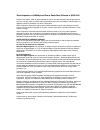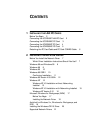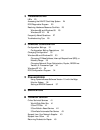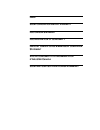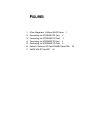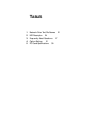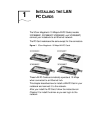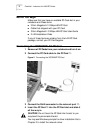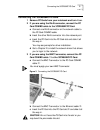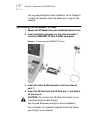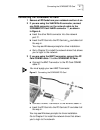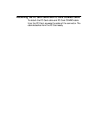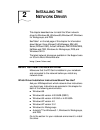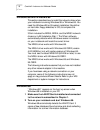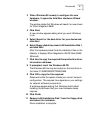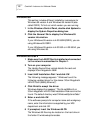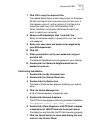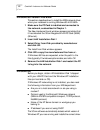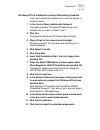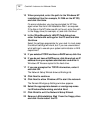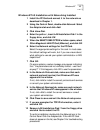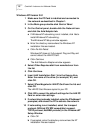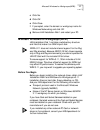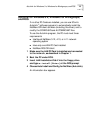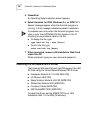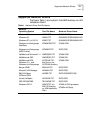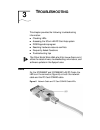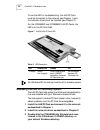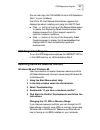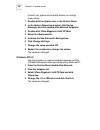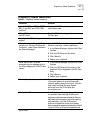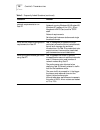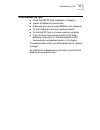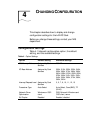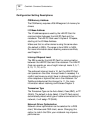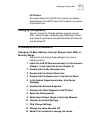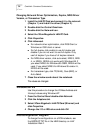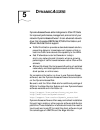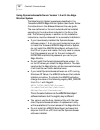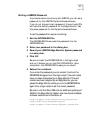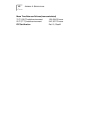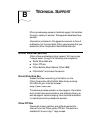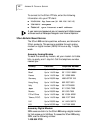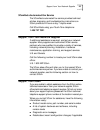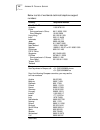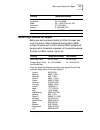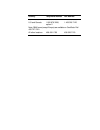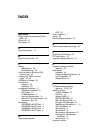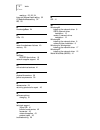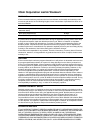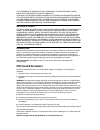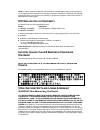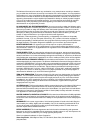- DL manuals
- 3Com
- Computer Hardware
- LAN
- User Manual
3Com LAN User Manual
Summary of LAN
Page 1
Http://www.3com.Com/ 3com megahertz 10 mbps lan pc card user guide part no. 09-1457-000 october 1998.
Page 2
3com corporation ■ 5400 bayfront plaza ■ santa clara, california ■ 95052-8145 © 3com corporation, 1998. All rights reserved. No part of this documentation may be reproduced in any form or by any means or used to make any derivative work (such as translation, transformation, or adaptation) without pe...
Page 3: Ontents
C ontents 1 i nstalling the lan pc c ards before you begin 2 connecting the 3cce589et lan pc card 2 connecting the 3cce589ec pc card 3 connecting the 3cxe589et pc card 4 connecting the 3cxe589ec pc card 5 detaching the pc card cable and pc card combo cable 6 2 i nstalling the n etwork d river before...
Page 4
3 t roubleshooting leds 23 accessing the lan pc card help system 24 dos diagnostics program 25 resolving hardware resource conflicts 25 windows 98 and windows 95 25 windows nt 4.0 26 frequently asked questions 27 troubleshooting tips 29 4 c hanging c onfiguration configuration settings 31 configurat...
Page 5: Fcc C
I ndex 3c om c orporation l imited w arranty fcc c lass b s tatement fcc d eclaration of c onformity i ndustry c anada c lass b e mmission c ompliance s tatement a vis de conformitÉ À la rÉglementation d ’i ndustrie c anada 3c om e nd u ser s oftware l icense a greement.
Page 7: Igures
F igures 1 3com megahertz 10 mbps lan pc cards 1 2 connecting the 3cce589et pc card 2 3 connecting the 3cce589ec pc card 3 4 connecting the 3cxe589et pc card 4 5 connecting the 3cxe589ec pc card 5 6 network cable and pc card combo cable leds 23 7 xjack lan pc card led 24.
Page 9: Ables
T ables 1 network driver text file names 21 2 led description 24 3 frequently asked questions 27 4 option settings 31 5 pc cards specifications 39.
Page 11: Nstalling
1 i nstalling the lan pc c ards the 3com megahertz 10 mbps lan pc cards (models 3cce589ec, 3cce589et, 3cxe589ec, and 3cxe589et) connect your notebook to an ethernet network. The pc card models are the same except for the connectors. Figure 1 3com megahertz 10 mbps lan pc cards these lan pc cards aut...
Page 12: Before You Begin
2 c hapter 1: i nstalling the lan pc c ards before you begin make sure that you have an available pc card slot in your notebook and these items: ■ 3com megahertz 10 mbps lan pc card ■ cable that shipped with your pc card ■ 3com megahertz 10 mbps lan pc card user guide ■ 2 lan installation disks if a...
Page 13
Connecting the 3cce589ec pc card 3 connecting the 3cce589ec pc card 1 remove pc cards from your notebook and turn it on. 2 if you are using the rj-45 connector, connect the pc card combo cable to the 3cce589ec pc card. A connect one rj-45 connector on the network cable to the pc card combo cable. B ...
Page 14
4 c hapter 1: i nstalling the lan pc c ards you may see prompts for driver installation. Go to chapter 2 to install the network driver that allows you to login to the network. Connecting the 3cxe589et pc card 1 remove all pc cards from your notebook and turn it on. 2 insert one rj-45 connector on th...
Page 15
Connecting the 3cxe589ec pc card 5 connecting the 3cxe589ec pc card 1 remove all pc cards from your notebook and turn it on. 2 if you are using the xjack rj-45 connector, connect one rj-45 connector on the network cable to the 3cxe589ec pc card xjack connector ➀ , as shown in figure 4. A insert the ...
Page 16
Detaching the pc card cable and pc card combo cable to detach the pc card cable and pc card combo cable from the pc card, squeeze the sides of the connector. The cable detaches from the pc card easily..
Page 17: Nstalling
2 i nstalling the n etwork d river this chapter describes how to install the 3com network driver for windows 98, windows 95,windows nt, windows for workgroups, and dos. See table 1 on the last page of this chapter for information about banyan vines, microsoft lan manager, ibm lan server (dos and os/...
Page 18: Windows 98 and Windows 95
8 c hapter 2: i nstalling the n etwork d river windows 98 and windows 95 this section describes how to install the network driver when your notebook is running windows 98 or windows 95. You need the windows 98 or 95 system installation files (either on hard disk, floppy diskettes, or cd) to complete...
Page 19
Windows 98 9 3 when windows 98 is ready to configure the new hardware, it opens the add new hardware wizard window. The window states that windows will search for new drivers for 3com megahertz 589e. 4 click next. A new window appears asking what you want windows to do. 5 select search for the best ...
Page 20: Windows 95
10 c hapter 2: i nstalling the n etwork d river windows 95 this section includes different installation procedures for windows 95 version a and windows 95 version b (also called osr 2). To find out which version you are running: 1 in the windows control panel, double-click system to display the syst...
Page 21
Windows 95 osr 2 11 7 click ok to copy the required files. The update device driver wizard may prompt for windows 95 files, and report that the drivers could not be found. If this happens, enter a:\ as the location of the files so the wizard can read them from lan installation disk 1. When installat...
Page 22: Windows 95 Version 4.00.950A
12 c hapter 2: i nstalling the n etwork d river windows 95 version 4.00.950a this section describes how to install the ndis network driver when your notebook is running windows 95 4.00.950a. 1 make sure the pc card is installed and connected to the network, as described in chapter 1. The new hardwar...
Page 23
Windows nt 13 windows nt 4.0 installation without networking installed if you have networking installed, go to the next section to install the driver. 1 in the control panel, double-click network. The system prompts:”windows nt networking is not installed. Do you want to install it now?” 2 click yes...
Page 24
14 c hapter 2: i nstalling the n etwork d river 13 when prompted, enter the path to the windows nt installation files (for example, d:\i386 on the nt cd) and click continue. On some notebooks, you may be prompted for nt files again when files from lan installation disk 1 are required. If the files i...
Page 25
Windows nt 15 windows nt 4.0 installation with networking installed 1 install the pc card and connect it to the network as described in chapter 1. 2 using the control panel, double-click network. Select the adapters tab and click add. 3 click have disk. 4 enter the path a:\, insert lan installation ...
Page 26
16 c hapter 2: i nstalling the n etwork d river windows nt version 3.51 1 make sure the pc card is installed and connected to the network as described in chapter 1. 2 in the main group double-click control panel. 3 on the control panel, double-click the network icon and click the add adapter tab. A ...
Page 27
Microsoft windows for workgroups (wfw) 17 c click no. D click ok. E click close. F if prompted, enter the domain or workgroup name for windows networking and click ok. G remove lan installation disk 1 and restart your pc. Microsoft windows for workgroups (wfw) lan installation disk 1 contains a subd...
Page 28
18 c hapter 2: i nstalling the n etwork d river installing the network driver 1 using the windows menu, select network. 2 select network setup. 3 in the network setup dialog box, select the networks... Button. 4 select install microsoft windows network and then click ok. 5 select the drivers... Butt...
Page 29: And dos
Autolink for windows 3.X, windows for workgroups, and dos 19 autolink for windows 3.X, windows for workgroups, and dos if no other pc cards are installed, you can use 3com’s autolink ™ software program to automatically install the netware odi client software (including the driver), and to modify the...
Page 30
20 c hapter 2: i nstalling the n etwork d river 5 press enter. An operating system selection screen appears. 6 select autolink for dos, windows 3.X, or wfw 3.11. Several messages appear while the autolink program is running. A final message indicates successful installation. If problems occur only w...
Page 31: Supported Network Drivers
Supported network drivers 21 supported network drivers the files in table 1 are located in the help directory on lan installation disk 2. Table 1 network driver text file names network operating system text file name network driver name windows 98 win9x.Txt el589nd5.Sys windows 95 win9x.Txt el589nd3...
Page 33: Roubleshooting
3 t roubleshooting this chapter provides the following troubleshooting information: ■ checking leds ■ accessing the 3com lan pc card help system ■ dos diagnostics program ■ resolving hardware resource conflicts ■ frequently asked questions ■ troubleshooting tips the 3com world wide web site (http://...
Page 34
24 c hapter 3: t roubleshooting to use the led for troubleshooting, the lan pc card must be connected to the network (see chapter 1) and the network drivers must be installed (see chapter 2). For the 3cxe589et and 3cxe589ec lan pc cards, the led is on the pc card itself. Figure 7 xjack lan pc card l...
Page 35: Dos Diagnostics Program
Dos diagnostics program 25 you can also copy the tcaum589 file from lan installation disk 1 to your notebook. The 3com pc card release notes screen appears that displays tips about installing and using the lan pc card. ■ click >> button at the top of the release notes screen to display the frequentl...
Page 36
26 c hapter 3: t roubleshooting consult your system administrator before you change these values. 1 double-click the system icon in the control panel. 2 in the system properties window, click device manager, and then double-click network adapters. 3 double-click 3com megahertz lan pc card. 4 select ...
Page 37: Frequently Asked Questions
Frequently asked questions 27 frequently asked questions table 3 frequently asked questions question answer is the lan pc card fcc b, cispr b emi, c-tick emi, and vcci 2 emi certified? Yes, the lan pc card has passed these certification tests. Which pc card slot is best for my lan pc card? The lan p...
Page 38
28 c hapter 3: t roubleshooting what are the notebook and network requirements to run fast ip? Client requirements: notebook running windows 98, windows 95, windows nt (versions 4.0 or 3.51), 3com megahertz lan pc card, and the tcp/ip stack. Network requirements: switched path between stations and s...
Page 39: Troubleshooting Tips
Troubleshooting tips 29 troubleshooting tips ■ check the lan pc card installation in chapter 1. ■ inspect all cables and connections. ■ make sure you have the latest bios for your notebook. ■ try the notebook at a known working location ■ try the lan pc card in a known working notebook ■ if you thin...
Page 41: Hanging
4 c hanging c onfiguration this chapter describes how to display and change configuration settings for the lan pc card. Before you change these settings, contact your mis department. Configuration settings table 4-1 lists each configuration option, the default setting, and the available settings. . ...
Page 42
32 c hapter 4: c hanging c onfiguration configuration setting descriptions cis memory address the cis memory requires a 256 kb segment of memory for drivers. I/o base address the i/o address space is used by the lan pc card for communication between the lan pc card and the notebook. The lan pc card ...
Page 43: Changing Configuration
Changing configuration 33 full duplex full duplex allows the lan pc card to send and receive data between the lan pc card and the switch connection at the same time. Changing configuration you can change the i/o base address, interrupt request (irq), memory range, transceiver type, ndis driver versi...
Page 44: Windows Nt 4.0
34 c hapter 4: c hanging c onfiguration changing network driver optimization, duplex, ndis driver version, or transceiver type 1 install the lan pc card and connect it to the network (chapter 1) and install the driver (chapter 2). 2 double-click the control panel icon. 3 double-click the network ico...
Page 45: Ynamic
5 d ynamic a ccess dynamicaccess software adds intelligence to 3com pc cards for improved performance, management, and control of your network. Dynamicaccess software 1.5 is an advanced network driver that integrates drmon, fast ip, traffic prioritization, and efficient multicast control support. ■ ...
Page 46
36 c hapter 5: d ynamic a ccess using dynamicaccess software version 1.5 with the edge monitor system the edge monitor system operates as described in the transcend drmon edge monitor system user guide. Follow the instructions in the release notes and the user guide. The new software for the end nod...
Page 47
37 setting a drmon password to promote secure monitoring with drmon, you can set a password for the drmon dynamicaccess software. If you do not choose to set a password, the end node pcs will have the default password for the edge monitor. Use this same password for the dynamicaccess software. To se...
Page 49: Pecifications
A s pecifications table 5 pc cards specifications network interface 10 mbps ethernet 10base-t ethernet ieee 802.3 industry standard for a 10 mbps baseband csma/cd local area network physical dimensions length 3.370 in (85.6 mm) width 2.126 in (54 mm) height type ii, 0.197 in (5.0 mm) weight 0.86 oz....
Page 50
40 a ppendix a: s pecifications mean time between failures (hours calculated) 70 ˚c (158 ˚f) mobile environment 25 ˚c (77 ˚f) mobile environment 128, 694.33 hours 342, 367.70 hours fcc certification part 15, class b.
Page 51: Echnical
B t echnical s upport 3com provides easy access to technical support information through a variety of services. This appendix describes these services. Information contained in this appendix is correct at time of publication. For the very latest, 3com recommends that you access the 3com corporation ...
Page 52
42 a ppendix b: t echnical s upport to connect to the 3com ftp site, enter the following information into your ftp client: ■ hostname: ftp.3com.Com (or 192.156.136.12 ) ■ username: anonymous ■ password: a user name and password are not needed with web browser software such as netscape navigator and ...
Page 53: Support From 3Com
Support from your network supplier 43 3comfacts automated fax service the 3comfacts automated fax service provides technical articles, diagrams, and troubleshooting instructions on 3com products 24 hours a day, 7 days a week. Call 3comfacts using your touch-tone telephone: 1 408 727 7021 support fro...
Page 54
44 a ppendix b: t echnical s upport below is a list of worldwide technical telephone support numbers: country telephone number asia pacific rim australia china from anywhere in china: from shanghai: hong kong india indonesia japan malaysia new zealand pakistan philippines p.R. Of china singapore s. ...
Page 55
Returning products for repair 45 returning products for repair before you send a product directly to 3com for repair, you must first obtain a return materials authorization (rma) number. Products sent to 3com without rma numbers will be returned to the sender unopened, at the sender’s expense. To ob...
Page 56
Latin america 1 408 326 2927 1 408 326 6883 u.S. And canada 1 800 876 3266, option 2 1 408 326 7120 note: rma forms (except europe) are available on cardfacts. Dail 408 727-7021. All other locations 408 492-1790 408 326-7120 country telephone number fax number.
Page 57: Ndex
I ndex numbers 3com bulletin board service (3com bbs) 42 3com url 41 3comfacts 43 a autolink program 19 b bulletin board service 42 c cabling specifications 39 troubleshooting 29 card information structure (cis) memory size 39 changing i/o, irq or memory range 25, 33 cis memory address 32 configurat...
Page 58
2 i ndex resolving 25, 26, 34 interrupt request level setting 32 i/o base address setting 32 irq 25 k knowledgebase 24 l leds 23 m mean time between failures 40 memory 25 n netware dos odi client driver 19 network supplier support 43 o online technical services 41 p physical dimensions 39 power requ...
Page 59: 3Com Corporation L
3com corporation l imited w arranty h ardware 3com warrants its hardware products to be free from defects in workmanship and materials, under normal use and service, for the following lengths of time from the date of purchase from 3com or its authorized reseller: if a product does not operate as war...
Page 60: Fcc C
Any other person to assume for it any other liability in connection with the sale, installation, maintenance, or use of its products. 3com shall not be liable under this warranty if its testing and examination disclose that the alleged defect in the product does not exist or was caused by customer’s...
Page 61: Fcc D
Note: in order to maintain compliance with the limits of a class b digital device, 3com requires that you use quality interface cables when connecting to this device. Changes or modifications not expressly approved by 3com could void the user’s authority to operate this equipment. Refer to the manua...
Page 62
The software is licensed to be used on any workstation or any network server owned by or leased to you, provided that the software is used only in connection with a 3com adapter. You may reproduce and provide one (1) copy of the software and supporting documentation for each such workstation or netw...