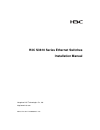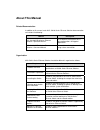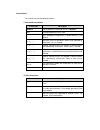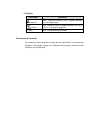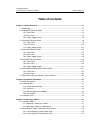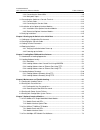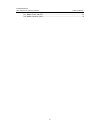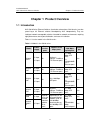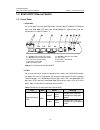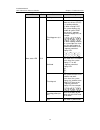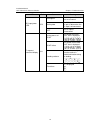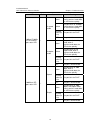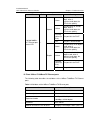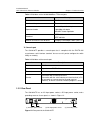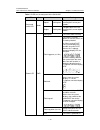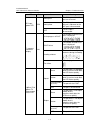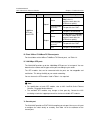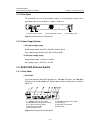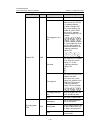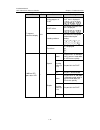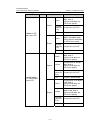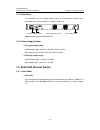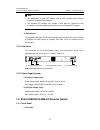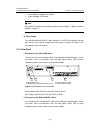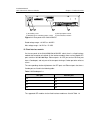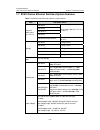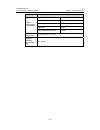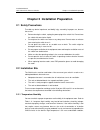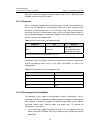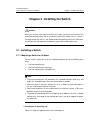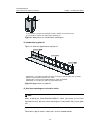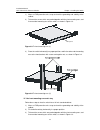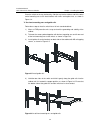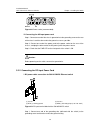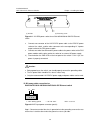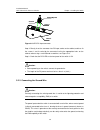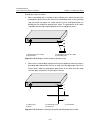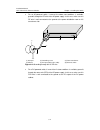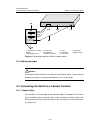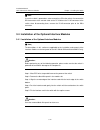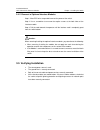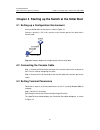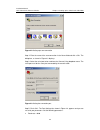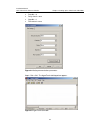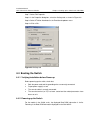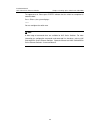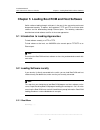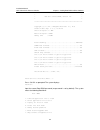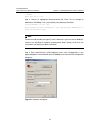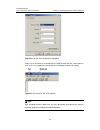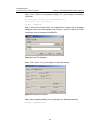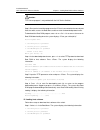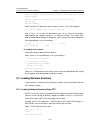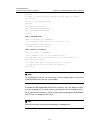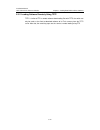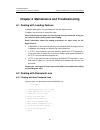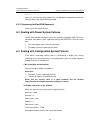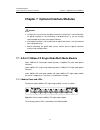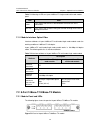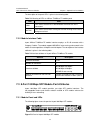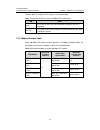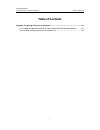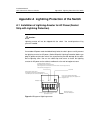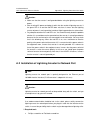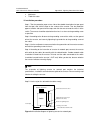- DL manuals
- 3Com
- Switch
- LS-S3610-52P-OVS
- Installation Manual
3Com LS-S3610-52P-OVS Installation Manual
Summary of LS-S3610-52P-OVS
Page 1
H3c s3610 series ethernet switches installation manual hangzhou h3c technologies co., ltd. Http://www.H3c.Com manual version: t2-20080526-c-1.07.
Page 2
Copyright © 2006-2008, hangzhou h3c technologies co., ltd. And its licensors all rights reserved no part of this manual may be reproduced or transmitted in any form or by any means without prior written consent of hangzhou h3c technologies co., ltd. Trademarks h3c, , aolynk, , h 3 care, , top g, , i...
Page 3: About This Manual
About this manual related documentation in addition to this manual, each h3c s3610 series ethernet switches documentation set includes the following: manual description h3c s3610&s5510 series ethernet switches operation manual it is used for assisting the users in data configurations and typical app...
Page 5
Iii. Symbols convention description warning means reader be extremely careful. Improper operation may cause bodily injury. Caution means reader be careful. Improper operation may cause data loss or damage to equipment. Note means a complementary description. Environmental protection this product has...
Page 6: Table of Contents
Installation manual h3c s3610 series ethernet switches table of contents i table of contents chapter 1 product overview ........................................................................................................ 1-1 1.1 introduction .........................................................
Page 7
Installation manual h3c s3610 series ethernet switches table of contents ii 3.2.3 connecting the ground wire................................................................................... 3-9 3.2.4 multi-power input....................................................................................
Page 8
Installation manual h3c s3610 series ethernet switches table of contents iii 7.3.1 module panel and leds ......................................................................................... 7-3 7.3.2 module interface cable ...........................................................................
Page 9: Chapter 1 Product Overview
Installation manual h3c s3610 series ethernet switches chapter 1 product overview 1-1 chapter 1 product overview 1.1 introduction h3c s3610 series ethernet switches (hereinafter referred to as s3610 series) are wire speed layer 2/3 ethernet switches developed by h3c independently. They are intellige...
Page 10
Installation manual h3c s3610 series ethernet switches chapter 1 product overview 1-2 1.2 s3610-28tp ethernet switch 1.2.1 front panel i. Illustration on its front panel, the s3610-28tp provides 24 fixed 10base-t/100base-tx ethernet ports, two 1000 mbps sfp ports, two 10/100/1000base-t ethernet port...
Page 11
Installation manual h3c s3610 series ethernet switches chapter 1 product overview 1-3 led mark status meaning solid green the switch works normally. Flashing green (at 1 hz) the switch is running power-on self-test (post) or is loading software. (1) when running post, the system displays the number ...
Page 12
Installation manual h3c s3610 series ethernet switches chapter 1 product overview 1-4 led mark status meaning solid green the dc input and the ac part are all normal. Solid yellow the dc input is normal; the ac part is abnormal or the ac input is disconnected. Dc-input power led rps off the dc input...
Page 13
Installation manual h3c s3610 series ethernet switches chapter 1 product overview 1-5 led mark status meaning green the port works at 100 mbps; when it receives/sends data, the led flashes quickly. Yellow the port works at 10 mbps; when it receives/sends data, the led flashes quickly. Flashing yello...
Page 14
Installation manual h3c s3610 series ethernet switches chapter 1 product overview 1-6 led mark status meaning green the port works at 1000 mbps; when it receives/sends data, the led flashes quickly. Yellow the port works at 10/100 mbps; when it receives/sends data, the led flashes quickly. Flashing ...
Page 15
Installation manual h3c s3610 series ethernet switches chapter 1 product overview 1-7 iv. 1000 mbps sfp ports the s3610-28tp provides two 1000 mbps sfp ports (no. 25 and 26) on its front panel, each of which can be connected with an sfp optical interface module or an sfp electrical interface module....
Page 16
Installation manual h3c s3610 series ethernet switches chapter 1 product overview 1-8 table 1-5 attributes of the 10/100/1000base-t ethernet ports item description connector rj-45 number of the ports two speed and mode 10/100 mbps full/half duplex 1000 mbps full duplex mdi/mdi-x auto negotiation sta...
Page 17
Installation manual h3c s3610 series ethernet switches chapter 1 product overview 1-9 1.2.3 power supply system i. Ac-input voltage range rated voltage range: 100 vac to 240 vac, 50 hz or 60 hz max voltage range: 90 vac to 264 vac, 50 hz or 60 hz ii. Dc-input voltage range rated voltage range: –48 v...
Page 18
Installation manual h3c s3610 series ethernet switches chapter 1 product overview 1-10 table 1-7 leds on the front panel of the s3610-28p led mark status meaning speed solid green the port status leds are showing their current port speeds. Port mode switch led mode duplex solid yellow the port statu...
Page 19
Installation manual h3c s3610 series ethernet switches chapter 1 product overview 1-11 led mark status meaning solid green the dc input and the ac part are all normal. Solid yellow the dc input is normal; the ac part is abnormal or the ac input is disconnected. Dc-input power led rps off the dc inpu...
Page 20
Installation manual h3c s3610 series ethernet switches chapter 1 product overview 1-12 led mark status meaning green the port works at 1000 mbps; when it receives/sends data, the led flashes quickly. Flashing yellow (at 3 hz) the port fails the post. Speed off the port is disconnected. Green the por...
Page 21
Installation manual h3c s3610 series ethernet switches chapter 1 product overview 1-13 1.3.2 rear panel the s3610-28p has an ac-input power socket, a dc-input power socket, and a grounding screw on its rear panel, as shown in figure 1-4. (1) (2) (3) (1) (2) (3) (1) ac-input power socket (2) dc-input...
Page 22
Installation manual h3c s3610 series ethernet switches chapter 1 product overview 1-14 ii. Leds for your convenience to monitor the operation of the switch, the s3610-28f provides one power led, one dc-input power led, one port mode switch led, one 7-segment numerical display, 24 × 100 mbps sfp port...
Page 23
Installation manual h3c s3610 series ethernet switches chapter 1 product overview 1-15 led mark status meaning solid green the switch works normally. Flashing green (at 1 hz) the switch is running power-on self-test (post) or is loading software. (1) when running post, the system displays the number...
Page 24
Installation manual h3c s3610 series ethernet switches chapter 1 product overview 1-16 led mark status meaning in the progress of post the number of current post item is displayed. Post failure the number of failed post item is displayed. Loading software the short lines are lighted clockwise during...
Page 25
Installation manual h3c s3610 series ethernet switches chapter 1 product overview 1-17 led mark status meaning green the port works at 1000 mbps; when it receives/sends data, the led flashes quickly. Flashing yellow (at 3 hz) the port fails the post. Speed off the port is disconnected. Green the por...
Page 26
Installation manual h3c s3610 series ethernet switches chapter 1 product overview 1-18 iii. 100 mbps sfp ports the s3610-28f provides 24 × 100 mbps sfp ports (no. 1 to 24) on its front panel, each of which can be connected with an sfp module. The available sfp modules are hot-swappable and multifari...
Page 27
Installation manual h3c s3610 series ethernet switches chapter 1 product overview 1-19 1.4.2 rear panel the s3610-28f has an ac-input power socket, a dc-input power socket, and a grounding screw on its rear panel, as shown in figure 1-6. (1) (2) (3) (1) (2) (3) (1) ac-input power socket (2) dc-input...
Page 28
Installation manual h3c s3610 series ethernet switches chapter 1 product overview 1-20 (1) 100 mbps ethernet port status leds (2) console port (3) 7-segment numerical display (4) port mode switch button (5) port mode switch led (6) power led (7) dc-input power led (8) 1000 mbps sfp port status leds ...
Page 29
Installation manual h3c s3610 series ethernet switches chapter 1 product overview 1-21 note: z for specifications of each sfp module, refer to h3c low-end series ethernet switches pluggable module manual. Z the available sfp modules may change as time goes by. Contact the h3c marketing or technical ...
Page 30
Installation manual h3c s3610 series ethernet switches chapter 1 product overview 1-22 note: s3610-52m and s3610-52m-dc switches have the same front panels. The following takes the front panel of s3610-52m switch as an example. On its front panel, the s3610-52m/s3610-52m-dc switch provides six slots...
Page 31
Installation manual h3c s3610 series ethernet switches chapter 1 product overview 1-23 z 8-port 10base-t/100base-tx module z 8-port 100 mbps sfp module note: for specific description on the interface modules, refer to chapter 7 “optional interface modules” in page 7-1. Iv. Console port the s3610-52m...
Page 32
Installation manual h3c s3610 series ethernet switches chapter 1 product overview 1-24 (1) grounding screw (2) dc-input power socket (3) rps dc-input redundancy power socket (4) fixed interface module figure 1-11 rear panel of the s3610-52m-dc rated voltage range: –48 vdc to –60 vdc max voltage rang...
Page 33
Installation manual h3c s3610 series ethernet switches chapter 1 product overview 1-25 1.7 s3610 series ethernet switches system features table 1-11 s3610 series ethernet switches system features item h3c s3610 series s3610-52p s3610-28p s3610-28tp s3610-28f 43.6 × 440 × 260 mm (1.7 × 17.3 × 10.2 in...
Page 34
Installation manual h3c s3610 series ethernet switches chapter 1 product overview 1-26 item h3c s3610 series s3610-52p 45 w s3610-28p 35 w s3610-28tp 40 w s3610-28f 60 w power consumption (fully loaded) s3610-52m/s3610-52m-dc 110 w operating temperature 0°c to 45°c (32°f to 113°f) relative humidity ...
Page 35
Installation manual h3c s3610 series ethernet switches chapter 2 installation preparation 2-1 chapter 2 installation preparation 2.1 safety precautions to avoid any device impairment and bodily injury caused by improper use, observe these rules: z before cleaning the switch, unplug the power plug of...
Page 36
Installation manual h3c s3610 series ethernet switches chapter 2 installation preparation 2-2 because it accelerates aging of insulation materials and can thus significantly lower reliability and service life of your switch. 2.2.2 cleanness dust is a hazard to the operating safety of your device. Th...
Page 37
Installation manual h3c s3610 series ethernet switches chapter 2 installation preparation 2-3 z keep the device far from radio transmitting stations, radar stations, and high-frequency devices. Z use electromagnetic shielding when necessary, for example, use shielded interface cables. Z route interf...
Page 38
Installation manual h3c s3610 series ethernet switches chapter 3 installing the switch 3-1 chapter 3 installing the switch caution: when you ask your sales agent to maintain the switch, you must ensure that the h3c dismantlement-preventive seal on a mounting screw of the switch chassis is intact. If...
Page 39
Installation manual h3c s3610 series ethernet switches chapter 3 installing the switch 3-2 (1) (2) (1) screw hole used to fix the mounting ear to the cabinet (use one m6 screw) (2) screw hole used to fix the switch to the mounting ear figure 3-1 appearance of a standard front mounting ear ii. Introd...
Page 40
Installation manual h3c s3610 series ethernet switches chapter 3 installing the switch 3-3 1) wear an esd-preventive wrist strap to check the grounding and stability of the cabinet. 2) take out the screws which are packed together with the front mounting ears, and fix one end of mounting ears to the...
Page 41
Installation manual h3c s3610 series ethernet switches chapter 3 installing the switch 3-4 place the switch on the tray horizontally, slide the tray into the cabinet, and fix the other end of mounting ears to the front brackets with crews and captive nuts, as shown in figure 3-4. V. Use front mounti...
Page 42
Installation manual h3c s3610 series ethernet switches chapter 3 installing the switch 3-5 5) fix the other end of front mounting ears to the front brackets of the cabinet with m6 screws and captive nuts and ensure that the front mounting ears and guide rails have fixed the switch in the cabinet sec...
Page 43
Installation manual h3c s3610 series ethernet switches chapter 3 installing the switch 3-6 figure 3-8 power socket (recommended) ii. Connecting the ac-input power cord step 1: connect one end of the chassis ground wire to the grounding screw on the rear of the chassis and the other end to the ground...
Page 44
Installation manual h3c s3610 series ethernet switches chapter 3 installing the switch 3-7 step 1: use a flat-blade screwdriver to loosen screw 1 and screw 2 on the dc input terminal block. Connect dc power terminals of the switch to –48 vdc power supply through dc power cables, with neg (-) connect...
Page 45
Installation manual h3c s3610 series ethernet switches chapter 3 installing the switch 3-8 (2) (1) (1) air filter (2) fastening screw figure 3-11 12v-rps power socket for an s3610-52m/s3610-52m-dc ethernet switch z connect one connector of the 12v-rps dc power cable to the rps dc power socket of the...
Page 46
Installation manual h3c s3610 series ethernet switches chapter 3 installing the switch 3-9 connector parts screw 1 screw 2 chassis connector parts screw 1 screw 2 chassis figure 3-13 rps dc-input connector step 2: directly insert the connector into dc-input socket on the cabinet, and then fix the sc...
Page 47
Installation manual h3c s3610 series ethernet switches chapter 3 installing the switch 3-10 ground your switch as follows: z when a grounding strip is available at the installation site, attach one end of the yellow/green ground wire of the switch to the grounding screw on the grounding strip and fa...
Page 48
Installation manual h3c s3610 series ethernet switches chapter 3 installing the switch 3-11 z for an ac-powered switch, if none of the above two conditions is available, ground it through the pe wire of the ac power supply. In this case, make sure this pe wire is well connected to the ground at the ...
Page 49
Installation manual h3c s3610 series ethernet switches chapter 3 installing the switch 3-12 (1) ac/dc power cabinet (2) -48v strip (3) -48v (4) rtn strip (5) rtn (6) pgnd strip (7) grounding (8) ground wire (9) grounding screw (10) ethernet switch (11) dc-input figure 3-17 grounding through the pgnd...
Page 50
Installation manual h3c s3610 series ethernet switches chapter 3 installing the switch 3-13 figure 3-18 console cable table 3-1 console cable pinouts rj-45 signal direction db-9 1 rts ← 7 2 dtr ← 4 3 txd ← 3 4 cd → 1 5 gnd –– 5 6 rxd → 2 7 dsr → 6 8 cts → 8 3.3.2 connecting the console cable follow ...
Page 51
Installation manual h3c s3610 series ethernet switches chapter 3 installing the switch 3-14 note: in case the switch is powered on, when connecting a pc to the switch, first connect the db-9 connector of the console cable to the pc and then the rj-45 connector to the switch; when disconnecting them,...
Page 52
Installation manual h3c s3610 series ethernet switches chapter 3 installing the switch 3-15 3.4.2 removal of optional interface modules step 1: wear esd wrist strap and disconnect the power of the switch. Step 2: use a screwdriver to unscrew the captive screws at the both sides of the interface modu...
Page 53
Installation manual h3c s3610 series ethernet switches chapter 4 starting up the switch at the initial boot 4-1 chapter 4 starting up the switch at the initial boot 4.1 setting up a configuration environment set up a configuration environment as shown in figure 4-1. Connect a terminal, a pc in this ...
Page 54
Installation manual h3c s3610 series ethernet switches chapter 4 starting up the switch at the initial boot 4-2 figure 4-2 setting up a new connection step 2: enter the name of the new connection in the name field and click . The dialog box, as shown in figure 4-3 displays. Step 3: select the serial...
Page 55
Installation manual h3c s3610 series ethernet switches chapter 4 starting up the switch at the initial boot 4-3 z data bits = 8 z parity check = none z stop bits = 1 z flow control = none figure 4-4 setting communications parameters step 6: click . The hyperterminal dialogue box appears. Figure 4-5 ...
Page 56
Installation manual h3c s3610 series ethernet switches chapter 4 starting up the switch at the initial boot 4-4 step 7: select file/properties. Step 8: in the properties dialog box, select the settings tab, as shown in figure 4-6. Step 9: select vt100 or auto detect in the emulation dropdown menu. S...
Page 57
Installation manual h3c s3610 series ethernet switches chapter 4 starting up the switch at the initial boot 4-5 starting...... ************************************************************* * * * h3c s3610-52p bootrom, version 129 * * * ************************************************************* co...
Page 58
Installation manual h3c s3610 series ethernet switches chapter 4 starting up the switch at the initial boot 4-6 the appearance of “please press enter” indicates that the switch has completed its automatic boot. Press ; the system displays: you can configure the switch now. Note: a wide range of comm...
Page 59
Installation manual h3c s3610 series ethernet switches chapter 5 loading boot rom and host software 5-1 chapter 5 loading boot rom and host software switch software loading through serial ports in the past is time consuming and cannot be operated remotely. To address these problems, tftp and ftp are...
Page 60
Installation manual h3c s3610 series ethernet switches chapter 5 loading boot rom and host software 5-2 * * * h3c s3610-52p bootrom, version 129 * * * ************************************************************* copyright (c) 2004-2007 hangzhou h3c tech. Co., ltd. Creation date: apr 5 2007, 15:47:2...
Page 61
Installation manual h3c s3610 series ethernet switches chapter 5 loading boot rom and host software 5-3 8. Set bootrom password recovery 9. Set switch startup mode 0. Reboot enter your choice(0-9): 5.2.2 loading software from console port using xmodem i. Introduction to xmodem xmodem is a file trans...
Page 62
Installation manual h3c s3610 series ethernet switches chapter 5 loading boot rom and host software 5-4 0. Return enter your choice (0-5): step 3: choose an appropriate download baud rate. Enter for example to download at 115200 bps. The system displays the following information: download baudrate i...
Page 63
Installation manual h3c s3610 series ethernet switches chapter 5 loading boot rom and host software 5-5 figure 5-2 console port configuration dialog box step 5: click to disconnect the hyperterminal from the switch and then click to re-establish the connection, thus validating the baud rate setting....
Page 64
Installation manual h3c s3610 series ethernet switches chapter 5 loading boot rom and host software 5-6 step 6: press to start program loading. The system displays the following information: now please start transfer file with xmodem protocol. If you want to exit, press . Loading ...Cccccccccc step ...
Page 65
Installation manual h3c s3610 series ethernet switches chapter 5 loading boot rom and host software 5-7 note: you do not need to reset the hyperterminal’s baud rate and can skip the last step if you have chosen 9600 bps. In this case, the system does not display the above prompt message but “bootrom...
Page 66
Installation manual h3c s3610 series ethernet switches chapter 5 loading boot rom and host software 5-8 caution: tftp server program is not provided with the h3c series switches. Step 3: run terminal emulation program on the pc that is connected to the console port. Start the switch, access the boot...
Page 67
Installation manual h3c s3610 series ethernet switches chapter 5 loading boot rom and host software 5-9 0. Return to boot menu enter your choice(0-3):3 select . The subsequent steps are the same as those for loading boot rom, except for the program to be downloaded in prompt messages. 5.2.4 loading ...
Page 68
Installation manual h3c s3610 series ethernet switches chapter 5 loading boot rom and host software 5-10 switch ip address ←(this address and the server ip address must be on the same network segment) server ip address ←(ip address of the pc that stores the file) ftp user name ftp user password step...
Page 69
Installation manual h3c s3610 series ethernet switches chapter 5 loading boot rom and host software 5-11 connected. 220 wftpd 2.0 service (by texas imperial software) ready for new user user(none):lyt 331 give me your password, please password: 230 logged in successfully [ftp] get switch.App switch....
Page 70
Installation manual h3c s3610 series ethernet switches chapter 5 loading boot rom and host software 5-12 5.3.2 loading software remotely using tftp tftp is similar to ftp in remote software downloading. But with tftp, the switch can only be used as the client to download software to its flash memory...
Page 71
Installation manual h3c s3610 series ethernet switches chapter 6 maintenance and troubleshooting 6-1 chapter 6 maintenance and troubleshooting 6.1 dealing with loading failures if software loading fails, the system operates with the original version. To address the failure cause, take these steps: c...
Page 72
Installation manual h3c s3610 series ethernet switches chapter 6 maintenance and troubleshooting 6-2 enter your choice(0-9): select and have the switch reboot. The user password is deleted at the reboot to allow you access the switch without password. 6.2.2 recovering the boot rom password contact y...
Page 73
Installation manual h3c s3610 series ethernet switches chapter 7 optional interface modules 7-1 chapter 7 optional interface modules caution: z invisible rays may emit from the optical interface if the interface is not installed with an optical connector or not covered by a dustproof cover, so you a...
Page 74
Installation manual h3c s3610 series ethernet switches chapter 7 optional interface modules 7-2 table 7-1 meaning of leds on 8-port 100base-fx single mode/multi-mode module panel led state link off means that the line is disconnected. On means the line is connected. Active off means that no data is ...
Page 75
Installation manual h3c s3610 series ethernet switches chapter 7 optional interface modules 7-3 the description of the panel leds is given in the following table: table 7-3 meaning of leds on 10base-t/100base-tx module panel led state link off means that the line is disconnected. On means the line i...
Page 76
Installation manual h3c s3610 series ethernet switches chapter 7 optional interface modules 7-4 the description of the panel leds is given in the following table: table 7-5 meaning of leds on 8-port 100 mbps sfp module panel led state link off means that the line is disconnected. On means the line i...
Page 77: Table of Contents
Installation manual h3c s3610 series ethernet switches table of contents i table of contents appendix a lightning protection of the switch.........................................................................A-1 a.1 installation of lightning arrester for ac power (socket strip with lightning prot...
Page 78
Installation manual h3c s3610 series ethernet switches appendix a lightning protection of the switch a-1 appendix a lightning protection of the switch a.1 installation of lightning arrester for ac power (socket strip with lightning protection) caution: lightning arrester will not be shipped with the...
Page 79
Installation manual h3c s3610 series ethernet switches appendix a lightning protection of the switch a-2 caution: z make sure that the arrester is well grounded before using the lightning arrester for power. Z after inserting ac power cord plug of switch into the socket of lightning arrester, if the...
Page 80
Installation manual h3c s3610 series ethernet switches appendix a lightning protection of the switch a-3 z multimeter z tilted wire cutter ii. Installation procedure step 1: tear the protection paper at one side of the double faced adhesive tape apart from the tape, and stick the tape on the surface...
Page 81
Installation manual h3c s3610 series ethernet switches appendix a lightning protection of the switch a-4 iii. Installation precautions fully consider the following items in the installation process, otherwise, the performance of the lightning arrester for network port will be affected: z lightning a...