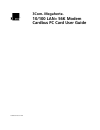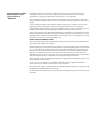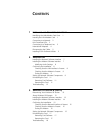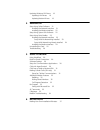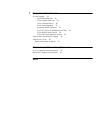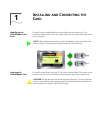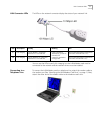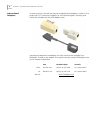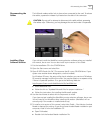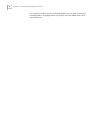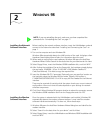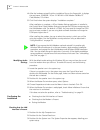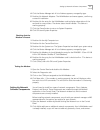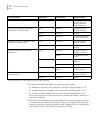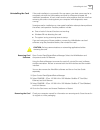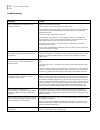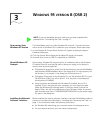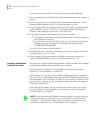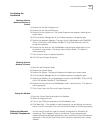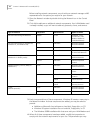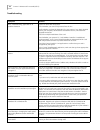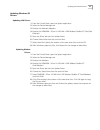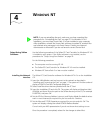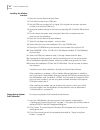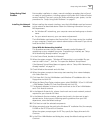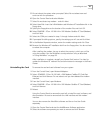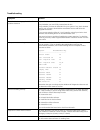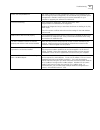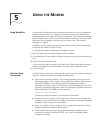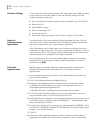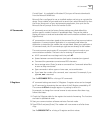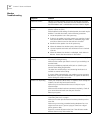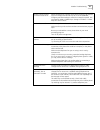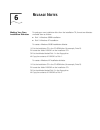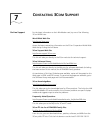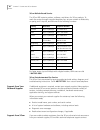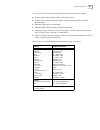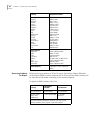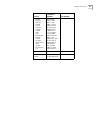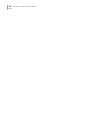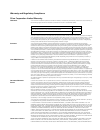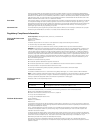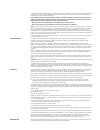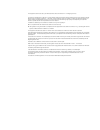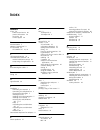- DL manuals
- 3Com
- Network Card
- Megahertz Series
- User Manual
3Com Megahertz Series User Manual
Summary of Megahertz Series
Page 1
? 3com ® megahertz ® 10/100 lan+ 56k modem cardbus pc card user guide published march 1999.
Page 2
3com corporation ■ 5400 bayfront plaza ■ santa clara, california ■ 95052-8145 copyright © 1999, 3com corporation. All rights reserved. No part of this documentation may be reproduced in any form or by any means or used to make any derivative work (such as translation, transformation, or adaptation) ...
Page 3: Ontents
C ontents 1 i nstalling and c onnecting the c ard identifying the lan+modem card ports 1 inserting the lan+modem card 1 connecting to a network 2 lan connector leds 3 connecting to a telephone line 3 international adapters 4 disconnecting the cables 5 installing 3com software utilities 5 2 w indows ...
Page 4
Updating windows 95 drivers 19 updating lan drivers 19 updating modem drivers 19 4 w indows nt setup using softex software 21 installing the network interface 21 installing the modem interface 22 setup using system soft software 22 setup using point enabler 23 installing the network interface 23 set...
Page 5
7 c ontacting 3c om s upport on-line support 39 world wide web site 39 3com support web site 39 3com software library 39 3com knowledgebase 39 frequently asked questions 39 3com ftp site for all fem656b-family files 39 3com bulletin board service 40 3com facts automated fax service 40 support from y...
Page 7: Nstalling
1 i nstalling and c onnecting the c ard identifying the lan+modem card ports the dual-function lan+modem card has a lan port and modem port. The connectors and card ports are color coded. Take care to connect each cable to the correct card port. Inserting the lan+modem card to install the card, slid...
Page 8
2 c hapter 1: i nstalling and c onnecting the c ard connecting to a network before connecting the lan+modem card to the network, be sure that you have the cable appropriate for a network connection at your site. 1 attach the network connector at the end of the network cable to the lan port (see “ide...
Page 9
Lan connector leds 3 lan connector leds the leds on the network connector display the status of your network link. You can use the leds to verify link integrity, but the lan+modem card must be connected to the network and the network drivers must be installed. Connecting to a telephone line to conne...
Page 10
4 c hapter 1: i nstalling and c onnecting the c ard international adapters in some countries, the wall jack requires a telephone line adapter in order for it to accept the rj-11 connector. Adapters for the united kingdom, germany, and france are included with the lan+modem card. International teleph...
Page 11
Disconnecting the cables 5 disconnecting the cables the lan and modem cables lock in place when connected to the card. To release the cables, squeeze the release clips located on the sides of the connector. Installing 3com software utilities if you did not install the worldport country selection sof...
Page 12
6 c hapter 1: i nstalling and c onnecting the c ard this installs the english version of acrobat reader. You can obtain versions of acrobat reader in languages other than english from the adobe web site at www.Adobe.Com..
Page 13: Indows
2 w indows 98 installing the network software interface before installing the network software interface, insert the lan+modem card and connect to the network as described “installing and connecting the card” on page 1. 1 turn on the computer and start windows 98. Windows 98 automatically detects th...
Page 14
8 c hapter 2: w indows 98 4 after the hardware wizard finds the installation files on the floppy disk, it displays the card name, fem656b - 3com 10-100 lan + 56k modem cardbus pc card-(modem). Click next. 5 click finish when the system displays “installation complete.” after installation is complete...
Page 15
Setting up network software components 9 4 click the device manager tab. A list of devices appears, arranged by type. 5 double-click network adapters. The lan+modem card name appears, confirming successful installation. 6 double-click the entry for the lan+modem card to display a description of the ...
Page 16
10 c hapter 2: w indows 98 3 as these components are added, you may be asked to provide: ■ netware or microsoft client software on hard disk, floppy diskettes, or cd ■ windows 98 system installation files on hard disk, floppy diskettes, or cd ■ windows 95/98 installation disk that came with your lan...
Page 17
Uninstalling the card 11 uninstalling the card if the card installation is unsuccessful for any reason, your best course may be to completely uninstall the lan+modem card and its software and repeat the installation procedures. A fresh install can also solve problems that can arise from removing the...
Page 18
12 c hapter 2: w indows 98 troubleshooting symptom solution basic troubleshooting, applicable for all problem situations inspect all cables and connections. Check whether your card if fully inserted into the slot verify whether you have the latest bios for your system. If not, check the web site for...
Page 19: Indows
3 w indows 95 version b (osr 2) determining your windows 95 version the lan+modem card runs under windows 95 version b. If you do not know which version of windows 95 is installed on your computer, follow these steps: 1 in the windows 95 control panel, double-click system to display the system prope...
Page 20
14 c hapter 3: w indows 95 version b (osr 2) you should be able to obtain this information from your mis department. 1 turn on the computer and start windows 95. Windows 95 detects the card during startup. 2 follow the instructions in the update device driver wizard dialog box. Put the windows 95/98...
Page 21
Confirming the installation 15 confirming the installation checking that the network interface is present 1 double-click the my computer icon. 2 double-click the control panel icon. 3 double-click the system icon. The system properties box appears, detailing your system setup. 4 click the device man...
Page 22
16 c hapter 3: w indows 95 version b (osr 2) before installing network components, consult with your network manager or mis representative for the options you require for your network. 1 open the network window by double-clicking the network icon in the control panel. 2 click add to add new or addit...
Page 23
Uninstalling the card 17 need to add for network operation under windows 95 can be found under the properties tab for the network components you added. Uninstalling the card if the card installation is unsuccessful for any reason, your best course may be to completely uninstall the lan+modem card an...
Page 24
18 c hapter 3: w indows 95 version b (osr 2) troubleshooting symptom solution basic troubleshooting, applicable for all problem situations. Inspect all cables and connections. Check whether your card if fully inserted into the slot. Verify whether you have the latest bios for your system. If not, ch...
Page 25
Updating windows 95 drivers 19 updating windows 95 drivers updating lan drivers 1 from the control panel, open the system application. 2 select the device manager tab. 3 double-click network adapters. 4 double-click fem656b - 3com 10-100 lan + 56k modem cardbus pc card-(fast ethernet). 5 open the dr...
Page 27: Indows
4 w indows nt setup using softex software use the following procedures if the softex pc card controller for windows nt 4.0 is installed on your system. If the softex software is not installed, use the procedures for “setup using point enabler” on page 23. For the following procedures: ■ the computer...
Page 28
22 c hapter 4: w indows nt installing the modem interface 1 open the control panel and select ports. 2 click add to create a new com port. 3 set the com port number to 5 or higher. (do not give the new port the same number as an existing com port.) 4 accept the default settings for the new port (typ...
Page 29
Setup using point enabler 23 setup using point enabler point-enabler installation is a basic, manual installation procedure that will work on nearly all configurations, including systems with system soft card and socket services installed. If you are running the softex software on your system, use t...
Page 30
24 c hapter 4: w indows nt depending on your computer’s current settings, a tcp/ip setup windows may appear. Select the options that are required for your site and continue. 13 when the window for enabling or disabling protocols opens, click next. 14 when nt is ready to start the network, click next...
Page 31
Uninstalling the card 25 5 do not reboot the system when prompted. Select do not reboot now and continue with the procedure. 6 open the control panel and select modem. 7 select do not detect my modem... And click next. 8 select have disk. Insert the lan+modem card windows nt installation disk in the...
Page 32
Troubleshooting symptom solution basic troubleshooting, applicable for all problem situations. Inspect all cables and connections. Check whether your card if fully inserted into the slot. Verify whether you have the latest bios for your system. If not, check the web site for your computer, download ...
Page 33
Troubleshooting 27 failure after suspend/resume. This usually indicates a power-management problem. Since windows nt 4.0 does not support power management, we recommend that you disable power management in the bios. Make sure you have the latest bios for your computer or upgrade your software from m...
Page 35: Sing
5 u sing the m odem using worldport connecting in different countries may require trial and error until you determine exactly what you need. This is because a particular country may have multiple exchange systems that require different configurations. The information provided below provides some hin...
Page 36
30 c hapter 5: u sing the m odem software settings communications software setup requires information about the modem to make a call or send a fax using the modem. Enter the following settings with the modem software you are using: ■ select the highest transmission speed or baud rate listed, up to 1...
Page 37
Calls from a hotel or business pbx 31 distance, wait for a dial tone, and so forth) you require to make the call from your site. 9 click dial to initiate the call and make the connection. You may hear a brief handshaking as the modem tries to establish a connection. Calls from a hotel or business pb...
Page 38
32 c hapter 5: u sing the m odem 4 connect the cable to the cellular phone, then use the at dial command to dial the telephone number you wish to reach, for example, atdp1234567. Advanced users may wish to view or print the file atcom656.Txt for a listing of at commands, including the mnp-specific c...
Page 39
At commands 33 control panel. It is available for windows nt, but you will have to download it from the microsoft www site. Microsoft fax is configured to use an installed modem and set up as a printer-like device. Once installed, all you need to do to send a fax is select microsoft fax from the pri...
Page 40
34 c hapter 5: u sing the m odem modem troubleshooting symptom solution com port conflict indicates a conflict between two drivers claiming the same irqs. Change one of the irqs. Remember that the modem interface of the lan+modem card is a winmodem and uses com5 or higher. Cannot hear modem or speak...
Page 41
Modem troubleshooting 35 modem cannot connect to remote access server. When connecting to a remote access server running v.34 protocol (up to 33.6 kbps) with devices such as 3com accessbuilder, configure your dun settings to reflect the connection speed. We recommend 19200 or 38400 kbps. Settings of...
Page 43: Elease
6 r elease n otes making your own installation diskettes to make your own installation disks from the installation cd, format two diskettes and label them as follows: ■ disk 1: windows 95/98 installation ■ disk 2: windows nt installation to create a windows 95/98 installation diskette: 1 put the ins...
Page 45: Ontacting
7 c ontacting 3c om s upport on-line support for the latest information on the lan+modem card, try one of the following 3com www sites: world wide web site http://www.3com.Com access the latest networking information on the 3com corporation world wide web site by clicking the link above. 3com suppor...
Page 46
40 c hapter 7: c ontacting 3c om s upport 3com bulletin board service the 3com bbs contains patches, software, and drivers for 3com products. To reach the service through a regular telephone line, set your modem to 8 data bits, no parity, and 1 stop bit, and dial one of the following numbers: for fa...
Page 47
Support from 3com 41 if you contact 3com for assistance, have the following information ready: ■ product model name, part number, and serial number ■ a description of your computer system hardware and software, including revision levels ■ relevant diagnostic error messages ■ relevant details about r...
Page 48
42 c hapter 7: c ontacting 3c om s upport returning products for repair before returning a product to 3com for repair, first obtain a return materials authorization (rma) number. Products sent to 3com without rma numbers will be returned to the sender unopened, at the sender’s expense. To obtain an ...
Page 49
Support from 3com 43 austria belgium denmark finland france germany hungary ireland israel italy netherlands norway poland portugal south africa spain sweden switzerland u.K. 06 607468 0800 71429 800 17309 0800 113153 0800 917959 0130 821502 00800 12813 1800553117 177 3103794 1678 79489 0800 0227788...
Page 50
44 c hapter 7: c ontacting 3c om s upport.
Page 51
Warranty and regulatory compliance 3com corporation limited warranty h ardware 3com warrants its hardware products to be free from defects in workmanship and materials, under normal use and service, for the following lengths of time from the date of purchase from 3com or its authorized reseller: if ...
Page 52
Data, or other financial loss arising out of or in connection with the sale, installation, maintenance, use, performance, failure, or interruption of its products, even if 3com or its authorized reseller has been advised of the possibility of such damages, and limits its liability to repair, replace...
Page 53
The telephone company may make changes in its facilities, equipment, operations or procedures that could affect the operation of this equipment. If this happens the telephone company will provide advance notice in order for you to make necessary modifications to maintain uninterrupted service. This ...
Page 54
This equipment shall not be set up to make automatic calls to the telecom 111 emergency services. The grant of a telepermit for a device in no way indicates telecom acceptance of responsibility for the correct operation of that device under all operating conditions. In particular, higher speeds at w...
Page 55: Ndex
I ndex numbers 3com 39 bulletin board service 40 contact information 39 fax service 40 on-line support 39 a acrobat reader 5 adapters, international 4 at commands 33 atcom656.Txt 32, 33 c call progress detection 32 communications software 30 modem initialization strings 30 setup strings for applicat...
Page 56
50 i ndex.