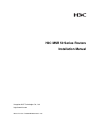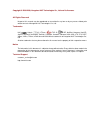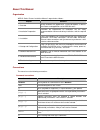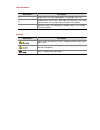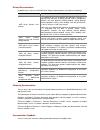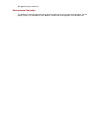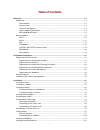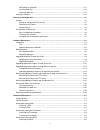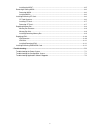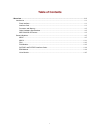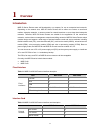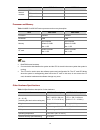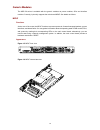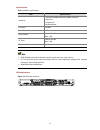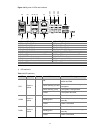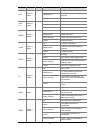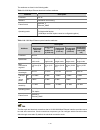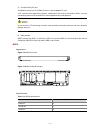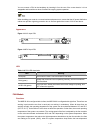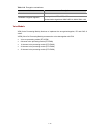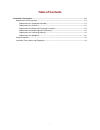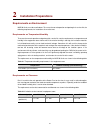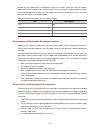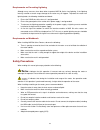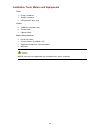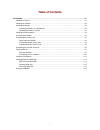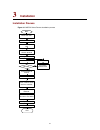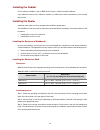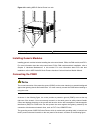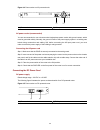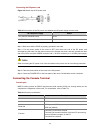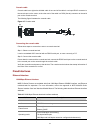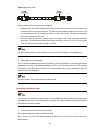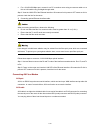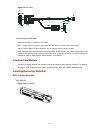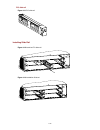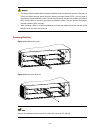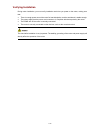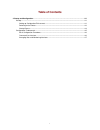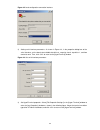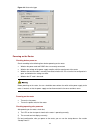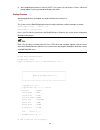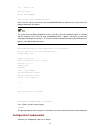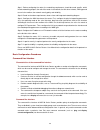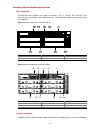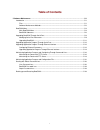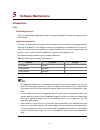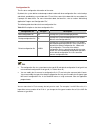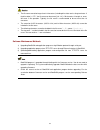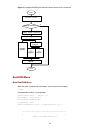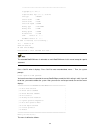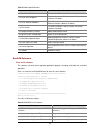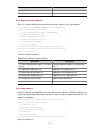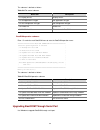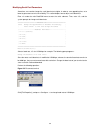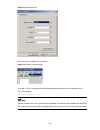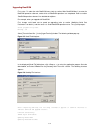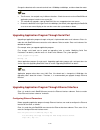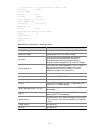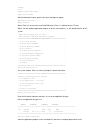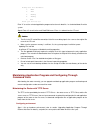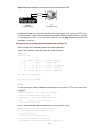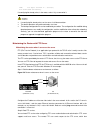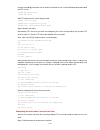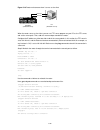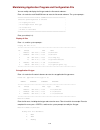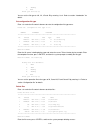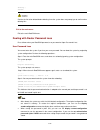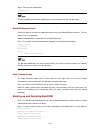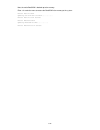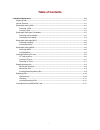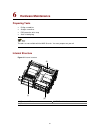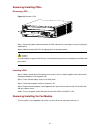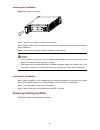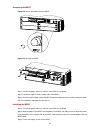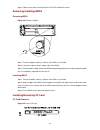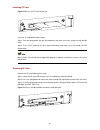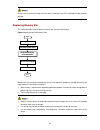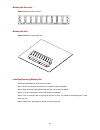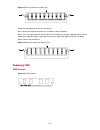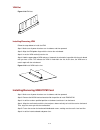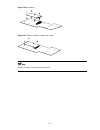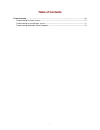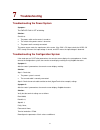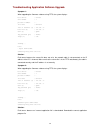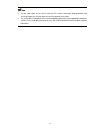- DL manuals
- 3Com
- Network Router
- MSR 50-40
- Installation Manual
3Com MSR 50-40 Installation Manual
Summary of MSR 50-40
Page 1
H3c msr 50 series routers installation manual hangzhou h3c technologies co., ltd. Http://www.H3c.Com manual version: t2-08047m-20081106-c-1.03.
Page 2
Copyright © 2006-2008, hangzhou h3c technologies co., ltd. And its licensors all rights reserved no part of this manual may be reproduced or transmitted in any form or by any means without prior written consent of hangzhou h3c technologies co., ltd. Trademarks h3c, , aolynk, , h 3 care, , top g, , i...
Page 3
About this manual organization msr 50 series routers installation manual is organized as follows: chapter contents 1 overview briefly introduces the appearance, system description, as well as the features and applications of the msr 50 series. 2 installation preparation describes the requirements on...
Page 4
Gui conventions convention description button names are inside angle brackets. For example, click . [ ] window names, menu items, data table and field names are inside square brackets. For example, pop up the [new user] window. / multi-level menus are separated by forward slashes. For example, [file...
Page 5
Related documentation in addition to this manual, each msr series routers documentation set includes the following: manual description msr series routers user manual it is a guide for the user to perform the operations correctly. It is organized into the parts of getting started, system management, ...
Page 6
We appreciate your comments. Environmental protection this product has been designed to comply with the requirements on environmental protection. For the proper storage, use and disposal of this product, national laws and regulations must be observed..
Page 7: Table of Contents
1 table of contents 1 overview .....................................................................................................................................................1-1 introduction ..........................................................................................................
Page 8
2 msr 50 series slide rail ..............................................................................................................3-11 installing slide rail ........................................................................................................................3-12 removing sl...
Page 9
3 installing the mpuf .........................................................................................................................6-5 removing/installing msca .....................................................................................................................6-6 removin...
Page 10: Table of Contents
I table of contents 1 overview ·····················································································································································1-1 introduction ·······································································································...
Page 11: Overview
1-1 1 overview introduction msr 50 series routers were self-developed by our company. For use on enterprise-level networks. Depending on the network size, msr 50 series routers can be either core routers on small and medium enterprise networks, or access routers for network branches on some large-si...
Page 12
1-2 item msr 50-40 msr 50-60 esm module 2 2 vpm module 4 4 internal modules vcpm module 1 1 processor and memory table 1-3 msr 50-40/50-60 routers processor and memory description item msr 50-40 msr 50-60 processor powerpc powerpc bootrom 4 mb 4 mb memory ddr sdram: default: 512 mb max: 1 gb ddr sdr...
Page 13
1-3 msr 50-40/50-60 routers appearance 1) front view of msr 50-40 figure 1-1 front panel of the msr 50-40 (1) (2) (3) (4) (5) (6) (7) (8) (10) (9) (1) cf card led (2) cf card (3) sic slot 1 (4) sic slot 2 (5) sic slot 3 (6) sic slot 4 (7) fic slot 5 (8) fic slot 6 (9) fic slot 7 (10) fic slot 8 2) r...
Page 14
1-4 figure 1-3 front panel of the msr 50-60 (1) (2) (3) (4) (5) (6) (7) (8) (10) (9) (11) (12) (1) cf card led (2) cf card (3) sic slot 1 (4) sic slot 2 (5) sic slot 3 (6) sic slot 4 (7) fic slot 5 (8) fic slot 6 (9) fic slot 7 (10) fic slot 8 (11) fic slot 9 (12) fic slot 10 4) rear view of msr 50-...
Page 15
1-5 generic modules the msr 50 series is available with the generic modules as power modules, sics and interface modules. Currently, it primarily supports the main board mpuf. See details as follows. Mpuf functions as the core of the router, the mpuf functions to process protocols, forward low-speed...
Page 16
1-6 specifications table 1-5 mpuf specifications item specifications interfaces 2 10/100/1000 mbps ethernet combo interfaces 1 aux port 1 console port 2 usb interfaces processor 833 mhz bootrom 4 mb ddr sdram default: 512 mb max: 1 gb cf card default: 256 mb max: 1 gb slot 4 sic slots z ddr sdram (s...
Page 17
1-7 figure 1-8 big view of leds and interfaces (1) (2) (3) (4) (5) (6) (7) (8) ( 9 ) (10) (11) (12) (13) (15) (16) (17) (18) (14) (19) (20) (22) (21) (23) (24) (25) (1) system led (sys) (2) fan led (fan) (3) power led 1 (pwr1) (4) power led 0 (pwr0) (5) vpm led 3 (vpm3) (6) vpm led 2 (vpm2) (7) vpm ...
Page 18
1-8 led color number status meaning off the fan module is not present. Steady green the fan module is working normally. Fan green & yellow 1 yellow the fan module has failed. Off vpmx is not present. Steady green vpmx is present, vpm 0-3 green & yellow 4 yellow vpmx has failed. Off esmx is not prese...
Page 19
1-9 led color number status meaning off no connection is established. Green 1000 mbps connection is established. Green, blinking active. Ge0/1 is transmitting or receiving data. Yellow 10/100 mbps connection is established. Ge0/1 green & yellow 1 yellow, blinking active. Ge0/1 is transmitting or rec...
Page 20
1-10 the attributes are listed in the following table: table 1-9 1000 mbps ethernet electrical interface attributes attribute description connector rj-45 interface mdi/mdix auto-sensing frame format ethernet_ii ethernet_snap operating mode 10/100/1000 mbps auto-sensing full duplex/half duplex (1000 ...
Page 21
1-11 5) compact flash (cf) slot the mpuf provides one cf (pcmcia) slot for a hot swappable cf card. A cf card can store application programs, configuration files, and log information. With it, you can conveniently perform such operations as online upgrade and log management. Do not remove a cf card ...
Page 22
1-12 msca (multi-service card a) is back main control board of msr 50 series to carry various service modules. Esm module installed on msca, esm module supports ipsec and by using hardware encryption expedites ip packet encryption. The use of hardware encryption/decryption and hashing operation allo...
Page 23
1-13 you can connect a psu to the backplane by inserting it from the rear of the router chassis. It is hot swappable and its switchover does not affect the ongoing system operation. When installing your router in a communications equipment room, ensure that the ac power distribution cabinet can prov...
Page 24
1-14 threshold, the fans are rotating only at half of the speed (50%). When a fan stops rotating, the fan controller alarms. The alarm and state leds of the fan are located on the front panel of mpuf. Appearance the following figure shows a fan module, taking msr 50-60 for example. Figure 1-13 fan m...
Page 25
1-15 table 1-14 encryption card attributes attribute description protocol ipsec hardware encryption algorithm key algorithms: des, 3des, aes authentication algorithms: hmac-md5-96, hmac-sha-1-96 voice module vpm (voice processing module) functions to implement the encryption/decryption, ec and cng o...
Page 26: Table of Contents
I table of contents 2 installation preparations···························································································································2-1 requirements on environment ··································································································...
Page 27: Installation Preparations
2-1 2 installation preparations requirements on environment msr 50 series must be used indoors. To ensure the normal operation and prolong their service life, the following requirements for installation site must be met. Requirements on temperature/humidity to ensure the normal operation and prolong...
Page 28
2-2 besides the dust specifications, the equipment room of the router should also meet the rigorous requirements for the content of salt, acid and sulfide. These harmful gases could accelerate the metal erosion and aging process of some parts. The specific limits of these harmful gases as so 2 , h 2...
Page 29
2-3 requirements on preventing lightning although many measures have been taken to protect msr 50 series from lightning, if the lightning intensity exceeds a certain range, damage to the router may still happen. To protect the router from lightning better, the following should be considered: z ensur...
Page 30
2-4 installation tools, meters and equipments tools z phillips screwdriver z straight screwdriver z esd-preventive twist strap cables z pgnd wire and power cord z console cable z optional cables meters and equipment z hub or lan switch z console terminal (it could be a pc) z equipment related to the...
Page 31: Table of Contents
I table of contents 3 installation··················································································································································3-1 installation process ·······························································································...
Page 32: Installation
3-1 3 installation installation process figure 3-1 msr 50 series routers installation process verif y installation connect to the wan connect to the ethernet install multifunctional interf ace modules end pow er on pow er on verify installation connect to the console terminal connect the power cord ...
Page 33
3-2 installing the cabinet for the cabinet installation, refer to msr series routers cabinet installation manual if you install the router not in a cabinet or install it in a cabinet from other manufacturers, you can skip this process. Installing the router install the router after you have complete...
Page 34
3-3 figure 3-2 installing msr 50 series router in a rack (1) (2) (1) mounting ear (2) guide installing generic modules installing generic modules includes installing the main control board, psus, the fan module, and fics. For more information about the main control board, psus, fan module and their ...
Page 35
3-4 figure 3-3 pgnd screw of the router use a pgnd cable to connect the screw to the earth ground, and the grounding resistance should not be greater than 5-ohm. Likewise, if the router is installed in a 19-inch standard rack, this rack is required to be grounded too. When the router is in normal op...
Page 36
3-5 figure 3-4 power socket on ac-powered units (1) (2) (1) power switch (2) ac input ac power socket (recommended) you are recommended to use a three-terminal single-phase power socket with ground contact, which must be grounded reliably. Normally, the ground contact of the power supply system in a...
Page 37
3-6 connecting the dc power cord figure 3-6 sketch map of dc power cord table 3-3 connection of the dc power cord between the dc power supply and the router –48 vdc power supply router x2 (–48 vdc connector, blue) x1.A1 x3 (bgnd connector, black) x1.A3 step 1: make sure that the pgnd is properly gro...
Page 38
3-7 console cable console cable is an eight-wire shielded cable. At one end of the cable is a crimped rj-45 connector to the console port on the router; at the other end of the cable is a db-9 (female) connector to the serial port on the console terminal. The following figure illustrates the console...
Page 39
3-8 table 3-6 1000 mbps ethernet optical interface attributes description attribute multi-mode short-haul (850 nm) single-mode medium-hau l (1310 nm) single-mode long-haul (1310 nm) single-mode long-haul (1550 nm) single-mode ultra-long haul (1550 nm) connector sfp/lc optical fiber 62.5/125 μ m mult...
Page 40
3-9 figure 3-8 ethernet cable ethernet cables fit into the following two categories: z standard cable, also called straight-through cable, at both ends of which, wires are crimped in the rj-45 connectors in the same sequence. The cable connects different categories of devices, such as a terminal dev...
Page 41
3-10 z for a 10/100/1000 mbps port, connect it to a pc or another router using a crossover cable or to a hub or lan switch using a straight-through cable. Step 2: view the link led of the ethernet interface: on means a link is present. Off means no link is present; check the line for the cause 2) co...
Page 42
3-11 figure 3-9 aux cable connecting the aux cable follow these steps to connect the aux cable. Step 1: plug the rj-45 connector of the cable into the aux port on the main control board. Step 2: plug the db-25 or db-9 connector into the serial port on the analog modem. When using the aux interface f...
Page 43
3-12 fic slide rail figure 3-11 fic slide rail installing slide rail figure 3-12 install an fic slide rail figure 3-13 installation finished.
Page 44
3-13 z the design of demountable slide rail greatly facilitates users to extend their services. The slide rail is fixed on chassis through special structure. When you need to install a dfic, you only need to uninstall the rail and install the module. The rail may deviate out of external force when y...
Page 45
3-14 verifying installation during router installation, you must verify installation each time you power on the router, making sure that: z there is enough space around the router for heat-dissipation, and the workbench is stable enough. Z the power supply that the power cord connects to is complian...
Page 46: Table of Contents
I table of contents 4 startup and configuration ························································································································4-1 startup·························································································································...
Page 47: Startup and Configuration
4-1 4 startup and configuration startup you can only configure the router through the console port if it is the first time you use it. Setting up configuration environment connecting the router to a console terminal to set up the local configuration environment, rj-45 connector of the console cable ...
Page 48
4-2 figure 4-2 local configuration connection interface 2) setting serial interface parameters. As shown in figure 4-3, in the properties dialog box of the serial interface, set the baud rate to 9600, data bit to 8, no parity check, stop bit to 1, and flow control to none. Then, click to return to t...
Page 49
4-3 figure 4-4 set terminal type powering on the router checking before power-on check according to the following items before powering on the router. Z whether the power cord and pgnd wire are correctly connected. Z whether the voltage of the power supply complies with the requirement of the router...
Page 50
4-4 3) after completing the power-on self-test (post), the system asks you to press . When the prompt appears, you may proceed to configure the router. Startup process after being powered on and reboot, the router initializes the memory first: initddr the system runs the bootrom program when finishi...
Page 51
4-5 cf:/ - volume is ok mount cf card ok! Cf card size:256mbytes press ctrl+b to enter extended boot menu... Enter , and the system enters the extended bootrom menu; otherwise, the system enters the program decompression process. The system enters the boot extended menu only if is pressed immediatel...
Page 52
4-6 step 1: before configuring the router, the networking requirements should be made specific, which include networking purpose, the role of the router in the network, the division of subnets, wan type and transmission medium, the network security policy and reliability. Step 2: based on the above ...
Page 53
4-7 arranging slots and numbering interfaces slot arrangement the msr 50 series provides many types of interfaces, such as console, aux, ethernet, serial (synchronous/asynchronous), and asynchronous port. The following describes how these interfaces are numbered. Figure 4-5 slot arrangement on the m...
Page 54
4-8 z the interfaces are represented by interface-type x/y , where interface-type can be serial, asynchronous, ethernet, atm, and so on; x specifies the slot number; and y specifies the interface sequence. Z different interfaces on an interface module share the same slot number x. Z for every interf...
Page 55: Table of Contents
I table of contents 5 software maintenance·······························································································································5-1 introduction ··················································································································...
Page 56: Software Maintenance
5-1 5 software maintenance introduction files bootrom program file the file is used for booting application at boot. A complete bootrom file includes two segments: basic and extended. Application program file the router is available with dual image function. By default, the system defines and attemp...
Page 57
5-2 configuration file the file stores configuration information of the router. By default, the system defines and attempts to boot in order with three configuration files: main, backup, and default, provided they are available with cf card. If the router fails to boot with the secure boot file, it ...
Page 58
5-3 z the file name cannot be longer than 64 characters (including drive letter and a string terminator. If the drive letter is “cf:/”, the file name can be at most [ 64-1-4 ] = 59 characters in length; or, errors will occur in file operation. Typically, the file name is recommended to be not more t...
Page 59
5-4 figure 5-1 upgrade bootrom and comware under comware v5 environment comware version start end upgrade comware ? Choose upgrade mode xmodem upgrade tftp upgrade ftp upgrade choose correct comware n y upgrade via network interface bootrom menu main bootrom menu when the router is powered on and re...
Page 60
5-5 ******************************************************* copyright(c) 2004-2007 compiled date: apr 09 2007, 08:52:28 cpu type : mpc8541 cpu l1 cache : 32kb cpu l2 cache : 256kb cpu clock speed : 833mhz memory type : ddr sdram memory size : 512mb memory speed : 333mhz bootrom size : 4096kb cpld ve...
Page 61
5-6 table 5-3 main bootrom menu menu item description boot from cf card boot from the cf card. Enter serial submenu enter serial submenu. Refer to section “enter serial submenu” for details. Enter ethernet submenu enter ethernet submenu. Refer to section “enter ethernet interface submenu” for detail...
Page 63
5-8 the submenu is defined as follows: table 5-6 file control submenu menu item description display all file display all files. Set application file type set application file type. Set configuration file type set configuration file type. Delete file delete files. Exit to main menu exit to the main b...
Page 64
5-9 modifying serial port parameters sometimes, we need to change the serial baud rate to higher in order to save upgrading time, or to lower to guarantee transmission reliability. This section depicts how to adjust serial baud rate. Enter under the main bootrom menu to enter the serial submenu. The...
Page 65
5-10 figure 5-3 modify baud rate click [call/call] to establish new connection. Figure 5-4 establish new connection then, press to prompt current configuration baud rate and return to the previous menu. The system prompts: the current baudrate is 115200 restore the baud rate in the hyperterminal to ...
Page 66
5-11 upgrading bootrom first, enter under the main bootrom menu (refer to section “main bootrom menu”) to enter the bootrom operation submenu, under which all bootrom operations are completed. Refer to section “bootrom operation submenu” for detailed descriptions. For example, when you upgrade full ...
Page 67
5-12 change the baud rate of the console terminal from 115200 bps to 9600 bps, and then reboot the router. Z the file name, size and path vary in different situations. Check the current version of bootrom and application program in order to use correct file. Z this method only upgrades a part of boo...
Page 68
5-13 '.' = clear field; '-' = go to previous field; ctrl+d = quit boot device : mottsec0 processor number : 0 host name : host file name : main.Bin inet on ethernet (e) : 192.168.80.10 inet on backplane (b): host inet (h) : 192.168.80.200 gateway inet (g) : user (u) : guest ftp password (pw) (blank ...
Page 69
5-14 z when configuring parameters, enter new parameters directly; or press to accept the default parameter coming after the colon, “.” for “clear field”, “-” for “go to previous filed", and “ctrl+d” for “quit”. Z upon upgrade failure, the system prompts “loading failed”. In this case, please reboot...
Page 70
5-15 loading... Done! 14323376 bytes downloaded. Input the file name: after the download is done, input the file name and begin to update: updating file main.Bin........ Update success! Step 4: enter to exit to the main bootrom menu. Enter to boot from the cf card. Step 5: set the updated applicatio...
Page 71
5-16 modify this file attribute: 1. +main 2. -main 3. +backup 4. -backup 5. Exit enter your choice(1-5):1 enter " 1 " to set the selected application program to be the main boot file, i.E. The default boot file of the system. Step 6: enter to exit to the main bootrom menu. Enter to boot from the cf ...
Page 72
5-17 figure 5-8 networking diagram for maintenance under command line mode ethernet router (tftp/ftp client) pc (tftp/ftp server) console configure the ip addresses of the two sides to be in the same network. In this section, the tftp server is set to 192.168.0.1, and the ethernet interface connecte...
Page 73
5-18 tftp: 1045 bytes received in 0 second(s) file downloaded successfully. If a config.Cfg file already exists in the router, select to overwrite it. Z if a config.Cfg file already exists on the server, it will be overwritten. Z the above operations are performed under user view. Z the backup confi...
Page 74
5-19 executes accordingly and returns the result of the execution to user. Use the following command to boot the ftp service: [device]ftp server enable % start ftp server add ftp authorized user name and password: [device]local-user guest [device-luser- guest]service-type ftp [device-luser- guest]pa...
Page 75
5-20 figure 5-10 router maintenance when it serves as the client ethernet router (tftp/ftp client) pc (tftp/ftp server) console when the router serves as the client, you can run ftp server program on your pc as the ftp server, and set the server path. Then, add user name and password for the router....
Page 77
5-22 4. -backup 5. Exit enter your choice(1-5): you can set the file type to +m, -m, +b and -b by entering 1 to 4. Refer to section “introduction” for details. Set configuration file type enter under the file control submenu to enter the configuration file type menu. Please set configuration file ty...
Page 78
5-23 deleting... Success! Confirm the file to be deleted before deleting since the system does not prompt you to confirm when deleting files. Exit to the main menu exit to the main bootrom menu. Dealing with router password loss do as follows when your bootrom password, user password or super passwo...
Page 79
5-24 step 4: save the new configuration. [device] save execute the save command after modifying the user password to save the new password. Bootrom password loss contact the agent or our technical support personnel in the event of bootrom password loss. They can help you set a new password. Modify t...
Page 80
5-25 now, the entire bootrom is backed up to the memory. Enter under the menu to restore the bootrom in the memory to the system: restore basic bootrom updating the norm basic bootrom.............. Restore basic bootrom success! Restore extend bootrom updating extended bootrom.............. Restore ...
Page 81: Table of Contents
I table of contents 6 hardware maintenance ·····························································································································6-1 preparing tools·················································································································...
Page 82: Hardware Maintenance
6-1 6 hardware maintenance preparing tools z phillips screwdriver z straight screwdriver z esd-preventive twist strap z static shielding bag the tools are not available with the msr 50 series. You must prepare one yourself. Internal structure figure 6-1 internal structure (1) (2) (3) (1) power and s...
Page 83
6-2 figure 6-2 mpuf internal structure (1) (2) (3) (1) memory bar slot (2) sic slot (3) cf card slot figure 6-3 msca internal structure (1) (2) (3) (4) (1) vpm slot (2) vcpm slot (3) esm slot 1 (4) esm slot 0
Page 84
6-3 removing/installing psus removing a psu figure 6-4 remove a psu step 1: remove the power cord connected to the psu and loosen the two captive screws fastening the module panel. Step 2: hold the handle of the psu and gently pull it out along the guides. If you do not plan to replace the psu soon,...
Page 85
6-4 removing the fan module figure 6-5 remove a fan module step 1: loosen the two captive screws on the fan module. Step 2: hold the handle on the fan module with one hand and its bottom with the other hand. Pull part of the fan module out. Step 3: pull the entire fan module out after it completely ...
Page 86
6-5 removing the mpuf figure 6-6 loosen the captive screw of mpuf figure 6-7 remove the mpuf step 1: turn off the power switch (or switches if two psus are installed). Step 2: loosen the captive screws at both sides of the mpuf. Step 3: pull the handles at both side of the mpuf outward and gently pu...
Page 87
6-6 step 4: power on the router and check that the sys led is blinking in green. Removing/installing msca removing msca figure 6-8 remove an msca step 1: turn off the power switch (or switches if two psus are installed). Step 2: loosen the captive screws at both sides of the msca. Step 3: pull the h...
Page 88
6-7 installing cf card figure 6-10 press the cf card into the slot install the cf card following these steps: step 1: push the spring button into the slot completely, and make sure it only springs out with outside force. Step 2: press the cf card into the slot in correct orientation, and make sure i...
Page 89
6-8 do not insert or remove the card when the router is booting or the led is blinking to avoid hardware damage. Replacing memory bar this section describes how to replace a memory bar. See the following flow. Figure 6-12 memory bar maintenance flow end locate the memory bar on the main board remove...
Page 90
6-9 memory bar structure figure 6-13 memory bar structure memory bar slot figure 6-14 mpuf memory bar slot installing/removing memory bar follow the steps below to install the memory bar: step 1: make sure all power interfaces are shut down, and then proceed. Step 2: align the memory bar golden fing...
Page 91
6-10 figure 6-15 install memory bar into the slot follow the steps below to remove the memory bar: step 1: make sure all power interfaces are shut down, and then proceed. Step 2: press the spring clips on the two sides of the memory bar, and pull outwards levelly until the memory bar separates with ...
Page 92
6-11 vpm slot figure 6-18 vpm slot installing/removing vpm follow the steps below to install the vpm: step 1: make sure all power interfaces are shut down, and then proceed. Step 2: align the vpm golden finger with the slot on the main board. Step 3: insert the vpm vertically into the slot. Step 4: ...
Page 93
6-12 figure 6-20 fix the base figure 6-21 fasten the card on the base with screws perform the steps inversely to remove the card..
Page 94: Table of Contents
I table of contents 7 troubleshooting ········································································································································7-1 troubleshooting the power system ·························································································...
Page 95: Troubleshooting
7-1 7 troubleshooting troubleshooting the power system symptom: the pwr led run is off or blinking. Solution: check that: z the power switch on the router is turned on. Z the switch of the power source is turned on. Z the power cord is correctly connected. The power source meets the requirement of t...
Page 96
7-2 troubleshooting application software upgrade symptom 1: when upgrading the comware software using tftp, the system displays: boot device : mottsec unit number : 1 processor number : 0 file name : main.Bin inet on ethernet (e) : 192.168.0.2 host inet (h) : 192.168.0.1 user (u) : guest ftp passwor...
Page 97
7-3 z the bar code labels on the chassis and the fics contain information about production and servicing. Before you ask your agent for servicing, provide its bar code. Z the system does not display the host name and gateway parameters when upgrading if you did not set them. Thus, the display inform...