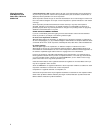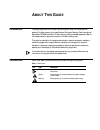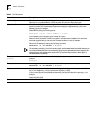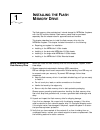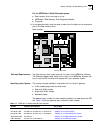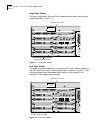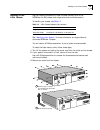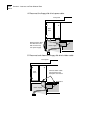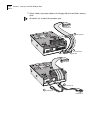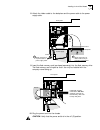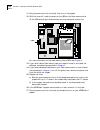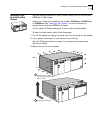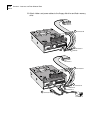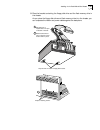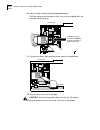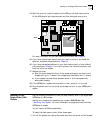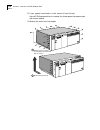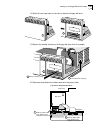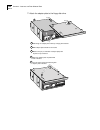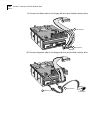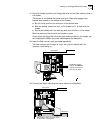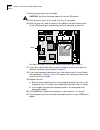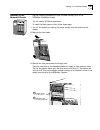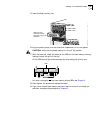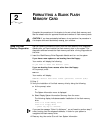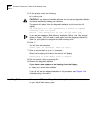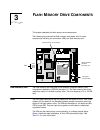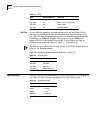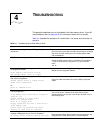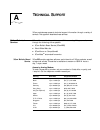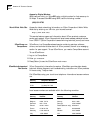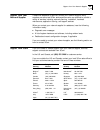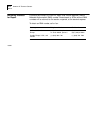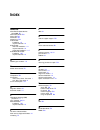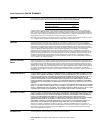- DL manuals
- 3Com
- Storage
- NETBuilder II
- Installation Manual
3Com NETBuilder II Installation Manual
Summary of NETBuilder II
Page 1
? netbuilder ii ® flash memory drive installation guide p/n 09-0457-003 published december 1996.
Page 2
Iii 3com corporation 5400 bayfront plaza santa clara, california 95052-8145 © 3com corporation, 1996. All rights reserved. No part of this documentation may be reproduced in any form or by any means or used to make any derivative work (such as translation, transformation, or adaptation) without perm...
Page 3: Bout
A bout t his g uide introduction this guide describes how to install the flash memory drive in all netbuilder ii® systems. The flash memory drive uses personal computer memory card international association (pcmcia) standard 1.0 flash memory cards, purchased separately. Refer to the release notes fo...
Page 4
2 a bout t his g uide table 2 text conventions convention description “enter” vs. “type” when the word “enter” is used in this guide, it means type something, then press the return or enter key. Do not press the return or enter key when an instruction simply says “type.” “syntax” vs. “command” when ...
Page 5: Nstalling
1 i nstalling the f lash m emory d rive the flash memory drive provides local, internal storage for netbuilder ii systems with the cec module installed. Flash memory cards must be purchased separately. See the release notes for approved cards and vendors. This chapter describes how to install the fl...
Page 6
1-2 c hapter 1: i nstalling the f lash m emory d rive for the netbuilder ii 4- or 8-slot system: ■ flash memory drive ■ ribbon cable ■ netbuilder ii flash memory drive diagnostic diskette ■ this guide ■ two bags of materials marked for 4-slot or 8-slot. The dual-wide 8-slot chassis uses parts from e...
Page 7
Before installing the flash memory drive 1-3 for the netbuilder ii 8-slot extended system: ■ flash memory drive, mounted on a tray ■ netbuilder ii flash memory drive diagnostic diskette ■ this guide 4 in the space provided, copy the serial number from the label on the component side of the flash mem...
Page 8
1-4 c hapter 1: i nstalling the f lash m emory d rive single-wide chassis the older, single-wide 4-slot and 8-slot chassis have two ejector tabs for each module, as shown in figure 1-1 . Figure 1-1 single-wide chassis dual-wide chassis the newer, dual-wide chassis have one ejector tab for each modul...
Page 9
Installing in the 4-slot chassis 1-5 installing in the 4-slot chassis use the following procedure to install the flash memory drive in the netbuilder ii 4-slot chassis, both single-wide and dual-wide versions. To identiify your chassis, use table 1-3 . See “identifying your system” for more informat...
Page 10
1-6 c hapter 1: i nstalling the f lash m emory d rive 4 disconnect the floppy disk drive’s power cable. 5 disconnect and discard the floppy disk drive’s ribbon cable. Remove power cable from disk drive and fold out of the way over power supply. Power supply disk drive front panel remove ribbon cable...
Page 11
Installing in the 4-slot chassis 1-7 6 install the flash memory drive on the floppy disk drive bracket. Flash card fits on narrow end of standoff. Insert wide end of standoff in sheet metal bracket. Note: pinch wide end of standoff with a pliers to make installaion easier. Standoff detail: install f...
Page 12
1-8 c hapter 1: i nstalling the f lash m emory d rive 7 attach ribbon and power cables to the floppy disk drive and flash memory drive. Be careful not to bend the connector pins. Connector a red line connector b connector c a b connector d connector e connector f c d.
Page 13
Installing in the 4-slot chassis 1-9 8 attach the ribbon cable to the backplane and the power cable to the power supply cable. 9 insert the flash memory card (purchased separately) into the flash memory drive. The flash memory card is keyed so that it can only be installed with the company name faci...
Page 14
1-10 c hapter 1: i nstalling the f lash m emory d rive 11 plug the power cord into the outlet, then turn on the system. 12 with the cover off, check the status of the leds on the flash memory drive. All the leds should light simultaneously and then extinguish one by one. For more information on the ...
Page 15
Installing in the dual-wide 8-slot chassis 1-11 installing in the dual-wide 8-slot chassis use the following procedure to install the flash memory drive in the dual-wide netbuilder ii 8-slot chassis. Identify your chassis by the assembly part number: 20-0249-xxx, 20-0407-xxx, or 20-0458-xxx. See “id...
Page 16
1-12 c hapter 1: i nstalling the f lash m emory d rive 4 slide the front bezel door to the left to reveal the floppy disk drive. 5 remove the bracket containing the floppy disk drive from the chassis. Push drive back and lift up. Remove retaining screws. A b.
Page 17
Installing in the dual-wide 8-slot chassis 1-13 6 disconnect and discard the ribbon cable and the power cable. 7 install the flash memory drive on the floppy disk drive bracket. Front panel backplane top view of chassis and disk drive remove power cable from disk drive and backplane connectors. Remo...
Page 18
1-14 c hapter 1: i nstalling the f lash m emory d rive 8 attach ribbon and power cables to the floppy disk drive and flash memory drive. Connector a red line connector b connector c a b connector a red line connector d connector b connector c connector e connector f a c d b.
Page 19
Installing in the dual-wide 8-slot chassis 1-15 9 place the bracket containing the floppy disk drive and the flash memory drive in the chassis. As you place the floppy disk drive and flash memory drive into the chassis, you can compress the ribbon and power cables against the backplane. Keyhole slot...
Page 20
1-16 c hapter 1: i nstalling the f lash m emory d rive 10 insert the flash memory card (purchased separately). The flash memory card is keyed so that it can only be installed with the company name facing up. 11 connect the ribbon cable and the power cable to the backplane. 12 plug the power cord int...
Page 21
Installing in the single-wide 8-slot chassis 1-17 14 with the cover off, check the status of the leds on the flash memory drive. All the leds should light simultaneously and then extinguish one by one. For more information on the flash memory drive’s leds, see chapter 3 . 15 if you have a blank flas...
Page 22
1-18 c hapter 1: i nstalling the f lash m emory d rive 2 if your system is mounted in a rack, remove it from the rack. Use a #2 phillips screwdriver to unscrew the three screws that secure each rack-mount bracket. 3 remove the cover from the chassis. Netbuilder/ii ® netbuilder/ii ® remove up to 17 s...
Page 23
Installing in the single-wide 8-slot chassis 1-19 4 slide the front bezel door to the left to reveal the floppy disk drive. 5 remove the bracket containing the floppy disk drive from the chassis. 6 disconnect and discard the ribbon cable and the power cable. Push drive back and lift up. Remove retai...
Page 24
1-20 c hapter 1: i nstalling the f lash m emory d rive 7 attach the adapter plate to the floppy disk drive. Match turret pin (on underside of adapter plate) with keyhole on top of bracket. Slide flange on adapter plate under top of floppy drive bracket. A c slide adapter plate toward rear of bracket...
Page 25
Installing in the single-wide 8-slot chassis 1-21 8 attach the flash memory drive to the adapter plate. Use four nylon screws to mount flash memory drive to standoffs on adapter plate..
Page 26
1-22 c hapter 1: i nstalling the f lash m emory d rive 9 connect the ribbon cable to the floppy disk drive and the flash memory drive. 10 connect the power cable to the floppy disk drive and the flash memory drive. Connector a red line connector b a b connector d connector e connector f a b.
Page 27
Installing in the single-wide 8-slot chassis 1-23 11 place the bracket containing the floppy disk drive and the flash memory drive in the chassis. The bottom of the bracket has three turret pins. These pins engage three keyhole slots located on the bottom of the chassis. A slip the turret pins into ...
Page 28
1-24 c hapter 1: i nstalling the f lash m emory d rive 14 plug the power cord into the chassis. Caution: verify that the power switch is in the off (o) position. 15 plug the power cord into the outlet, then turn on the system. 16 with the cover off, check the status of the leds on the flash memory d...
Page 29
Installing in the extended chassis 1-25 installing in the extended chassis use the following procedure to install the flash memory drive in the netbuilder ii extended chassis. You will need a #2 phillips screwdriver. To install the flash memory drive, follow these steps: 1 turn off the system and un...
Page 30
1-26 c hapter 1: i nstalling the f lash m emory d rive 4 insert the flash memory card (purchased separately) into the drive. The flash memory card is keyed so that it can only be installed with the company name facing up. Insert this way install flash memory card into the top slot of 68-pin connecto...
Page 31
Installing in the extended chassis 1-27 5 insert the flash memory tray. \ 6 plug the power cord(s) into the outlet and chassis and turn on the system. Caution: verify that the power switch is in the off (o) position. 7 with the bezel off, check the status of the leds on the flash memory drive by loo...
Page 32: Ormatting
2 f ormatting a b lank f lash m emory c ard complete the procedures in this chapter to format a blank flash memory card. See the release notes for approved models and vendors of flash memory cards. Caution: if you have preinstalled software, do not perform the procedure in this chapter and avoid acc...
Page 33
2-2 c hapter 2: f ormatting a b lank f lash m emory c ard 5 at the prompt, enter the following: bt b:fdiag.29k caution: if you have pre-installed software, do not use the diagnostic diskette and avoid accidentally erasing your software. The system will reboot from the diagnostic diskette, and the mo...
Page 34: Lash
3 f lash m emory d rive c omponents this chapter describes the flash memory drive components. The following figure shows the flash memory drive board with its major components, including the connectors, leds, and flash memory card. Flash memory card the flash memory card conforms to the personal com...
Page 35
3-2 c hapter 3: f lash m emory d rive c omponents self-test all four leds are involved in the flash memory drive self-test mode. During self-test, all the leds should light simultaneously and then extinguish one by one. Led cr 3 then lights and stays on when the flash memory card has been formatted ...
Page 36: Roubleshooting
4 t roubleshooting this appendix describes how to troubleshoot the flash memory drive. If you still have problems, refer to appendix a for information about who to contact. Table 4-1 describes the symptom of a malfunction, the cause, and the action to correct it. . Table 4-1 troubleshooting the flas...
Page 37: Echnical
A t echnical s upport 3com provides easy access to technical support information through a variety of services. This appendix describes these services. Online technical services 3com offers worldwide product support 24 hours a day, 7 days a week, through the following online systems: ■ 3com bulletin...
Page 38
A-2 a ppendix a: t echnical s upport access by digital modem isdn users can dial-in to 3combbs using a digital modem for fast access up to 56 kbps. To access 3combbs using isdn, use the following number: (408) 654 2703 world wide web site access the latest networking information on 3com corporation’...
Page 39
Support from your network supplier a-3 support from your network supplier if additional assistance is required, contact your network supplier. Many suppliers are authorized 3com service partners who are qualified to provide a variety of services, including network planning, installation, hardware ma...
Page 40
A-4 a ppendix a: t echnical s upport returning products for repair a product sent directly to 3com for repair must first be assigned a return materials authorization (rma) number. Products sent to 3com without rma numbers will be returned to the sender unopened, at the sender’s expense. To obtain an...
Page 41: Ndex
I ndex numerics 3com bulletin board service (3combbs) b-1 3com sales offices b-3 3com url b-2 3comfacts b-2 3comforum b-2 4-slot chassis installation 1-5 required materials 1-2 8-slot chassis dual-wide installation 1-11 required materials 1-2 single-wide installation 1-17 8-slot extended chassis ins...
Page 42
3com corporation l imited w arranty h ardware 3com warrants its hardware products to be free from defects in workmanship and materials, under normal use and service, for the following lengths of time from the date of purchase from 3com or its authorized reseller: if a product does not operate as war...