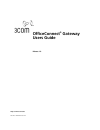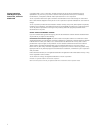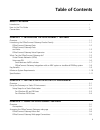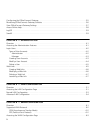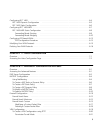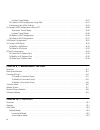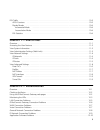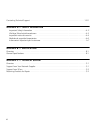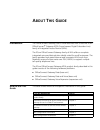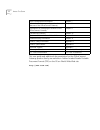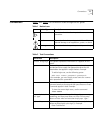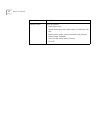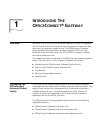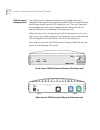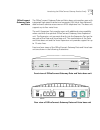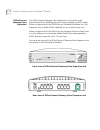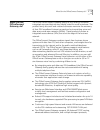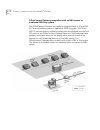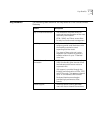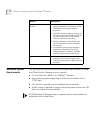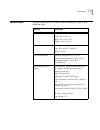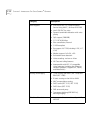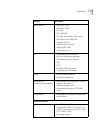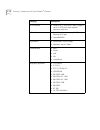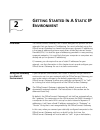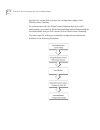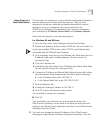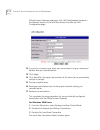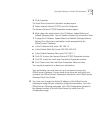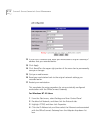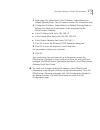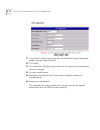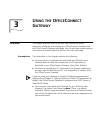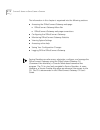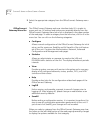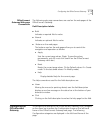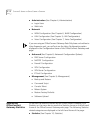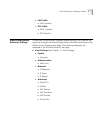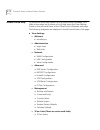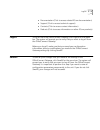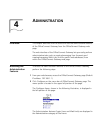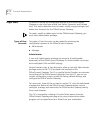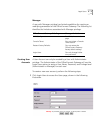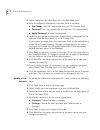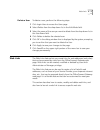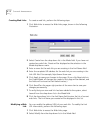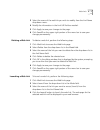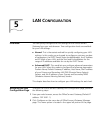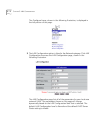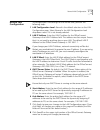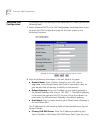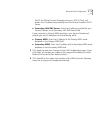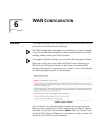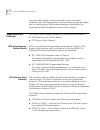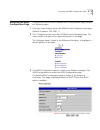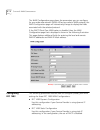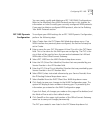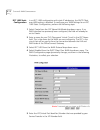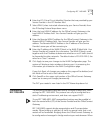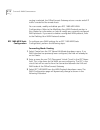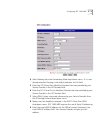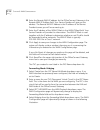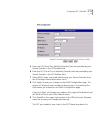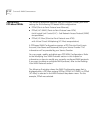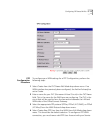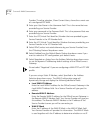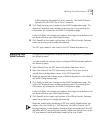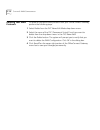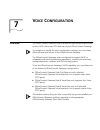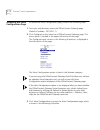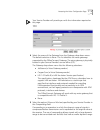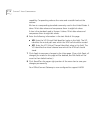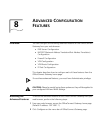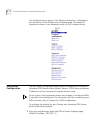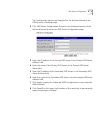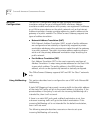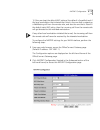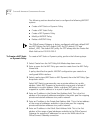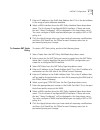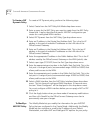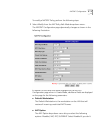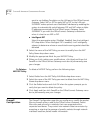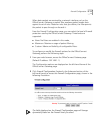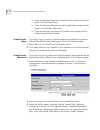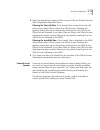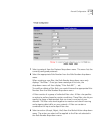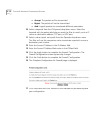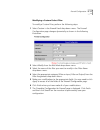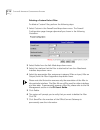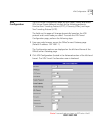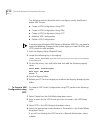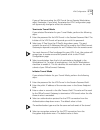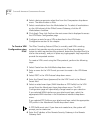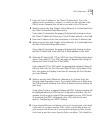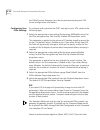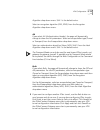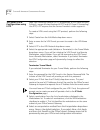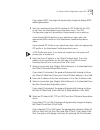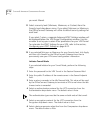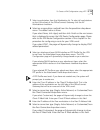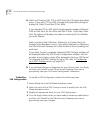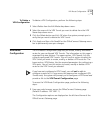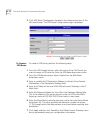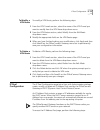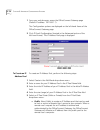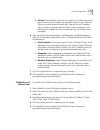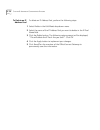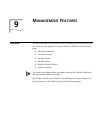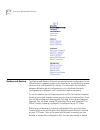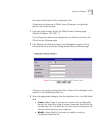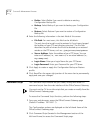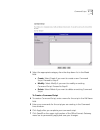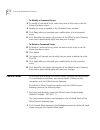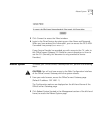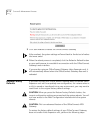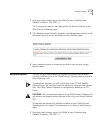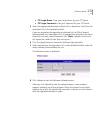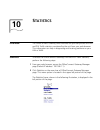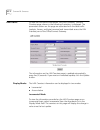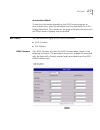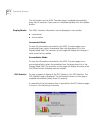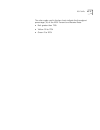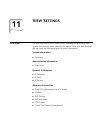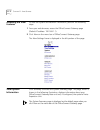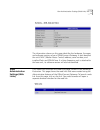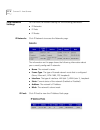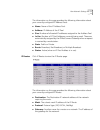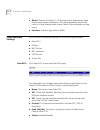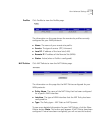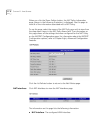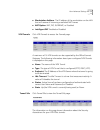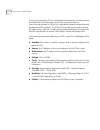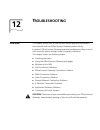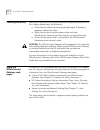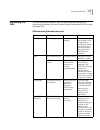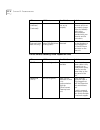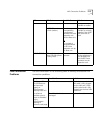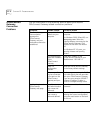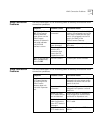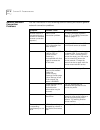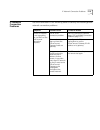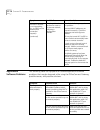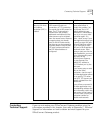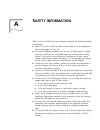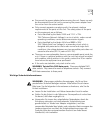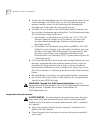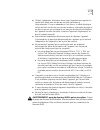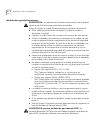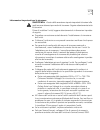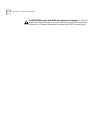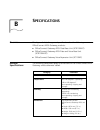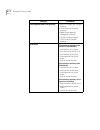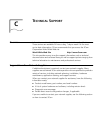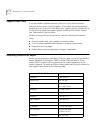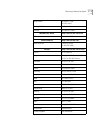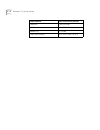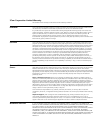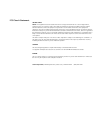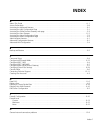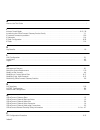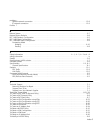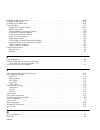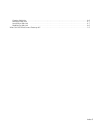- DL manuals
- 3Com
- Gateway
- OCG VOICE EXPANSION -
- User Manual
3Com OCG VOICE EXPANSION - User Manual
Summary of OCG VOICE EXPANSION -
Page 1
Http://www.3com.Com/ officeconnect ® gateway users guide release 1.0 part no. 10042307 rev aa.
Page 2
Ii 3com corporation 5400 bayfront plaza santa clara, california 95052-8145 copyright © 2001, 3com corporation. All rights reserved. No part of this documentation may be reproduced in any form or by any means or used to make any derivative work (such as translation, transformation, or adaptation) wit...
Page 3: Table of Contents
1 table of contents a bout t his g uide introduction . . . . . . . . . . . . . . . . . . . . . . . . . . . . . . . . . . . . . . . . . . . . . . . . . . . . . . . . . . . . . . . . . . . I how to use this guide . . . . . . . . . . . . . . . . . . . . . . . . . . . . . . . . . . . . . . . . . . . . ....
Page 4: 4 — A
2 configuring the officeconnect gateway . . . . . . . . . . . . . . . . . . . . . . . . . . . . . . . . . . . . . . . . . . . . . 3-5 monitoring officeconnect gateway statistics . . . . . . . . . . . . . . . . . . . . . . . . . . . . . . . . . . . . . . . . . . 3-6 view officeconnect gateway setting...
Page 5: 7 — V
3 configuring rfc 1483 . . . . . . . . . . . . . . . . . . . . . . . . . . . . . . . . . . . . . . . . . . . . . . . . . . . . . . . . . . . 6-4 rfc 1483 dynamic configuration . . . . . . . . . . . . . . . . . . . . . . . . . . . . . . . . . . . . . . . . . . . . . . 6-5 rfc 1483 static configuratio...
Page 6: 9 — M
4 initiator tunnel mode . . . . . . . . . . . . . . . . . . . . . . . . . . . . . . . . . . . . . . . . . . . . . . . . . . . . . 8-21 to create a vpn configuration using ipsec . . . . . . . . . . . . . . . . . . . . . . . . . . . . . . . . . . . . . . . 8-22 configuring your ipsec settings . . . . ...
Page 7: 11 — V
5 dsl traffic . . . . . . . . . . . . . . . . . . . . . . . . . . . . . . . . . . . . . . . . . . . . . . . . . . . . . . . . . . . . . . . . . . . . 10-3 adsl counters . . . . . . . . . . . . . . . . . . . . . . . . . . . . . . . . . . . . . . . . . . . . . . . . . . . . . . . . . . . . 10-3 displa...
Page 8: A — S
6 contacting technical support . . . . . . . . . . . . . . . . . . . . . . . . . . . . . . . . . . . . . . . . . . . . . . . . . . . . .12-11 a ppendix a — s afety information important safety information . . . . . . . . . . . . . . . . . . . . . . . . . . . . . . . . . . . . . . . . . . . . . . . ....
Page 9: Bout
A bout t his g uide introduction the officeconnect gateway user’s guide describes how to use the 3com officeconnect ® gateway adsl (asynchronous digital subscriber line) family of integrated access devices (iads). The 3com officeconnect gateway family of iads offers a complete integrated voice and d...
Page 10
Ii a bout t his g uide this user guide and additional documentation for the officeconnect gateway product family are available in adobe acrobat reader portable document format (pdf) on the 3com world wide web site: http://www.3com.Com/ voice configuration information chapter 7 information on how to ...
Page 11
Conventions iii conventions table 1 and table 2 list conventions used throughout this guide. Table 2 text conventions table 1 notice icons icon notice type description information note information that describes important features or instructions caution information that alerts you to potential loss...
Page 12
Iv a bout t his g uide words in italics italics are used to: ■ emphasize a point. ■ denote a new term at the place where it is defined in the text. ■ identify menu names, menu commands, and software button names. Examples: from the help menu, select contents. Click ok. Convention description.
Page 13: Ntroducing
1 i ntroducing t he o ffice c onnect ® g ateway overview welcome to the 3com officeconnect ® gateway, a family of integrated access devices (iads), that supports the convergence of voice and data over existing single-pair copper wiring. The officeconnect gateway family provides high-speed internet a...
Page 14
1 - 2 c hapter 1: i ntroducing t he o ffice c onnect ® g ateway officeconnect gateway data the officeconnect gateway data base unit provides users with integrated high-speed internet and corporate lan (local area network) data services access over an adsl telephone line. The unit’s expansion port pr...
Page 15
Introducing the officeconnect gateway product family 1 - 3 officeconnect gateway data and voice the officeconnect gateway data and voice base unit provides users with integrated high-speed internet and corporate lan (local area network) data and voice services access over an adsl telephone line. The...
Page 16
1 - 4 c hapter 1: i ntroducing t he o ffice c onnect ® g ateway officeconnect gateway voice expansion the officeconnect gateway voice expansion unit provides small businesses with the flexibility required to meet expanding vodsl needs. When configured with the officeconnect gateway data base unit, t...
Page 17
What can the officeconnect gateway do? 1 - 5 what can the officeconnect gateway do? The 3com officeconnect gateway family of iads offers a complete integrated voice and data solution ideally suited for small businesses. The product family lets small and midsize businesses maximize the economy of the...
Page 18
1 - 6 c hapter 1: i ntroducing t he o ffice c onnect ® g ateway including ppp over ethernet (pppoe), ppp over atm (pppoa), and multi-protocol encapsulation over atm. Virtual private networks (vpns) the full-featured virtual private networking (vpn) functionality of the officeconnect gateway gives re...
Page 19
What can the officeconnect gateway do? 1 - 7 typical vodsl implementation small-business vodsl solution the 3com officeconnect gateway delivers multiple toll-quality voice lines, high-speed internet, and corporate lan access cost-effectively to small businesses. Plus, it’s easy to add other popular ...
Page 20
1 - 8 c hapter 1: i ntroducing t he o ffice c onnect ® g ateway officeconnect gateway integration with an nbx system or traditional pbx/key system the officeconnect gateway can easily be integrated with a 3com nbx 25 communications system or traditional pbx/key system. The 3com nbx 25 communications...
Page 21
Key benefits 1 - 9 key benefits the following table identifies the key benefits of the officeconnect gateway. Benefit description easy to install and maintain ■ the web-based interface allows for quick and easy configuration of the most commonly used features. ■ html, snmp, and telnet access allow f...
Page 22
1 - 10 c hapter 1: i ntroducing t he o ffice c onnect ® g ateway minimum system requirements the following list identifies the minimum system requirements for using the officeconnect gateway on your network: ■ pc with ethernet 10base-t or 100base-t interface ■ any operating system supporting an ethe...
Page 23
Specifications 1 - 11 specifications the specifications for the officeconnect gateway are listed in the following table: category description dimensions and weight height: 54.6 mm (2.15 in) width: 220 mm (8.7 in) depth: 185.4 mm (7.3 in) weight: 1,000 g (2.2 lb) power external power supply: input: 1...
Page 24
1 - 12 c hapter 1: i ntroducing t he o ffice c onnect ® g ateway voice support ■ atm forum les 1.0 “loop emulation service using aal2”, af-vmoa-0145.000 ■ aal2 cbr pvc for voice ■ dynamic bandwidth allocation with voice priority ■ qos support (cbr/ubr) ■ g.711 pcm 64 kbps ■ echo cancellation; intern...
Page 25
Specifications 1 - 13 wan protocols ■ pppoe (rfc 2516) ■ pppoa (rfc 2364) ■ rfc 1483 ■ rfc 1483 mer ■ aal type: aal5 (data), aal2 (voice) ■ atm service class: ubr atm ■ signaling, uni 3.1 ■ virtual circuit (vc) traffic ■ shaping (ubr, cbr) ■ 16 simultaneous vcs vpn ■ vpn initiation and termination ■...
Page 26
1 - 14 c hapter 1: i ntroducing t he o ffice c onnect ® g ateway pots interface ■ 0/4/8/12 rj-11 voice (pots) ports, supports up to 12 pots ports with optional expansion voice unit lan interface ■ one full duplex autosensing 10/100 ethernet rj-45 port ■ auto mdi/mdix performance ■ downstream: up to ...
Page 27: Etting
2 g etting s tarted i n a s tatic ip e nvironment overview the officeconnect gateway is an ip router designed for optimal use with networks that use dynamic ip addressing. For most individuals using the officeconnect gateway for shared internet access, dynamic ip addressing is the type of addressing...
Page 28
2 - 2 c hapter 2: g etting s tarted i n a s tatic ip e nvironment and you will not be able to access the configuration pages of the officeconnect gateway. To communicate with the officeconnect gateway during its initial configuration, you need to follow the procedure outlined below only for the work...
Page 29
Using the gateway in a static ip environment 2 - 3 setup steps for a static workstation the first step is to record your current, statically-configured workstation’s network settings and set them aside for later use. Then you must temporarily change your statically-configured workstation’s network s...
Page 30
2 - 4 c hapter 2: g etting s tarted i n a s tatic ip e nvironment officeconnect gateway web page, click lan configuration (located in the network section of the left-hand frame) to access the lan configuration page. 12 in the lan ip address field, enter your workstation’s original gateway ip address...
Page 31
Using the gateway in a static ip environment 2 - 5 4 click properties. The local area connection properties window opens. 5 select internet protocol (tcp/ip) and click properties. The internet protocol (tcp/ip) properties window opens. 6 write down the values listed in the ip address, subnet mask an...
Page 32
2 - 6 c hapter 2: g etting s tarted i n a s tatic ip e nvironment 12 in the lan ip address field, enter your workstation’s original gateway ip address that you recorded earlier. 13 click apply. 14 click saveall on the upper right portion of the menu bar to permanently save your changes. 15 quit your...
Page 33
Using the gateway in a static ip environment 2 - 7 5 write down the values listed in the ip address, subnet mask and default gateway fields. You will need to reenter this information later. 6 change the ip address, subnet mask and default gateway fields as follows (this allows your workstation to be...
Page 34
2 - 8 c hapter 2: g etting s tarted i n a s tatic ip e nvironment 11 in the lan ip address field, enter your workstation’s original gateway ip address that you recorded earlier. 12 click apply. 13 click saveall on the upper right portion of the menu bar to permanently save your changes. 14 quit your...
Page 35: Sing
3 u sing the o ffice c onnect g ateway overview this chapter describes how to use your web browser to access, administer, configure, and manage your officeconnect gateway from the officeconnect gateway web page. You can also view system settings and monitor the performance of the unit from this web ...
Page 36
3 - 2 c hapter 3: u sing the o ffice c onnect g ateway the information in this chapter is organized into the following sections: ■ accessing the officeconnect gateway web page ■ officeconnect gateway menu bar ■ officeconnect gateway web page conventions ■ configuring the officeconnect gateway ■ moni...
Page 37
Accessing the officeconnect gateway web page 3 - 3 accessing the officeconnect gateway web page to access the officeconnect gateway web page from your web browser, perform the following steps: 1 from your web browser, enter the default ip address (192.168.1.1) for the officeconnect gateway. The offi...
Page 38
3 - 4 c hapter 3: u sing the o ffice c onnect g ateway 2 select the appropriate category from the officeconnect gateway menu bar. Officeconnect gateway menu bar the officeconnect gateway web user interface (web ui) is simple to access and use. All settings and options are accessible directly from th...
Page 39
Configuring the officeconnect gateway 3 - 5 officeconnect gateway web page conventions the following web page conventions are used on the web pages of the officeconnect gateway: field description labels: ■ bold indicates a required field or value. ■ normal indicates an optional field or value. ■ but...
Page 40
3 - 6 c hapter 3: u sing the o ffice c onnect g ateway ■ administration (see chapter 4, administration) ■ login users ■ web links ■ network ■ wan configuration (see chapter 6, wan configuration) ■ lan configuration (see chapter 5, lan configuration) ■ voice configuration (see chapter 7, voice config...
Page 41
View officeconnect gateway settings 3 - 7 ■ lan traffic ■ lan counters ■ dsl traffic ■ adsl counters ■ dsl statistics view officeconnect gateway settings to view your officeconnect gateway related settings, click view on the menu bar to access the view settings frame on the left-hand frame of the of...
Page 42
3 - 8 c hapter 3: u sing the o ffice c onnect g ateway access online help to access the online help system for the officeconnect gateway, click help on the menu bar to access a list of help topics the view settings frame on the left-hand frame of the officeconnect gateway web page. The following cat...
Page 43
Logoff 3 - 9 ■ documentation (click to access related 3com documentation) ■ support (click to access technical support) ■ contacts (click to access contact information) ■ products (click to access information on other 3com products) logoff to log off from the officeconnect gateway, click logoff on t...
Page 44
3 - 10 c hapter 3: u sing the o ffice c onnect g ateway.
Page 45: Dministration
4 a dministration overview this chapter describes how to access and use the administrative features of the officeconnect gateway from the officeconnect gateway web page. The web interface of the officeconnect gateway lets you easily perform administrative tasks such as creating/managing user account...
Page 46
4 - 2 c hapter 4: a dministration login users to access or modify the configurable settings of the officeconnect gateway, a user must have a valid user name, password, and privilege level. This section describes how to create, modify, assign privileges, and delete user accounts for the officeconnect...
Page 47
Login users 4 - 3 manager a user with manager privilege has limited capabilities for creating or modifying parameters of the officeconnect gateway. The following list identifies the limitations associated with manager privilege. Creating user accounts a user account can only be created by a user wit...
Page 48
4 - 4 c hapter 4: a dministration 2 select create from the drop-down list in the edit mode field. 3 enter the following information in the text fields of this page: ■ user name: enter the name of the new user (32 character limit). ■ password: enter the password for the new user (15 character limit)....
Page 49
Web links 4 - 5 delete a user to delete a user, perform the following steps: 1 click login users to access the users page. 2 select delete from the drop-down list in the edit mode field. 3 select the name of the user you want to delete from the drop-down list in the user name field. 4 click delete t...
Page 50
4 - 6 c hapter 4: a dministration creating web links to create a web link, perform the following steps: 1 click web links to access the web links page, shown in the following illustration. 2 select create from the drop-down list in the mode field. If you have not created any web links, create will b...
Page 51
Web links 4 - 7 3 select the name of the web link you wish to modify from the link name drop-down menu. 4 modify the information in the link url field as needed. 5 click apply to save your changes to the page. 6 click saveall on the upper right portion of the menu bar to save your changes permanentl...
Page 52
4 - 8 c hapter 4: a dministration.
Page 53: Lan C
5 lan c onfiguration overview you can quickly configure the lan settings for the officeconnect gateway from your web browser. Two configuration levels are available for your lan settings: ■ normal: this is the easiest method for quickly configuring your lan settings. In this mode, you only need to c...
Page 54
5 - 2 c hapter 5: lan c onfiguration the configure frame, shown in the following illustration, is displayed in the left portion of the page: 3 the lan configuration option is listed in the network category. Click lan configuration to access the lan configuration page, shown in the following illustra...
Page 55
Normal lan configuration 5 - 3 normal lan configuration to configure your lan settings for the normal level, perform the following steps: 1 lan configuration level: normal is the default selection on the lan configuration page. Select normal in the lan configuration level drop-down menu if it is not...
Page 56
5 - 4 c hapter 5: lan c onfiguration advanced lan configuration to configure your lan settings for the advanced dhcp level, perform the following steps: 1 select advanced dhcp in the lan configuration level drop-down menu to access the lan configuration page for this level, shown in the following il...
Page 57
Advanced lan configuration 5 - 5 dhcp, the officeconnect gateway, acting as a dhcp client, will obtain this ip address automatically from the service provider’s dhcp server. ■ secondary lan dns server: enter the ip address provided by your service provider in the secondary lan dns server field. If y...
Page 58
5 - 6 c hapter 5: lan c onfiguration.
Page 59: Wan C
6 wan c onfiguration overview this chapter describes how to configure your wan (wide area network) protocols for the officeconnect gateway. The wan configuration information is provided by your service provider. If you do not have this information or have questions about your wan settings, please co...
Page 60
6 - 2 c hapter 6: wan c onfiguration after you have created a unique password for your user name (remember, this user name account must have administrator privileges), you can configure your wan protocol settings as described in the accessing the wan configuration section of this chapter. Supported ...
Page 61
Accessing the wan configuration page 6 - 3 accessing the wan configuration page to access the officeconnect gateway wan configuration page, perform the following steps: 1 from your web browser, access the officeconnect gateway home page (default ip address: 192.168.1.1). 2 click configure on the men...
Page 62
6 - 4 c hapter 6: wan c onfiguration the wan configuration page shows the parameters you can configure for your wide area network (wan). When you select a wan protocol, the wan configuration page will interactively change to display the fields associated with the selected protocol. If the dhcp clien...
Page 63
Configuring rfc 1483 6 - 5 you can create, modify and delete your rfc 1483 wan configurations. Refer to the modifying your wan protocols section in this chapter for information on how to modify your currently configured wan protocols. If you want to delete a configured wan protocol, refer to the del...
Page 64
6 - 6 c hapter 6: wan c onfiguration rfc 1483 static configuration in an rfc-1483 configuration with static ip addressing, the dhcp client over wan setting is disabled. To configure your wan settings for an rfc 1483 static configuration, perform the following steps: 1 select create from the pvc name...
Page 65
Configuring rfc 1483-mer 6 - 7 6 enter the vci (virtual circuit identifier) number that was provided by your service provider in the vci number field. 7 select ripv2 (unless instructed otherwise by your service provider) from the ip routing protocol drop-down menu. 8 enter the local wan ip address f...
Page 66
6 - 8 c hapter 6: wan c onfiguration routing is selected, the officeconnect gateway acts as a router and all ip traffic is routed to the remote hosts. You can create, modify and delete your rfc 1483-mer wan configurations. Refer to the modifying your wan protocols section in this chapter for informa...
Page 67
Configuring rfc 1483-mer 6 - 9 4 select routing from the forwarding mode drop-down menu - if it is not already selected. Routing is the default selection for this field. 5 enter the vpi (virtual port identifier) number that was provided by your service provider in the vpi number field. 6 enter the v...
Page 68
6 - 10 c hapter 6: wan c onfiguration 10 enter the remote wan ip address for the officeconnect gateway in the remote wan ip address field. Your service provider will give you this address. The remote wan ip address is the ip address of the service provider’s server you will be connecting to. 11 ente...
Page 69
Configuring rfc 1483-mer 6 - 11 5 enter the vpi (virtual port identifier) number that was provided by your service provider in the vpi number field. 6 enter the vci (virtual circuit identifier) number that was provided by your service provider in the vci number field. 7 select ripv2 (unless instruct...
Page 70
6 - 12 c hapter 6: wan c onfiguration configuring ppp-based wans the following procedure describes how to configure (create) your wan settings for the following ppp-based wan configurations: ■ pppoe (point-to-point protocol over ethernet) ■ pppoa (llc-snap) (point-to-point protocol over atm) (with l...
Page 71
Configuring ppp-based wans 6 - 13 ppp configuration procedure to configure your wan settings for a ppp configuration, perform the following steps: 1 select create from the pvc name edit mode drop-down menu. If no wan interface has previously been configured, the field will already be set to create. ...
Page 72
6 - 14 c hapter 6: wan c onfiguration provider. The other selection, show current users, shows the current user of a configured ppp wan. 5 enter your user name in the username field. This is the name that was provided by your service provider. 6 enter your password in the password field. This is the...
Page 73
Modifying your wan protocols 6 - 15 traffic should be forwarded to other networks. The wan ip mask is typically 255.255.255.0 for a class c network. 12 click apply to save your changes to the wan configuration page. The system will display a status window informing you it is processing the informati...
Page 74
6 - 16 c hapter 6: wan c onfiguration deleting your wan protocols to delete a configured wan protocol from your officeconnect gateway, perform the following steps. 1 select delete from the pvc name edit mode drop-down menu. 2 select the name of the pvc (permanent virtual circuit) you want to delete ...
Page 75: Oice
7 v oice c onfiguration overview the officeconnect gateway’s web interface lets you easily and quickly set up the vodsl (voice over dsl) features of your officeconnect gateway. To configure or modify the voice configuration settings, you must have administrative level access to the officeconnect gat...
Page 76
7 - 2 c hapter 7: v oice c onfiguration accessing the voice configuration page to access the voice configuration page, perform the following steps: 1 from your web browser, access the officeconnect gateway page (default ip address: 192.168.1.1). 2 click configure on the menu bar of officeconnect gat...
Page 77
Accessing the voice configuration page 7 - 3 your service provider will provide you with the information required on this page. 4 select the name of the gateway from the gateway drop-down menu. The default selection is none. This list identifies the voice gateways supported by the officeconnect gate...
Page 78
7 - 4 c hapter 7: v oice c onfiguration capability. Companding reduces the noise and crosstalk levels at the receiver. Mu-law is a companding standard commonly used in the united states. It takes 14-bit data values and compresses them to eight-bit values. A-law is the standard used in europe. It tak...
Page 79: Dvanced
8 a dvanced c onfiguration f eatures overview you can configure the following advanced features of the officeconnect gateway from your web browser: ■ dns server configuration ■ nat/pat (network address translation/port address translation) configuration ■ firewall configuration ■ vpn configuration ■...
Page 80
8 - 2 c hapter 8: a dvanced c onfiguration f eatures the configure frame, shown in the following illustration, is displayed in the left portion of the officeconnect gateway page. The advanced features are shown in the advanced section of the configure frame. Dns server configuration the dns server c...
Page 81
Dns server configuration 8 - 3 the configuration options are displayed on the left-hand frame of the officeconnect gateway page. 2 click dns server configuration (located in the advanced section of the left-hand frame) to access the dns server configuration page. 3 enter the ip address of the primar...
Page 82
8 - 4 c hapter 8: a dvanced c onfiguration f eatures nat/pat configuration the nat/pat configuration page lets you configure the address translation settings for your configured wan interfaces. Address translation enables workstations with private, non-registered ip addresses on a lan to access devi...
Page 83
Nat/pat configuration 8 - 5 1) if the user kept the default nat settings (the default is supernat) and if the local workstation that initiated the tunnel is the one that is expecting a netmeeting call from the remote side, and also the one that is listed in the default static nat policy, then the in...
Page 84
8 - 6 c hapter 8: a dvanced c onfiguration f eatures the following sections describe how to configure the following nat/pat options: ■ create a nat static or dynamic policy ■ create a pat static policy ■ create a pat dynamic policy ■ modify a nat/pat policy ■ delete a nat/pat policy the officeconnec...
Page 85
Nat/pat configuration 8 - 7 7 enter an ip address in the public end address field. This is the last address in the range of pool addresses available. 8 select a wan interface from the nat policy interface name drop-down menu. This list shows all configured wan interfaces. If there are none, the text...
Page 86
8 - 8 c hapter 8: a dvanced c onfiguration f eatures to create a pat dynamic policy to create a pat dynamic policy, perform the following steps: 1 select create from the nat policy edit mode drop-down menu. 2 enter a name for the nat policy you want to create from the nat policy name field. A policy...
Page 87
Nat/pat configuration 8 - 9 to modify a nat/pat policy, perform the following steps: 1 select modify from the nat policy edit mode drop-down menu. The nat/pat configuration page dynamically changes as shown in the following illustration. In addition to the fields that were displayed on the nat/pat c...
Page 88
8 - 10 c hapter 8: a dvanced c onfiguration f eatures want to use address translation on the lan port of the officeconnect gateway. Select nat or pat to apply nat or pat to the lan port. Supernat makes optimal use of available ip addresses by enabling the system to automatically switch between pat a...
Page 89
Firewall configuration 8 - 11 when data packets are received by a network interface such as the officeconnect gateway, a packet filter analyzes packet header data against its set of rules. Based on rules that you define, the filter permits the packet to pass through or discards it. From the firewall...
Page 90
8 - 12 c hapter 8: a dvanced c onfiguration f eatures ■ if you are selecting none as the firewall level, proceed to the next section, firewall level: none. ■ if you are selecting maximum as the firewall level, proceed to the section, firewall level: maximum. ■ if you are selecting custom as the fire...
Page 91
Firewall configuration 8 - 13 4 select the appropriate category (filter on input, filter on output) from the filter assignment drop-down menu. Filtering on the lan side: if the firewall filter is attached to the lan side and you select filter on input, the officeconnect gateway will perform packet f...
Page 92
8 - 14 c hapter 8: a dvanced c onfiguration f eatures to create a custom filter, perform the following steps: 1 select custom in the firewall level drop-down menu. The firewall configuration page changes dynamically as shown in the following illustration. 2 select create from the edit mode drop-down...
Page 93
Firewall configuration 8 - 15 7 select a protocol from the protocol drop-down menu. This menu lists the currently configured protocols. 8 select the appropriate rule number from the rule number drop-down menu. When creating a new filter, the rule number drop-down menu only displays “no rules.” once ...
Page 94
8 - 16 c hapter 8: a dvanced c onfiguration f eatures ■ accept: the packets will be transmitted. ■ reject: the packet will not be transmitted. ■ and: logical operator to concatenate different parameters. 10 select a keyword from the ip keyword drop-down menu. Select the keyword with the packet attri...
Page 95
Firewall configuration 8 - 17 modifying a custom packet filter to modify a custom filter, perform the following steps: 1 select custom in the firewall level drop-down menu. The firewall configuration page changes dynamically as shown in the following illustration. 2 select modify from the edit mode ...
Page 96
8 - 18 c hapter 8: a dvanced c onfiguration f eatures deleting a custom packet filter to delete a custom filter, perform the following steps: 1 select custom in the firewall level drop-down menu. The firewall configuration page changes dynamically as shown in the following illustration. 2 select del...
Page 97
Vpn configuration 8 - 19 vpn configuration the vpn tunnel configuration page lets you create, modify and delete vpn (virtual private network) tunnels for the following protocols: point-to-point tunneling protocol (pptp), ip security (ipsec), and layer two tunneling protocol (l2tp). The fields on thi...
Page 98
8 - 20 c hapter 8: a dvanced c onfiguration f eatures the following sections describe how to configure, create, modify and delete vpn tunnels. ■ create a vpn configuration using pptp ■ create a vpn configuration using ipsec ■ create a vpn configuration using l2tp ■ modify a vpn configuration ■ delet...
Page 99
Vpn configuration 8 - 21 if you will be terminating the vpn tunnel from a remote workstation, select terminator. If you select terminator the vpn configuration page will dynamically change to reflect this selection. Terminator tunnel mode if you selected terminator for your tunnel mode, perform the ...
Page 100
8 - 22 c hapter 8: a dvanced c onfiguration f eatures 6 select a data compression algorithm from the compression drop-down menu. The default value is auto. 7 select a workstation from the workstation list. To select all workstations on the lan subnet of the officeconnect gateway, click the all works...
Page 101
Vpn configuration 8 - 23 7 enter the client ip address in the client ip address field. This is the address of the workstation, network, or subnet on the lan side of the officeconnect gateway that will be on one end of the vpn tunnel. 8 select a connection type (single, entire network, or customized)...
Page 102
8 - 24 c hapter 8: a dvanced c onfiguration f eatures the officeconnect gateway menu bar to permanently save your vpn tunnel configuration information. Configuring your ipsec settings to configure and customize the ipsec settings for your vpn, perform the following steps: 1 select the appropriate re...
Page 103
Vpn configuration 8 - 25 algorithm drop-down menu. Sha1 is the default value. Select an encryption algorithm (des, 3des) from the encryption algorithm drop-down menu. Ah if you select ah (authentication header), the page will dynamically change to show the ah parameters. Select an encapsulation type...
Page 104
8 - 26 c hapter 8: a dvanced c onfiguration f eatures to create a vpn configuration using l2tp layer two tunneling protocol (l2tp), an extension to ppp (point-to-point protocol), merges the best features of pptp and l2f (layer 2 forwarding). Like pptp, l2tp requires that the service provider’s route...
Page 105
To create a vpn configuration using l2tp 8 - 27 if you select ipsec, the page will dynamically change to display ipsec related parameters. 5 select an attachment layer (wan interface or ppp profile) for the vpn tunnel from the attachment layer drop-down menu. The vpn configuration page will dynamica...
Page 106
8 - 28 c hapter 8: a dvanced c onfiguration f eatures you want filtered. 11 select a security level (minimum, maximum, or custom) from the security level drop-down menu. If you select minimum or maximum, the officeconnect gateway will utilize its default security settings for each level. If you sele...
Page 107
To create a vpn configuration using l2tp 8 - 29 7 select a workstation from the workstation list. To select all workstations on the lan subnet of the officeconnect gateway, click the all workstations checkbox. 8 select an encapsulation method from the encapsulation drop-down menu. The default value ...
Page 108
8 - 30 c hapter 8: a dvanced c onfiguration f eatures 14 select an ip protocol (all, tcp, or udp) from the ip protocol drop-down menu. If you select tcp or udp, the page will dynamically change to display the client ip and peer ip port fields. If you selected tcp or udp, select the appropriate categ...
Page 109
Vpn route configuration 8 - 31 to delete a vpn configuration to delete a vpn configuration, perform the following steps: 1 select delete from the edit mode drop-down menu. 2 select the name of the vpn tunnel you want to delete from the vpn name drop-down menu. 3 click the delete button and click ok ...
Page 110
8 - 32 c hapter 8: a dvanced c onfiguration f eatures 2 click vpn route configuration (located in the advanced section of the left-hand frame). The vpn route configuration page is displayed. To create a vpn route to create a vpn route, perform the following steps: 1 from the vpn tunnels section, sel...
Page 111
Ip pool configuration 8 - 33 to modify a vpn route to modify a vpn route, perform the following steps: 1 from the vpn tunnels section, select the name of the vpn tunnel you want to modify from the vpn name drop-down menu. 2 from the vpn routes section, select modify from the edit mode drop-down menu...
Page 112
8 - 34 c hapter 8: a dvanced c onfiguration f eatures 1 from your web browser, access the officeconnect gateway page (default ip address: 192.168.1.1). The configuration options are displayed on the left-hand frame of the officeconnect gateway page. 2 click ip pools configuration (located in the adv...
Page 113
Ip pool configuration 8 - 35 ■ private: select private if you want to create an ip address pool that allows some of your remote users greater access to your network. When an authenticated remote user’s request for an ip address from this pool is received by the officeconnect gateway, it will allocat...
Page 114
8 - 36 c hapter 8: a dvanced c onfiguration f eatures to delete an ip address pool to delete an ip address pool, perform the following steps: 1 select delete in the edit mode drop-down menu. 2 select the name of the ip address pool you want to delete in the ip pool name field. 3 click the delete but...
Page 115: Anagement
9 m anagement f eatures overview the web interface of the officeconnect gateway lets you easily perform the following management functions from the officeconnect gateway page: ■ backup and restore ■ command script ■ console telnet ■ reboot system ■ restore factory defaults ■ software upload you must...
Page 116
9 - 2 c hapter 9: m anagement f eatures backup and restore the backup and restore utility lets you save an entire configuration for an officeconnect gateway system to an external file, and to quickly restore service in the unlikely event of a failure. It is also useful for switching between differen...
Page 117
Backup and restore 9 - 3 the name and file path of the configuration file. To backup and restore your officeconnect gateway’s configuration, perform the following steps: 1 from your web browser, access the officeconnect gateway page (default ip address: 192.168.1.1). The configuration options are di...
Page 118
9 - 4 c hapter 9: m anagement f eatures ■ delete: select delete if you want to delete an existing configuration backup file. ■ backup: select backup if you want to backup your configuration file. ■ restore: select restore if you want to restore a configuration backup file. 4 enter the following info...
Page 119
Command script 9 - 5 3 select the appropriate category from the drop down list in the mode field: ■ create: select create if you want to create a new command script. Proceed to step 4. ■ modify: select modify if you want to modify an existing command script. Proceed to step 8. ■ delete: select delet...
Page 120
9 - 6 c hapter 9: m anagement f eatures to modify a command script 8 to modify a command script, select the name of the script in the file name drop-down menu. 9 modify the script as needed in the command lines window. 10 click apply after you complete your modifications to the command script. 11 cl...
Page 121
Reboot system 9 - 7 3 click connect to access the telnet window. 4 login to the telnet session by entering your user name and password. When you have entered this information, you can access the ocg-adsl command line prompt ( ocg-adsl>> ). If your service provider has provided you with access to the...
Page 122
9 - 8 c hapter 9: m anagement f eatures 3 click start reboot to reboot the officeconnect gateway. After a reboot, the system settings will revert back to the last set of values that were saved. 4 when the reboot process is completed, click the reload or refresh button on your web browser to re-estab...
Page 123
Software upload 9 - 9 1 from your web browser, access the officeconnect gateway page (default ip address: 192.168.1.1). The configuration options are displayed on the left-hand frame of the officeconnect gateway page. 2 click restore factory defaults (located in the management section of the left-ha...
Page 124
9 - 10 c hapter 9: m anagement f eatures the configuration options are displayed on the left-hand frame of the officeconnect gateway page. 2 click software upload (located in the management section of the left-hand frame) to access the software upload page. 3 select create from the drop down list in...
Page 125
Software upload 9 - 11 ■ ftp login name: enter your login name for your ftp server. ■ ftp login password: enter your password for your ftp server. 5 select the appropriate destination (base unit or expansion unit) from the drop down list in the destination field. If you are upgrading the operational...
Page 126
9 - 12 c hapter 9: m anagement f eatures.
Page 127: Tatistics
10 s tatistics overview the officeconnect gateway’s web interface lets you easily access the lan and dsl traffic statistics monitored by the unit from your web browser. This information can help in diagnosing and locating problems on your lan or wan. Statistics to access the officeconnect gateway’s ...
Page 128
10 - 2 c hapter 10: s tatistics lan traffic to view the lan traffic information, click lan counters. The lan counters page, shown in the following illustration, is displayed. The parameters shown on this page are associated with the data traffic (packets, frames, and bytes) received and transmitted ...
Page 129
Dsl traffic 10 - 3 accumulative mode to view the information recorded on the lan counters page on an accumulative basis, select accumulative from the drop-down list in the display mode field. The counters on this page will display the value since the officeconnect gateway was last booted. Dsl traffi...
Page 130
10 - 4 c hapter 10: s tatistics the information on the adsl counters page is updated automatically every five (5) seconds. If you want an immediate update, click the update button. Display modes the adsl counters information can be displayed in two modes: ■ incremental ■ accumulative incremental mod...
Page 131
Dsl traffic 10 - 5 the color codes used in the bar charts indicate the throughput percentage (%) of the adsl transmit and receive rates: ■ red: greater than 75% ■ yellow: 50 to 75% ■ green: 0 to 50%.
Page 132
10 - 6 c hapter 10: s tatistics.
Page 133: Iew
11 v iew s ettings overview the web interface of the officeconnect gateway lets you easily view system and network status related information. From your web browser you can view the following types of status information: system information ■ summary administration information ■ web links network inf...
Page 134
11 - 2 c hapter 11: v iew s ettings accessing the view features to view the system and network information, perform the following steps: 1 from your web browser, access the officeconnect gateway page (default ip address: 192.168.1.1). 2 click view on the menu bar of officeconnect gateway page. The v...
Page 135
View administration settings (web links) 11 - 3 the information shown on this page identifies the hardware, firmware, and software versions of your officeconnect gateway. It also identifies the unit’s mac (media access control) address, serial number, and installed flash and sdram size. If a voice e...
Page 136
11 - 4 c hapter 11: v iew s ettings view network settings you can view the network settings for the following parameters: ■ ip networks ■ ip pools ■ ip routes ip networks click ip networks to access the networks page. The information on this page shows the following information about your currently ...
Page 137
View network settings 11 - 5 the information on this page provides the following information about your currently configured ip address pools: ■ name: name of the ip address pool. ■ address: ip address of the ip pool. ■ size: number of allocated ip addresses assigned to the address pool. ■ in use: n...
Page 138
11 - 6 c hapter 11: v iew s ettings ■ metric: number of routers (1-15) through which data packets travel before reaching their destination. This value represents how far the route is in hops through other routers. Metric is also referred to as hop count. ■ interface: interface type (lan or wan). Vie...
Page 139
View advanced settings 11 - 7 profiles click profiles to view the profiles page. The information on this page shows the remote site profiles currently configured for your wan protocols. ■ name: the name of your remote site profile. ■ service: the type of service. (ppp, unknown) ■ local ip: ip addres...
Page 140
11 - 8 c hapter 11: v iew s ettings when you click the show policies button, the nat policy information page, shown in the following illustration, is displayed. Use this page to view all of the information associated with a nat policy. To use this page, select the name of the nat policy you wish to ...
Page 141
View advanced settings 11 - 9 ■ workstation address: the ip address of the workstation on the lan that will receive all incoming unsolicited nat frames ■ nat option: nat, pat, supernat, or disabled ■ intelligent pat: enabled or disabled. Vpn tunnels click vpn tunnels to access the tunnels page. A ma...
Page 142
11 - 10 c hapter 11: v iew s ettings a security association (sa) is a relationship between two or more entities that describes how the entities will utilize security services to communicate securely. An ipsec sa is created to properly encapsulate and decapsulate ipsec packets. The ipsec sa associate...
Page 143: Roubleshooting
12 t roubleshooting overview this chapter shows how to identify and resolve operational problems encountered with the officeconnect gateway product family. In general, officeconnect gateway operating problems are likely to result from incorrect option settings and/or improper installation. This chap...
Page 144
12 - 2 c hapter 12: t roubleshooting checking the basics before you continue on to the more detailed troubleshooting sections of this chapter, please check the following: ■ verify that the cables are not physically damaged. If damage is apparent, replace the cable. ■ verify that you are using the pr...
Page 145
Monitoring the leds 12-3 monitoring the leds the following table identifies how to identify possible causes and solutions to problems that can be identified by viewing the officeconnect gateway leds. Officeconnect gateway base units led led state possible cause solution power led not lit (green). Po...
Page 146
12 - 4 c hapter 12: t roubleshooting officeconnect gateway voice expansion units dsl status (link/data) (continued) ethernet card is not set up properly. Make sure your ethernet card is set up properly (proper drivers are loaded). Refer to the documentation provided with your ethernet card for instr...
Page 147
Lan connection problems 12-5 lan connection problems use the information in the following table to identify and resolve lan connection problems. Alert led remains lit (red). An internal failure. Notify your service provider or reseller. Alert led continues to flash (amber). A version incompatibility...
Page 148
12 - 6 c hapter 12: t roubleshooting officeconnect gateway connection problems use the information in the following table to identify and resolve officconnect gateway related connection problems. Symptom possible causes corrective action upon initial setup, communication between the officeconnect ga...
Page 149
Wan connection problems 12-7 wan connection problems use the information in the following table to identify and resolve wan connection problems voice connection problems use the information in the following table to identify and resolve voice connection problems . Symptom possible causes corrective ...
Page 150
12 - 8 c hapter 12: t roubleshooting general network connection problems use the information in the following table to identify and resolve general network connection problems. Symptom possible cause correction action remote network is not responding (e.G. To pings or the web browser connection requ...
Page 151
Ip network connection problems 12-9 ip network connection problems use the information in the following table to identify and resolve general network connection problems. Symptom possible cause corrective action remote ip network is not responding (ex., to pings or the web browser connection request...
Page 152
12 - 10 c hapter 12: t roubleshooting application software problems the following table lists symptoms of isolated application software problems that may be observed while using the officeconnect gateway, possible causes, and possible solutions . Symptom possible cause corrective action remote ip ne...
Page 153
Contacting technical support 12-11 contacting technical support if you can not resolve your officeconnect gateway problem using the information provided in this chapter, then refer to appendix c, technical support for information on how to obtain technical support for your officeconnect gateway prod...
Page 154
12 - 12 c hapter 12: t roubleshooting.
Page 155: Afety
A s afety information when using the officeconnect gateway, observe the following safety information: ■ retain this users guide for later use and pass it on to subsequent owners/managers of the unit. ■ the power adapter supplied with the unit is fitted with a molded plug for connection to a standard...
Page 156
A - 2 a ppendix a: s afety information ■ do not push any objects into the openings of the unit. Doing so can cause fire or electric shock by shorting out internal components. ■ ensure nothing rests on the unit’s system cables and that the cables are not located where they can be stepped on and cause...
Page 157
A - 3 ■ disconnect the power adapter before moving the unit. Power can only be disconnected from the unit by removing the power adapter from the unit or from the socket outlet. ■ only connect apparatus complying with the relevant interface requirements to the ports on this unit. The safety status of...
Page 158
A - 4 a ppendix a: s afety information ■ trennen sie den netzadapter von der stromversorgung, bevor sie die einheit bewegen. Die einheit kann nur von der stromversorgung getrennt werden, indem sie die verbindung des netzadapters entweder von einheit oder der stromquelle trennen. ■ schließen sie nur ...
Page 159
A - 5 ■ utilisez l'adaptateur électrique fourni avec l'appareil pour garantir la conformité totale aux normes de sécurité nationales et internationales. Si aucun adaptateur n'est fourni, le câble électrique utilisé doit être conforme aux normes locales et nationales du pays et ne doit en aucun cas c...
Page 160
A - 6 a ppendix a: s afety information medidas de seguridad importantes advertencia: las advertencias contienen instrucciones que es preciso seguir al pie de la letra para evitar daños personales. Antes de instalar la unidad, lea atentamente la siguiente información. ■ tome todas las precauciones ne...
Page 161
A - 7 informazioni importanti per la sicurezza avvertenza: il testo delle avvertenze riporta importanti istruzioni alle quali occorre attenersi per motivi di sicurezza. Seguire attentamente tutte le istruzioni. Prima di installare l'unità, leggere attentamente le informazioni riportate di seguito. ■...
Page 162
A - 8 a ppendix a: s afety information avvertenza: porte dati rj45 per doppino intrecciato. Si tratta di prese dati rj45 schermate e non possono essere utilizzate come prese telefoniche. Collegare solamente connettori dati rj45 a queste porte..
Page 163: Pecifications
B s pecifications overview this appendix lists the general specifications for the following officeconnect adsl gateway products: ■ officeconnect gateway adsl data base unit (3cr100a97) ■ officeconnect gateway adsl data and voice base unit (3cr100av97) ■ officeconnect gateway voice expansion unit (3c...
Page 164
B - 2 a ppendix b: s pecifications category parameter management and configuration ■ web (http-hypertext transport protocol) ■ telnet (terminal emulation protocol) ■ snmp (simple network management protocol) ■ ftp (file transfer protocol) ■ tftp (trivial file transfer protocol) interfaces officeconn...
Page 165: Echnical
C t echnical s upport overview information contained in this document is correct at time of publication. These services are available 24 hours a day, 7 days a week. For the most up–to–date information, 3com recommends that you access the 3com corporation world wide web site. World wide web site http...
Page 166
C - 2 a ppendix c: t echnical s upport support from 3com if you are unable to obtain assistance from the 3com online technical resources or from your network supplier, 3com offers technical telephone support services. To find out more about your support options, please call the 3com technical teleph...
Page 167
Returning products for repair c - 3 south korea 00798 611 2230 02 3455 6455 taiwan, r.O.C 0080 611 261 thailand 001 800 611 2000 middle east, africa http://www.3com.Com/meaf all locations 971 4 807 4555 north america http://www.3com.Com north america 1 800 net 3com (1 800 638 3266) europe http://www...
Page 168
C - 4 a ppendix c: t echnical s upport latin america http://www.3com.Com/ami argentina 0-810-222-3266 brazil 55 11 5643 2780 mexico city 51-333380 other latin america at&t direct + 800-778-5573.
Page 169
3com corporation limited warranty the duration of the warranty for the officeconnect gateway is lifetime. H ardware 3com warrants this hardware product to be free from defects in workmanship and materials, under normal use and service, for lifetime from the date of purchase from 3com or its authoriz...
Page 170
3com shall not be liable under this warranty if its testing and examination disclose that the alleged defect or malfunction in the product does not exist or was caused by customer’s or any third person’s misuse, neglect, improper installation or testing, unauthorized attempts to open, repair or modi...
Page 171
Fcc class a statement united states note: this equipment has been tested and found to comply with the limits for a class a digital device, pursuant to part 15 of the fcc rules. These limits are designed to provide reasonable protection against harmful interference when the equipment is operated in a...
Page 173: Index
Index-1 index a about this guide . . . . . . . . . . . . . . . . . . . . . . . . . . . . . . . . . . . . . . . . . . . . . . . . . . . . . . . . . . . . . . . . . . . . A- 1 access online help . . . . . . . . . . . . . . . . . . . . . . . . . . . . . . . . . . . . . . . . . . . . . . . . . . . . . ....
Page 174
Index-2 h how to use this guide . . . . . . . . . . . . . . . . . . . . . . . . . . . . . . . . . . . . . . . . . . . . . . . . . . . . . . . . . . . . . . . . . . I i initiator tunnel mode . . . . . . . . . . . . . . . . . . . . . . . . . . . . . . . . . . . . . . . . . . . . . . . . . . . . . . . ...
Page 175
Index-3 problems general network connection . . . . . . . . . . . . . . . . . . . . . . . . . . . . . . . . . . . . . . . . . . . . . . . . . . . . . . . . .12-8 ip network connection . . . . . . . . . . . . . . . . . . . . . . . . . . . . . . . . . . . . . . . . . . . . . . . . . . . . . . . . . . ...
Page 176
Index-4 to modify a vpn configuration . . . . . . . . . . . . . . . . . . . . . . . . . . . . . . . . . . . . . . . . . . . . . . . . . . . . . . . . . 8-30 to modify a vpn route . . . . . . . . . . . . . . . . . . . . . . . . . . . . . . . . . . . . . . . . . . . . . . . . . . . . . . . . . . . . ....
Page 177
Index-5 creating web links . . . . . . . . . . . . . . . . . . . . . . . . . . . . . . . . . . . . . . . . . . . . . . . . . . . . . . . . . . . . . . . .4-6 deleting a web link . . . . . . . . . . . . . . . . . . . . . . . . . . . . . . . . . . . . . . . . . . . . . . . . . . . . . . . . . . . . . ...