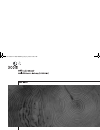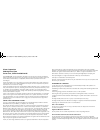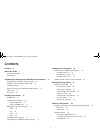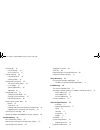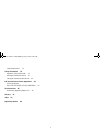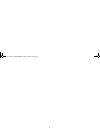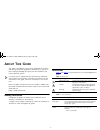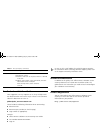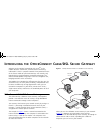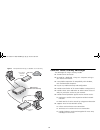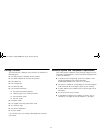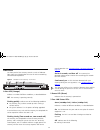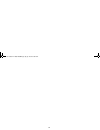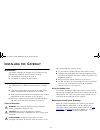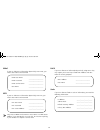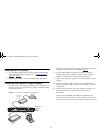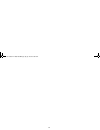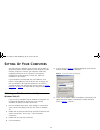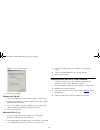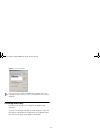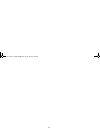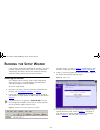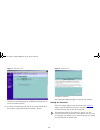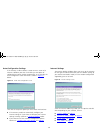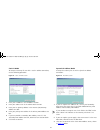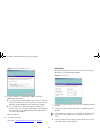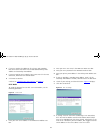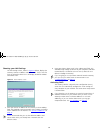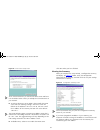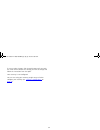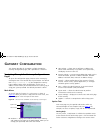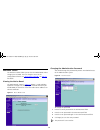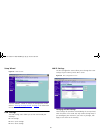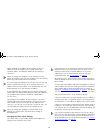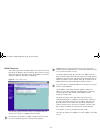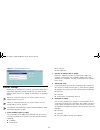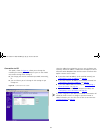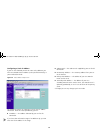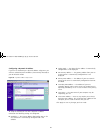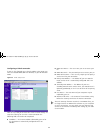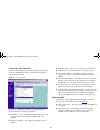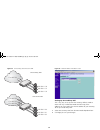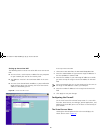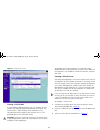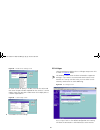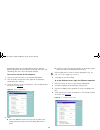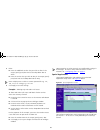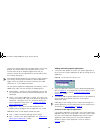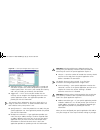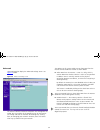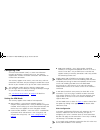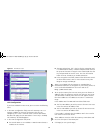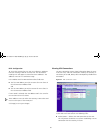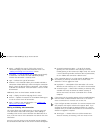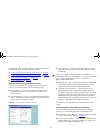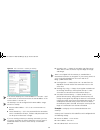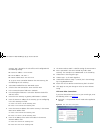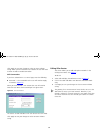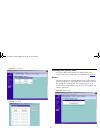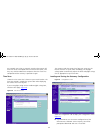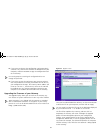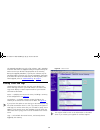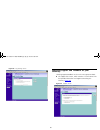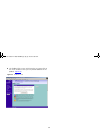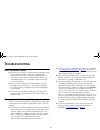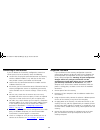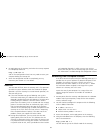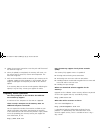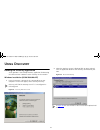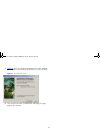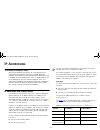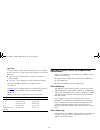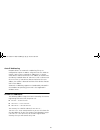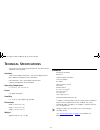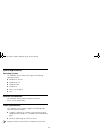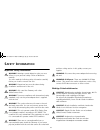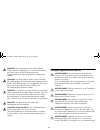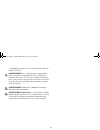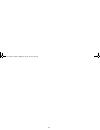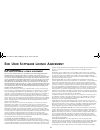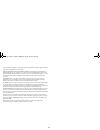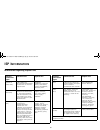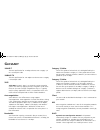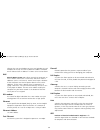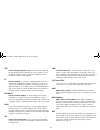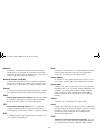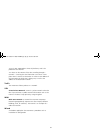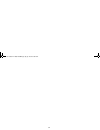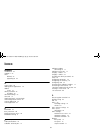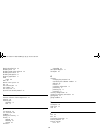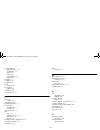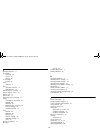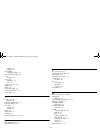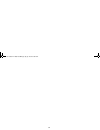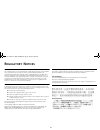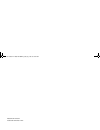3Com OFFICE CONNECT CABLE/DSL SECURE GATEWAY 3CR856-95 User Manual
Summary of OFFICE CONNECT CABLE/DSL SECURE GATEWAY 3CR856-95
Page 1
Dua08 569-5aaa02.Bo o k pag e 1 thursday , no vem ber 7 , 2002 3:09 pm.
Page 2
3com corporation 5400 bayfront plaza santa clara, california 95052-8145 copyright © 2002, 3com corporation. All rights reserved. No part of this documentation may be reproduced in any form or by any means or used to make any derivative work (such as translation, transformation, or adaptation) withou...
Page 3: Ontents
3 c ontents contents 3 about this guide 7 naming convention 7 conventions 7 introducing the officeconnect cable/dsl secure gateway 9 officeconnect cable/dsl secure gateway 9 cable/dsl secure gateway advantages 10 package contents 11 minimum system and component requirements 11 front panel 12 rear pa...
Page 4
4 lan settings 35 lan ip settings 35 dhcp clients list 37 internet settings 38 connection to isp 39 setting up nat 43 configuring the firewall 45 the virtual servers menu 45 pc privileges 47 special applications 49 advanced 52 configuring vpns 53 setting the vpn mode 53 viewing vpn connections 55 ed...
Page 5
5 cable specifications 78 safety information 79 important safety information 79 wichtige sicherheitshinweise 79 consignes importantes de sécurité 80 end user software licence agreement 83 3com corporation end user software license agreement 83 isp information 85 information regarding popular isps 85...
Page 6
6 dua08 569-5aaa02.Bo o k pag e 6 thursday , no vem ber 7 , 2002 3:09 pm.
Page 7: Bout
7 a bout t his g uide this guide is intended for use by those responsible for installing and setting up network equipment; consequently, it assumes a basic working knowledge of lans (local area networks) and internet gateway systems. If a release note is shipped with this officeconnect cable/dsl sec...
Page 8
8 feedback about this user guide your suggestions are very important to us. They will help make our documentation more useful to you. Please e-mail comments about this document to 3com at: pddtechpubs_comments@3com.Com please include the following information when commenting: ■ document title ■ docu...
Page 9: Ntroducing
9 i ntroducing the o ffice c onnect c able /dsl s ecure g ateway welcome to the world of networking with 3com ® . In the modern business environment, communication and sharing information is crucial. Computer networks have proved to be one of the fastest modes of communication but, until recently, o...
Page 10
10 figure 2 example network using a cable/dsl secure gateway cable/dsl secure gateway advantages the advantages of using a gateway include: ■ shared internet connection. ■ no need for a dedicated, “always on” computer serving as your internet connection. ■ cross-platform operation for compatibility ...
Page 11
11 package contents the officeconnect cable/dsl secure gateway kit includes the following items: ■ one officeconnect cable/dsl secure gateway ■ one power adapter for use with the gateway ■ four rubber feet ■ one stacking clip ■ one ethernet cable ■ one cd-rom containing ■ the gateway discovery progr...
Page 12
12 front panel the front panel of the gateway contains a series of indicator lights (leds) that help describe the state of various networking and connection operations. Figure 3 cable/dsl secure gateway - front panel 1 alert led (orange) indicates a number of different conditions, as described below...
Page 13
13 ■ the connected device is switched off ■ there is a problem with the connection. “troubleshooting” on page 67 . 4 cable/dsl status led green (100 mbps link) / yellow (10 mbps link) indicates a number of different conditions, as described below. On the link between the gateway and the cable or dsl...
Page 14
14 dua08 569-5aaa02.Bo o k pag e 14 thursday , no vem ber 7 , 2002 3:09 pm.
Page 15: Nstalling
15 i nstalling the g ateway introduction this chapter will guide you through a basic installation of the officeconnect cable/dsl secure gateway, including: ■ connecting the gateway to the internet. ■ connecting the gateway to your network. Positioning the gateway you should place the cable/dsl secur...
Page 16
16 pppoe if your isp allocates ip information dynamically over pppoe, you need a user name and password: pptp if your isp allocates ip information dynamically over pptp, you need a user name and password only enter a pppoe service name or host name or a pptp server address if your isp requires you t...
Page 17
17 powering up the gateway 1 plug the power adapter into the power adapter socket located on the back panel of the gateway (refer to “power adapter socket” on page 13 ). 2 plug the power adapter into a standard electrical wall socket. Connecting the cable/dsl secure gateway the first step for instal...
Page 18
18 dua08 569-5aaa02.Bo o k pag e 18 thursday , no vem ber 7 , 2002 3:09 pm.
Page 19: Etting
19 s etting u p y our c omputers the officeconnect cable/dsl secure gateway has the ability to dynamically allocate network addresses to the computers on your network, using dhcp. However, your computers need to be configured correctly for this to take place. To change the configuration of your comp...
Page 20
20 figure 7 internet protocol properties 7 restart your computer. Windows 95, 98, me 1 from the windows start menu, select settings > control panel. 2 double click on network. Select the tcp/ip item for your network card and click on properties. 3 in the tcp/ip dialog, select the ip address tab, and...
Page 21
21 figure 8 internet properties you may wish to remove the pppoe client software from your computer to free resources, as it is not required for use with the gateway. Disabling web proxy ensure that you do not have a web proxy enabled on your computer. Go to the control panel and click on internet o...
Page 22
22 dua08 569-5aaa02.Bo o k pag e 22 thursday , no vem ber 7 , 2002 3:09 pm.
Page 23: Unning
23 r unning the s etup w izard if the gateway needs to be configured, for example if it has not yet been used or has been reset, it will run the setup wizard automatically. This detects some of the settings the gateway needs to function and asks that you input the others. Accessing the wizard the ca...
Page 24
24 figure 11 welcome screen if the wizard does not launch automatically (this may occur if the gateway has been powered up or configured previously) you can launch the wizard manually. 5 to launch the wizard manually click on the setup wizard tab in the welcome screen followed by the wizard... Butto...
Page 25
25 figure 13 change administration password screen choose a password that you can remember but that others are unlikely to guess. Remember that the password is case sensitive. Click next to display the time zone setup screen ( figure 14 ). Setting the time zone the gateway sets its time automaticall...
Page 26
26 auto-configuration settings if the gateway is able to detect a pppoe or dhcp server on its ethernet cable/dsl port then it will offer you the option of configuring its internet settings automatically. As an example, the auto-configuration screen for pppoe is shown in figure 15 below. Figure 15 pp...
Page 27
27 static ip mode to setup the gateway for use with a static ip address connection, use the following procedure: figure 17 static ip mode screen 1 enter your ip address in the ip address text box. 2 enter your subnet mask in the subnet mask text box. 3 enter your isp gateway address in the internet ...
Page 28
28 figure 19 clone mac address screen 4 if your isp requires an assigned mac address, select the appropriate radio button: ■ yes, please clone the mac address from the pc i’m currently using if the computer you are using now is the one that was previously connected directly to the cable or dsl modem...
Page 29
29 4 if your isp requires the addresses of a primary and secondary dns server then enter them in the fields labelled primary dns address and secondary dns address. 5 if your isp requires you to supply a host name enter it in the host name box, otherwise leave the box blank. 6 click next to continue....
Page 30
30 choosing your lan settings the lan settings screen, shown in figure 23 below, displays the gateway’s current ip address and subnet mask. If this is the first time the wizard has been run it will display the default address and subnet mask. Figure 23 lan ip address screen 1 enter your chosen ip ad...
Page 31
31 figure 24 dhcp server setup screen 3com recommends that you activate the dhcp server and leave it at the default values unless you already have a dhcp server on your network. ■ to activate the dhcp server option, select enable the dhcp server with the following settings:. The dhcp server will def...
Page 32
32 if want to make changes, click the back button until you reach the screen which contains the settings you want to change and follow the instructions from that point. Your gateway is now configured. You can start using your gateway straight away or further configure your gateway (see “gateway conf...
Page 33: Ateway
33 g ateway c onfiguration this chapter describes all the options available through the gateway configuration pages, and is provided as a reference. Navigating through the gateway configuration pages to get to the configuration pages, browse to the gateway by entering the url in the location bar of ...
Page 34
34 welcome screen the welcome section allows you to view the notice board and to change your password. You can also gain access to the configuration wizard. See “accessing the wizard” on page 23 for details. Viewing the notice board the notice board, shown in figure 27 below, is used to display impo...
Page 35
35 setup wizard figure 29 wizard screen click the wizard... Button to launch the configuration wizard. Refer to “running the setup wizard” on page 23 for information on how to run the wizard. Lan settings the lan settings menu allows you to view and amend your gateway’s: ■ lan settings. ■ dhcp serve...
Page 36
36 when changing the ip address of the gateway choose an address that will be unique in your network and in your network’s subnet. The default ip address of the gateway is 192.168.1.1. When you change the ip address of the gateway you must reboot all computers that gain their ip address from the gat...
Page 37
37 dhcp clients list the dhcp clients screen provides details of the devices that have been given ip addresses by the gateway’s dhcp server. For each device that has been granted a lease, the ip address, host name and mac address of that device is displayed. Figure 31 dhcp clients screen the gateway...
Page 38
38 figure 32 fixed dhcp mapping screen internet settings before you can configure the gateway, you need to know the ip information allocation method used by your isp. There are four different ways that isps can allocate ip information, as described below. When you install the gateway, you will not n...
Page 39
39 connection to isp this option, shown in figure 33 , allows you to change the method your gateway uses to connect to your isp. You should only need to change these settings if: ■ you change your internet connection password (pppoe only), or ■ your isp informs you of a change in their settings or y...
Page 40
40 configuring a static ip address if your isp has allocated you one or more static addresses you will have selected static ip address (to be specified manually) as your ip allocation mode. Figure 34 static address setup screen the following settings are required to set up static ip address connecti...
Page 41
41 configuring a dynamic ip address if your isp has allocated you a dynamic address using dhcp you will have selected dynamic ip address (automatically allocated) as your ip allocation mode. Figure 35 dynamic address setup screen to setup the gateway for use with a dynamic ip address connection the ...
Page 42
42 configuring a pppoe connection if your isp has allocated you a dynamic address using pppoe you will have selected pppoe (ppp over ethernet) as your ip allocation mode. Figure 36 pppoe setup screen your isp may need you to enter host name or pppoe settings. To setup the gateway for use with a pppo...
Page 43
43 configuring a pptp connection if your isp has allocated you a dynamic address using pptp you will have selected pptp (used by some european providers) as your ip allocation mode. Figure 37 pptp setup screen to setup the gateway for use with a pptp connection the following fields will need to be c...
Page 44
44 figure 38 one-to-many and one-to-one nat figure 39 network address translation screen setting up one-to-many nat this is very easy to set up and the gateway’s default mode. It works with any ip allocation mode and will map all the addresses on your lan to the internet address of your gateway. To ...
Page 45
45 setting up one-to-one nat the following criteria must be met to be able to use one-to-one nat: ■ you must have a static internet ip address for every computer on your network plus one for the gateway itself. ■ the addresses must be in one continuous block in the same subnet ■ you must have select...
Page 46
46 figure 41 virtual servers screen creating a virtual dmz a virtual dmz (de-militarized zone) host is a computer on your network with reduced protection provided by the firewall. This feature allows a single computer to be exposed to 2-way communication from outside of your network. The pc is still...
Page 47
47 figure 42 virtual servers settings screen or select custom to specify a suitable name for the service and then enter the port numbers required for that service. If a service requires more than one port number enter the multiple ports as a comma separated list. Figure 43 custom setup screen 4 clic...
Page 48
48 pc privileges allows you to assign different access rights for different computers on your network, restricting this access and controlling your users’ access to outside resources. To use access control for all computers: 1 click the control pc access to the internet radio button. 2 click on all ...
Page 49
49 5 either: ■ enter the additional services that you wish to allow in the except (specify ports) box and set the drop down box to allow. ■ enter the services that you wish to deny in the except (specify ports) box and set the drop down box to deny. Enter multiple ports as either a comma separated l...
Page 50
50 so that these special applications can work properly and are not blocked, the firewall needs to be told about them. In each instance there will be an outgoing trigger which tells the gateway’s firewall that the application has started and to allow the incoming connections. Each defined special ap...
Page 51
51 figure 49 custom special applications setup screen ■ application name — each special application is named and will detect the ports that need to be opened so you do not need to specify them. This name is not used by the gateway and is only to enable you to identify the connection. ■ trigger port ...
Page 52
52 advanced select advanced to display the advanced settings screen. See figure 50 below. Figure 50 advanced settings screen the internet connects millions of computer users throughout the world. The vast majority of the computer users on the internet are friendly and have no intention of breaking i...
Page 53
53 configuring vpns a virtual private network (vpn) is a secure tunnel between networks or between a network and a user. The gateway supports both network to network connections and network to remote client connections. The gateway supports ipsec tunnels, l2tp over ipsec, and pptp connections and al...
Page 54
54 figure 51 vpn mode screen l2tp configuration if you have enabled l2tp over ipsec you must enter the following items: 1 in the ipsec configuration field, enter this gateway’s id as an internet ip address or name of the gateway that you are configuring. This value is common across all ipsec connect...
Page 55
55 pptp configuration to set up the gateway for pptp you must allocate ip addresses from the gateway’s lan for use with pptp. The connections made by pptp will appear to come from these addresses. The addresses must be in a continuous range. In the address pool for pptp and l2tp clients field enter:...
Page 56
56 ■ name — identifies the tunnel. Clicking the name of a connection displays the edit vpn connection screen. See “adding and editing vpn connections” below. ■ description — a text description that enables you to identify a connection. This field in the table additionally displays whether the connec...
Page 57
57 depending on which tunnel type you have selected, choose from the following to edit or add the remaining fields: ■ “ipsec connections using remote user access” on page 57 ■ “ipsec connections using gateway to gateway” on page 57 ■ “l2tp over ipsec connections” on page 59 ■ “pptp connections” on p...
Page 58
58 figure 54 ipsec connection - gateway to gateway if the remote gateway has a lan ip address of 192.168.1.1 and a subnet mask of 255.255.255.0 then the lan ip address of the remote subnet is 192.168.1.0. The gateways must be configured with lan ip address ranges that do not overlap. ■ remote subnet...
Page 59
59 gateway two is located at the sales office and is configured with the following settings: ■ internet ip address: 174.27.34.202 ■ lan ip address: 192.168.2.1 ■ remote subnet mask: 255.255.255.0 to set up an ipsec connection between the two gateways, do the following on each gateway: 1 select ipsec...
Page 60
60 click apply to save your changes or close to return without saving. When you have created a user account the user will need to know in order to enable connection. Pptp connections if you have selected pptp as a tunnel type, enter the following: ■ password — the password that the user will need to...
Page 61
61 figure 57 ipsec routes figure 58 edit route accessing the system tools the system tools menu includes four administration items: restart, time zone, configuration, and upgrade. See figure 59 . Restart pressing the restart the gateway button has the same effect as power cycling the unit. No config...
Page 62
62 any network users who are currently accessing the internet will have their access interrupted whilst the restart takes place, and they may need to reboot their computers when the restart has completed and the gateway is operational again. Time zone choose the time zone that is closest to your act...
Page 63
63 ■ if you want to reinstate the configuration settings previously saved to a file, click browse to locate the backup file on your computer, and then restore to copy the configuration back to the gateway. For security purposes restoring the configuration does not change the password. ■ if you want ...
Page 64
64 the upgrade procedure can take a few minutes, and is complete when the alert led has stopped flashing and is permanently off. Make sure that you do not interrupt power to the gateway during the upgrade procedure; if you do, the software may be corrupted and the gateway may not start up properly a...
Page 65
65 figure 64 log settings screen obtaining support and feedback for your gateway selecting support/feedback on the main menu generates both: ■ the support links screen, which contains a list of internet links that provide information and support concerning the gateway. ( figure 65 ) figure 65 suppor...
Page 66
66 ■ the feedback links screen, which contains an internet link to the 3com website so that you can provide feedback on the product. ( figure 66 ) figure 66 feedback screen dua08 569-5aaa02.Bo o k pag e 66 thursday , no vem ber 7 , 2002 3:09 pm.
Page 67: Roubleshooting
67 t roubleshooting basic connection checks ■ check that the gateway is connected to your computers and to the cable/dsl modem, and that all the equipment is powered on. Check that the lan and cable/dsl port link status leds on the gateway are illuminated, and that any corresponding leds on the cabl...
Page 68
68 connecting to the internet if you can browse to the gateway configuration screens but cannot access sites on the internet, check the following: ■ confirm that the physical connection between the gateway and the cable/dsl modem is ok, and that the link status leds on both gateway and modem are ill...
Page 69
69 6 re-apply power to the gateway, and when the start-up sequence has completed, browse to: http://192.168.1.1 and run the configuration wizard. You may need to restart your computer before you attempt this. 7 when the configuration wizard has completed, you may reconnect your network as it was bef...
Page 70
70 5 follow the on-screen instructions. Enter the path and filename of the software image file. 6 when the upload has completed, the gateway will restart, run the self-test and, if successful, resume normal operation. The alert led will go out. 7 refer to the installation guide to reconnect your gat...
Page 71: Sing
71 u sing d iscovery running the discovery application 3com provides a user-friendly discovery application for detecting the officeconnect cable/dsl secure gateway on the network. Windows installation (95/98/2000/me/nt) 1 insert the gateway cd-rom in the cd-rom drive on your computer. A menu will ap...
Page 72
72 3 figure 68 shows an example discovered devices screen. Highlight the cable/dsl secure gateway by clicking on it, and press next. Figure 69 discovery finish screen 4 click on finish to launch a web browser and display the login page for the gateway. Dua08 569-5aaa02.Bo o k pag e 7 2 thursday , no...
Page 73: Ip A
73 ip a ddressing the internet protocol suite the internet protocol suite consists of a well-defined set of communications protocols and several standard application protocols. Transmission control protocol/internet protocol (tcp/ip) is probably the most widely known and is a combination of two of t...
Page 74
74 type two in larger networks, where there are more devices, the ip address of ‘192.168.100.8’ is, again, split into two parts but is structured differently: ■ part one (‘192.168’) identifies the network on which the device resides. ■ part two (‘.100.8’) identifies the device within the network. Th...
Page 75
75 auto-ip addressing network devices use automatic ip addressing if they are configured to acquire an address using dhcp but are unable to contact a dhcp server. Automatic ip addressing is a scheme where devices allocate themselves an ip address at random from the industry standard subnet of 169.25...
Page 76
76 dua08 569-5aaa02.Bo o k pag e 7 6 thursday , no vem ber 7 , 2002 3:09 pm.
Page 77: Echnical
77 t echnical s pecifications this section lists the technical specifications for the officeconnect cable/dsl secure gateway. Interfaces cable or dsl modem connection - one 10/100 mbps ethernet port (10base-t/100base-tx) with auto-mdix. Lan connection - four 10/100 mbps ethernet ports (10base-t/100b...
Page 78
78 system requirements operating systems the cable/dsl secure gateway will support the following operating systems: ■ windows 95, 98, me ■ windows nt 4.0 ■ windows 2000 ■ windows xp ■ mac os 8.5 or higher ■ unix ethernet performance the cable/dsl secure gateway complies to the ieee 802.3i, u and x s...
Page 79: Afety
79 s afety i nformation important safety information warning: warnings contain directions that you must follow for your personal safety. Follow all directions carefully. You must read the following safety information carefully before you install or remove the unit: warning: exceptional care must be ...
Page 80
80 vorsicht: die netzsteckdose muß in der nähe des geräts und leicht zugänglich sein. Die stromversorgung des geräts kann nur durch herausziehen des gerätenetzkabels aus der netzsteckdose unterbrochen werden. Vorsicht: der betrieb dieses geräts erfolgt unter den selv-bedingungen (sicherheitskleinsts...
Page 81
81 si l'équipement auquel il est raccordé fonctionne dans les mêmes conditions. Avertissement: il n’y a pas de parties remplaceables par les utilisateurs ou entretenues par les utilisateurs à l’intérieur du moyeu. Si vous avez un problème physique avec le moyeu qui ne peut pas être résolu avec les a...
Page 82
82 dua08 569-5aaa02.Bo o k pag e 8 2 thursday , no vem ber 7 , 2002 3:09 pm.
Page 83: Ser
83 e nd u ser s oftware l icence a greement 3com corporation end user software license agreement you should carefully read the following terms and conditions before downloading, installing and using this product, the use of which is licensed by 3com corporation ("3com") to its customers for their us...
Page 84
84 such termination you agree to destroy the software and documentation, together with all copies and merged portions in any form. Limited warranties and limitation of liability: all warranties and limitations of liability applicable to the software are as stated on the limited warranty card or in t...
Page 85: Isp I
85 isp i nformation information regarding popular isps internet connection types characteristics popular isps dynamic ip (clone mac) cable modem isp, non-hostname based. Need to clone mac in the dhcp page of router. Mediaone, roadrunner, optimum online, time warner, charter and adelphia, metrocast, ...
Page 86
86 dua08 569-5aaa02.Bo o k pag e 8 6 thursday , no vem ber 7 , 2002 3:09 pm.
Page 87: Lossary
87 g lossary 10base-t the ieee specification for 10 mbps ethernet over category 3, 4 or 5 twisted pair cable. 100base-tx the ieee specification for 100 mbps fast ethernet over category 5 twisted-pair cable. 3des triple des (see des). 3des is an extremely secure encryption system that works by applyi...
Page 88
88 software that runs on windows nt server, and windows 95 and windows 98 will call the server to obtain the address. Windows 98 will allocate itself an address if no dhcp server can be found. Dns domain name system. Dns allows internet host computers to have a domain name (such as 3com.Com) and one...
Page 89
89 ietf internet engineering task force. An organization responsible for providing engineering solutions for tcp/ip networks. In the network management area, this group is responsible for the development of the snmp protocol. Ip internet protocol. Ip is a layer 3 network protocol that is the standar...
Page 90
90 network a network is a collection of computers and other computer equipment that are connected for the purpose of exchanging information or sharing resources. Networks vary in size, some are within a single room, others span continents. Network interface card (nic) a circuit board installed into ...
Page 91
91 tcp/ip is now supported on almost all platforms, and is the protocol of the internet. Tcp relates to the content of the data travelling through a network — ensuring that the information sent arrives in one piece when it reaches its destination. Ip relates to the address of the end station to whic...
Page 92
92 dua08 569-5aaa02.Bo o k pag e 92 thursday , no vem ber 7 , 2002 3:09 pm.
Page 93: Ndex
93 i ndex numbers 100base-tx 87 10base-t 87 3des defined 87 upgrading to 63 a access rights 48 adding special applications 50 address tcp/ip 73 admin password 23 changing 34 advanced settings 52 alert led 12 apple macintosh. See macintosh auto-configuration wizard 26 auto-ip addressing 75 auto-negot...
Page 94
94 digital subscriber line 88 disabling ipsec 56 disabling pppoe client software 20 disabling the firewall 52 disabling web proxies 21 discovery application 71 dmz virtual 46 dns 88 domain name system 88 dsl 88 dsl ethernet port 13 dsl modem 88 dsl status led 13 dynamic host control protocol 87 e en...
Page 95
95 internet settings blocking access 48 configuring 38 dhcp 41 pppoe 42 static address 40 wizard 26 inventory 11 ip address 73 ip defined 89 ipsec defined 89 ipsec routes editing 60 isp defined 89 isp information 85 l l2tp 53 editing 59 lan defined 89 lan ethernet port 13 lan settings configuring 35...
Page 96
96 p package contents 11 password changing 34 system 23 wizard 24 pc privileges setting 47 ping allowing 52 port cable/dsl ethernet 13 lan ethernet 13 positioning the gateway 15 power adapter socket 13 power cycle 61 power led 12 powering up the gateway 17 pppoe changing the password 38 defined 90 d...
Page 97
97 adding 50 custom 50 static address recording settings 16 static internet settings 40 status viewing 64 status led cable/dsl 13 lan 12 subnet mask 36, 90 support 65 switch 90 system password 23 system requirements 78 system tools 61 t tcp/ip 73, 89 defined 90 technical specifications 77 technical ...
Page 98
98 dua08 569-5aaa02.Bo o k pag e 98 thursday , no vem ber 7 , 2002 3:09 pm.
Page 99: Egulatory
99 r egulatory n otices fcc statement this equipment has been tested and found to comply with the limits for a class b digital device, pursuant to part 15 of the fcc rules, and the canadian department of communications equipment standards entitled, “digital apparatus,” ices-003. These limits are des...
Page 100
100 dua08 569-5aaa02.Bo o k pag e 100 thursday , no vem ber 7 , 2002 3:09 pm.
Page 101
Dua08 569-5aaa02.Bo o k pag e 101 thursday , no vem ber 7 , 2002 3:09 pm.
Page 102
Dua08569-5aaa02 published november 2002 dua08 569-5aaa02.Bo o k pag e 102 thursday , no vem ber 7 , 2002 3:09 pm.