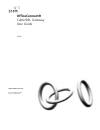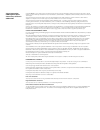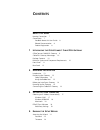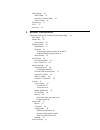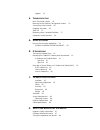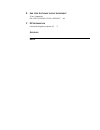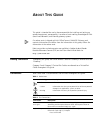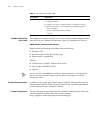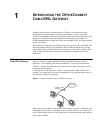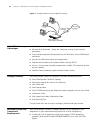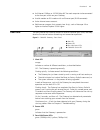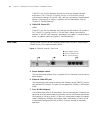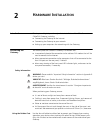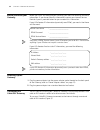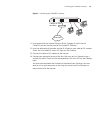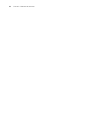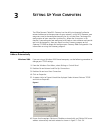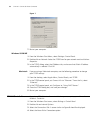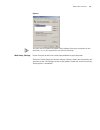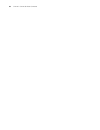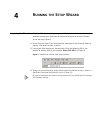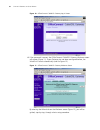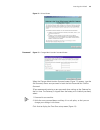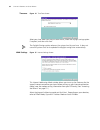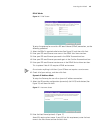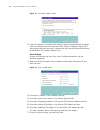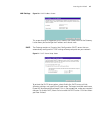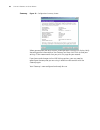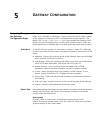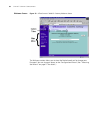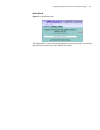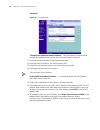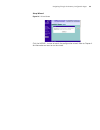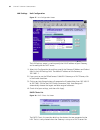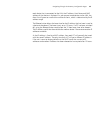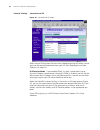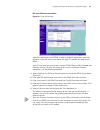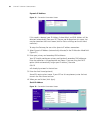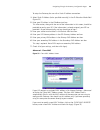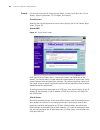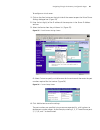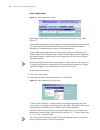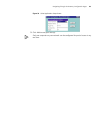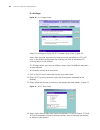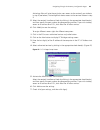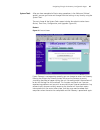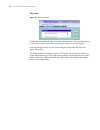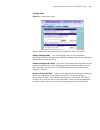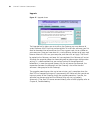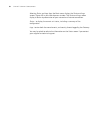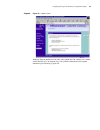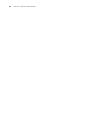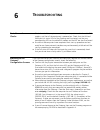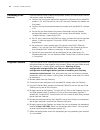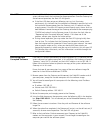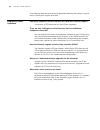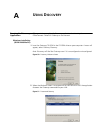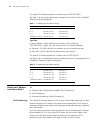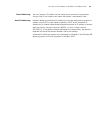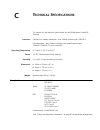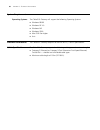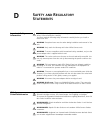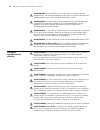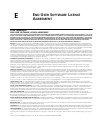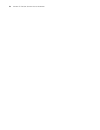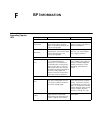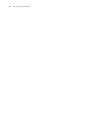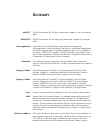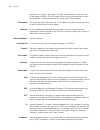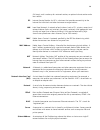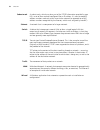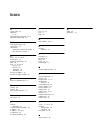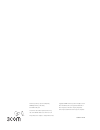- DL manuals
- 3Com
- Gateway
- OfficeConnect 3C855
- User Manual
3Com OfficeConnect 3C855 User Manual
Summary of OfficeConnect 3C855
Page 1
Http://www.3com.Com/ part no. Dua0085-5aaa02 published january 2002 officeconnect® cable/dsl gateway user guide 3c855.
Page 2
3com corporation 5400 bayfront plaza santa clara, california 95052-8145 copyright © 2001, 3com technologies. All rights reserved. No part of this documentation may be reproduced in any form or by any means or used to make any derivative work (such as translation, transformation, or adaptation) witho...
Page 3: Ontents
C ontents a bout t his g uide naming convention 7 conventions 7 feedback about this user guide 8 related documentation 8 product registration 8 1 i ntroducing the o ffice c onnect c able /dsl g ateway officeconnect cable/dsl gateway 9 cable/dsl gateway advantages 10 package contents 10 minimum syste...
Page 4
Wan settings 24 pppoe mode 25 dynamic ip address mode 25 static ip mode 26 lan settings 27 dhcp 27 summary 28 5 g ateway c onfiguration navigating through the gateway configuration pages 29 main menu 29 option tabs 29 getting help 29 welcome screen 30 notice board 31 password 32 changing the adminis...
Page 5
Support 53 6 t roubleshooting basic connection checks 55 browsing to the gateway configuration screens 55 connecting to the internet 56 forgotten password 56 alert led 57 recovering from corrupted software 57 frequently asked questions 58 a u sing d iscovery running the discovery application 59 wind...
Page 6
E e nd u ser s oftware l icence a greement 3com corporation end user software license agreement 69 f isp i nformation information regarding popular isps 71 g lossary i ndex.
Page 7: Bout
A bout t his g uide this guide is intended for use by those responsible for installing and setting up network equipment; consequently, it assumes a basic working knowledge of lans (local area networks) and internet gateway systems. If a release note is shipped with this officeconnect cable/dsl gatew...
Page 8
8 a bout t his g uide feedback about this user guide your suggestions are very important to us. They will help make our documentation more useful to you. Please e-mail comments about this document to 3com at: pddtechpubs_comments@3com.Com please include the following information when commenting: ■ d...
Page 9: Ntroducing
1 i ntroducing the o ffice c onnect c able /dsl g ateway welcome to the world of networking with 3com ® . In the modern business environment, communication and sharing information is crucial. Computer networks have proved to be one of the fastest modes of communication but, until recently, only larg...
Page 10
10 c hapter 1: i ntroducing the o ffice c onnect c able /dsl g ateway figure 2 example network using a cable/dsl gateway cable/dsl gateway advantages ■ shared internet connection ■ no need for a dedicated, “always on” computer serving as your internet connection ■ cross-platform operation for compat...
Page 11
Front panel 11 ■ an ethernet 10mbps or 10/100 mbps nic for each computer to be connected to the four-port switch on your gateway. ■ a cable modem or dsl modem with an ethernet port (rj-45 connector). ■ active internet access account. ■ web browser program that supports java script, such as netscape ...
Page 12
12 c hapter 1: i ntroducing the o ffice c onnect c able /dsl g ateway if the led is on, the link between the port and the next piece of network equipment is ok. If the led is flashing, the link is ok and data is being transmitted or received. If the led is off, nothing is connected, the connected de...
Page 13: Ardware
2 h ardware i nstallation introduction this chapter will guide you through a basic installation of the officeconnect cable/dsl gateway, including: ■ connecting the gateway to the internet. ■ connecting the gateway to your network. ■ setting up your computers for networking with the gateway. Position...
Page 14
14 c hapter 2: h ardware i nstallation before you install your gateway before you install and configure your gateway, you need the following additional information. If you do not have this information, contact your internet service provider. Space is provided below for you to record this information...
Page 15
Connecting the cable/dsl gateway 15 figure 5 connecting the cable/dsl gateway 1 insert one end of the supplied ethernet (rj-45 category 5) cable into the cable/dsl port on the rear panel of the cable/dsl gateway. 2 insert the other end of the cable into the rj-45 port on your cable or dsl modem. Che...
Page 16
16 c hapter 2: h ardware i nstallation.
Page 17: Etting
3 s etting u p y our c omputers the officeconnect cable/dsl gateway has the ability to dynamically allocate network addresses to the computers on your network, using dhcp. However, your computers need to be configured correctly for this to take place. To change the configuration of your computers to...
Page 18
18 c hapter 3: s etting u p y our c omputers figure 7 7 restart your computer. Windows 95/98/me 1 from the windows start menu, select settings> control panel. 2 double click on network. Select the tcp/ip item for your network card and click on properties. 3 in the tcp/ip dialog, select the ip addres...
Page 19
Pppoe client software 19 figure 8 you may wish to remove the pppoe client software from your computer to free resources, as it is not required for use with the gateway. Web proxy settings ensure that you do not have a web proxy enabled on your computer. Go to the control panel and click on internet ...
Page 20
20 c hapter 3: s etting u p y our c omputers.
Page 21: Unning
4 r unning the s etup w izard accessing the wizard the cable/dsl gateway setup program is web-based, which means that it is accessed through your web browser (netscape navigator or internet explorer). To use the setup wizard: 1 ensure that you have at least one computer connected to the gateway. Ref...
Page 22
22 c hapter 4: r unning the s etup w izard figure 10 officeconnect cable/dsl gateway log in screen 4 if the password is correct, the officeconnect cable/dsl gateway welcome screen will appear (figure 11). If your gateway has not been configured before, the wizard will launch automatically (refer to ...
Page 23
Accessing the wizard 23 figure 12 wizard screen password figure 13 change administration password screen when the change administration password screen (figure 13) appears, type the old password, then a new password in both the new password and confirm password. 3com recommends entering a new passwo...
Page 24
24 c hapter 4: r unning the s etup w izard timezone figure 14 time zone screen select your time zone from the pull-down menu, check the daylight savings option if required, and then click next. The daylight savings option advances the system clock by one hour. It does not cause the system clock to b...
Page 25
Accessing the wizard 25 pppoe mode figure 16 pppoe screen to setup the gateway for use with a ppp over ethernet (pppoe) connection, use the following procedure: 1 select the pppoe is required radio button (see figure 15) and then click next. 2 enter your ppp over ethernet user name in the pppoe user...
Page 26
26 c hapter 4: r unning the s etup w izard figure 18 clone mac address screen 3 if your isp requires an assigned mac address, select the appropriate radio button (yes) and manually enter the values for a mac address if required. (figure 18) if the computer you are using now is the one that was previ...
Page 27
Accessing the wizard 27 lan settings figure 20 lan ip address screen this screen displays a suggested lan ip address and subnet mask of the gateway. It also allows you to change the ip address and subnet mask. Dhcp the gateway contains a dynamic host configuration (dhcp) server that can automaticall...
Page 28
28 c hapter 4: r unning the s etup w izard summary figure 22 configuration summary screen when you complete the setup wizard, a configuration summary will display. Verify the configuration information of the gateway and then click finish to save your settings. 3com recommends that you print this pag...
Page 29: Ateway
5 g ateway c onfiguration navigating through the gateway configuration pages this chapter describes all the screens available through the gateway configuration pages, and is provided as a reference. To get to the configuration pages, browse to the gateway by entering the url in the location bar of y...
Page 30
30 c hapter 5: g ateway c onfiguration welcome screen figure 23 officeconnect cable/dsl gateway welcome screen the welcome section allows you to view the notice board and to change your password. You can also gain access to the configuration wizard. (see "accessing the wizard" on page 21 for details...
Page 31
Navigating through the gateway configuration pages 31 notice board figure 24 notice board screen the notice board is used to display configuration warning messages. For example, you would be warned if you had disabled the firewall..
Page 32
32 c hapter 5: g ateway c onfiguration password figure 25 password screen changing the administration password you can change the password to prevent unauthorized access to the administration system. To do this: 1 enter the current password in the old password field 2 enter the new password in the n...
Page 33
Navigating through the gateway configuration pages 33 setup wizard figure 26 wizard screen click the wizard... Button to launch the configuration wizard. Refer to chapter 4 for information on how to run the wizard..
Page 34
34 c hapter 5: g ateway c onfiguration lan settings unit configuration figure 27 unit configuration screen the lan settings screen is used to specify the lan ip address of your gateway, and to configure the dhcp server. 1 select unit configuration tab and then specify the gateway ip address and subn...
Page 35
Navigating through the gateway configuration pages 35 each device that is connected to the lan, the ip address, host name and mac address of that device is displayed. As you connect more devices to the lan, the client list will grow to a maximum number of clients, which is determined by the ip addre...
Page 36
36 c hapter 5: g ateway c onfiguration internet settings connection to isp figure 29 connection to isp screen select internet settings from the main menu. Before beginning this section, ensure you have the required information from your isp. (see "before you install your gateway" on page 14.) ip all...
Page 37
Navigating through the gateway configuration pages 37 ppp over ethernet connection figure 30 pppoe setup screen some isps require the use of pppoe in order to establish connections with their networks. If you are unsure, you should ask your isp whether you need to use pppoe. Your isp may need you to...
Page 38
38 c hapter 5: g ateway c onfiguration dynamic ip address figure 31 connection parameters screen if this mode is selected, your ip address, subnet mask, and dns address will be obtained automatically from your isp. They are not displayed on this screen, but may be viewed on the status screen (click ...
Page 39
Navigating through the gateway configuration pages 39 to setup the gateway for use with a static ip address connection: 1 select static ip address (to be specified manually) in the ip allocation mode field. (figure 32) 2 enter your ip address in the ip address text box. This information, along with ...
Page 40
40 c hapter 5: g ateway c onfiguration firewall on the main frame of the firewall setup screen is a menu with four tabs: virtual servers, special applications, pcs privileges, and security. Virtual servers selecting the firewall option on the main menu displays the virtual servers setup screen. (fig...
Page 41
Navigating through the gateway configuration pages 41 to configure a virtual server: 1 click on the new button on the right side of the screen to open the virtual server settings dialogue box. (figure 35) 2 enter the last digit(s) of the ip address of the computer in the server ip address text box. ...
Page 42
42 c hapter 5: g ateway c onfiguration special applications figure 37 special applications screen select special applications tab to display authorized application setup screen. (figure 37) some software applications require special or multiple connections to the internet and these would normally be...
Page 43
Navigating through the gateway configuration pages 43 figure 39 other applications setup screen 3 click add to save your settings. Only one computer on your network can be configured for special access at any one time..
Page 44
44 c hapter 5: g ateway c onfiguration pcs privileges figure 40 pcs privileges screen select pcs privileges to display the pcs privileges setup screen. (figure 40) access from the local network to the internet can be controlled on a pc-by-pc basis. In the default configuration the gateway will allow...
Page 45
Navigating through the gateway configuration pages 45 activating allow will give the particular users access to the service(s) you indicate in step 5 (see below). Activating block denies access to the services chosen in step 5. 5 select the service(s) to allow or block by clicking in the appropriate...
Page 46
46 c hapter 5: g ateway c onfiguration security select security to display the advanced settings screen. (figure 43) figure 43 security screen the internet connects millions of computer users throughout the world. The vast majority of the computer users on the internet are friendly and have no inten...
Page 48
48 c hapter 5: g ateway c onfiguration time zone figure 45 time zone screen choose the time zone that is closest to your actual location. The time zone setting is used by the system clock when displaying the correct time in the log files. If you use daylight saving tick the enable daylight savings b...
Page 49
Navigating through the gateway configuration pages 49 configuration figure 46 configuration screen select configuration tab to display the configuration screen.(figure 46) backup configuration click the backup button to save the current configurations of the officeconnect cable/dsl gateway. You will...
Page 50
50 c hapter 5: g ateway c onfiguration upgrade figure 47 upgrade screen the upgrade facility allows you to install on the gateway any new releases of system software that 3com may make available. To install new software, you first need to download the software from the 3com support web site to a fol...
Page 51
Navigating through the gateway configuration pages 51 status and logs figure 48 status and logs screen.
Page 52
52 c hapter 5: g ateway c onfiguration selecting status and logs from the main menu displays the status and logs screens (figure 48) in your web browser window. The status and logs screen display a tabular representation of your network and internet connection. Status - to display the current unit s...
Page 53
Navigating through the gateway configuration pages 53 support figure 49 support screen selecting support option on the main menu generates the support links screen, which contains a list of internet links that provide information and support concerning the gateway. (figure 49).
Page 54
54 c hapter 5: g ateway c onfiguration.
Page 55: Roubleshooting
6 t roubleshooting basic connection checks ■ check that the gateway is connected to your computers and to the cable/dsl modem, and that all the equipment is powered on. Check that the lan and wan port link status leds on the gateway are illuminated, and that any corresponding leds on the cable/dsl m...
Page 56
56 c hapter 6: t roubleshooting connecting to the internet if you can browse to the gateway configuration screens but cannot access sites on the internet, check the following: ■ confirm that the physical connection between the gateway and the cable/dsl modem is ok, and that the link status leds on b...
Page 57
Alert led 57 alert led the alert led will flash when the gateway unit is first powered up while the system software checks the hardware for proper operation. Once the gateway has started normal operation, the alert led will go out. ■ if the alert led does not go out following start up, but illuminat...
Page 58
58 c hapter 6: t roubleshooting if the gateway does not resume normal operation following the upload, it may be faulty. Contact your supplier for advice. Frequently asked questions how many computers on the lan does the cable/dsl gateway support? A maximum of 253 computers on the lan are supported. ...
Page 59: Sing
A u sing d iscovery running the discovery application 3com provides a user friendly discovery application for detecting the officeconnect cable/dsl gateway on the network. Windows installation (95/98/2000/me/nt) 1 insert the gateway cd-rom in the cd-rom drive on your computer. A menu will appear; se...
Page 60
60 a ppendix a: u sing d iscovery 3 figure 52 shows an example discovered devices screen. Highlight the cable/dsl gateway by clicking on it, and press next. Figure 52 discovery finish screen 4 click on finish to launch a web browser and display the login page for the gateway..
Page 61: Ip A
B ip a ddressing the internet protocol suite the internet protocol suite consists of a well-defined set of communications protocols and several standard application protocols. Transmission control protocol/internet protocol (tcp/ip) is probably the most widely known and is a combination of two of th...
Page 62
62 a ppendix b: ip a ddressing this type of ip address operates on a subnet mask of ‘255.255.255.0’. See table 1 for an example about how a network with three pcs and a cable/dsl gateway might be configured. Table 1 ip addressing and subnet masking type two in larger networks, where there are more d...
Page 63
How does a device obtain an ip address and subnet mask? 63 static addressing you must enter an ip address and the subnet mask manually on every device. Using a static ip and subnet mask means the address is permanently fixed. Auto-ip addressing network devices use automatic ip addressing if they are...
Page 64
64 a ppendix b: ip a ddressing.
Page 65: Echnical
C t echnical s pecifications this section lists the technical specifications for the officeconnect cable/dsl gateway. Interfaces cable or dsl modem connection - one 10mbps ethernet port (10base-t). Lan connection - four 10mbps/100mbps dual speed ethernet ports (10base-t/100base-tx) with auto-mdix op...
Page 66
66 a ppendix c: t echnical s pecifications system requirements operating systems the cable/dsl gateway will support the following operating systems: ■ windows 95/98 ■ windows nt 4.0 ■ windows me ■ windows 2000 ■ mac os 8.5 or higher ■ unix ethernet performance the cable/dsl gateway complies to the i...
Page 67: Afety
D s afety and r egulatory s tatements important safety information warning: warnings contain directions that you must follow for your personal safety. Follow all directions carefully. You must read the following safety information carefully before you install or remove the unit: warning: exceptional...
Page 68
68 a ppendix d: s afety and r egulatory s tatements warnhinweis: die netzsteckdose muß in der nähe des geräts und leicht zugänglich sein. Die stromversorgung des geräts kann nur durch herausziehen des gerätenetzkabels aus der netzsteckdose unterbrochen werden. Warnhinweis: der betrieb dieses geräts ...
Page 69: Ser
E e nd u ser s oftware l icence a greement 3com corporation end user software license agreement you should carefully read the following terms and conditions before downloading, installing and using this product, the use of which is licensed by 3com corporation ("3com") to its customers for their use...
Page 70
70 a ppendix e: e nd u ser s oftware l icence a greement.
Page 71: Isp I
F isp i nformation information regarding popular isps wan types characteristics popular isps dynamic ip (clone mac) cable modem isp, non-hostname based. Need to clone the mac address in the advanced tab of the internet settings page. Mediaone, roadrunner, optimum online, time warner, charter and ade...
Page 72
72 a ppendix f: isp i nformation.
Page 73: Lossary
G lossary 10base-t the ieee specification for 10 mbps ethernet over category 3, 4 or 5 twisted pair cable. 100base-tx the ieee specification for 100 mbps fast ethernet over category 5 twisted-pair cable. Auto-negotiation some devices in the officeconnect range support auto-negotiation. Auto-negotiat...
Page 74
74 g lossary requested (as in typing “3com.Com” into your internet browser), the user is sent to the proper ip address. The dns server address used by the computers on your home network is the location of the dns server your isp has assigned. Dsl modem dsl stands for digital subscriber line. A dsl m...
Page 75
75 (full-stops), and is made up of a network section, an optional subnet section and a host section. Isp internet service provider. An isp is a business that provides connectivity to the internet for individuals and other businesses or organizations. Lan local area network. A network of end stations...
Page 76
76 g lossary subnet mask a subnet mask, which may be a part of the tcp/ip information provided by your isp, is a set of four numbers configured like an ip address. It is used to create ip address numbers used only within a particular network (as opposed to valid ip address numbers recognized by the ...
Page 77: Ndex
I ndex a access rights 45 addresses ip 61 administration password 23, 32 automatic addressing 62 c cable specifications 66 clone mac 39 conventions notice icons, about this guide 7 text, about this guide 7 d dhcp 25, 27, 34, 62 dhcp server 18 discovery application 59 dmz 40 dns 17, 26, 36, 38 primar...
Page 78
78 i ndex.
Page 80
Dua0085-5aaa02 3com corporation, corporate headquarters, 5400 bayfront plaza, santa clara, ca 95052-8145, usa. To learn more about 3com products and services, visit our world wide web site at www.3com.Com all specifications are subject to change without notice. Copyright © 2002 3com corporation. All...