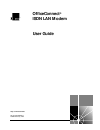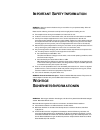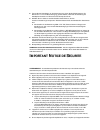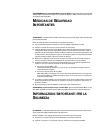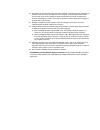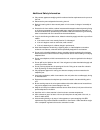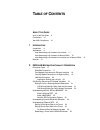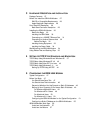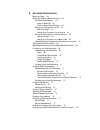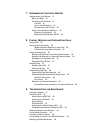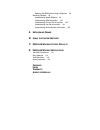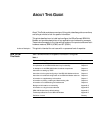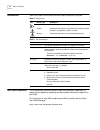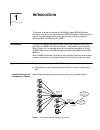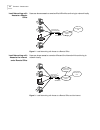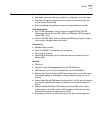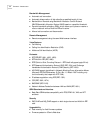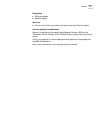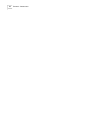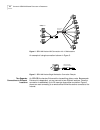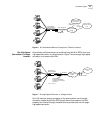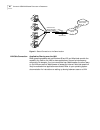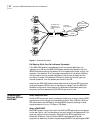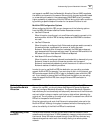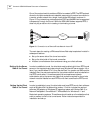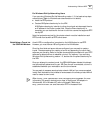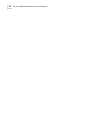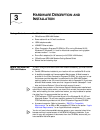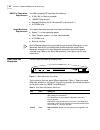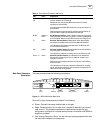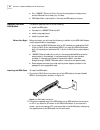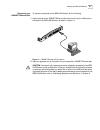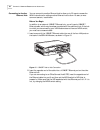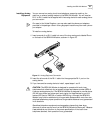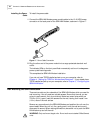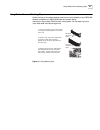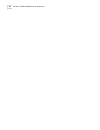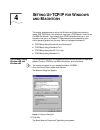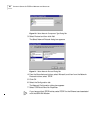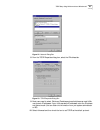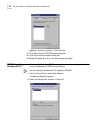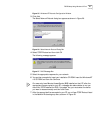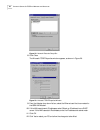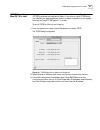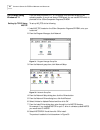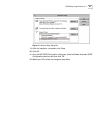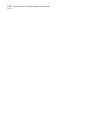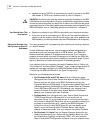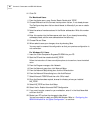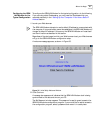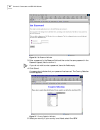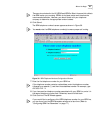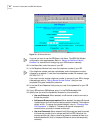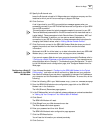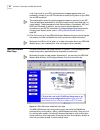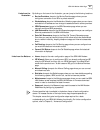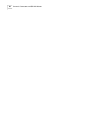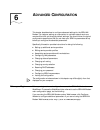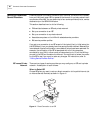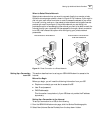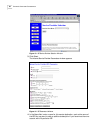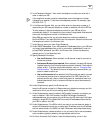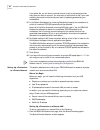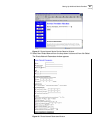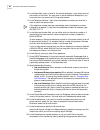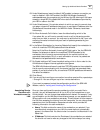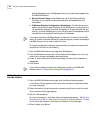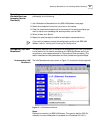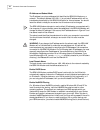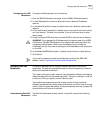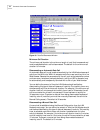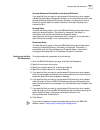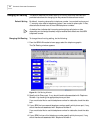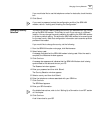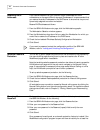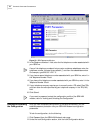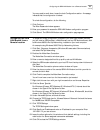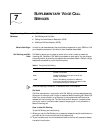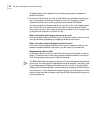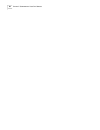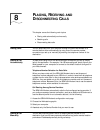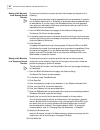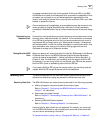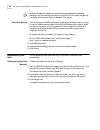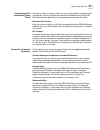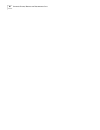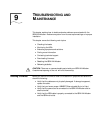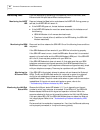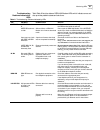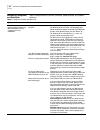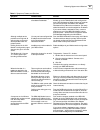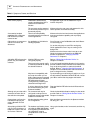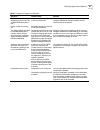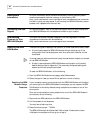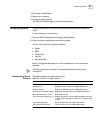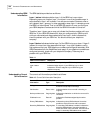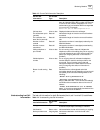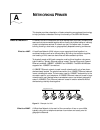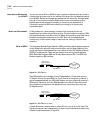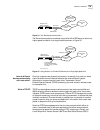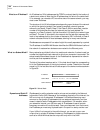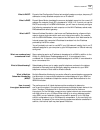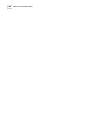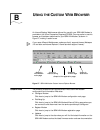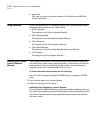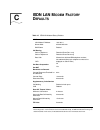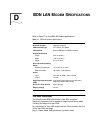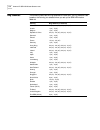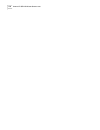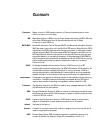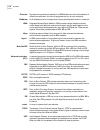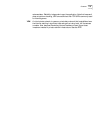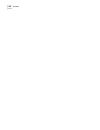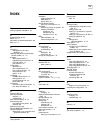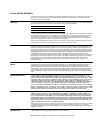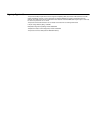- DL manuals
- 3Com
- Modem
- OfficeConnect 3C892A
- User Manual
3Com OfficeConnect 3C892A User Manual
Summary of OfficeConnect 3C892A
Page 1
Http://www.3com.Com/ ® officeconnect ® isdn lan modem user guide part no. 984/000026-2 published january 1999.
Page 2
3com corporation 5400 bayfront plaza santa clara, california 95052-8145 copyright © 3com technologies, 1999. All rights reserved. No part of this documentation may be reproduced in any form or by any means or used to make any derivative work (such as translation, transformation, or adaptation) witho...
Page 3: Mportant
I mportant s afety i nformation warning: warnings contain directions that you must follow for your personal safety. Follow all instructions carefully. Please read the following information carefully and thoroughly before installing the unit: ■ take exceptional care during the installation and remova...
Page 4: Mportant
■ trennen sie den netzadapter von der stromversorgung, bevor sie die einheit bewegen. Die einheit kann nur von der stromversorgung getrennt werden, indem sie die verbindung des netzadapters entweder von einheit oder der stromquelle trennen. ■ schließen sie nur geräte an den schnittstellen dieser ein...
Page 5: Edidas
Avertissement: ports de données rj45 à paires torsadées. Il s'agit de prises de données rj45 blindées. Elles ne peuvent être utilisées comme prises de téléphone. Elles ne doivent recevoir que les connecteurs de données rj45. M edidas de s eguridad i mportantes advertencia: las advertencias contienen...
Page 6
■ per garantire la conformità alle norme di sicurezza nazionali e internazionali, usare l'adattatore di corrente fornito con l'unità. Se l'adattatore non è compreso, il cavo alimentatore deve essere conforme alle norme locali e nazionali del paese di destinazione nonché all'omologazione di sicurezza...
Page 7
Additional safety information ■ only connect apparatus complying with the relevant interface requirements to the ports on this unit. ■ disconnect the power adapter before moving the unit. ■ retain this user’s guide for later use and pass it on in the event of change of ownership of the unit. ■ prote...
Page 9: Able
T able of c ontents a bout t his g uide how to use this guide 9 conventions 10 year 2000 compliance 10 1 i ntroduction introduction 11 applications 11 local networking with access to the internet 11 local networking with access to a remote office 12 local networking with access to the internet and a...
Page 10
3 h ardware d escription and i nstallation package contents 27 before you install the isdn lan modem 27 ibm pc or compatible requirements 28 apple macintosh requirements 28 front panel led description 28 back panel connector description 29 installing the isdn lan modem 30 before you begin 30 install...
Page 11
6 a dvanced c onfiguration before you begin 59 setting up additional service providers 60 isp versus private network 60 when to select isp 60 when to select private network 61 setting up a connection to an isp 61 before you begin 61 setting up a connection to the internet 61 setting up a connection ...
Page 12
7 s upplementary v oice c all s ervices supplementary voice services 81 before you begin 81 call waiting and call hold 81 call hold 81 how to use call waiting 81 disconnecting a call on hold 82 calling line identification restriction 83 permanent configuration 83 malicious call identification (mcid)...
Page 13
Resetting the isdn modem using a telephone 98 reviewing statistics 99 understanding system statistics 99 understanding isdn information 100 understanding current call information 100 understanding last call information 101 understanding service provider information 102 a n etworking p rimer b u sing...
Page 15: Bout
A bout t his g uide about this guide provides an overview of this guide, describes guide conventions, and tells you where to look for specific information. This guide describes how to install and configure the officeconnect isdn lan modem and provides descriptions of key applications and networking ...
Page 16
10 a bout t his g uide conventions table 2 and table 3 list conventions that are used throughout this guide. Year 2000 compliance the officeconnect isdn lan modem is year 2000 compliant. Specifically, its system clock is capable of accepting and storing dates including and beyond the year 2000. For ...
Page 17: Ntroduction
1 i ntroduction this chapter provides an overview of the officeconnect ® isdn lan modem, referred to throughout this document as the isdn lan modem. These instructions apply to the international version of the product and cover both hardware variations, isdn u (3c892) and s/t (3c891). Introduction t...
Page 18
12 c hapter 1: i ntroduction local networking with access to a remote office users can share access to a remote office lan while continuing to network locally. Figure 2 local networking with access to a remote office local networking with access to the internet and a remote office users can share ac...
Page 19
Features 13 features ease of installation and use ■ web-based, point-and-click user interface for configuration and online help. ■ automatic configuration verification with internet connection through your internet service provider (isp). ■ firmware updates, user guides and technical notes available...
Page 20
14 c hapter 1: i ntroduction bandwidth management ■ automatic call connection. ■ automatic disconnection of idle calls after a specified length of time. ■ bandwidth on demand using bandwidth allocation control protocol (bacp)/bandwidth allocation protocol (bap) based on a specified threshold. ■ dyna...
Page 21
Features 15 diagnostics ■ led status display. ■ statistics display. Warranty ■ lifetime limited warranty (refer to the back of this user guide for details). Internet applications and games support for applications that use the user datagram protocol (udp) and the transmission control protocol (tcp)....
Page 22
16 c hapter 1: i ntroduction.
Page 23: Isdn Lan M
2 isdn lan m odem f unctionality d escription this chapter provides a description of the key functionality of the isdn lan modem. It includes the following topics: ■ connection types ■ call routing protocol and ip address translation ■ understanding multilink ppp and bandwidth on demand ■ understand...
Page 24
18 c hapter 2: isdn lan m odem f unctionality d escription figure 4 isdn lan modem lan connection with 10 workstations an example of a single connection is shown in figure 5. Figure 5 isdn lan modem single workstation connection example two separate connections to different locations an isdn bri lin...
Page 25
Connection types 19 figure 6 two simultaneous remote connections to different locations one high speed connection to a single location alternatively, the b channels can be combined using multilink ppp to form one high-speed connection to a single location. Figure 7 shows a single high-speed connecti...
Page 26
20 c hapter 2: isdn lan m odem f unctionality d escription figure 8 shared connection to the same location lan side connection application sharing over the lan most operating systems such as windows 98 and 95 and macintosh provide the capability for users on the lan to share applications, files and ...
Page 27
Call routing protocol and ip address translation 21 call routing protocol and ip address translation this section describes the call routing protocol used by the isdn lan modem and explains how ip addresses are translated. Placing a call to a previously defined destination to illustrate how the isdn...
Page 28
22 c hapter 2: isdn lan m odem f unctionality d escription figure 9 ip address translation call routing while one call is already connected if the isdn lan modem has established a call to a remote destination, for instance, to an isp, and the isdn lan modem receives more packets, then the isdn lan m...
Page 29
Understanding dynamic bandwidth allocation 23 and agrees to use bap, then the bandwidth allocation protocol (bap) negotiates the addition and removal of the second b channel with the peer equipment based on a user-defined threshold. A key advantage of bacp/bap is that it provides a higher probabilit...
Page 30
24 c hapter 2: isdn lan m odem f unctionality d escription one of the protocols which enables a vpn to be created is pptp. The pptp protocol allows for multiple workstations to establish a secure multi-protocol connection to a remote, private network via a single, locally-dialed isp account as shown...
Page 31
Understanding vpns and pptp 25 for windows dial-up networking users if you are using windows dial-up networking version 1.3, the basic set up steps are as follows. (refer to windows user documentation for details.) ■ install the pptp protocol ■ create a ras phone book entry for the vpn a ras phone b...
Page 32
26 c hapter 2: isdn lan m odem f unctionality d escription.
Page 33: Ardware
3 h ardware d escription and i nstallation package contents the isdn lan modem package includes: ■ officeconnect isdn lan modem ■ power cable with an ac wall transformer ■ isdn telephone cable ■ 10base-t ethernet cable ■ 3com companion programs cd-rom for pcs running windows 98, 95, windows nt, wind...
Page 34
28 c hapter 3: h ardware d escription and i nstallation ibm pc or compatible requirements your ibm-compatible pc must have the following: ■ a 386, 486, or pentium processor ■ 10base-t ethernet card ■ microsoft windows 98, 95, windows nt, or windows 3.11 ■ a cd-rom drive apple macintosh requirements ...
Page 35
Front panel led description 29 back panel connector description the back panel provides the following components. Figure 12 isdn lan modem back panel from left to right the back panel consists of the following. ■ power: connect the power module cable to this port. ■ reset: press this button for no m...
Page 36
30 c hapter 3: h ardware d escription and i nstallation ■ four 10base-t ethernet ports: connect the computers to these ports or another ethernet hub to add up to 10 users. ■ isdn basic rate interface port: connect the isdn cable to this port. Installing the isdn lan modem this section describes how ...
Page 37
Installing the isdn lan modem 31 connecting to a 10base-t ethernet port to connect a computer to the isdn lan modem, do the following. 1 insert one end of the 10base-t ethernet cable into one of the four lan ports on the back of the isdn lan modem, as shown in figure 14. Figure 14 10base-t ethernet ...
Page 38
32 c hapter 3: h ardware d escription and i nstallation connecting to another ethernet hub you can connect to another ethernet hub to allow up to 25 users to access the wan. Instructions for adding another ethernet hub to allow 10 users, a more common scenario, is as follows. Before you begin in add...
Page 39
Installing the isdn lan modem 33 installing analog equipment you can connect an analog touch-tone telephone, answering machine, fax machine, or external analog modem to the isdn lan modem. You will need an rj-11 to rj-11 cable that is supplied with the analog device for each analog phone port connec...
Page 40
34 c hapter 3: h ardware d escription and i nstallation installing the power cable to install the power cable: 1 connect the isdn lan modem power module cable to the 10-18 vdc power connector on the back panel of the isdn lan modem, as shown in figure 17. Figure 17 power cable connection 2 plug the ...
Page 41
Using rubber feet and stacking clips 35 using rubber feet and stacking clips attach the feet to the marked areas at each corner of the underside of your isdn lan modem to stabilize your isdn lan modem and prevent sliding. Use the four clips to stack officeconnect units together. You can stack up to ...
Page 42
36 c hapter 3: h ardware d escription and i nstallation.
Page 43: Etting
4 s etting u p tcp/ip for w indows and m acintosh this chapter describes how to set up the windows and macintosh operating system (os) tcp/ip stack. Your computer must have a tcp/ip stack in order to use the isdn lan modem. If you already have tcp/ip installed and set up on your computer, then go on...
Page 44
38 c hapter 4: s etting u p tcp/ip for w indows and m acintosh figure 20 select network component type dialog box 3 select protocol and then click add. The select network protocol dialog box appears. Figure 21 select network protocol dialog box 4 from the manufacturers list box, select microsoft, an...
Page 45
Tcp/ip setup using windows 98 and windows 95 39 figure 22 network dialog box 8 from the tcp/ip properties dialog box, select the ip address tab. Figure 23 tcp/ip properties dialog box 9 most users need to select obtain an ip address automatically because most lans use dynamic ip addresses. If your l...
Page 46
40 c hapter 4: s etting u p tcp/ip for w indows and m acintosh figure 24 advanced parameters of tcp/ip properties 11 click ok to close the tcp/ip properties dialog box. 12 click ok to close the network dialog box. 13 restart windows 98 or 95 to let these changes take effect. Tcp/ip setup using windo...
Page 47
Tcp/ip setup using windows nt 4.0 41 figure 25 windows nt protocols configuration window 3 click add. The select network protocol dialog box appears as shown in figure 26. Figure 26 select network protocol dialog box 4 select tcp/ip protocol and then click ok. The following message appears. Figure 2...
Page 48
42 c hapter 4: s etting u p tcp/ip for w indows and m acintosh figure 28 network protocols group box 8 click close. The microsoft tcp/ip properties window appears, as shown in figure 29. Figure 29 microsoft tcp/ip properties window 9 from the adapter drop down list box, select the ethernet card that...
Page 49
Tcp/ip setup using mac os 7.6 or later 43 tcp/ip setup using mac os 7.6 or later if you are using macintosh operating system version 7.6 or later, open transport (ot) ppp is provided and installed by default. If you did not install ot ppp when you installed your system software, perform a custom ins...
Page 50
44 c hapter 4: s etting u p tcp/ip for w indows and m acintosh tcp/ip setup using windows 3.11 if you are using windows 3.11, a tcp/ip stack is not provided as part of the operating system. If you do not have a tcp/ip stack, you can use ms tcp which is provided on the 3com companion programs cd-rom....
Page 51
Tcp/ip setup using windows 3.11 45 figure 33 network setup dialog box 9 after the installation is complete, click close. 10 click ok. 11 from the ms tcp/ip configuration dialog box, check the enable automatic dhcp configuration check box and then click ok. 12 restart your pc to allow the changes to ...
Page 52
46 c hapter 4: s etting u p tcp/ip for w indows and m acintosh.
Page 53: Onfiguring
5 c onfiguring the isdn lan m odem this chapter describes how to configure the isdn lan modem for the typical configuration. The typical configuration covers the basic setup and includes what most users need to get up and running. It provides instructions for setting up your isdn line and connecting...
Page 54
48 c hapter 5: c onfiguring the isdn lan m odem ■ installed and set up tcp/ip on all computers you intend to connect to the isdn lan modem. If tcp/ip is not installed and set up, refer to chapter 4. Caution: you should only have one computer physically connected to the isdn lan modem during configur...
Page 55
Before you begin 49 dynamic ip address. If an ip address is entered in the ip address box, then your computer has a static ip address. Setting up your computer if you have a static ip address if your computer has a static ip address, you must verify and possibly change some settings on your computer...
Page 56
50 c hapter 5: c onfiguring the isdn lan m odem 11 click ok. For macintosh users 1 from the apple menu, open control panels. Double-click tcp/ip. 2 choose ethernet from the connect via drop-down list box, if not already chosen. The configure drop down list box should be set to manually if you are on...
Page 57
Before you begin 51 configuring the isdn lan modem for the typical configuration to configure the isdn lan modem for the typical configuration, do the following. If you are using static ip addressing, you may need the ip address which you recorded previously in the “setting up your computer if you h...
Page 58
52 c hapter 5: c onfiguring the isdn lan m odem figure 36 set password window 3 enter a password in the password field and then enter the same password in the password (repeat) field to confirm it. If you do not wish to enter a password, leave the fields empty. 4 click submit. A message box indicate...
Page 59
Before you begin 53 there are two choices for the uk, isdn2 and isdn2e. Select the one which reflects the isdn version you are using. Isdn2e is the latest version and therefore the recommended selection. However, you should check with your telephone company to determine the appropriate version to se...
Page 60
54 c hapter 5: c onfiguring the isdn lan m odem figure 39 isp wizard window if you do not want to use the isp wizard, click abort. The isdn lan modem configuration main page appears. Refer to “setting up additional service providers” for instructions on configuring your isp connection manually. 10 i...
Page 61
Before you begin 55 15 specify the b channel rate. Leave the b channel rate set to 64 kbps unless your telephone company and the locations to which you will be connecting only support 56 kbps. 16 click continue. A call is launched to your isp. A congratulations message appears when you successfully ...
Page 62
56 c hapter 5: c onfiguring the isdn lan m odem a call is launched to your isp. A congratulations message appears when you successfully connect to your isp. This verifies the correct configuration of your isdn line and isp connection. This configuration covers the typical parameters needed to connec...
Page 63
Isdn lan modem main page 57 links from the illustration by clicking on the icons in the illustration, you can jump to the following locations. ■ service providers: jumps to the service providers page where you can configure a connection to an isp or a private network. ■ workstations: jumps to the wo...
Page 64
58 c hapter 5: c onfiguring the isdn lan m odem.
Page 65: Dvanced
6 a dvanced c onfiguration this chapter describes how to configure advanced settings for the isdn lan modem. For instance, setting up a connection to a private network such as a remote office lan, and changing default settings. You should follow the typical configuration steps first so that you can ...
Page 66
60 c hapter 6: a dvanced c onfiguration setting up additional service providers a service provider is a location outside of your lan that you would like to access from your lan, such as an isp for access to the internet or a private network such as a remote office lan. You can define up to four serv...
Page 67
Setting up additional service providers 61 when to select private network select private network when you want to connect directly to a remote, private lan such as a corporate network, shown in figure 42. For instance, if you want to dial into your main office from home in order to access the server...
Page 68
62 c hapter 6: a dvanced c onfiguration figure 43 isp service provider selection window 3 click select. The internet service provider parameters window appears. Figure 44 isp parameters window 4 in thename field, enter a name for this remote destination, such as the name of the isp. You may want to ...
Page 69
Setting up additional service providers 63 5 in the telephone number 1 field, enter the telephone number you must dial in order to reach your isp. If the telephone number contains a subaddress, enter the telephone number, followed by an asterisk (*) and then the subaddress number. For example, type ...
Page 70
64 c hapter 6: a dvanced c onfiguration if you select no, you will have to manually launch a call to this service provider every time you want to connect. You may want to set this field to no if your calls are being connected unintentionally as a result of packets generated by your workstations. 15 ...
Page 71
Setting up additional service providers 65 figure 45 private network service provider selection window 2 select new private network from the drop-down list box and then click select. The private network parameters window appears. Figure 46 private network parameters window.
Page 72
66 c hapter 6: a dvanced c onfiguration 3 in the name field, enter a name for this remote destination, such as the name of the location of the office. You may want to add an additional description if you have more than one account with this private network. 4 in the telephone number 1 field, enter t...
Page 73
Setting up additional service providers 67 13 under miscellaneous, leave the default, nat enabled, unless you are certain you want to disable it. With nat enabled, the isdn lan modem translates ip addresses between the computers on the lan and the isp, allowing all lan users access to a single isp. ...
Page 74
68 c hapter 6: a dvanced c onfiguration static ip addresses (that is, ip addresses which are not dynamically assigned by the isdn lan modem). ■ service provider usage: under enable the use of the following service providers, you can see which service providers can be accessed from this workstation. ...
Page 75
Restricting workstations from accessing service provider(s) 69 restricting workstations from accessing service provider(s) if you want to restrict a workstation(s) on the lan from accessing a service providers(s), do the following. 1 click workstation parameters from the isdn lan modem home page. 2 ...
Page 76
70 c hapter 6: a dvanced c onfiguration ip address and subnet mask the ip address is a unique address which identifies the isdn lan modem on a network. The default address (192.168.1.1) is a private ip address which will be translated automatically by the isdn lan modem for internet access. You shou...
Page 77
Changing data call parameters 71 configuring the lan parameters to configure lan parameters, do the following. 1 from the isdn lan modem main page, click the isdn lan modem graphic. 2 in the ip addressfield, review the default and enter a different ip address if required. 3 in the subnet mask field,...
Page 78
72 c hapter 6: a dvanced c onfiguration figure 48 data call parameters window minimum call duration the minimum call duration is the minimum length of a call that is measured and must be satisfied before a call is disconnected. The default for the minimum call duration is 2 minutes. Disconnecting an...
Page 79
Changing data call parameters 73 connect/disconnect threshold for the second b channel if you specified that you want to use the second b channel only when needed, indicate the percentage of bandwidth utilization on the first b channel which must be reached before the second b channel is allocated, ...
Page 80
74 c hapter 6: a dvanced c onfiguration changing call routing this section describes the default setting for routing voice and data calls and provides instructions for changing the way voice and data calls are routed. Default setting by default, incoming voice calls to telephone number 1 are routed ...
Page 81
Changing country selection 75 if you would also like to use this telephone number for data calls, check the data box. 5 click submit. If you want to password protect the configuration profile of the isdn lan modem, refer to “locking and unlocking the configuration”. Changing country selection you ma...
Page 82
76 c hapter 6: a dvanced c onfiguration reserving dhcp addresses if you have workstations on your lan with static ip addresses and other workstations on the same lan with dynamic ip addresses, it is recommended that you reserve the static ip addresses in the dhcp server to ensure that they are not d...
Page 83
Configuring isdn line parameters 77 minutes. After 5 minutes of inactivity, you are locked out of the web wizard configuration program. The password must be entered to gain access. If you forget your password, you can reset the isdn lan modem to the factory default which allows you to enter a new pa...
Page 84
78 c hapter 6: a dvanced c onfiguration figure 50 isdn parameters window 2 in the telephone number 1 field, enter the first telephone number associated with your isdn line. If any of the telephone numbers that you enter contains a subaddress, enter the telephone number, followed by an asterisk (*) a...
Page 85
Configuring the isdn lan modem from a remote location 79 you may need to scroll down to see the lock configuration section. A message indicates that the configuration is locked. To unlock the configuration, do the following. 1 click continue. The enter password window appears. 2 enter your password ...
Page 86
80 c hapter 6: a dvanced c onfiguration 15 click ok to close the server types window. 16 click ok to close your connection window. 17 double-click your new connection icon created via dial-up networking. The connect to window will open. You may choose to leave the username and password fields blank ...
Page 87: Upplementary
7 s upplementary v oice c all s ervices supplementary voice services the isdn lan modem supports the following supplementary voice services. ■ call waiting and call hold ■ calling line identification restriction (clir) ■ malicious call identification (mcid) before you begin in order to use these ser...
Page 88
82 c hapter 7: s upplementary v oice c all s ervices to toggle back and forth between the two calls, simply press and release the switch hook button. 3 to end an initial call when you hear the call waiting tone (instead of putting the call on hold) hang up the phone and wait for it to ring. (the pho...
Page 89
Supplementary voice services 83 calling line identification restriction you can restrict presentation of your telephone number(s) on caller id devices, either permanently or on a per-call basis. By default clir is disabled, meaning that you are allowing your telephone number to be shown on a caller ...
Page 90
84 c hapter 7: s upplementary v oice c all s ervices.
Page 91: Lacing
8 p lacing , r eceiving and d isconnecting c alls this chapter covers the following main topics: ■ placing calls automatically and manually ■ receiving calls ■ disconnecting data calls placing calls you can place calls from your computer through the isdn lan modem to a remote location either automat...
Page 92
86 c hapter 8: p lacing , r eceiving and d isconnecting c alls placing a call manually to an existing service provider to place a call manually to a service provider that is already configured, do the following. The existing service provider must be associated with your workstation in order for you ...
Page 93
Receiving calls 87 a message indicates that the call is being placed. A b channel led on the isdn lan modem front panel illuminates green when a connection is established. Once connected, you are ready to run any desired application appropriate for that location, such as ftp to transfer files, or yo...
Page 94
88 c hapter 8: p lacing , r eceiving and d isconnecting c alls specialized telephone equipment such as some speakerphones, answering machines, and fax machines that require more than 42 vac ringing voltage may not detect incoming calls. Refer to appendix d for details. Distinctive ringing you can co...
Page 95
Disconnecting data calls 89 disconnecting calls automatically using timers there are a number of ways by which you can configure calls to be disconnected automatically. You can set timers and disconnect thresholds from the data call parameters window. Specifically, the parameters you can set are as ...
Page 96
90 c hapter 8: p lacing , r eceiving and d isconnecting c alls.
Page 97: Roubleshooting
9 t roubleshooting and m aintenance this chapter explains how to isolate and solve problems encountered with the isdn lan modem. Problems may stem from incorrect option settings or improper installation. This chapter covers the following main topics. ■ checking the basics ■ monitoring the leds ■ eva...
Page 98
92 c hapter 9: t roubleshooting and m aintenance monitoring leds if you are experiencing operational inconsistencies, monitor the alert, isdn, b channel and lan port status leds to isolate problems. Monitoring the alert led press and release the reset button and observe the alert led. During power-u...
Page 99
Monitoring leds 93 troubleshooting problems indicated by leds table table 8 lists the states of isdn lan modem leds which indicate errors and also provides possible causes and solutions. Table 8 troubleshooting problems indicated by leds led led state possible cause solution alert led alert led rema...
Page 100
94 c hapter 9: t roubleshooting and m aintenance evaluating symptoms and solutions table 9 lists symptoms of common problems, possible causes, and possible solutions. Table 9 symptoms, causes, and solutions symptom possible cause solution upon initial setup, communication between the isdn lan modem ...
Page 101
Evaluating symptoms and solutions 95 isdn lan modem has assigned all available ip addresses. From another computer attached to the isdn lan modem, go to the lan modem’s main configuration page. Click workstations. Select the name of computer you removed and then click select. Click release workstati...
Page 102
96 c hapter 9: t roubleshooting and m aintenance some application software doesn’t work properly. Application may have an embedded ip address which causes a problem when nat is enabled on the isdn lan modem. If you have a static network, disable nat and try using the application again. Do not disabl...
Page 103
Evaluating symptoms and solutions 97 cannot hear dial tone when attempting to place a call using an isdn lan modem phone port. Bandwidth allocation may be set to use two b channels. Go to the appropriate service providers page and change the bandwidth allocations setting to add second b channel as r...
Page 104
98 c hapter 9: t roubleshooting and m aintenance finding more information for more information about the isdn lan modem, such as frequently asked questions and specific technical notes go to the following url: http://www.Remoteaccess.3com.Com/support/docs/lanmodem and then bookmark this site for qui...
Page 105
Reviewing statistics 99 4 reconnect the isdn cable. 5 restart your computer. 6 launch your web browser. The isdn lan modem begins its initial setup sequence. Reviewing statistics various statistics about lan and wan parameters are stored and available for review. To view statistics, do the following...
Page 106
100 c hapter 9: t roubleshooting and m aintenance understanding isdn information the isdn statistics provided are as follows. Layer 1 status: indicates whether layer 1 of the isdn line is up or down. Depending upon your location, layer 1 functions in one of two possible ways. In some locations, laye...
Page 107
Reviewing statistics 101 understanding last call information the last call information for both b channels (that is, call 1 and call 2) is as follows. Table 14 understanding last call information data call options data call if the current call is a data call, indicates the type of data call, (multil...
Page 108
102 c hapter 9: t roubleshooting and m aintenance understanding service provider information the following service provider information is provided after a call has ended. Data call options data call if the last call was a data call, indicates the type of data call, (multilink ppp or ppp); number of...
Page 109: Etworking
A n etworking p rimer this chapter provides a description of basic networking concepts and terminology to help you better understand the key functionality of the isdn lan modem. What is a network? A network is a set of computers and other devices such as printers, modems, and scanners that are conne...
Page 110
104 a ppendix a: n etworking p rimer how does a lan connect to a wan? You can connect a lan to a wan through a number of devices such as a router or a bridge that can place a call to the remote lan using a dial-up telephone service such as isdn. Routers and bridges are devices that link networks. A ...
Page 111
What is a network? 105 figure 54 two simultaneous connections the b channels may also be combined using the multilink ppp feature to allow one higher speed connection to a single location as shown in figure 55. Figure 55 using multilink to combine b channels for a single high-speed link how do diffe...
Page 112
106 a ppendix a: n etworking p rimer what is an ip address? An ip address is a 32 bit address used by tcp/ip to uniquely identify the location of a device on a network. Note that the ip address does not refer to the device itself. If, for example, you relocate a pc to another area of the same networ...
Page 113
What is a network? 107 what is dhcp? Dynamic host configuration protocol automatically assigns a unique, temporary ip address to a newly attached computer on an ip network. What is dns? Domain name service translates the common alphabetic name into the numeric ip address. For example, floyds_pc is t...
Page 114
108 a ppendix a: n etworking p rimer.
Page 115: Sing
B u sing the c ustom w eb b rowser an internet explorer web browser tailored for use with your isdn lan modem is provided on the 3com companion programs cd-rom. You may prefer to use this browser as it has been customized for your isdn lan modem, as shown in figure 57, making it easier to use. If yo...
Page 116
110 a ppendix b: u sing the c ustom w eb b rowser ■ user guide click here to jump to the internet location of the officeconnect isdn lan modem user guide. Using favorites under the favorites menu, a subcategory labeled 3com sites lists several helpful sites already bookmarked for you. These include:...
Page 117: Isdn Lan M
C isdn lan m odem f actory d efaults table 16 isdn lan modem factory defaults lan parameters lan modem ip address * * the isdn lan modem attempts to use this default ip address to communicate with the computer during initial configuration. If communication cannot be established initially, the isdn l...
Page 118
112 a ppendix c: isdn lan m odem f actory d efaults.
Page 119: Isdn Lan M
D isdn lan m odem s pecifications refer to table 17 for the isdn lan modem specifications. Table 17 isdn lan modem specifications network interface isdn basic rate telephone service provided by the telephone company isdn interface type s/t if 3c891; u if 3c892 lan interface ethernet ieee 802.3 10bas...
Page 120
114 a ppendix d: isdn lan m odem s pecifications ring cadences the following table lists the ring cadences for voice calls. The ring cadence is set based on the country you selected when you set up the isdn lan modem. Table 18 country ring cadence (in seconds) australia 0.4 (on) - 0.2 (off); 0.4 (on...
Page 121
Tone definitions 115 tone definitions the following table lists the tone definitions for voice calls. Table 19 tone cadence busy tone * * generated when the isdn lan modem does not have an available b channel to place an outgoing voice call. 0.4 on, 0.4 off (20 seconds) call waiting tone 0.2 on, 0.2...
Page 122
116 a ppendix d: isdn lan m odem s pecifications.
Page 123: Lossary
G lossary b channel bearer channel. In isdn communications, a b channel transmits data or voice traffic at a rate of up to 64 kbps. Bri basic rate interface. A bri line is one of two access methods to the isdn; pri is the other. Each bri consists of two 64 kbps b channels and one 16 kbps d channel f...
Page 124
118 g lossary firmware firmware is the code which resides in the isdn modem and controls its behavior. It differs from software in the form of programs that run on your computer. Ip address an ip address is a set of numbers that uniquely identifies each device in a network. Isdn integrated services ...
Page 125
G lossary 119 retransmission. Reliability is dependent upon the application. Note that because it does not perform checking, udp is more efficient than tcp. Udp is commonly used for internet games. Vpn a virtual private network is a secure, private data network that is established over the internet ...
Page 126
120 g lossary.
Page 127: Ndex
121 i ndex a analog equipment installation 33 b b channel leds 92, 93 bacp 22, 117 bandwidth on demand parameters 89 bap 22, 117 c call routing analog ports for pc using windows 74 challenge handshake authentication protocol (chap) 14, 117 changing data call parameters 71 supplementary voice service...
Page 128
122 i ndex.
Page 129
Lifetime l imited w arranty the duration of the warranty for the officeconnect isdn lan modem is lifetime (one year if not registered). The duration of the warranty for the power supply is one year. 3com assumes no liability for phone charges or other expenses incurred in connection with the use of ...
Page 130
Agency approvals this product ostensibly complies with the electro-magnetic compatibility (emc) requirements of en 55022 class a and en 50082 (susceptibility). However, to ensure compliance with class b of en55022, the following prerequisites should be observed: the 4 lan ports must have a cat5 cabl...