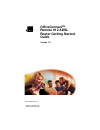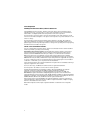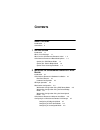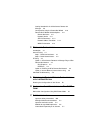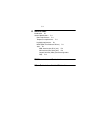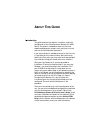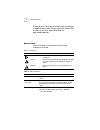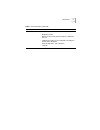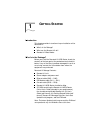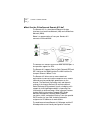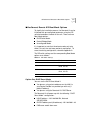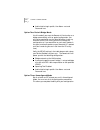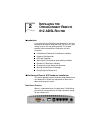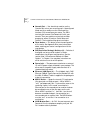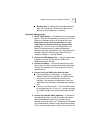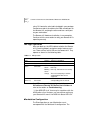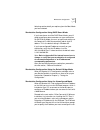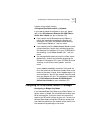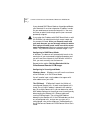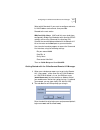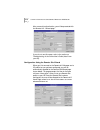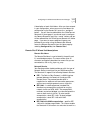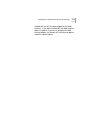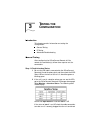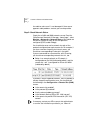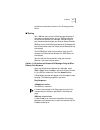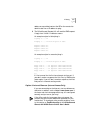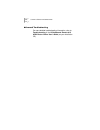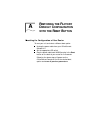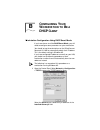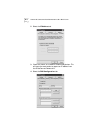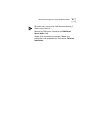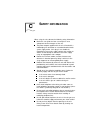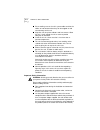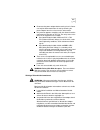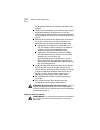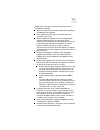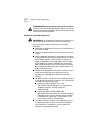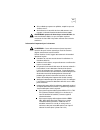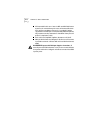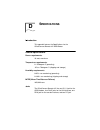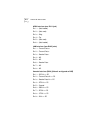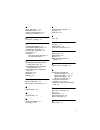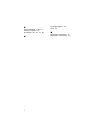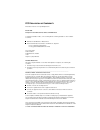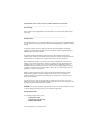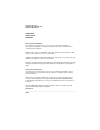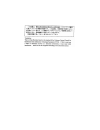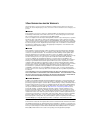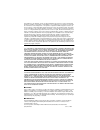- DL manuals
- 3Com
- Network Router
- OfficeConnect 3CP4144
- Get Started Manual
3Com OfficeConnect 3CP4144 Get Started Manual
Summary of OfficeConnect 3CP4144
Page 1
Http://www.3com.Com/ officeconnect tm remote 812 adsl router getting started guide version 1.0 part no. 1.024.2427-00 published february 2000
Page 2
Ii 3com corporation 5400 bayfront plaza santa clara, california 95052-8145 copyright ©2000 3com corporation. All rights reserved. No part of this documentation may be reproduced in any form or by any means or used to make any derivative work (such as translation, transformation, or adaptation) witho...
Page 3: Ontents
C ontents a bout t his g uide introduction 1 conventions 2 1 g etting s tarted introduction 1-1 what’s in the package? 1-1 what can the officeconnect remote 812 do? 1-2 officeconnect remote 812 boot mode options 1-3 option one: dhcp smart mode 1-3 option two: default bridge mode 1-4 option three: un...
Page 4
Getting started with the officeconnect remote 812 manager 2-9 configuration using the remote site wizard 2-10 remote site ip wizard field descriptions 2-11 remote site name 2-11 network service 2-11 atm vc parameters 2-12 network address translation 2-12 wan ip information 2-12 3 t esting the c onfi...
Page 5
C-7 d s pecifications introduction d-1 general specifications d-1 power requirements d-1 temperature requirements d-1 humidity requirements d-1 mtbf (mean time between failures) d-1 jacks d-1 adsl interface (one rj-11 jack) d-2 lan interface (four rj-45 jacks) d-2 console interface (db-9) (default c...
Page 7: Bout
A bout t his g uide introduction the guide describes the features, installation, and initial configuration of the officeconnect tm remote 812 adsl router. The guide is intended for both first-time and experienced computer network users who want to install and use the officeconnect remote 812. If you...
Page 8
2 a bout t his g uide these and other user guides and release notes are available in adobe acrobat reader portable document format (pdf) or html on the 3com world wide web site: http://www.3com.Com/ conventions table 1 and table 2 list conventions that are used throughout this guide. Table 1 notice ...
Page 9
Conventions 3 words in italics italics are used to: n emphasize a point. N denote a new term at the place where it is defined in the text. N identify menu names, menu commands, and software button names. Examples: from the help menu, select contents. Click ok. Table 2 text conventions (continued) co...
Page 11: Etting
1 g etting s tarted introduction this chapter provides instructions for pre-installation of the remote 812. What’s in the package? What can the remote 812 do? Remote 812 boot modes what’s in the package? Before you install the remote 812 adsl router, check the contents of the box against the packed ...
Page 12
1-2 c hapter 1: g etting s tarted what can the officeconnect remote 812 do? The remote 812 is a stand-alone brouter with data interfaces to a local area network (lan) and a wide area network (wan). Below is a representation of how your remote 812 connects a lan and wan. The remote 812 contains one a...
Page 13
Officeconnect remote 812 boot mode options 1-3 officeconnect remote 812 boot mode options to simplify the installation process, the remote 812 can be initialized with pre-configured parameters using the dip switches located on the back of the unit. There are three boot mode options: dhcp smart mode ...
Page 14
1-4 c hapter 1: g etting s tarted administrative login profile, user name: root and password:!Root option two: default bridge mode use this mode if you want the remote 812 to function as a bridge automatically, with no special configuration. You will not be required to use the setup wizard or instal...
Page 15: Nstalling
2 i nstalling the o ffice c onnect r emote 812 adsl r outer introduction in this release of the officeconnect remote 812, we have provided an installation map and install cd to assist in your setting up your unit and getting started. This chapter provides more information on the process for your ass...
Page 16
2-2 c hapter 2: i nstalling the o ffice c onnect r emote 812 adsl r outer console port — you should not need to use the console port unless you are setting up in unconfigured mode and thus need to use the command line interface (cli) to configure your router. The db-9 terminal port connects the remo...
Page 17
Officeconnect remote 812 hardware installation 2-3 stacking clip—a stacking clip is provided which will allow you to stack your officeconnect remote 812 with other 3com equipment if necessary. Hardware configuration 1 select a boot option — the remote 812 has three boot options. These are controlled...
Page 18
2-4 c hapter 2: i nstalling the o ffice c onnect r emote 812 adsl r outer using cli. Locate the serial cable included in your package. Connect one end of the cable to the db-9 console port on the remote 812 and plug the other end into a serial port on your workstation. The remote 812 hardware instal...
Page 19
Workstation configuration 2-5 following sections detail your options given the boot mode you have selected. Workstation configuration using dhcp smart mode if you have chosen to utilize dhcp smart mode, you will need to configure some parameters on your workstation. For dhcp smart mode, you must set...
Page 20
2-6 c hapter 2: i nstalling the o ffice c onnect r emote 812 adsl r outer if you are using mac or unix, you will need to use the console port and a terminal emulator program to access cli, using the settings: 9600 bits per second, 8 data bits, no parity, flow control equal to xon/xoff. Refer to the ...
Page 21
Configuring the officeconnect remote 812 manager 2-7 installed to the default location: c:\program files\3com\ocr812\1_0\update if you need to reload the software on your unit, please refer to the officeconnect remote 812 adsl router online user’s guide (on your installation cd). If you need to inst...
Page 22
2-8 c hapter 2: i nstalling the o ffice c onnect r emote 812 adsl r outer if you selected dhcp smart mode or unconfigured mode, your remote 812 must be assigned an ip address in order for your web browser to communicate with it. You must also have an administrative login profile (user name and passw...
Page 23
Configuring the officeconnect remote 812 manager 2-9 select which remote 812 you want to configure and enter its lan ip address and netmask; then press set. Proceed to the next section. Mac and unix users: mac and unix users (and those configured in bridge only mode but with alternate vpi/vci settin...
Page 24
2-10 c hapter 2: i nstalling the o ffice c onnect r emote 812 adsl r outer after successful authentication, you will be presented with the remote 812 “wizard page.” if you do not see this screen, refer to the section on troubleshooting in the online user’s guide (install from your cd). Configuration...
Page 25
Configuring the officeconnect remote 812 manager 2-11 a description of each field follows. After you have entered in your configuration, when you want to send down the configuration to the remote 812, press the “configure” button. You will then be redirected to the officeconnect remote 812 home page...
Page 26
2-12 c hapter 2: i nstalling the o ffice c onnect r emote 812 adsl r outer bridged environment. When enabled, the network level addresses are used for forwarding, but the mac layer addresses are pre-pended in the ethernet header over the wide area connection. Atm vc parameters your service provider ...
Page 27
Configuring the officeconnect remote 812 manager 2-13 enabled nat, you will also be prompted for the wan interface. If you did not enable nat, the wan interface address is optional. If you do not configure the wan interface address, the remote 812 lan ethernet address should be a public address..
Page 29: Esting
3 t esting the c onfiguration introduction this chapter contains information on testing the configuration. General testing ip testing advanced troubleshooting general testing after configuring the officeconnect remote 812 for remote site connection(s), follow these steps to test the connections. Ste...
Page 30
3-2 c hapter 3: t esting the c onfiguration the cable to make sure it is not damaged. If there are no apparent cable problems, contact your service provider. Step 2: check network status check that all lan and wan networks are up. From the officeconnect remote 812 manager “home page,” select monitor...
Page 31
Ip testing 3-3 problems are resolved, continue to the ip testing section below. Ip testing run a ping to make sure the officeconnect remote 812 can reach the remote router. You can ping by using the officeconnect remote 812 manager, from ms-dos, or test the connection through your internet service p...
Page 32
3-4 c hapter 3: t esting the c onfiguration ping: host unreachable this means that the ip address is currently unreachable. This is indicative of a network problem. The router sent the message either to the specific network to which the ip address belongs or to a default gateway. If it was sent to t...
Page 33
Ip testing 3-5 address was provided, contact the isp or the remote site administrator for an ip address to ping. 2 the officeconnect remote 812 will send the ping request. A reply from 10.0.0.12 indicates success. An example script of a failed ping is: c:\ping 10.0.0.12 pinging 10.0.0.12 with 32 byt...
Page 34
3-6 c hapter 3: t esting the c onfiguration advanced troubleshooting for more detailed troubleshooting information, refer to troubleshooting in the officeconnect remote 812 adsl router online user’s guide (on your installation cd)..
Page 35: Estoring
A r estoring the f actory d efault c onfiguration with the r eset b utton resetting the configuration of your router to reset your unit and select a different boot option: unplug the power cable from your officeconnect remote 812. Set the appropriate dip switch. Plug the power cable back while press...
Page 37: Onfiguring
B c onfiguring y our w orkstation to b e a dhcp c lient workstation configuration using dhcp smart mode if you have chosen to utilize dhcp smart mode, you will need to configure some parameters on your workstation. You should set up the workstations on the officeconnect remote 812’s lan to automatic...
Page 38
B-2 a ppendix b: c onfiguring y our w orkstation to b e a dhcp c lient 2 select the ip address tab. 3 check the obtain an ip address automatically button. This will cause the workstation to request an ip address from the officeconnect remote 812. 4 select the dns configuration tab..
Page 39
Workstation configuration using dhcp smart mode b-3 be careful not to remove the host name accidentally, if there is one in the box. Remove any dns servers listed after the dns server search order field. Accept all of the networking changes. Reboot your workstation, then proceed to the next section,...
Page 41: Afety
C s afety information when using the unit, observe the following safety information: retain this user guide for later use and pass it on to subsequent owners/managers of the unit. The power adapter supplied with the unit is fitted with a molded plug for connection to a standard electrical mains syst...
Page 42
C-2 a ppendix c: s afety information ensure nothing rests on the unit’s system cables and that the cables are not located where they can be stepped on and cause damage to the unit. Keep the unit away from radiators and heat sources. Allow 25 mm (1 inch) around the unit or stack to provide adequate a...
Page 43
C-3 disconnect the power adapter before moving the unit. Power can only be disconnected from the unit by removing the power adapter from the unit or from the socket outlet. Only connect apparatus complying with the relevant interface requirements to the ports on this unit. The safety status of the p...
Page 44
C-4 a ppendix c: s afety information entsprechenden abschnitt am ende dieses handbuchs) nicht verletzen. Trennen sie den netzadapter von der stromversorgung, bevor sie die einheit bewegen. Die einheit kann nur von der stromversorgung getrennt werden, indem sie die verbindung des netzadapters entwede...
Page 45
C-5 veuillez lire les informations suivantes attentivement avant l'installation de l'appareil. Soyez très prudents pendant toute la durée de l'installation et du déplacement de l'appareil. Placez l'appareil près d'une prise murale qui doit rester accessible à tout instant. Utilisez l'adaptateur élec...
Page 46
C-6 a ppendix c: s afety information avertissement: ports de données rj45 à paires torsadées. Il s'agit de prises de données rj45 blindées. Elles ne peuvent être utilisées comme prises de téléphone. Elles ne doivent recevoir que les connecteurs de données rj45. Medidas de seguridad importantes adver...
Page 47
C-7 si las unidades que posee son apilables, acople las que sean similares entre sí. Serviceconnect: la conexión de tierra debe centrarse con respecto a la base del bastidor de serviceconnect 2000. Advertencia: puertos de datos de par trenzado rj45. Son enchufes blindados rj45 a los que sólo deben a...
Page 48
C-8 a ppendix c: s afety information all'interno dell'unità non vi sono fusibili sostituibili dall'utente o parti la cui manutenzione può essere effettuata dall'utente. Se si verifica un problema che non si è in grado di risolvere seguendo le istruzioni per la risoluzione dei problemi riportate nel ...
Page 49: Pecifications
D s pecifications introduction this appendix features the specifications for the officeconnect remote 812 adsl router. General specifications power requirements 10 watts maximum temperature requirements 0 - 50 degrees c (operating) -35 to +70 degrees c (shipping and storage) humidity requirements 0-...
Page 50
D-2 a ppendix d: s pecifications adsl interface (one rj-11 jack) pin 1 — (not loaded) pin 2 — (not used) pin 3 — ring pin 4 — tip pin 5 — (not used) pin 6 — (not loaded) lan interface (four rj-45 jacks) pin 1 — transmit data + pin 2 — transmit data - pin 3 — receive data + pin 4 — nc pin 5 — nc pin ...
Page 51
Iii a about this guide 1, c-8 adsl modem port 2-2 advanced troubleshooting 4-6 assigning an ip address 2-8 b boot option, selecting 2-3 c changing boot options 2-6 configuration planning forms 2-6 configuration, testing the 4-1 console cable, connecting 2-3 console port 2-2 conventions notice icons,...
Page 52
Iv s safety information c-2 to c-8 software installation 2-6 specifications b-1, a-1, c-1, d-1 u unconfigured mode 2-6 using 2-6 w workstation configuration a-1 workstation, connecting to 2-3.
Page 53
Fcc d eclaration of c onformity we declare under our sole responsibility that the model: 0900 description: 3com officeconnect remote 812 adsl router to which this declaration relates, is in conformity with the following standards or other normative documents: ansi c63.4-1992 methods of measurement f...
Page 54
For compliance could void the user's authority to operate this equipment ___________________________________________________________________________ ul/c ul listing: this information technology equipment is ul and cul listed for both the us and canadian markets respectively. ________________________...
Page 55
Keating technologies 25 royal crest court, suite 200 markham, ont l3r 9x4 international declaration of conformity electromagnetic compatibility this equipment was tested and found to conform to the council directive 89/336/eec for electromagnetic compatibility. Conformity with this directive is base...
Page 57
3c om c orporation l imited w arranty this warranty applies to customers located in the united states, australia, canada (except quebec), ireland, new zealand, u.K., and other english language countries, and countries for which a translation into the local language is not provided. H ardware 3com wa...
Page 58
Appropriately for safe shipment, and it is recommended that they be insured or sent by a method that provides for tracking of the package. Responsibility for loss or damage does not transfer to 3com until the returned item is received by 3com. The repaired or replaced item will be shipped to custome...