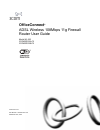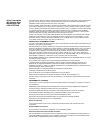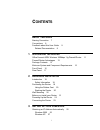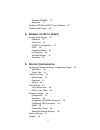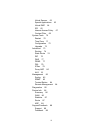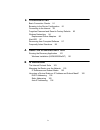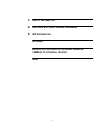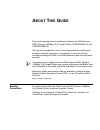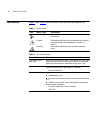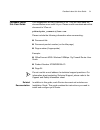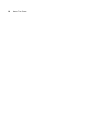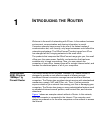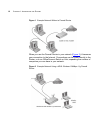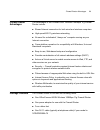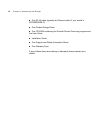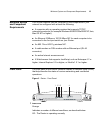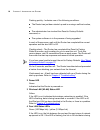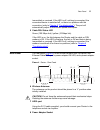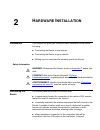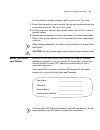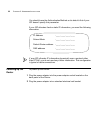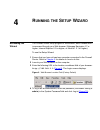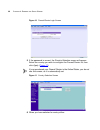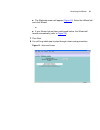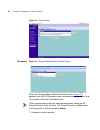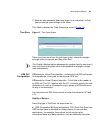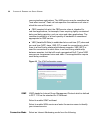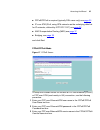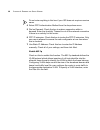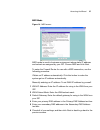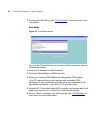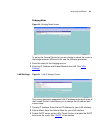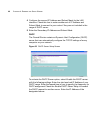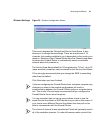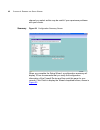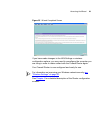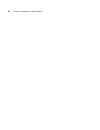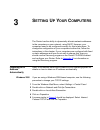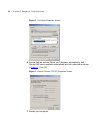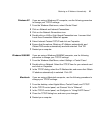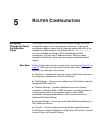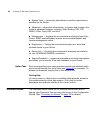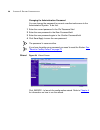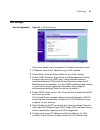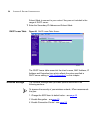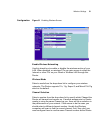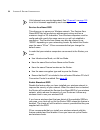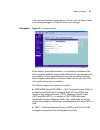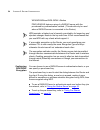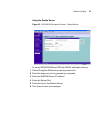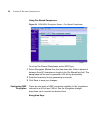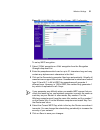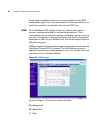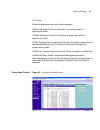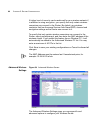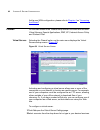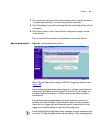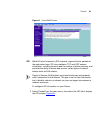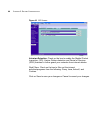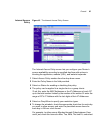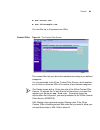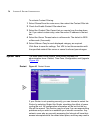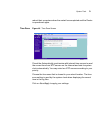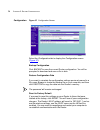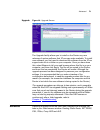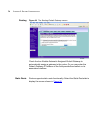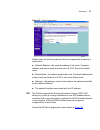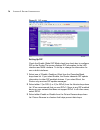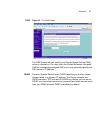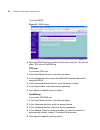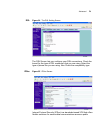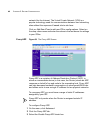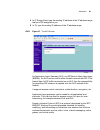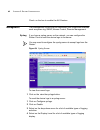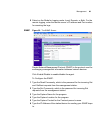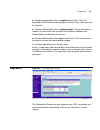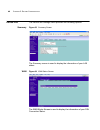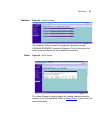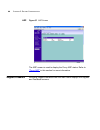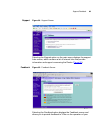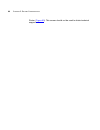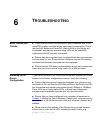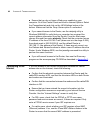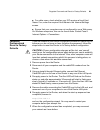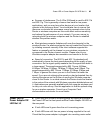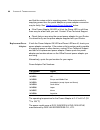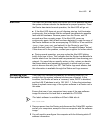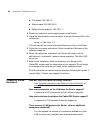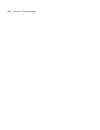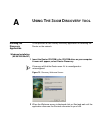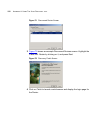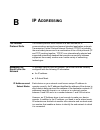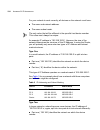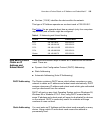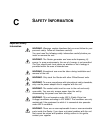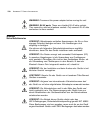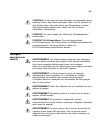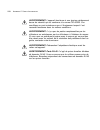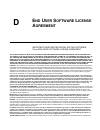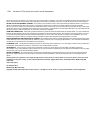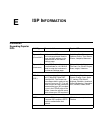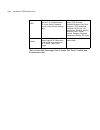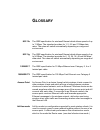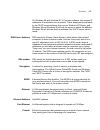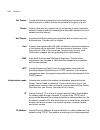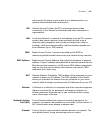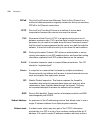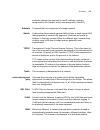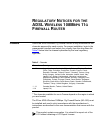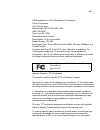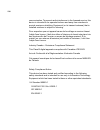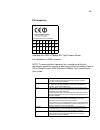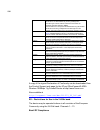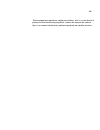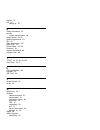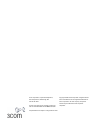- DL manuals
- 3Com
- Network Router
- OfficeConnect 3CRWDR200A-75
- User Manual
3Com OfficeConnect 3CRWDR200A-75 User Manual
Summary of OfficeConnect 3CRWDR200A-75
Page 1
Www.3com.Com part number: 10015251 rev. Aa published june, 2006 officeconnect ® adsl wireless 108mbps 11g firewall router user guide model wl-553 3crwdr200a-75 3crwdr200b-75.
Page 2
3com corporation 350 campus drive marlborough, ma usa 01752-3064 copyright © 2006, 3com corporation. All rights reserved. No part of this documentation may be reproduced in any form or by any means or used to make any derivative work (such as translation, transformation, or adaptation) without writt...
Page 3: Ontents
I c ontents a bout t his g uide naming convention 7 conventions 8 feedback about this user guide 9 related documentation 9 1 i ntroducing the r outer officeconnect adsl wireless 108mbps 11g firewall router 11 firewall router advantages 13 package contents 13 minimum system and component requirements...
Page 4
Ii windows 95/98/me 27 macintosh 27 disabling pppoe and pptp client software 28 disabling web proxy 28 4 r unning the s etup w izard accessing the wizard 29 password 32 time zone 33 atm pvc configuration 33 igmp 34 connection mode 34 lan settings 39 wireless settings 41 summary 42 5 r outer c onfigu...
Page 5
Iii virtual servers 62 special applications 63 virtual dmz 64 spi 65 internet access policy 67 content filter 69 system tools 70 restart 70 time zone 71 configuration 72 upgrade 73 advanced 73 routing 74 static route 74 rip 75 dns 77 ddns 77 dsl 79 ipsec 79 proxy arp 80 alg 81 management 82 syslog 8...
Page 6: Ip A
Iv 6 t roubleshooting basic connection checks 91 browsing to the router configuration 91 connecting to the internet 92 forgotten password and reset to factory defaults 93 wireless networking 94 replacement power adapters 96 alert led 97 recovering from corrupted software 97 frequently asked question...
Page 7: Isp I
V c s afety i nformation d e nd u ser s oftware l icense a greement e isp i nformation g lossary r egulatory n otices for the adsl w ireless 108m bps 11 g f irewall r outer i ndex.
Page 8
Vi.
Page 9: Bout
A bout t his g uide this guide describes how to install and configure the officeconnect adsl wireless 108mbps 11g firewall router (3crwdr200a-75 and 3crwdr200b-75). This guide is intended for use by those responsible for installing and setting up network equipment; consequently, it assumes a basic w...
Page 10
8 a bout t his g uide conventions table 1 and table 2 list conventions that are used throughout this guide. Table 1 notice icons icon notice type description information note information that describes important features or instructions. Caution information that alerts you to potential loss of data ...
Page 11
Feedback about this user guide 9 feedback about this user guide your suggestions are very important to us. They will help make our documentation more useful to you. Please e-mail comments about this document to 3com at: pddtechpubs_comments@3com.Com please include the following information when comm...
Page 12
10 a bout t his g uide.
Page 13: Ntroducing
1 i ntroducing the r outer welcome to the world of networking with 3com ® . In the modern business environment, communication and sharing information is crucial. Computer networks have proved to be one of the fastest modes of communication but, until recently, only large businesses could afford the ...
Page 14
12 c hapter 1: i ntroducing the r outer figure 1 example network without a firewall router when you use the firewall router in your network ( figure 2 ), it becomes your connection to the internet. Connections can be made directly to the router, or to an officeconnect switch or hub, expanding the nu...
Page 15
Firewall router advantages 13 firewall router advantages the advantages of the firewall adsl wireless 108mbps 11g firewall router include: shared internet connection for both wired and wireless computers high speed 802.11g wireless networking no need for a dedicated, “always on” computer serving as ...
Page 16
14 c hapter 1: i ntroducing the r outer one rj 45 cable (typically an ethernet cable) if your model is 3crwdr200b-75 one product range sheet one cd-rom containing the firewall router discovery program and this user guide installation guide one support and safety information sheet one warranty flyer ...
Page 17
Minimum system and component requirements 15 minimum system and component requirements your router requires that the computer(s) and components in your network be configured with at least the following: a computer with an operating system that supports tcp/ip networking protocols (for example window...
Page 18
16 c hapter 1: i ntroducing the r outer flashing quickly - indicates one of the following conditions: the router has just been started up and is running a self-test routine, or the administrator has invoked the reset to factory defaults command, or the system software is in the process of being upgr...
Page 19
Rear panel 17 transmitted or received. If the led is off, nothing is connected, the connected device is switched off, or there is a problem with the connection (refer to chapter 6 “troubleshooting” ). The port will automatically adjust to the correct speed and duplex. 5 cable/dsl status led green (1...
Page 20
18 c hapter 1: i ntroducing the r outer only use the power adapter supplied with this router. Do not use any other adapter. 9 power adapter ok led green indicates that the power adapter is supplying power to the router. If the led is off, there may be a problem with the power adapter or adapter cabl...
Page 21: Ardware
2 h ardware i nstallation introduction this chapter will guide you through a basic installation of the router, including: connecting the router to the internet. Connecting the router to your network. Setting up your computers for networking with the router. Safety information warning: please read th...
Page 22
20 c hapter 2: h ardware i nstallation allows easy viewing of the front panel led indicator lights, and access to the rear panel connectors, if necessary. When positioning your router, ensure: it is out of direct sunlight and away from sources of heat. Cabling is away from power lines, fluorescent l...
Page 23
Before you install your router 21 you will need two suitable screws to wall mount the unit. To do this: 1 ensure that the wall you use is smooth, flat, dry and sturdy and make two screw holes which are 150 mm (5.9 in.) apart. 2 fix the screws into the wall, leaving their heads 3 mm (0.12 in.) clear ...
Page 24
22 c hapter 2: h ardware i nstallation you should leave the authentication method as its default: auto if your isp doesn’t specify this parameter. If your isp allocates fixed or static ip information, you need the following information: if your isp allocates ip information dynamically over a protoco...
Page 25
Connecting the router 23 connecting the router the first step for installing your router is to physically connect it to a rj11 cable with the splitter and then connect the router to a computer in order to be able to access the internet. See figure 5 : figure 5 connecting the router to use your route...
Page 26
24 c hapter 2: h ardware i nstallation to communicate wirelessly with your router, your wireless nic should be set as follows: encryption — none service area name/ssid — 3com channel — 11.
Page 27: Unning
4 r unning the s etup w izard accessing the wizard the firewall router setup program is web-based, which means that it is accessed through your web browser (netscape navigator 4.7 or higher, internet explorer 5.0 or higher, or mozilla 1.2.1 or higher). To use the setup wizard: 1 ensure that you have...
Page 28
30 c hapter 4: r unning the s etup w izard figure 10 firewall router login screen 5 if the password is correct, the country selection screen will appear. Select the country you wish to configure the firewall router for, then click apply. ( figure 11 ) if your purchased your firewall router in the un...
Page 29
Accessing the wizard 31 the welcome screen will appear ( figure 12 ). Select the wizard tab and click wizard. Or if your router has not been configured before, the wizard will launch automatically (refer to figure 13 ). 7 click next. 8 you will be guided step by step through a basic setup procedure....
Page 30
32 c hapter 4: r unning the s etup w izard figure 13 wizard screen password figure 14 change administration password screen when the change administration password screen ( figure 14 ) appears, type the old password, then a new password in both the new password and confirm password boxes. 3com recom...
Page 31
Accessing the wizard 33 2. Write the new password down and keep it in a safe place, so that you can change your settings in the future. Click next to display the time zone setup screen ( figure 15 ). Time zone figure 15 time zone screen select your time zone from the pull-down menu, check the daylig...
Page 32
34 c hapter 4: r unning the s etup w izard communications applications. The ubr service may be considered as "best effort service". Peak cell rate specifies the maximum cell rate at which the user will transmit. Cbr (constant bit rate): the cbr service class is intended for real-time applications, f...
Page 33
Accessing the wizard 35 pppoe/pppoa is required (typically dsl users only) see page 35 ip over atm (ipoa, using atm networks as the underlying data link for ip networks, defined by ietf rfc 1577) see page 38 mac encapsulation routing (mer) see page 37 bridging, see page 39 and click next. Pppoe/pppo...
Page 34
36 c hapter 4: r unning the s etup w izard do not enter anything in this box if your isp does not require a service name. 4 select ppp authentication method from the drop-down menu. 5 dial on demand: check the box to make a connection while in demand. Enter the inactivity timeout to cut off the netw...
Page 35
Accessing the wizard 37 mer mode figure 18 mer screen mer mode is used in business environment where static ip address and subnet are assigned by your isp. Choose mer and click next. To setup the firewall router for use with a mer connection, use the following procedure: obtain an ip address automat...
Page 36
38 c hapter 4: r unning the s etup w izard 7 configuring lan setting: see “lan settings” in this section for more information. Ipoa mode figure 19 ipoa mode screen to setup the firewall router for use with a ipoa connection, use the following procedure: 1 enter the ip address for wan interface. 2 en...
Page 37
Accessing the wizard 39 bridging mode figure 20 bridging mode screen to set up the firewall router for use as a bridge in which the router is the bridge between wan and lan, use the following procedure: 1 enter the name for the bridging service. 2 enter the ip address and subnet mask for the lan. Se...
Page 38
40 c hapter 4: r unning the s etup w izard 4 configure the second ip address and subnet mask for the lan interface: check this box to make another set of ip address and subnet mask to connect to your router if they are not included in the range of dhcp server. 5 enter the secondary ip address and su...
Page 39
Accessing the wizard 41 wireless settings figure 23 wireless configuration screen this screen displays the channel and service area name. It also allows you to change these settings. There are a maximum of 14 channels, the number available to you is dependent on the country you reside in. Selecting ...
Page 40
42 c hapter 4: r unning the s etup w izard channel you select as this may be useful if you experience problems with your clients. Summary figure 24 configuration summary screen when you complete the setup wizard, a configuration summary will display. 3com recommends that you verify the configuration...
Page 41
Accessing the wizard 43 figure 25 wizard completed screen if you have made changes to the lan settings or wireless configuration options, you may need to reconfigure the computer you are using in order to make contact with the firewall router again. Your firewall router is now configured and ready f...
Page 42
44 c hapter 4: r unning the s etup w izard.
Page 43: Etting
3 s etting u p y our c omputers the router has the ability to dynamically allocate network addresses to the computers on your network, using dhcp. However, your computers need to be configured correctly for this to take place. To change the configuration of your computers to allow this, follow the i...
Page 44
26 c hapter 3: s etting u p y our c omputers figure 6 local area properties screen 6 ensure that the options obtain an ip address automatically, and obtain dns server address automatically are both selected as shown in figure 7 . Click ok. Figure 7 internet protocol (tcp/ip) properties screen 7 rest...
Page 45
Obtaining an ip address automatically 27 windows xp if you are using a windows xp computer, use the following procedure to change your tcp/ip settings: 1 from the windows start menu, select control panel. 2 click on network and internet connections. 3 click on the network connections icon. 4 double ...
Page 46
28 c hapter 3: s etting u p y our c omputers disabling pppoe and pptp client software if you have pppoe or pptp client software installed on your computer, you will need to disable it. To do this: 1 from the windows start menu, select settings > control panel. 2 double click on internet options. 3 s...
Page 47: Outer
5 r outer c onfiguration navigating through the router configuration pages this chapter describes all the screens available through the router configuration pages, and is provided as a reference. To get to the configuration pages, browse to the router by entering the url in the location bar of your ...
Page 48
46 c hapter 5: r outer c onfiguration system tools — allows the administrator to perform maintenance activities on the router. Advanced — allows the administrator to monitor and configure the router’s advanced features, including static routing, dsl, rip, ddns, ipsec, proxy arp, and alg. Management ...
Page 49
Welcome screen 47 notice board figure 26 notice board screen the notice board is used to display the firmware version and configuration warning messages. For example, you would be warned if you had disabled wireless networking or wireless encryption. Password figure 27 password screen.
Page 50
48 c hapter 5: r outer c onfiguration changing the administration password you can change the password to prevent unauthorized access to the administration system. To do this: 1 enter the current password in the old password field 2 enter the new password in the new password field 3 enter the new pa...
Page 51
Lan settings 49 lan settings unit configuration figure 29 lan setup screen this screen allows you to change the ip address and subnet mask. 1 ip address: enter the ip address for your lan interface. 2 subnet mask: enter the subnet mask for your lan interface. 3 enable igmp snooping: the internet gro...
Page 52
50 c hapter 5: r outer c onfiguration subnet mask to connect to your router if they are not included in the range of dhcp server. 7 enter the secondary ip address and subnet mask. Dhcp lease table figure 30 dhcp lease table screen the dhcp lease table screen list the client’s name, mac address, ip a...
Page 53
Wireless settings 51 configuration figure 31 enabling wireless screen enable wireless networking use this check box to enable or disable the wireless section of your lan. When disabled, no wireless pcs can gain access to either the internet or other pcs on your wired or wireless lan through this rou...
Page 54
52 c hapter 5: r outer c onfiguration valid channels are country dependent. See “channels” on page 125 for a list of channels approved by each country. Service area name/ssid this allows you to name your wireless network. The service area name/ssid field will accept any alphanumeric string and has a...
Page 55
Wireless settings 53 after you have finished configuring your router, click on save to save your existing changes or cancel to revert your changes. Encryption figure 32 encryption screen when setting up wireless networks, it is important to remember that with encryption disabled, anyone with a wirel...
Page 56
54 c hapter 5: r outer c onfiguration wpa/wpa2/mixed wpa wpa2 +radius psk2+radius features using of a radius server with the pre-shared key authentication method. (this should only be used when a radius server is connected to the router). Wpa provides a higher level of security, provided by its long...
Page 57
Wireless settings 55 using the radius server figure 33 wpa/wpa2 encryption screen - radius server to set up wpa/wpa2/mixed wpa and wpa2 with radius server: 1 select encryption method from the drop-down box. 2 enter the frequency for key generating in seconds. 3 enter the radius server ip address. 4 ...
Page 58
56 c hapter 5: r outer c onfiguration using pre-shared passphrase figure 34 wpa/wpa2 encryption screen - pre-shared passphrase to set up pre-shared passphrase as the wpa type: 1 select encryption method from the drop-down box. Enter a phrase of between 8 and 63 characters in length in the pre-shared...
Page 59
Wireless settings 57 figure 35 64 bit/128 bit encryption keys screen - wep configuration to set up wep encryption: 1 select 128 bit encryption or 64 bit encryption from the encryption strength drop-down list. 2 enter the passphrase which can be up to 31 characters long and may contain any alphanumer...
Page 60
58 c hapter 5: r outer c onfiguration some wireless adapters have only one key available on their wep configuration page. If this is the case ensure it is the same as key 1 on the router and that it is selected as the current wep key. Wmm wi-fi multimedia qos (quality of service) ensures the quality...
Page 61
Wireless settings 59 vo: voice enter the appropriate values for each category: cwmin: minimum contention window. It should be small for high-priority traffic. Cwmax: maximum contention window. It should be small for high-priority traffic. Aifsn: arbitrary inter-frame space number, sometimes referred...
Page 62
60 c hapter 5: r outer c onfiguration a higher level of security can be achieved for your wireless network if, in addition to using encryption, you specify that only certain wireless computers can connect to the router. By default, any wireless computer that has the same service area name/ssid, chan...
Page 63
Internet settings 61 beacon interval : this value indicates the frequency interval of the beacon. A beacon is a packet broadcast by the access point to keep the network synchronized. A beacon includes the wireless lan service area, the ap address, the broadcast destination addresses, a time stamp, d...
Page 64
62 c hapter 5: r outer c onfiguration add a new wan configuration: please refer to chapter 4 on “accessing the wizard” firewall on the main frame of the firewall setup screen is a menu with six tabs: virtual servers , special applications, dmz, spi, internet access policy and content filter. Virtual...
Page 65
Firewall 63 3 the commonly used port with the associated service will be entered in the table automatically. You may change them manually. 4 click save/apply to save the settings.And the confirmed entries will be displayed. 5 click add to return to the virtual server configuration page to enter more...
Page 66
64 c hapter 5: r outer c onfiguration opened by a special application trigger will be closed after five minutes of inactivity. To configure special applications: 1 click add open the virtual server settings page. 2 select a service from the drop-down list or type in your desired services. 3 the comm...
Page 67
Firewall 65 figure 41 virtual dmz screen spi stateful packet inspection (spi) inspects required blocks packets at the application layer. Spi also maintains tcp and udp session information, including timeouts and the number of active sessions, and provides the ability to detect and prevent certain ty...
Page 68
66 c hapter 5: r outer c onfiguration figure 42 spi screen intrusion detection : check on the box to enable the stateful packet inspection (spi), hacker pattern detection and denial of services (dos) features to further guard your networks from internet attacks. Web filters: check on the box to filt...
Page 69
Firewall 67 internet access policy figure 43 the internet access policy screen the internet access policy screen lets you configure your router’s access availability according to specified day/time with options in blocking the application, website (url), and website keywords. 1 select access policy ...
Page 70
68 c hapter 5: r outer c onfiguration from 00:00 to 17 :00 in the drop-down list for times.To allow access with different times for each day, you may have to create a new policy. 7 select on an internet service/application to blocked the service/port number. 8 type in the website accessing by url ad...
Page 71
Firewall 69 www.Sussex.Com www.Thisexample.Com you can filter up to 4 keywords and urls. Content filter figure 44 the content filter screen the content filter lets your block the websites according to pre-defined categories. You can subscribe to the 3com content filter service, which enables you to ...
Page 72
70 c hapter 5: r outer c onfiguration to activate content filtering: 1 select firewall from the main menu, then select the content filter tab. 2 check the enable content filter check box. 3 select the content filter server that you require from the drop-down list. If you select custom entry, enter t...
Page 73
System tools 71 reboot their computers when the restart has completed and the router is operational again. Time zone figure 46 time zone screen check the automatically synchronize with internet time servers to read the correct time from ntp servers on the internet and sets its system clock automatic...
Page 74
72 c hapter 5: r outer c onfiguration configuration figure 47 configuration screen select the configuration tab to display the configuration screen ( figure 47 ). Backup configuration click backup to save the current router configuration. You will be prompted to download and save a file to disk. Res...
Page 75
Advanced 73 upgrade figure 48 upgrade screen the upgrade facility allows you to install on the router any new releases of system software that 3com may make available. To install new software, you first need to download the software from the 3com support web site to a folder on your computer. Once y...
Page 76
74 c hapter 5: r outer c onfiguration routing figure 49 the routing-default gateway screen check the box enable automatic assigned default gateway to automatically assign a gateway to the router. Or you may enter the default gateway ip address in the field provided and select on its associated inter...
Page 77
Advanced 75 figure 50 static route screen please enter the following values in the box respectively to specify a static route: network address - the network address of the route. If network address and subnet mask are both set to 0.0.0.0, this is the default route. Subnet mask - the subnet mask of t...
Page 78
76 c hapter 5: r outer c onfiguration figure 51 rip screen setting up rip check the enable global rip mode check box check box to configure rip on the router.The screen displays rip information for the lan interface and wan interface. To set up or change the information for one or both interfaces: 1...
Page 79
Advanced 77 dns figure 52 the dns screen the dns screen lets you specify your domain name service (dns) server’s information. You may check the enable automatic assigned dns for automatically assigned dns or you may manually specify your dns server’s ip address. Ddns dynamic domain name server (ddns...
Page 80
78 c hapter 5: r outer c onfiguration to set up ddns: figure 53 ddns screen 4 select a ddns service providerfrom the drop-down list. This can be either tzo.Com or dyndns.Org. Tzo.Com if you select tzo.Com: 1 in the host name text box, enter the host name. 2 in the interface text box, select the wan/...
Page 81
Advanced 79 dsl figure 54 the dsl setting screen the dsl screen lets you configure your dsl connections. Check the boxed for the type of dsl connection that you are using. Select the type of phone line you are using. Also check the compatibility type. Ipsec figure 55 ipsec screen internet protocol s...
Page 82
80 c hapter 5: r outer c onfiguration network like the internet. The virtual private network (vpn) is a popular technology used for communications between two networking sites without the expense of leased site-to-site lines. Click on add new ipsec to add new ipsec configurations. Select on the drop...
Page 83
Advanced 81 4 in ip range from, type the starting ip address of the ip address range that your isp assigned to you. 5 in to, type the ending ip address of the ip address range. Alg figure 57 the alg screen an application layer gateway (alg) is a sip back to back user agent (b2bua). An alg can be use...
Page 84
82 c hapter 5: r outer c onfiguration check on the box to enable the alg feature. Management the management screen lets you administer your routers with features such as system log, snmp, access control, remote management. Syslog if you have a syslog server on the network, you can configure the rout...
Page 85
Management 83 5 select on the mode for logging mode: local, remote, or both. For the remote logging, enter the remote server’s ip address and port number for receiving the logs. Snmp figure 59 the snmp screen simple network management protocol (snmp) is the protocol used for exchanging management in...
Page 86
84 c hapter 5: r outer c onfiguration trusted station figure 60 the trusted station screen the trusted station screen let you add/remove the mac address of the stations which can access the web administration. Remote management figure 61 the remote management screen it is possible to administer the ...
Page 87
Diagnostics 85 enable administration from a single internet host - only the specified host ip address can manage the router. Any other users will be rejected. Enable administration from a whole subnet - this option allows a number of users within the specified host network address and subnet mask to...
Page 88
86 c hapter 5: r outer c onfiguration device info the device info settings menu provides the following options: summary figure 63 summary screen the summary screen is used to display the information of your lan status. Wan figure 64 wan status screen the wan status screen is used to display the info...
Page 89
Device info 87 statistics figure 65 statistics screen the statistics screen is used to display the information of your lan/wan/atm/adsl connection statistics. Click on the button for each connection device for more detailed information. Route figure 66 route screen the route screen is used to displa...
Page 90
88 c hapter 5: r outer c onfiguration arp figure 67 arp screen the arp screen is used to display the proxy arp status. Refer to “proxy arp” in this section for more information. Support/feedback selecting support/feedback from the main menu displays the support and feedback screens..
Page 91
Support/feedback 89 support figure 68 support screen selecting the support option on the main menu displays the support links screen, which contains a list of internet links that provide information and support concerning the router ( figure 68 ). Feedback figure 69 feedback screen selecting the fee...
Page 92
90 c hapter 5: r outer c onfiguration router ( figure 69 ). This screen should not be used to obtain technical support..
Page 93: Roubleshooting
6 t roubleshooting basic connection checks check that the router is connected to your computers and to the cable/dsl modem, and that all the equipment is powered on. Check that the lan status and cable/dsl status leds on the router are illuminated, and that any corresponding leds on the cable/dsl mo...
Page 94
92 c hapter 6: t roubleshooting ensure that you do not have a web proxy enabled on your computer. Go to the control panel and click on internet options. Select the connections tab and click on the lan settings button at the bottom. Make sure that the proxy server option is unchecked. If you cannot b...
Page 95
Forgotten password and reset to factory defaults 93 for cable users, check whether your isp requires a fixed host name . If so, enter the required host name in the internet settings screen. Ensure that your computers are not configured to use a web proxy. On windows computers, this can be found unde...
Page 96
94 c hapter 6: t roubleshooting wireless networking ensure that you have an 802.11b or 802.11g wireless adapter for each wireless computer, and that it is correctly installed and configured. Verify that each wireless computer has either windows 95 or higher or mac os 8.5 or higher. Verify that your ...
Page 97
Power led or power adapter ok led not lit 95 sources of interference: the 2.4ghz ism band is used for 802.11b and 802.11g. This is generally a licence free band for low power applications, and you may have other devices at your location that operate in this frequency band. You should take care to en...
Page 98
96 c hapter 6: t roubleshooting and that the mains outlet is supplying power. If the mains socket is supplying power then the power adapter or power adapter connection may be faulty. See “replacement power adapters” below. If the power adapter ok led is lit but the power led is unlit then there may ...
Page 99
Alert led 97 alert led the alert led will flash when the router unit is first powered up while the system software checks the hardware for proper operation. Once the router has started normal operation, the alert led will go out. If the alert led does not go out following start up, but illuminates c...
Page 100
98 c hapter 6: t roubleshooting ip address: 192.168.1.2 subnet mask: 255.255.255.0 default router address: 192.168.1.1 3 restart the computer, and re-apply power to the router. 4 using the web browser on the computer, enter the following url in the location bar: http://192.168.1.1. This will connect...
Page 101
Frequently asked questions 99 connected to the router. 3com wireless access points and officeconnect hubs and switches provide a simple, reliable means of expanding your network; contact your supplier for more information, or visit: http://www.3com.Com/ does the router support virtual private networ...
Page 102
100 c hapter 6: t roubleshooting.
Page 103: Sing
A u sing t he 3 com d iscovery tool running the discovery application 3com provides a user friendly discovery application for detecting the router on the network. Windows installation (95/98/2000/me/nt) 1 insert the router cd-rom in the cd-rom drive on your computer. A menu will appear; select route...
Page 104
102 a ppendix a: u sing t he 3 com d iscovery tool figure 71 discovered router screen 3 figure 72 shows an example discovered devices screen. Highlight the cable/dsl router by clicking on it, and press next. Figure 72 discovery finish screen 4 click on finish to launch a web browser and display the ...
Page 105: Ip A
B ip a ddressing the internet protocol suite the internet protocol suite consists of a well-defined set of communications protocols and several standard application protocols. Transmission control protocol/internet protocol (tcp/ip) is probably the most widely known and is a combination of two of th...
Page 106
104 a ppendix b: ip a ddressing for your network to work correctly, all devices on the network must have: the same sub-network address. The same subnet mask. The only value that will be different is the specific host device number. This value must always be unique. An example ip address is ‘192.168....
Page 107
How does a device obtain an ip address and subnet mask? 105 part two (‘.100.8’) identifies the device within the network. This type of ip address operates on a subnet mask of ‘255.255.0.0’. See table 4 for an example about how a network (only four computers represented) and a router might be configu...
Page 108
106 a ppendix b: ip a ddressing auto-ip addressing network devices use automatic ip addressing if they are configured to acquire an address using dhcp but are unable to contact a dhcp server. Automatic ip addressing is a scheme where devices allocate themselves an ip address at random from the indus...
Page 109: Afety
C s afety i nformation important safety information warning: warnings contain directions that you must follow for your personal safety. Follow all directions carefully. You must read the following safety information carefully before you install or remove the unit: warning: the router generates and u...
Page 110
108 a ppendix c: s afety i nformation warning: disconnect the power adapter before moving the unit. Warning: rj-45 ports. These are shielded rj-45 data sockets. They cannot be used as telephone sockets. Only connect rj-45 data connectors to these sockets. Wichtige sicherheitshinweise vorsicht: warnh...
Page 111
109 vorsicht: es sind keine von dem benutzer zu ersetzende oder zu wartende teile in dem gerät vorhanden. Wenn sie ein problem mit dem router haben, das nicht mittels der fehleranalyse in dieser anleitung behoben werden kann, setzen sie sich mit ihrem lieferanten in verbindung. Vorsicht: vor dem aus...
Page 112
110 a ppendix c: s afety i nformation avertissement: l’appareil fonctionne à une tension extrêmement basse de sécurité qui est conforme à la norme cei 60950. Ces conditions ne sont maintenues que si l'équipement auquel il est raccordé fonctionne dans les mêmes conditions. Avertissement: il n’y a pas...
Page 113: Ser
D e nd u ser s oftware l icense a greement important: read before installing the software 3com end user software license agreement you should carefully read the following terms and conditions before downloading, installing and using this product, the use of which is licensed by 3com corporation (ì3c...
Page 114
112 a ppendix d: e nd u ser s oftware l icense a greement secrets of 3com and its suppliers. You agree to hold such trade secrets in confidence. You further acknowledge and agree that ownership of, and title to, the software and documentation and all subsequent copies thereof regardless of the form ...
Page 115: Isp I
E isp i nformation information regarding popular isps wan types characteristics popular isps dynamic ip (clone mac) cable modem isp, non-hostname based. Need to clone the mac address in the advanced tab of the internet settings page. Mediaone, roadrunner, optimum online, time warner, charter, adelph...
Page 116
114 a ppendix e: isp i nformation *bell includes bell advantage, bell canada, bell south, pacbell and southwestern bell. Static (dsl) dsl modem, always on. Need to enter all ip information from isp in the static ip address section of the internet settings page. Cablespeed, cnet, direct link, drizzle...
Page 117: Lossary
G lossary 802.11b the ieee specification for wireless ethernet which allows speeds of up to 11 mbps. The standard provides for 1, 2, 5.5 and 11 mbps data rates. The rates will switch automatically depending on range and environment. 802.11g the ieee specification for wireless ethernet which allows s...
Page 118
116 g lossary auto-negotiation some devices in the officeconnect range support auto-negotiation. Auto-negotiation is where two devices sharing a link, automatically configure to use the best common speed. The order of preference (best first) is: 100base-tx full duplex, 100base-tx half duplex, 10base...
Page 119
G lossary 117 95, windows 98 and windows nt 4.0 contain software that assigns ip addresses to workstations on a network. These assignments are made by the dhcp server software that runs on windows nt server, and windows 95 and windows 98 will call the server to obtain the address. Windows 98 will al...
Page 120
118 g lossary full duplex a system that allows packets to be transmitted and received at the same time and, in effect, doubles the potential throughput of a link. Router a device that acts as a central hub by connecting to each computer's network interface card and managing the data traffic between ...
Page 121
G lossary 119 with periods (full-stops), and is made up of a network section, an optional subnet section and a host section. Isp internet service provider. An isp is a business that provides connectivity to the internet for individuals and other businesses or organizations. Lan local area network. A...
Page 122
120 g lossary pppoe point-to-point protocol over ethernet. Point-to-point protocol is a method of data transmission originally created for dial-up connections; pppoe is for ethernet connections. Pptp point-to-point tunneling protocol is a method of secure data transmission between two remote sites o...
Page 123
G lossary 121 particular network (as opposed to valid ip address numbers recognized by the internet, which must assigned by internic). Subnets a network that is a component of a larger network. Switch a device that interconnects several lans to form a single logical lan that comprises of several lan...
Page 124
122 g lossary wds wireless distribution system. A system that can be comprised of a bridging and/or a repeater mode. In wireless bridging, aps communicate only with each other to bridge together two separate networks. In wireless repeating, aps rebroadcast received signals to extend reach and range,...
Page 125
G lossary 123 wpa wi-fi protected access. A dynamically changing encryption mechanism for wireless networking. Encryption strength is 256 bit..
Page 126
124 g lossary.
Page 127: Egulatory
R egulatory n otices for the adsl w ireless 108m bps 11 g f irewall r outer channels use of the adsl wireless 11g firewall router is only authorized for the channels approved by each country. For proper installation, login to the management interface and select your country from the drop down list. ...
Page 128
126 this product does not contain any user serviceable components. Any unauthorized product changes or modifications will invalidate 3com’s warranty and all applicable regulatory certifications and approvals. This product can only be used with the supplied antenna(s). The use of external amplifiers ...
Page 129
127 3com declares that wl-553 (fcc id: o9c-wl553) is limited in ch1~ch11 for 2.4 ghz by specified firmware controlled in u.S.A. Us federal communications commission (fcc) emc compliance this equipment has been tested and found to comply with the limits for a class b digital device, pursuant to part ...
Page 130
128 changes or modifications not expressly approved by 3com could void the user’s authority to operate this equipment. Ren (ringer equivalent numbers) statement ''notice: the ringer equivalence number (ren) assigned to each terminal device provides an indication of the maximum number of terminals al...
Page 131
129 us manufacturer’s fcc declaration of conformity 3com corporation 350 campus drive marlborough, ma 01752-3064, usa (508) 323-5000 date: april 30, 2006 declares that the product: brand name: 3com corporation model number: wl-553 equipment type: 3com officeconnect® adsl wireless 108mbps 11g firewal...
Page 132
130 communication. To prevent radio interference to the licensed service, this device is intended to be operated indoors and away from windows to provide maximum shielding. Equipment (or its transmit antenna) that is installed outdoors is subject to licensing. Pour empecher que cet appareil cause du...
Page 133
131 eu compliance intended use: adsl 108mbps 802.11g/b firewall router for connection to adsl networks note: to ensure product operation is in compliance with local regulations, select the country in which the product is installed. Refer to 3com officeconnect ® adsl wireless 108mbps 11g firewall rou...
Page 134
132 a copy of the signed declaration of conformity can be downloaded from the product support web page for the 3com officeconnect® adsl wireless 108mbps 11g firewall router at http://www.3com.Com. Also available at http://support.3com.Com/doc/wl-553_eu_doc.Pdf eu – restrictions for use in the 2.4ghz...
Page 135
133 este equipamento opera em caráter secundário, isto é, no tem direito a proteço contra interferncia prejudicial, mesmo de estaçes do mesmo tipo, e no causar interferncia a sistema operando em caráter primário..
Page 136
134.
Page 137: Ndex
I ndex numbers 802.1q 36 a access rights 68 addresses ip 103 administration password 32, 48 advanced 73 ddns 77 rip 75 routing table 77 static route 74 automatic addressing 105 c channels 125 configuration backup 72 restore 72 content filtering 69 conventions notice icons, about this guide 8 text, a...
Page 138
Restart 70 rip 75 setting up 76 s safety information 20 security remote administration 84 setup wizard 29, 48 special applications 63 spi 65 static addressing 105 static route 74 subnet mask 39, 103 summary 42 support information 88 support links 89 t tcp/ip 25, 27, 40, 49, 103 time zone 33, 71 u un...
Page 140
3com corporation, corporate headquarters, 350 campus drive, marlborough, ma usa 01752-3064. To learn more about 3com products and services, visit our world wide web site at www.3com.Com all specifications are subject to change without notice. Copyright © 2006 3com corporation. All rights reserved. 3...