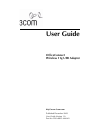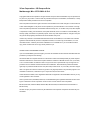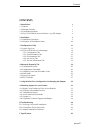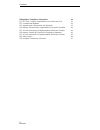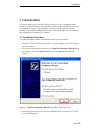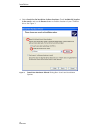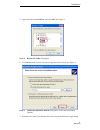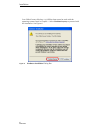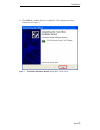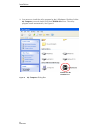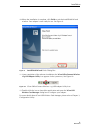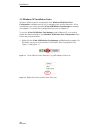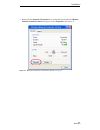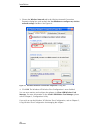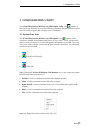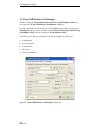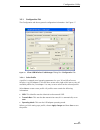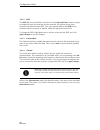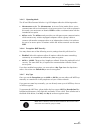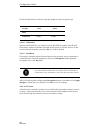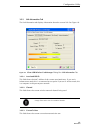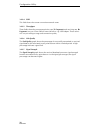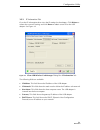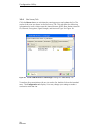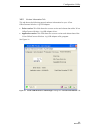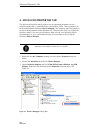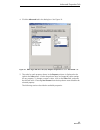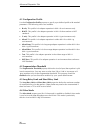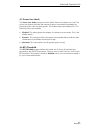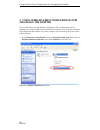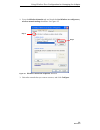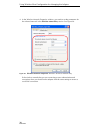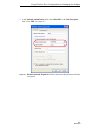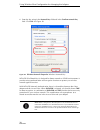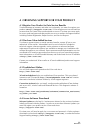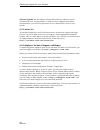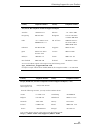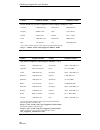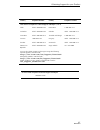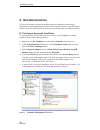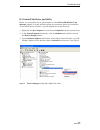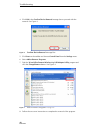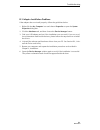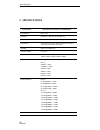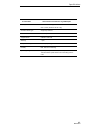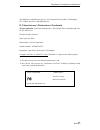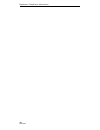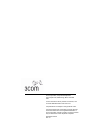- DL manuals
- 3Com
- Adapter
- OfficeConnect 3CRWE254G72
- User Manual
3Com OfficeConnect 3CRWE254G72 User Manual
Summary of OfficeConnect 3CRWE254G72
Page 1
User guide officeconnect wireless 11g usb adapter http://www.3com.Com published december 2003 user guide version 1.0 part no. Dua-0025-4aaa01.
Page 2
3com corporation j 350 campus drive marlborough, ma j 01752-3064 j u.S.A. Copyright © 2003 3com corporation. All rights reserved. No part of this documentation may be reproduced in any form or by any means or used to make any derivative work (such as translation, transformation, or adap- tation) wit...
Page 3: Contents
Contents i m101703v10 contents 1 introduction 1 1.1 features 1 1.2 package contents 1 1.3 system requirements 2 1.4 your 3com officeconnect wireless 11g usb adapter 2 2 installation 3 2.1 installation procedures 3 2.2 windows xp installation notes 10 3 configuration utility 13 3.1 system tray icon 1...
Page 4
Contents ii m101703v10 d regulatory compliance information 44 d.1 fcc part 15 notice (applicable to use within the usa) 44 d.2 unintentional radiator 44 d.3 manufacturer’s declaration of conformity 45 d.4 industry canada notice (applicable for use within canada) 46 d.5 avis de conformité à la réglem...
Page 5: 1 Introduction
Introduction 1 m101703v10 1 introduction wireless lan is local area networking without wires. Radio frequencies are used to transmit and receive data between pcs and other network devices. You may use wireless lans to configure either independent networks (also known as ad-hoc networks), or infrastr...
Page 6
Introduction 2 m101703v10 1.3 system requirements your computer or laptop must meet the following minimum requirements to properly operate your 3com officeconnect wireless 11g usb adapter: • 32 mb ram or above • cd-rom drive • 300 mhz processor or higher • microsoft windows 98se, windows me, windows...
Page 7: 2 Installation
Installation 3 m101703v10 2 installation it’s easy to install your 3com officeconnect wireless 11g usb adapter and its software. Use the windows™ new hardware wizard as described below to set up your adapter in minutes. The installation is similar, whether you are running windows xp, windows 2000, w...
Page 8
Installation 4 m101703v10 4. Select search for the best driver in these locations. Check include this location in the search, and use the browse button to find the location of your cd-rom drive. See figure 3. Figure 3 found new hardware wizard dialog box: search and installation options.
Page 9
Installation 5 m101703v10 5. Open the folder named driver, and click ok. See figure 4. Figure 4 browse for folder dialog box 6. Click next and the system will start to copy the drivers found. See figure 5. Figure 5 found new hardware wizard dialog box: search and installation options 7. Windows may ...
Page 10
Installation 6 m101703v10 your officeconnect wireless 11g usb has been tested to work with the operating systems listed in chapter 1. Select continue anyway to proceed with the installation. See figure 6. Figure 6 hardware installation dialog box.
Page 11
Installation 7 m101703v10 8. Click finish to complete the driver installation. This completes the driver installation. See figure 7. Figure 7 found new hardware wizard dialog box: finish screen.
Page 12
Installation 8 m101703v10 9. You must now install the utility program for the usb adapter. Double-click the my computer icon and double-click the cd-rom drive icon. The utility program installs automatically. See figure 8. Figure 8 my computer dialog box double-click the cd-rom icon..
Page 13
Installation 9 m101703v10 10. When the installation is complete, click finish to exit the installshield wizard window. Your adapter is now ready for use. See figure 9. Figure 9 installshield wizard finish dialog box 11. Upon completion of the software installation, the 3com officeconnect wireless 11...
Page 14
Installation 10 m101703v10 2.2 windows xp installation notes windows xp has a built-in configuration tool, windows xp wireless zero configuration, available to assist you in managing your wireless networks. 3com recommends you use the provided 3com usb wireless card manager to manage your adapter. T...
Page 15
Installation 11 m101703v10 2. Right-click the network connections icon in the task bar to open the wireless network connection status dialog box. Select properties. See figure 13. Figure 13 wireless network connection status dialog box.
Page 16
Installation 12 m101703v10 3. Choose the wireless networks tab in the wireless network connection properties dialog box, and uncheck the use windows to configure my wireless network settings checkbox. See figure 14. Figure 14 wireless network connection properties dialog box 4. Click ok. The windows...
Page 17: 3 Configuration Utility
Configuration utility 13 m101703v10 3 configuration utility the 3com officeconnect wireless 11g usb adapter utility icon appears in the system tray following a successful software installation. Double-click this icon to open the utility program and configure your usb adapter. 3.1 system tray icon th...
Page 18
Configuration utility 14 m101703v10 3.2 3com usb wireless card manager double-clicking the 3com officeconnect wireless 11g usb adapter utility tray icon opens the 3com usb wireless card manager dialog box. You may also launch this dialog box by clicking start on the taskbar and choosing all programs...
Page 19
Configuration utility 15 m101703v10 3.2.1 configuration tab the configuration tab shows general configuration information. See figure 17. Figure 17 3com usb wireless card manager dialog box: configuration tab 3.2.1.1 select profile a profile is a named set of operating parameters for your 3com offic...
Page 20
Configuration utility 16 m101703v10 3.2.1.2 ssid the ssid (service set identifier), also known as the network name, must be unique to distinguish itself as a particular wireless network. All wireless points in the network area share the same ssid. Type your network ssid in the ssid field to associat...
Page 21
Configuration utility 17 m101703v10 3.2.1.5 operating mode the 3com officeconnect wireless 11g usb adapter offers the following modes: • infrastructure mode: the infrastructure (or access point) mode allows you to communicate with a wired network via an access point. If you wish to operate in this m...
Page 22
Configuration utility 18 m101703v10 check the table below to find the valid key length of each encryption type: 3.2.1.8 default key indicate which wep key you intend to use for the wep encryption from the pull- down menu. Make sure that the intended access points or wireless devices on the wireless ...
Page 23
Configuration utility 19 m101703v10 3.2.2 link information tab the link information tab displays information about the current link. See figure 18. Figure 18 3com usb wireless card manager dialog box: link information tab 3.2.2.1 associated bss id this field shows the mac address of the current asso...
Page 24
Configuration utility 20 m101703v10 3.2.2.4 ssid this field shows the current connection network name. 3.2.2.5 throughput these fields show the current transmission rate (tx fragments) and receiving rate (rx fragments) on your 3com officeconnect wireless 11g usb adapter. These values will vary accor...
Page 25
Configuration utility 21 m101703v10 3.2.3 ip information tab go to the ip information tab to view the ip settings for the adapter. Click release to release the current ip setting, and click renew to obtain a new ip for the usb adapter. See figure 19. Figure 19 3com usb wireless card manager dialog b...
Page 26
Configuration utility 22 m101703v10 3.2.4 site survey tab click the rescan button to reinitiate the scanning process and update the list. The results of the scan are shown in the site survey tab. This tab shows the following information for each wireless network: network name (ssid), base station ne...
Page 27
Configuration utility 23 m101703v10 3.2.5 version information tab this tab shows the following general software information for your 3com officeconnect wireless 11g usb adapter: • driver version: this field shows the current version and release date of the 3com officeconnect wireless 11g usb adapter...
Page 28: 4 Advanced Properties Tab
Advanced properties tab 24 m101703v10 4 advanced properties tab the advanced properties tab provides access to operating parameters for the network adapter that is controlled by the configuration utility. These properties are accessed through the windows device manager. The following steps describe ...
Page 29
Advanced properties tab 25 m101703v10 4. Click the advanced tab in the dialog box. See figure 23. Figure 23 802.11g/b wlan usb (2.0) adapter properties screen: advanced tab 5. The value for each property shown in the property column is displayed to the right in the value menu. Use the drop-down menu...
Page 30
Advanced properties tab 26 m101703v10 4.1 configuration profile use the configuration profile property to specify a pre-defined profile with standard parameters. The following values are available: • b only: this profile is for adapter operation in 802.11b environments only. • b wifi: this profile i...
Page 31
Advanced properties tab 27 m101703v10 4.5 power save mode the power save mode property turns the station power save feature on or off. The power save feature decreases the amount of power consumed by the adapter by powering off the radio for short periods. This feature helps extend battery life. The...
Page 32: Managing The Adapter
Using wireless zero configuration for managing the adapter 28 m101703v10 5 using wireless zero configuration for managing the adapter if you would like to use the windows xp wireless zero configuration tool to manage your system so that it works with wpa compliant ap, you must download a wpa supplic...
Page 33
Using wireless zero configuration for managing the adapter 29 m101703v10 2. Go to the wireless networks tab, and check the use windows to configure my wireless network settings checkbox. See figure 25. Figure 25 wireless connection properties window 3. Select the network that you want to connect, an...
Page 34
Using wireless zero configuration for managing the adapter 30 m101703v10 4. In the wireless network properties window, you need to set the parameters for the selected network in the wireless network key section. See figure 26. Figure 26 wireless network properties window: wireless network key if the...
Page 35
Using wireless zero configuration for managing the adapter 31 m101703v10 5. In the network authentication field, select wpa-psk. In the data encryption field, select tkip. See figure 27. Figure 27 wireless network properties window: network authentication and data encryption.
Page 36
Using wireless zero configuration for managing the adapter 32 m101703v10 6. Enter the key string in the network key field and in the confirm network key field. Click ok. See figure 28. Figure 28 wireless network properties window: network key wpa-psk (pre shared key) is designed for home network or ...
Page 37
Obtaining support for your product 33 m101703v10 a obtaining support for your product a.1 register your product to gain service benefits to take advantage of warranty and other service benefits, you must first register your product at http://esupport.3com.Com/. 3com esupport services are based on ac...
Page 38
Obtaining support for your product 34 m101703v10 software upgrades are the software releases that follow the software version included with your original product. In order to access upgrades and related documentation, you must first purchase a service contract from 3com or your reseller. A.5 contact...
Page 39
Obtaining support for your product 35 m101703v10 country telephone number country telephone number asia, pacific rim telephone technical support and repair australia 1 800 678 515 pakistan +61 2 9937 5083 hong kong 800 933 486 philippines 1235 61 266 2602 or 1800 1 888 9469 india +61 2 9424 5179 or ...
Page 40
Obtaining support for your product 36 m101703v10 germany 01805 404 747 south africa 0800 995 014 hungary 06800 12813 spain 9 021 60455 ireland 01407 3387 sweden 07711 14453 israel 1800 945 3794 switzerland 08488 50112 italy 199 161346 u.K. 0870 909 3266 country telephone number country telephone num...
Page 41
Obtaining support for your product 37 m101703v10 chile at&t +800 998 2112 puerto rico 1 800 998 2112 colombia at&t +800 998 2112 salvador at&t +800 998 2112 costa rica at&t +800 998 2112 trinidad and tobago 1 800 998 2112 curacao 1 800 998 2112 uruguay at&t +800 998 2112 ecuador at&t +800 998 2112 v...
Page 42: B Troubleshooting
Troubleshooting 38 m101703v10 b troubleshooting this section provides solutions to problems that you might encounter during installation or while operating your 3com officeconnect wireless 11g usb adapter. Please refer to the topics below to solve the any problems that you might encounter. B.1 verif...
Page 43
Troubleshooting 39 m101703v10 b.2 uninstall the driver and utility before you uninstall the driver, please make sure that 3com usb wireless card manager programis closed, and then follow the procedures below to uninstall the 3com officeconnect wireless 11g usb adapter driver and the utility. 1. Righ...
Page 44
Troubleshooting 40 m101703v10 4. Click ok in the confirm device removal message box to proceed with the removal. See figure 3. Figure 3 confirm device removal message box 5. Click start on the taskbar and choose control panel from the settings menu. 6. Select add or remove programs. 7. Find the 3com...
Page 45
Troubleshooting 41 m101703v10 b.3 adapter installation problems if the adapter does not install properly, follow the guidelines below. 1. Right-click the my computer icon and choose properties to open the system properties dialog box. 2. Click the hardware tab, and then choose the device manager but...
Page 46: C Specifications
Specifications 42 m101703v10 c specifications product name 3com officeconnect wireless 11g usb adapter host interface usb 1.1/2.0 standards ieee 802.11, ieee 802.11b, ieee 802.11g frequency band 2.400 ~ 2.4835ghz (subject to local regulations) current drain power save mode=15ma, standby mode=7ma, tr...
Page 47
Specifications 43 m101703v10 security 64/128 bit wep encryption 802.1x, wpa (windows xp sp1 only) internal antenna type single chip antenna media access control rf activity supplied driver csma/ca with ack warranty 1 year temperature range 0~65°c (operating) humidity max. 95% non-condensing operatin...
Page 48
Regulatory compliance information 44 m101703v10 d regulatory compliance information note: this product contains encryption. It is unlawful to export out of the u.S. Without obtaining a u.S. Export license. D.1 fcc part 15 notice (applicable to use within the usa) caution: fcc radio-frequency exposur...
Page 49
Regulatory compliance information 45 m101703v10 this booklet is available from the u.S. Government printing office, washington, d.C. 20402. Stock no. 004-000-00345-4. D.3 manufacturer’s declaration of conformity 3com corporation, corporate headquarters, 350 campus drive, marlborough, ma 01752-3064, ...
Page 50
Regulatory compliance information 46 m101703v10 d.4 industry canada notice (applicable for use within canada) this device complies with canadian rss-210. To prevent radio interference to the licensed service, this device is intended to be operated indoors and away from windows to provide maximum shi...
Page 51
Regulatory compliance information 47 m101703v10 d.9 european community ce notice marking by the symbol indicates compliance with the essential requirements of directive 73/23/ec and the essential requirements of articles 3.1(b), 3.2 and 3.3 of directive 1999/5/ec. Such marking is indicative that thi...
Page 52
Regulatory compliance information 48 m101703v10
Page 54
3com corporation, corporate headquarters 350 campus drive, marlborough, ma 01752-3064 usa to learn more about 3com products and services, visit our world wide web site at www.3com.Com all specifications are subject to change without notice. Copyright © 2003 3com corporation. All rights reserved. 3co...