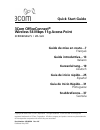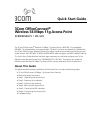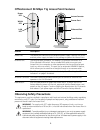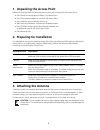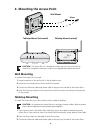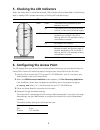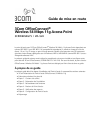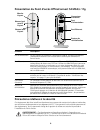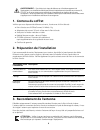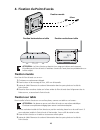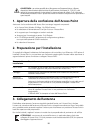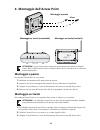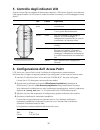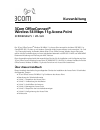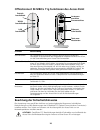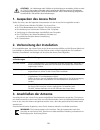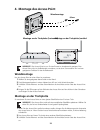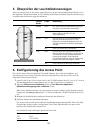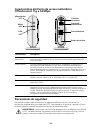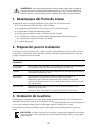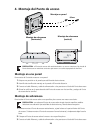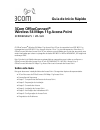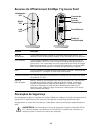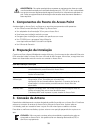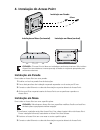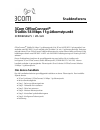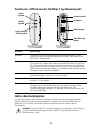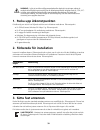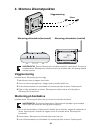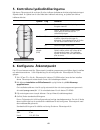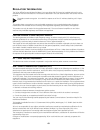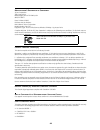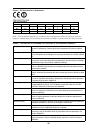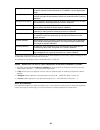- DL manuals
- 3Com
- Wireless Access Point
- OfficeConnect 3CRWE454G75
- Quick Start Manual
3Com OfficeConnect 3CRWE454G75 Quick Start Manual
Copyright © 2006–2007 3Com Corporation. All rights reserved. 3Com and the 3Com logo are
registered trademarks of 3Com Corporation. All other company and product names may be trademarks
of the respective companies with which they are associated.
Part Number 10014994 Rev. AC
Published May 2007
Quick Start Guide
3Com OfficeConnect
®
Wireless 54 Mbps 11g Access Point
3CRWE454G75 / WL-524
Guide de mise en route…7
Français
Guida introduttiva…13
Italiano
Kurzanleitung…19
Deutsch
Guía de inicio rápido…25
Español
Guia de Início Rápido…31
Portuguese
Snabbreferens…37
Svenska
Summary of OfficeConnect 3CRWE454G75
Page 1
Copyright © 2006–2007 3com corporation. All rights reserved. 3com and the 3com logo are registered trademarks of 3com corporation. All other company and product names may be trademarks of the respective companies with which they are associated. Part number 10014994 rev. Ac published may 2007 quick s...
Page 3: Quick Start Guide
Quick start guide 3com officeconnect ® wireless 54 mbps 11g access point 3crwe454g75 / wl-524 the 3com officeconnect ® wireless 54 mbps 11g access point is ieee 802.11g compatible, ieee 802.11b interoperable, and supports both 11b and 11g clients simultaneously. Additionally, this 3com officeconnect...
Page 4: Observing Safety Precautions
2 officeconnect 54 mbps 11g access point features observing safety precautions this equipment must be installed in compliance with local and national building codes, regulatory restrictions, and fcc rules. For the safety of people and equipment, only professional network personnel should install the...
Page 5: 3. Attaching The Antenna
3 1. Unpacking the access point make sure that you have the following items, which are included with the access point: • one officeconnect wireless 54 mbps 11g access point • one 3com power adapter for use with the access point • one cradle for vertical tabletop mounting • wall-mounting hardware: in...
Page 6: Wall Mounting
4 4. Mounting the access point . Wall mounting to mount the access point to a wall: 1 locate a position on the wall which is free of obstructions. 2 screw two mounting screws into the wall 85 mm apart. 3 connect the ethernet cable and power cable to the ports on the side of the access point. 4 align...
Page 7
5 5. Checking the led indicators when the access point is connected to power, leds indicate activity as described in the following table. A steady lit led indicates connection; a blinking led indicates activity. 6. Configuring the access point the cd shipped with your access point includes software ...
Page 8: 7. Troubleshooting
6 7. Troubleshooting what to do if the setup wizard does not detect your access point be sure the access point has finished booting if you run the setup wizard before the access point has fully booted, the application may not be able to find the device. During its boot-up sequence, the access point ...
Page 9: Guide De Mise En Route
Guide de mise en route 3com officeconnect ® wireless 54 mbps 11g access point 3crwe454g75 / wl-524 le point d'accès sans fil 3com officeconnect ® wireless 54 mbit/s 11g access point répondant aux normes ieee 802.11g et ieee 802.11b (compatibilité ascendante), il prend en charge à la fois les clients...
Page 10
8 présentation du point d'accès officeconnect 54 mbit/s 11g précautions relatives à la sécurité cet équipement doit être installé conformément aux normes de construction locales et nationales, aux restrictions réglementaires et au règlement du fcc. Pour garantir la sécurité des personnes et des équi...
Page 11: 1. Contenu Du Coffret
9 1. Contenu du coffret vérifiez que vous disposez des éléments suivants, fournis avec le point d'accès : • point d'accès sans fil officeconnect 54 mbit/s 11g • adaptateur de courant 3com à utiliser avec le point d'accès • socle pour la fixation verticale sur table • matériel de pose murale : deux v...
Page 12: Fixation Murale
10 4. Fixation du point d'accès . Fixation murale pour fixer le point d'accès sur un mur : 1 choisissez un emplacement dégagé. 2 fixez les deux vis de montage au mur, à 85 mm d'intervalle. 3 insérez le câble ethernet et le cordon d'alimentation dans les ports placés sur le côté du point d'accès. 4 p...
Page 13
11 5. Vérification des voyants lorsque le point d'accès est sous tension, différents voyants s'allument pour indiquer les activités en cours, répertoriées dans le tableau suivant. Un voyant fixe indique la connexion, et un voyant clignotant une activité. 6. Configuration du point d'accès le cd-rom f...
Page 14: 7. Dépannage
12 7. Dépannage que faire si l'assistant d'installation ne détecte pas le point d'accès veillez à ce que le point d'accès est bien fini de se lancer. Si vous exécutez l'assistant d'installation avant que le point d'accès ne soit complètement lancé, l'application risque de ne pas trouver le périphéri...
Page 15: Guida Introduttiva
Guida introduttiva 3com officeconnect ® access point wireless 54 mbps 11g 3crwe454g75 / wl-524 l'access point wireless 54 mbps 11g officeconnect ® 3com è compatibile con il protocollo ieee 802.11g, è interoperabile con tutti i dispositivi ieee 802.11b e supporta simultaneamente entrambi i client 11b...
Page 16: Officeconnect
14 caratteristiche dell'access point 54 mbps 11g officeconnect precauzioni sulla sicurezza questa apparecchiatura deve essere installata in conformità con le norme sull'edilizia locali e nazionali, le restrizioni normative e le norme fcc. Per la sicurezza delle persone e delle apparecchiature, l'ins...
Page 17
15 1. Apertura della confezione dell'access point assicurarsi che la confezione dell'access point contenga i seguenti componenti: • un access point wireless 54 mbps 11g officeconnect • un adattatore di alimentazione 3com per l'uso con l'access point • un supporto per il montaggio su tavolo in vertic...
Page 18: Montaggio A Parete
16 4. Montaggio dell'access point . Montaggio a parete per montare l'access point su una parete: 1 individuare una posizione sulla parete priva di ostacoli. 2 avvitare le due viti di montaggio nella parete a 85 mm di distanza l'una dall'altra. 3 collegare il cavo ethernet e il cavo di alimentazione ...
Page 19
17 5. Controllo degli indicatori led quando l'access point è collegato all'alimentazione elettrica, i led indicano l'attività, come descritto nella seguente tabella. Un led acceso in modo fisso indica connessione; un led lampeggiante indica attività. 6. Configurazione dell' access point il cd fornit...
Page 20: Rileva L'Access Point
18 7. Risoluzione dei problemi operazioni da eseguire se la configurazione guidata non rileva l'access point accertarsi che l'avvio dell'access point sia terminato se la configurazione guidata viene eseguita prima che l'avvio dell'access point sia completato, l'applicazione potrebbe non essere in gr...
Page 21: Kurzanleitung
Kurzanleitung 3com officeconnect ® wireless 54 mbps 11g access point 3crwe454g75 / wl-524 der 3com officeconnect ® wireless 54 mbit/s 11g access point entspricht der norm ieee 802.11g. Gemäß ieee 802.11b kann er mit anderen systemen direkt kommunizieren und unterstützt 11b- und 11g-clients gleichzei...
Page 22
20 officeconnect 54 mbit/s 11g funktionen des access point beachtung der sicherheitshinweise die ausstattung muss gemäß den örtlichen und national geltenden baunormen, behördlichen beschränkungen und den bestimmungen der us-behörde fcc (federal communications commission) installiert werden. Zum schu...
Page 23: 3. Anschließen Der Antenne
21 1. Auspacken des access point stellen sie sicher, dass die folgenden komponenten mit dem access point mitgeliefert wurden: • ein officeconnect wireless 54 mbit/s 11g access point • ein 3com-netzadapater zum gebrauch mit dem access point • eine halterung zum senkrechten einbau auf der tischplatte ...
Page 24: 4. Montage Des Access Point
22 4. Montage des access point . Wandmontage um den access point an einer wand zu montieren: 1 wählen sie eine geeignete ebene stelle an der wand. 2 zwei montageschrauben in einem abstand von 85 mm in die wand schrauben. 3 schließen sie das ethernet- und das stromkabel an die anschlüsse an der seite...
Page 25
23 5. Überprüfen der leuchtdiodenanzeigen wenn der access point an den strom angeschlossen ist, zeigen die leuchtdioden den betrieb, wie in der folgenden tabelle beschrieben, an. Eine ständig leuchtende leuchtdiode zeigt die verbindung an; eine blinkende leuchtdiode zeigt den betrieb an. 6. Konfigur...
Page 26: 7. Fehlersuche
24 7. Fehlersuche was zu tun ist, wenn der installations-wizard sich nicht mit ihrem access point verbindet. Stellen sie sicher, dass der access point den bootvorgang beendet hat wenn sie den installations-wizard starten, bevor der access point den bootvorgang vollständig beendet hat, kann das progr...
Page 27: Guía De Inicio Rápido
Guía de inicio rápido 3com officeconnect ® punto de acceso inalámbrico 11g a 54 mbps 3crwe454g75 / wl-524 el punto de acceso inalámbrico officeconnect ® 11g a 54 mbps de 3com es compatible con ieee 802.11g, interoperable con ieee 802.11b y admite clientes 11b y 11g simultáneamente. Además, este punt...
Page 28: Officeconnect 11G A 54 Mbps
26 características del punto de acceso inalámbrico officeconnect 11g a 54 mbps precauciones de seguridad este equipo se debe instalar conforme a los códigos de edificación locales y nacionales, las restricciones reglamentarias y las reglas de la fcc. Para proteger a las personas y equipos, el punto ...
Page 29
27 1. Desempaque del punto de acceso asegúrese de tener los siguientes elementos, que vienen con el punto de acceso: • un punto de acceso officeconnect 11g a 54 mbps • un adaptador de alimentación 3com para uso con el punto de acceso • una base para montaje de sobremesa vertical • herrajes para mont...
Page 30: Montaje En Una Pared
28 4. Montaje del punto de acceso . Montaje en una pared para montar el punto de acceso en una pared: 1 ubique una posición en la pared que esté libre de obstrucciones. 2 atornille dos tornillos de montaje en la pared a 85 mm de distancia. 3 conecte el cable ethernet y cable de alimentación a los pu...
Page 31
29 5. Revisión de los indicadores led al conectar elpunto de acceso a la alimentación, los leds indican actividad según se describe en la siguiente tabla. Un led encendido en forma constante indica conexión; un led que parpadea indica actividad. 6. Configuración del punto de acceso el cd que viene c...
Page 32: 7. Solución De Problemas
30 7. Solución de problemas qué hacer si setup wizard (asistente de configuración) no detecta el punto de acceso asegúrese de que haya terminado la inicialización del punto de acceso si ejecuta setup wizard (asistente de configuración) antes de que el punto de acceso se haya iniciado por completo, e...
Page 33: Guia De Início Rápido
Guia de início rápido 3com officeconnect ® wireless 54 mbps 11g access point 3crwe454g75 / wl-524 o officeconnect ® wireless 54 mbps 11g access point 3com é compatível com ieee 802.11g, interoperável com ieee 802.11b e suporta clientes 11b e 11g simultaneamente. Além disso, o officeconnect wireless ...
Page 34: Precauções De Segurança
32 recursos do officeconnect 54 mbps 11g access point precauções de segurança este equipamento deve ser instalado em conformidade com códigos, restrições regulamentares e regras de fcc específicas ao local e ao país. Para garantir a segurança das pessoas e dos equipamentos, o access point só deve se...
Page 35: 3. Conexão Da Antena
33 1. Componentes do pacote do access point ao desembalar o access point, verifique se os seguintes componentes estão presentes: • um officeconnect wireless 54 mbps 11g access point • um adaptador de alimentação 3com para o access point • uma base para instalação vertical em mesa • ferragens para in...
Page 36: Instalação Em Parede
34 4. Instalação do access point . Instalação em parede para instalar o access point em uma parede: 1 escolha um local na parede livre de obstruções. 2 fixe os dois parafusos de instalação na parede separados um do outro por 85 mm. 3 conecte o cabo ethernet e o cabo de alimentação nas portas laterai...
Page 37
35 5. Verificação dos indicadores led quando o access point for conectado à eletricidade, os leds indicarão a atividade de acordo com a seguinte tabela. Um led permanentemente aceso indica conexão; um led piscando indica atividade. 6. Configuração do access point o cd fornecido com o access point in...
Page 38
36 7. Diagnóstico de problemas o que fazer se o setup wizard não detectar o access point verifique se a inicialização do access point foi concluída se o setup wizard for executado antes da inicialização completa do access point, o aplicativo não conseguirá localizar o dispositivo. Durante a seqüênci...
Page 39: Snabbreferens
Snabbreferens 3com officeconnect ® trådlös 54 mbps 11g-åtkomstpunkt 3crwe454g75 / wl-524 officeconnect ® trådlös 54 mbps 11g-åtkomstpunkt från 3com är ieee 802.11g-kompatibel, kan användas med ieee 802.11b och erbjuder stöd för både 11b- och 11g-klienter samtidigt. Dessutom erbjuder denna 3com offic...
Page 40: Iaktta Säkerhetsåtgärder
38 funktioner i officeconnect 54 mbps 11g-åtkomstpunkt iaktta säkerhetsåtgärder den här utrustningen måste installeras i enlighet med lokala och nationella byggnadskoder, reglerande begränsningar och de amerikanska fcc-reglerna. Med tanke på säkerheten för människor och utrustning, skall endast yrke...
Page 41: 3. Sätta Fast Antennen
39 1. Packa upp åtkomstpunkten försäkra dig om att du har följande artiklar som inkluderas med denna Åtkomstpunkt: • en officeconnect wireless 54 mbps 11g- Åtkomstpunkt • en 3com-strömadapter för användning med denna Åtkomstpunkt • en vagga för lodrätt montering på bordsytan • hårdvara för väggmonte...
Page 42: 4. Montera Åtkomstpunkten
40 4. Montera åtkomstpunkten . Väggmontering montera denna Åtkomstpunkt på en vägg: 1 identifiera en plats på väggen utan hinder. 2 skruva in två monteringsskruvar i väggen med ett avstånd på 85 mm. 3 anslut ethernet-kabeln och strömkabeln till portarna på sidan av denna Åtkomstpunkt. 4 rikta in hål...
Page 43
41 5. Kontrollera lysdiodindikeringarna när denna Åtkomstpunkt är ansluten till ström indikerar lysdioderna aktivitet enligt beskrivningen i följande tabell. En lysdiod som är tänd hela tiden indikerar anslutning, en lysdiod som blinkar indikerar aktivitet. 6. Konfigurera Åtkomstpunkt den cd som lev...
Page 44: 7. Felsökning
42 7. Felsökning vad du kan göra om setup wizard (installationsguiden) inte upptäcker din Åtkomstpunkt kontrollera att Åtkomstpunkt har startat upp helt om du kör setup wizard (installationsguiden) före Åtkomstpunkt har startats helt kan applikationen inte hitta enheten. Under dess uppstart försöker...
Page 45
43 r egulatory i nformation the 3com officeconnect wireless 54 mbps 11g access point (wl-524) must be installed and used in strict accordance with the manufacturer’s instructions as described in the user documentation that comes with the product. This product contains encryption. It is unlawful to e...
Page 46
44 m anufacturer ’ s d eclaration of c onformity 3com corporation 350 campus drive marlborough, ma 01752-3064, usa (800) 527-8677 date: 24 march 2006 declares that the product: brand name: 3com corporation model number: wl-524 equipment type: 3com officeconnect wireless 54 mbps 11g access point comp...
Page 47
45 e urope – eu d eclaration of c onformity intended use: ieee 802.11g/b radio lan device note: to ensure product operation is in compliance with local regulations, select the country in which the product is installed. Refer to 3com officeconnect wireless 54 mbps 11g access point (wl-524) user guide...
Page 48
46 a copy of the signed declaration of conformity can be downloaded from the product support web page for the 3crwe454g75 (wl-524) at http://www.3com.Com. Also available at http://support.3com.Com/doc/wl-524_eu_doc.Pdf e urope – r estrictions for u se of 2.4 ghz f requencies in e uropean c ommunity ...