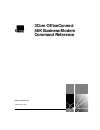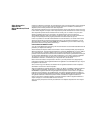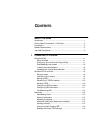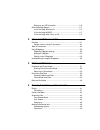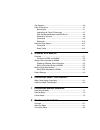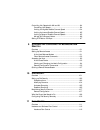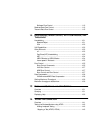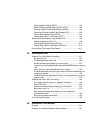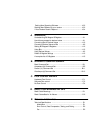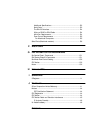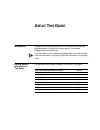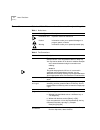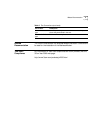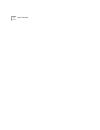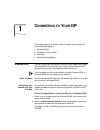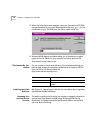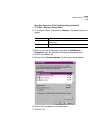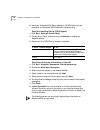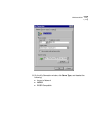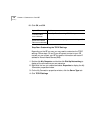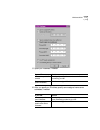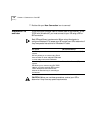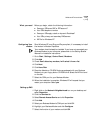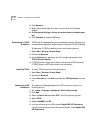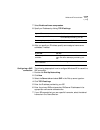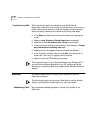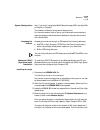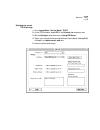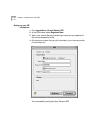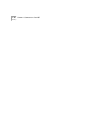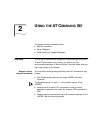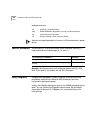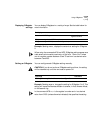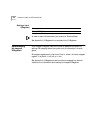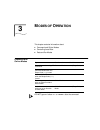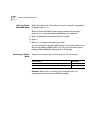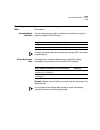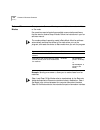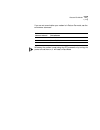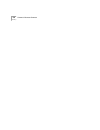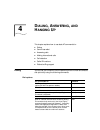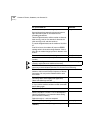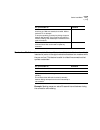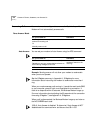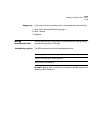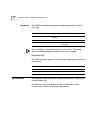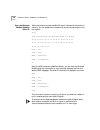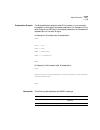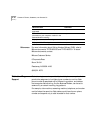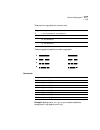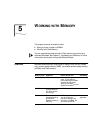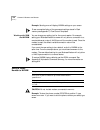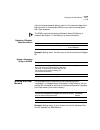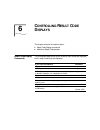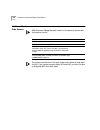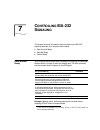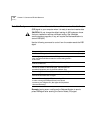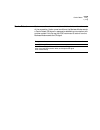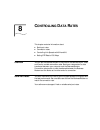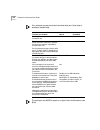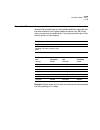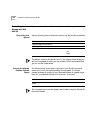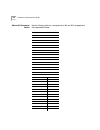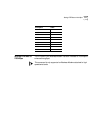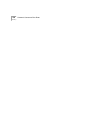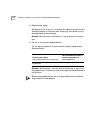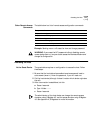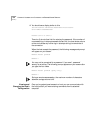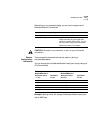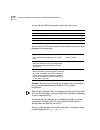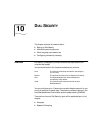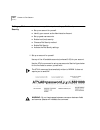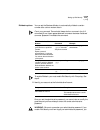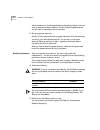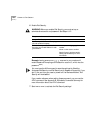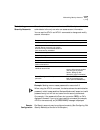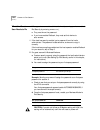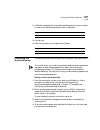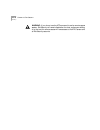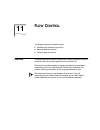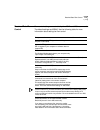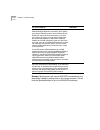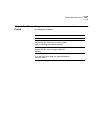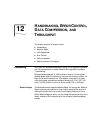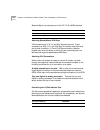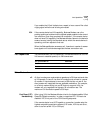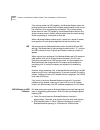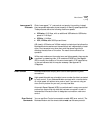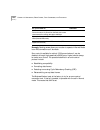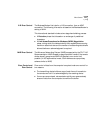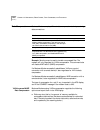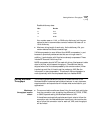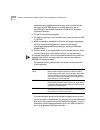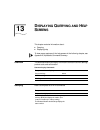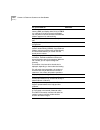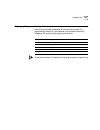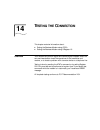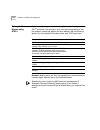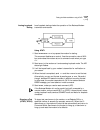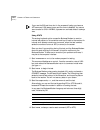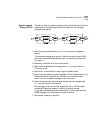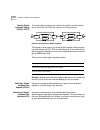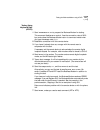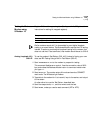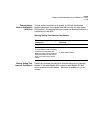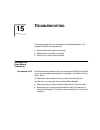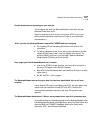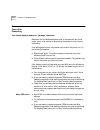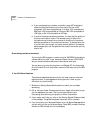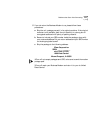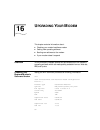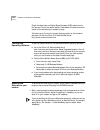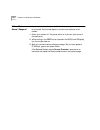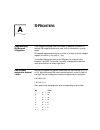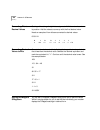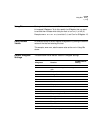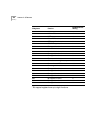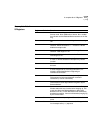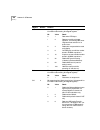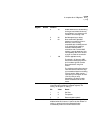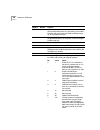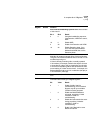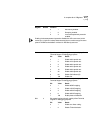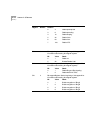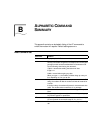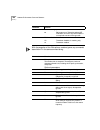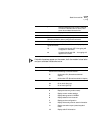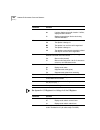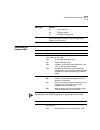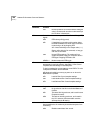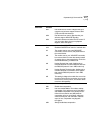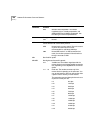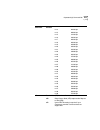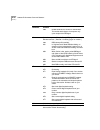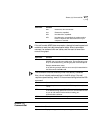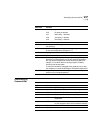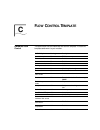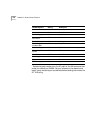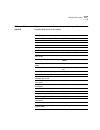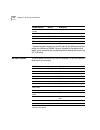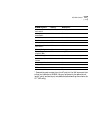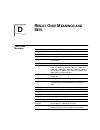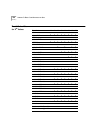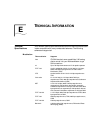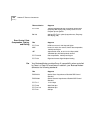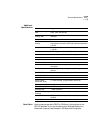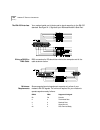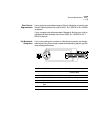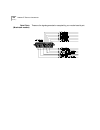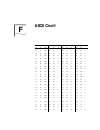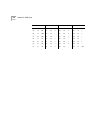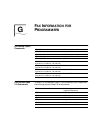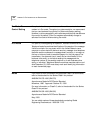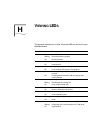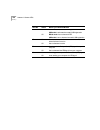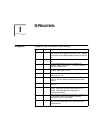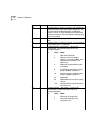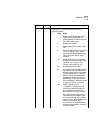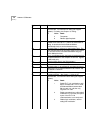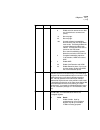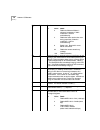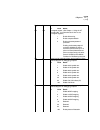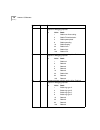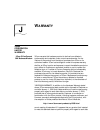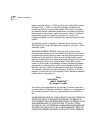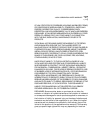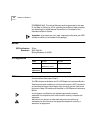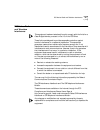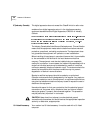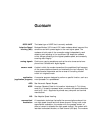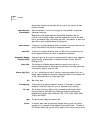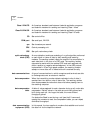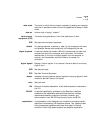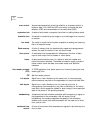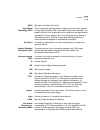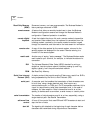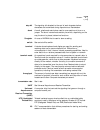- DL manuals
- 3Com
- Modem
- OfficeConnect 56K Business
- Command Reference Manual
3Com OfficeConnect 56K Business Command Reference Manual
Summary of OfficeConnect 56K Business
Page 1
? http://www.3com.Com/ 3com officeconnect 56k business modem command reference published january 1999.
Page 2
3com corporation 3800 golf rd. Rolling meadows, illinois 60008 copyright © 1999, 3com corporation. All rights reserved. No part of this documentation may be reproduced in any form or by any means or used to make any derivative work (such as translation, transformation, or adaptation) without written...
Page 3: Ontents
C ontents a bout t his g uide introduction ........................................................................................ 1 finding specific information in this guide ............................................ 2 conventions ...................................................................
Page 4
Setting up your isp information .................................................1-16 other operating systems ................................................................1-17 if you are using windows 3.X ...................................................1-17 if you are using ms-dos ...............
Page 5
Call detection .................................................................................. 4-6 caller id functions ........................................................................... 4-7 service types ............................................................................... 4-7 ...
Page 6
Controlling link speeds with &n and &u ..........................................8-4 controlling link speeds ...............................................................8-4 limiting the highest possible connect speed ...............................8-4 limiting the lowest possible connect speed .....
Page 7
Software flow control .............................................................. 11-2 received data flow control ............................................................ 11-3 transmit-data flow control ............................................................ 11-5 12 h andshaking , e rror...
Page 8
Digital loopback testing (at&t3) ...............................................14-5 remote digital loopback testing (at&t6, at&t7) ......................14-6 granting a digital loopback test request (at&t4) .....................14-6 canceling all digital loopback test requests (&t5) ..................
Page 9
Getting new operating software .................................................. 16-2 sending new software to your modem .......................................... 16-2 if your modem doesn’t respond .................................................... 16-4 a s-r egisters understanding bit-mapped s-...
Page 10
Additional specifications .............................................................. E-3 serial ports ................................................................................... E-3 the eia-232 interface .................................................................. E-4 wiring a db-2...
Page 11: Bout
A bout t his g uide introduction this guide is a command reference for the 3com officeconnect 56k business modem. It includes information about at commands, s-registers and troubleshooting. If the information in the release notes shipped with your product differs from the information in this guide, ...
Page 12
2 a bout t his g uide conventions table 1 and table 2 list conventions that are used throughout this guide. Table 1 notice icons icon notice type description information note important features or instructions caution information to alert you to potential damage to a program, system, or device warni...
Page 13
Related documentation 3 related documentation the 3com officeconnect 56k business modem installation guide should be used for the installation of the business modem. Year 2000 compliance for information on year 2000 compliance and 3com products, visit the 3com year 2000 web page: http://www.3com.Com...
Page 14
4 a bout t his g uide.
Page 15: Onnecting
1 c onnecting to y our isp this chapter contains information about configuring your modem for various operating systems. ■ windows 95/98 ■ windows nt 4.0 and later ■ macintosh ■ other operating systems windows 95/98 the first time you start windows 95/98 after you’ve installed the modem, windows 95/...
Page 16
1-2 c hapter 1: c onnecting to y our isp 3 when the following window appears, insert your connections cd-rom, change the default drive in copy manufacturer’s files from: to d:\ (or the correct path of your cd-rom) and click ok to install the inf file. 4 windows 95/98 displays a window asking you to ...
Page 19
Windows 95/98 1-5 9 on the my connection window, click server type, and deselect the following: ■ log on to network ■ netbeui ■ ipx/spx compatible.
Page 20
1-6 c hapter 1: c onnecting to y our isp 10 click ok, and ok. Step four: customizing the tcp/ip settings depending on the isp you use, you may need to customize the tcp/ip settings. Follow steps 1-6 and if you still cannot connect to your isp contact you can contact your isp for specific information...
Page 21
Windows 95/98 1-7 5 specify an ip address, if needed: 6 after you specify an ip address, specify server assigned name server addresses, if needed: if your isp do this gives you a specific ip address click specify an ip address and enter the ip address provided by your isp does not give you a specifi...
Page 22
1-8 c hapter 1: c onnecting to y our isp 7 double-click your new connection icon to connect! Windows nt 4.0 and later tcp/ip is the main protocol used to transfer data via the internet. To use tcp/ip with windows nt, you must connect to your isp using a ppp or slip connection. Each isp has different...
Page 23
Windows nt 4.0 and later 1-9 what you need before you begin, obtain the following information: ■ does your isp have a slip or ppp account? ■ your isp’s telephone number ■ does your isp supply a static or dynamic ip address? ■ your isp's primary and secondary dns servers ■ inf file for windows nt con...
Page 24
1-10 c hapter 1: c onnecting to y our isp 8 click network. 9 select the protocols required to dial in and out with your business modem. 10 set encryption settings to allow any authentication including clear text. 11 click continue to complete ras setup. Determining if tcp/ip is installed tcp/ip must...
Page 25
Windows nt 4.0 and later 1-11 7 select enable software compression. 8 specify an ip address by clicking tcp/ip settings. 9 after you specify an ip address, specify server assigned name server addresses, if needed : configuring a slip connection the following steps explain how to configure windows nt...
Page 26
1-12 c hapter 1: c onnecting to y our isp troubleshooting ras ras is significantly easier to troubleshoot then win95 dial-up networking, there are a finite number of problems that one runs into on a daily basis, and the majority of these are caused by misconfiguration. Most connection problems can b...
Page 27
Macintosh 1-13 system configuration also, if you aren’t using appletalk® remote access (ara), set appletalk to inactive (in chooser). The modem initialization string should be at&f1&d0 . For instructions about how to set up your macintosh communications software package, see the software installatio...
Page 29
F-2 a ppendix f: ascii c hart 24 18 can 56 38 8 88 58 x 120 78 x 25 19 em 57 39 9 89 59 y 121 79 y 26 1a sub 58 3a : 90 5a z 122 7a z 27 1b esc 59 3b ; 91 5b [ 123 7b { 28 1c fs 60 3c 92 5c \ 124 7c
Page 31
Other operating systems 1-17 other operating systems this sections explains how to configure your modem for: ■ windows 3.X ■ ms-dos ■ unix, linux, or aix if you are using windows 3.X windows 3.X comes with a built-in communications software package, windows terminal. You can use windows terminal to ...
Page 32
1-18 c hapter 1: c onnecting to y our isp.
Page 33: Sing
2 u sing the at c ommand s et this chapter includes information about ■ basic at commands ■ using s-registers ■ understanding bit-mapped s-registers overview you can use at commands to change your modem settings at any time. To send at commands to your modem, you need to put your communications soft...
Page 34
2-2 c hapter 2: u sing the at c ommand s et at&k3x2dt5551234 hyphens and parentheses add to the count of 56 characters but, spaces do not. Basic at commands the command at informs the modem that a command is coming. At must precede all commands excepta/, a> and +++. Example: sending atd5551234 will ...
Page 35
Using s-registers 2-3 displaying s-register settings you can display s-registers in a variety of ways. See the table below for more information. Example: sending ats0? , displays the contents or setting for s-register 0. When using the commands ati4 and ati5, s-register settings appear as a table se...
Page 36
2-4 c hapter 2: u sing the at c ommand s et getting a list of s-registers in order to issue this command, you must be in terminal mode. See appendix a, s-registers for a complete list of s-registers. Understanding bit-mapped s-registers a bit-mapped s-register uses one number to describe a collectio...
Page 37: Odes
3 m odes of o peration this chapter contains information about ■ command and online modes ■ controlling local echo ■ data and fax modes command and online modes do not type at before +++ or after the command if you want to set the modem to use this command control the modem using at commands. Comman...
Page 38
3-2 c hapter 3: m odes of o peration entering online command mode when the modem is in online mode, the only command it recognizes is an escape code, or +++. Revert to command mode without losing connections by sending ats14.0=0 to the modem before establishing your connection. 5 wait one second aft...
Page 39
Controlling local echo 3-3 controlling local echo there are two local echo settings, one for command mode and one for online mode. Command-mode local echo you can configure your modem to display the commands you type on screen by using the aten command . Although you cannot see the command when you ...
Page 40
3-4 c hapter 3: m odes of o peration data and fax modes once you are in command mode, you can initialize the modem in data or fax mode. Fax operations require facsimile-compatible communications software that can send or receive group iii faxes. Follow the instructions in your fax software manual. T...
Page 41
Data and fax modes 3-5 if you are not sure whether your modem is in data or fax mode, use the at+fclass? Command . Whenever the modem is reset using the atz command or by turning the power off and then on, it will reset to data mode. If the modem returns a value of this indicates 0 data mode 1 class...
Page 42
3-6 c hapter 3: m odes of o peration.
Page 43: Ialing
4 d ialing , a nswering , and h anging u p this chapter explains how to use basic at commands for: ■ dialing ■ carrier loss redial ■ answering calls ■ making international calls ■ call detection ■ caller id functions ■ distinctive ring support dialing you can use your modem to dial the specified pho...
Page 44
4-2 c hapter 4: d ialing , a nswering , and h anging u p wait for an answer (with x3 or higher). Some online services answer the phone and return a tape-recorded request for information before processing transactions. Use the at@ command to tell the modem to detect at least one ring, wait for five s...
Page 45
Carrier loss redial 4-3 carrier loss redial you can set the business modem to redial the last-dialed number after it loses carrier (carrier is the signal maintained between two modems while they are on line). This feature is useful for dialed-line connections that operate unattended. Example: sendin...
Page 46
4-4 c hapter 4: d ialing , a nswering , and h anging u p answering calls your modem can be configured to answer calls. By default, your business modem will not automatically answers calls. Force answer mode auto answer you can set your modem to auto answer using the ats0 command . Example: sending a...
Page 47
Making international calls 4-5 hanging up if you want to end a connection with a remote device do the following: 1 enter online command mode by typing +++ 2 wait 1 second 3 type ath making international calls you can use the atbn, at&gn and atpn commands for making analog international calls above 1...
Page 48
4-6 c hapter 4: d ialing , a nswering , and h anging u p guard tone the at&gn command only applies to analog overseas calls at 2400 or 1200 bps. If you set &g2 you must also send atb0 to the modem. This setting allows the business modem to answer all calls from overseas. Make/break ratio the at&pn c...
Page 49
Caller id functions 4-7 caller id functions caller id is a service provided by local telephone companies. When you subscribe to caller id, your phone company begins providing you real-time information about incoming calls. The caller id signal includes the date and time of the call, the phone number...
Page 50
4-8 c hapter 4: d ialing , a nswering , and h anging u p how the business modem handles caller id when the modem receives the caller id signal, it stores the information in memory. You can access the information at any time by sending ati15 to the modem. Ati15 3com officeconnect 56k business modem c...
Page 51
Caller id functions 4-9 presentation formats the business modem sends the caller id information to your computer formatted or unformatted. Formatted presentation is a translation of the caller id signal into ascii text. Unformatted presentation is a hexadecimal representation of the caller id signal...
Page 52
4-10 c hapter 4: d ialing , a nswering , and h anging u p references for more information about calling number delivery (cnd), refer to bellcore documents tr-tsy-000030 and tr-tsy-000031. To obtain bellcore documents, contact: bellcore customer service 8 corporate place room 3a184 piscataway, nj 088...
Page 53
Distinctive ring support 4-11 there are four ring patterns in common use: these are graphical depictions of each ring pattern. Commands example: sending ats70.0=1.3=1 to your modem enables the recognition of ring types a and d only. Ring description a 1.2 to 2.0 seconds on, 4.0 seconds off. B 0.8 se...
Page 54
4-12 c hapter 4: d ialing , a nswering , and h anging u p when a call comes in with a ring type a or d, the business modem will send the result code ring a or ring d, respectively. The business modem will ignore other ring types. If s70 is set to 0 (the default) the business modem detects ring types...
Page 55: Orking
5 w orking with m emory this chapter contains information about: ■ saving a phone number to nvram ■ working with flash memory you can upgrade the software held in flash memory by performing a software download. See chapter 3, upgrading your software, for more information about performing a software ...
Page 56
5-2 c hapter 5: w orking with m emory example: sending ati5 will display nvram settings on your screen. To see a complete listing of the permanent settings stored in flash memory see appendix c, flow control templates. Working with ram and nvram you can change any setting just for the current sessio...
Page 57
Working with flash memory 5-3 if the call requires a special setting, insert it in the command before the dsn command. In this example, &m0 (no error control) comes before ds2. Type: at&m0ds2 the at&zn=s command functions differently when dial security is enabled. See chapter 11, dial security, for ...
Page 58
5-4 c hapter 5: w orking with m emory all of the settings in each template are given in appendix c, flow control templates. For more information about hardware and software flow control, see chapter 12, flow control. Saving rom templates to nvram to save one of the three rom templates to nvram and h...
Page 59: Ontrolling
6 c ontrolling r esult c ode d isplays this chapter contains information about: ■ result code display commands ■ additional result code subsets result code display commands the commands listed below control whether result codes are displayed, and in what format they are displayed . If you want the m...
Page 60
6-2 c hapter 6: c ontrolling r esult c ode d isplays additional result code subsets arq (automatic repeat request) is used in this manual to denote calls that use error control. . The numeric identifiers for &a3 result codes are the same as those used for &a2. If you request numeric display (v0) and...
Page 61: Ontrolling
7 c ontrolling eia-232 s ignaling this chapter contains information about configuring the eia-232 1 signalling between your computer and modem: ■ data terminal ready ■ data set ready ■ carrier detect data terminal ready your computer sends a data terminal ready (dtr) signal to the business modem whe...
Page 62
7-2 c hapter 7: c ontrolling eia-232 s ignaling data set ready under normal conditions, the business modem sends a data set ready (dsr) signal to your computer when it is ready to send and receive data. Caution: do not change the default setting of &s0 unless you know that your installation requires...
Page 63
Carrier detect 7-3 carrier detect carrier means there is communication with the device on the other end of the connection. Under normal conditions, the business modem sends a carrier detect (cd) signal in response to establishing a connection with another modem. You can use the at&cn command to cont...
Page 64
7-4 c hapter 7: c ontrolling eia-232 s ignaling.
Page 65: Ontrolling
8 c ontrolling d ata r ates this chapter contains information about ■ serial port rates ■ connection rates ■ controlling link speeds with &n and &u ■ setting dte rate to 230 kbps overview you can set the business modem to use fixed or variable serial port rates and fixed or variable connection rates...
Page 66
8-2 c hapter 8: c ontrolling d ata r ates your software may use terms such as locked serial port (fixed rate) or autobaud (variable rate). The serial port rate must be equal to or higher than the connection rate (&nn). To allow your modem set the serial port rate as command to change its serial port...
Page 67
Connection rates 8-3 connection rates you can set the business modem to a fixed or variable connection rate for data calls. Set a variable rate to have the business modem negotiate with the remote device for the highest possible connection rate. Set a fixed rate to connect only at a specified rate. ...
Page 68
8-4 c hapter 8: c ontrolling d ata r ates controlling link speeds with &n and &u you can use the &n and &u commands to control link speeds. Controlling link speeds use the following table to determine how to use &n and &u commands: the default values for &n and &u are 0. If you change these values, ...
Page 69
Controlling link speeds with &n and &u 8-5 limiting the lowest possible connect speed the &u command allows you to limit the lowest possible connect speed. If a remote modem attempts to connect to your business modem at a speed lower than &u, your business modem will not allow it to connect. See the...
Page 70
8-6 c hapter 8: c ontrolling d ata r ates &n and &u command values use the following table for a complete list of &n and &u link speeds and their associated indexes: link speed index highest 0 300 1 1200 2 2400 3 4800 4 7200 5 9600 6 12000 7 14400 8 16800 9 19200 10 21600 11 24000 12 26400 13 28800 ...
Page 71
Setting dte rate to 230 kbps 8-7 setting dte rate to 230 kbps the dte rate of your business modem has been increased to 230 kbps to enhance throughput. This command is only supported on business modems attached to high speed serial cards. 46666 31 48000 32 49333 33 50666 34 52000 35 53333 36 54666 3...
Page 72
8-8 c hapter 8: c ontrolling d ata r ates.
Page 73: Ccessing
9 a ccessing and c onfiguring the b usiness m odem r emotely this chapter contains information about: ■ setting up remote access ■ accessing the host ■ quitting a remote access session overview you can set up the business modem so other devices can view or change its configuration remotely. You shou...
Page 74
9-2 c hapter 9: a ccessing and c onfiguring the b usiness m odem r emotely 2 enable remote access. Set register s41 for a value of 1 or greater. S41 sets the number of log-in attempts available to the remote user. A setting of zero allows no log-in attempts disabling remote access. Example: sending ...
Page 75
Accessing the host 9-3 other remote-access commands the table below is a list of remote-access configuration commands. Example: sending at%p1= will erase the view and change password. Warning: if you erase the%p1 password without disabling remote access (using ats41=0 ), anyone could access the busi...
Page 76
9-4 c hapter 9: a ccessing and c onfiguring the b usiness m odem r emotely 4 you should see a display similar to this: 3com officeconnect 56k business modem remote access session serial number 000000a000000001 password (ctrl-c to cancel)? There is a 3-minute time limit for entering the password. If ...
Page 77
Accessing the host 9-5 depending on your access privileges, you can use the regular set of business modem at commands. Caution: be careful not to send atz or atz! Or you will lose the connection! Remote configuration commands there are special commands that can be used only during a remote-access se...
Page 78
9-6 c hapter 9: a ccessing and c onfiguring the b usiness m odem r emotely you can use the at%fn command to control the data format. You can use the at%cn command to control whether and when to apply changes to the configuration example: sending at%c1 will cancel any changes made to the modem during...
Page 79
Quitting a remote-access session 9-7 if you restore the original configuration using the at%c1 command, the first prompt is restored, assuring you the original configuration is intact. Quitting a remote-access session if you want to quit the remote-access login before you have entered the password, ...
Page 80
9-8 c hapter 9: a ccessing and c onfiguring the b usiness m odem r emotely.
Page 81: Ial
10 d ial s ecurity this chapter contains information about: ■ setting up dial security ■ maintaining security accounts ■ what the guest user needs to do ■ configuring dial security remotely overview dial security is designed to protect networks and data centers from unauthorized access. You should b...
Page 82
10-2 c hapter 10: d ial s ecurity setting up dial security here is a summary of the steps for setting up dial security: ■ set up an account for yourself. ■ identify your account as the administrative account. ■ set up guest-user accounts. ■ enable local (host) security. ■ choose a dial security meth...
Page 83
Setting up dial security 10-3 dialback options you can set the business modem to automatically dialback a certain number after a client modem dials in. Count your commas! There should always be four commas in the %a command.Do not insert spaces between commas or between fields and commas. Spaces wil...
Page 84
10-4 c hapter 10: d ial s ecurity will be locked out of the business modem’s dial security features. You will need to restore the factory defaults. This will erase all passwords and you will have to reconfigure all your accounts. 3 set up guest-user accounts. Use the at%an command to set up guest-us...
Page 85
Setting up dial security 10-5 autopass prompting autopass is the default form of password protection. Autopass automates the process of logging in to the host modem, but it requires the guest and host devices to be business modems. When a guest device attempts an autopass connection, the guest inclu...
Page 86
10-6 c hapter 10: d ial s ecurity 6 enable dial security. Warning: before you enable dial security, you must set up an administrative account and password. See steps 1 & 2. Example: issuing at%a3=corn,y,y,y,5551234 to your modem will enable password prompting and dialback for account 3, which has th...
Page 87
Maintaining security accounts 10-7 maintaining security accounts once the administrative password is set and dial security is enabled, the administrator is the only one who can access account information. You can use the at%s= and at%e= commands to change and modify account information. Example: sen...
Page 88
10-8 c hapter 10: d ial s ecurity what the guest user needs to do when guest users want to call in to the host (assuming you have enabled dial security by entering ats53.0=1 ), ■ they must know the password. ■ if you have enabled dialback, they must set their device to auto-answer. 1 if the host has...
Page 89
Configuring dial security remotely 10-9 3 if dialback is enabled at the host business modem’s site, set your modem to answer the host business modem when it dials back. 4 call the host. 5 after the call ends you can disable auto answer. Configuring dial security remotely the host administrator can c...
Page 90
10-10 c hapter 10: d ial s ecurity warning: if you do not use the atz command to end a remote-access session, dial security will remain disabled at the host, and anyone dialing in to the host for remote access will have access to the ati10 screen and all dial security accounts..
Page 91: Low
11 f low c ontrol this chapter contains information about ■ hardware and software flow control ■ received-data flow control ■ transmit-data flow control overview the business modem has two buffers, one for data transmitted from your computer, and one for data received from the phone line. Flow contr...
Page 92
11-2 c hapter 11: f low c ontrol hardware and software flow control there are two kinds of flow control: hardware and software. Business modems support both, but your computer and communications software must also support the kind of flow control you choose. Hardware flow control business modems imp...
Page 93
Received data flow control 11-3 received data flow control flow control settings are controlled by the at&rn and at&in commands. The default settings are &r2&i0. Use the following table for more information about setting the flow control. For your modem to command pause before sending cts signal aft...
Page 94
11-4 c hapter 11: f low c ontrol example: sending at&i2 will remove xon/xoff commands from the data stream instead of sending them to the remote computer. This will force the business modem to act of the xon/xoff commands. Enable hewlett packard-terminal mode. Applies only to business modems attache...
Page 95
Transmit-data flow control 11-5 transmit-data flow control this type of flow control is for data transmitted to the business modem by its attached computer. For your modem to command disable transmit data flow control at&h0 enable hardware flow control. Requires that your computer and software suppo...
Page 96
11-6 c hapter 11: f low c ontrol.
Page 97: Andshaking
12 h andshaking , e rror c ontrol , d ata c ompression , and t hroughput this chapter contains information about: ■ handshaking ■ selective reject ■ v.90 capabilities ■ error control ■ data compression ■ getting maximum throughput handshaking with each call, business modems go through a link negotia...
Page 98
12-2 c hapter 12: h andshaking , e rror c ontrol , d ata c ompression , and t hroughput selective reject is an optional part of the itu-t v.42 (lapm) standard. Attaining speeds above 28.8 kbps v.34 connections at 21.6, 24, and 26.4 kbps are common. To get connections of 28.8, 31.2, and 33.6 kbps, li...
Page 99
V.90 capabilities 12-3 if you enable the v.8 call indicate tone, expect to hear a sound like a fast ringing signal while the call is being connected. V.34 if the remote device has v.34 capability, business modem use a line probing technique to determine the highest speed possible under current line ...
Page 100
12-4 c hapter 12: h andshaking , e rror c ontrol , d ata c ompression , and t hroughput if the remote device has v.Fc capability, the business modem uses a line probing technique to determine the highest speed possible under current line conditions, then completes the connection. If the remote analo...
Page 101
Error control 12-5 lower-speed v. Protocols older, lower-speed "v." protocols do not employ line probing. Instead they use predefined answer tones to specify or identify speed capabilities. These protocols define the following maximum speeds: ■ v.32terbo: 19.2 kbps, with an additional usr device-to-...
Page 102
12-6 c hapter 12: h andshaking , e rror c ontrol , d ata c ompression , and t hroughput . Example: sending at&m4 allows your modem to operate in normal mode is an arq connection can’t be made. Error control is available for calls at 1200 bps and above. It can be disabled, although high-speed calls (...
Page 103
Error control 12-7 v.42 error control the business modem first tries for a v.42 connection, then an mnp connection. The following information is based on the business modem's setting of &m4. This international standard includes a two-stage hand-shaking process: ■ a detection phase that is based on a...
Page 104
12-8 c hapter 12: h andshaking , e rror c ontrol , d ata c ompression , and t hroughput data compression business modems employ different data compression techniques during data connections. Example: sending at&k3 is used to transfer compressed files. The modem will only negotiate for v.42bis compre...
Page 105
Getting maximum throughput 12-9 possible dictionary sizes: your modem uses an 11-bit, or 2048-entry dictionary, but they can reduce its size to accommodate a remote modem that uses a 9- or 10-bit dictionary. ■ maximum string length of each entry. As the dictionary fills, your modem deletes the oldes...
Page 106
12-10 c hapter 12: h andshaking , e rror c ontrol , d ata c ompression , and t hroughput installations with specialized software may want to enable a fixed serial port rate for arq calls and a variable serial port rate for non-arq calls. See the &b2 command in appendix b, alphabetic command summary....
Page 107
Getting maximum throughput 12-11 overhead is minimal with zmodem, resulting in throughput that is almost equal to that obtained with no file-transfer protocol. Zmodem should also be used for non-arq connections. Leave the business modem at its &m4 and &k1 settings for both error control and data com...
Page 108
12-12 c hapter 12: h andshaking , e rror c ontrol , d ata c ompression , and t hroughput.
Page 109: Isplaying
13 d isplaying q uerying and h elp s creens this chapter contains information about: ■ querying ■ displaying help to view screen captures of the help screens in the following chapter, see appendix b, alphabetic command summary. Overview the business modem can display information such as the current ...
Page 110
13-2 c hapter 13: d isplaying q uerying and h elp s creens perform a test of the modem’s random-access memory (ram) and display either ok (0) or error (4), followed by ok when the test is completed. You may want to use this command if the business modem appears to be malfunctioning. Ati2 display the...
Page 111
Displaying help 13-3 displaying help the business modem provides six help, or command summary, screens: basic at command set, ampersand (&) command set, percent (%) command set, percent (%) command set, dial command options (d), s-registers (s), and the octothorpe (#) command set. To seethe remainde...
Page 112
13-4 c hapter 13: d isplaying q uerying and h elp s creens.
Page 113: Esting
14 t esting the c onnection this chapter contains information about: ■ testing the business modem using at&tn ■ testing the business modem using s-register 16 overview your modem can perform digital and remote digital loopback tests. You can use these tests to check the operations of the transmitter...
Page 114
14-2 c hapter 14: t esting the c onnection testing the business modem using at&tn to perform digital loopback and remote digital loopback testing use the at&tn command. You can type in your own data during testing or use the modem's internal test pattern and error detector. See the following section...
Page 115
Testing the business modem using at&tn 14-3 analog loopback testing local loopback testing checks the operation of the business modem transmitter and receiver. Using at&t1 1 send at&m0&n3s14.0=0 to prepare the modem for testing. This command disables error control, fixes the connection rate at 2400 ...
Page 116
14-4 c hapter 14: t esting the c onnection if you use the s18 test timer, but in the process of testing you issue an atz command, s18 resets to zero and the timer is disabled. You cannot store a value for s18 in nvram; its power-on and reset default is always zero. Using at&t8 this analog loopback o...
Page 117
Testing the business modem using at&tn 14-5 digital loopback testing (at&t3) this test can help you locate a problem with a remote device or with the telephone line. The figure below shows the data flow during digital loopback (dl) testing. 1 send the command at&m0&n3s14.0=0 to the modem to prepare ...
Page 118
14-6 c hapter 14: t esting the c onnection remote digital loopback testing (at&t6, at&t7) the remote digital loopback test, verifies the condition of both devices and of the phone line. Data flow is shown in the figure below. Data flow during remote digital loopback. The request for and granting of ...
Page 119
Testing the business modem using at&tn 14-7 testing using keyboard data (at&t6) 1 send at&m0&n3s14.0=0 to prepare the business modem for testing. This command disables error control, fixes the connection rate at 2400 bps, and makes the business modem return to command mode when you type the escape c...
Page 120
14-8 c hapter 14: t esting the c onnection testing using a built-in test pattern (at&t7) this test option causes the modem to perform a remote digital loopback test by sending a built-in test pattern. An internal error detector counts any errors and, when the test is ended, sends the number of error...
Page 121
Testing the business modem using s-resister 16 14-9 testing the business modem using s-resister 16 register s16 is a bit-mapped register (see appendix a, s-registers, for instructions for setting bit-mapped registers). Earlier modems require bit 3 to be enabled to grant digital loopback testing to a...
Page 122
14-10 c hapter 14: t esting the c onnection testing using keyboard data (ats16=8) 1 send at&m0&n3s14.0=0 to prepare the business modem for testing. This command disables error control, fixes the connection rate at 2400 bps, and makes the business modem return to command mode when you type the escape...
Page 123
Testing the business modem using s-resister 16 14-11 testing using a built-in test pattern (ats16=4) the test pattern is available at all speeds. At 300 bps, the business modem's serial port rate must be fixed (&b1) and the link rate fixed at 300 bps (&n1). At rates over 9600 bps, just set the busin...
Page 124
14-12 c hapter 14: t esting the c onnection.
Page 125: Roubleshooting
15 t roubleshooting this chapter explains how to troubleshoot the business modem. This chapter is divided into these sections: ■ problems that occur before connecting. ■ problems that occur after connecting. ■ what to do if you still have problems. Problems that occur before connecting no response t...
Page 126
15-2 c hapter 15: t roubleshooting ■ make sure that verbal result codes (status messages) are enabled. Send these commands to the business modem: ■ review your communications software manual to see what carrier detect (cd) operations your software requires. Then see the chapter about controlling eia...
Page 127
Problems that occur before connecting 15-3 double characters are appearing on your monitor this is a signal that both the business modem's local echo and your software's local echo are on. Type the command to turn off your online echo (atf1) or turn your communications software's local echo off (ref...
Page 128
15-4 c hapter 15: t roubleshooting problems that occur after connecting your screen displays random or "garbage" characters make sure that the business modem is set to the same bit rate, word length, parity, and number of stop bits as the device to which you are connecting. If the settings are corre...
Page 129
Problems that occur after connecting 15-5 mainframe computer keeps dropping your connection you must turn off the business modem's result codes and character echo (atq1e0). The modem at the mainframe also needs to be set to atq1e0. Bad faxes or can't fax ■ make sure the fax software is set to use cl...
Page 130
15-6 c hapter 15: t roubleshooting ■ if you are attempting to make a connection using hst modulation, make sure that the modem at the other end of the line is hst compatible, v.32 terbo compatible at 14.4 kbps, v.32 compatible at 9600 bps, v.22 bis-compatible at 2400 bps, bell 212a-compatible at 120...
Page 131
Problems that occur after connecting 15-7 5 if you do return the business modem to us, please follow these procedures: a ship the unit, postage pre-paid, in its original container. If the original container is not available, pack the unit carefully in a strong box of corrugated cardboard with plenty...
Page 132
15-8 c hapter 15: t roubleshooting.
Page 133: Pgrading
16 u pgrading y our m odem this chapter contains information about: ■ checking your modem’s software version ■ getting new operating software ■ sending new software to the modem ■ if your modem doesn’t respond overview 3com periodically releases updates and enhancements to the modem’s operating soft...
Page 134
16-2 c hapter 16: u pgrading y our m odem check the supervisor and digital signal processor (dsp) dates found in the last two lines of the screen display. These dates will determine which version of the software your modem is using. The best way to find out the current shipping version of the modem’...
Page 135
Sending new software to your modem 16-3 2 enter at~x! . The modem should respond as follows: at~x! Sdl xmodem file transfer - (y)es (n)o (t)est > 3 type t to start an integrity test of the xmd file. Your screen should appear as follows: sdl xmodem file transfer - (y)es (n)o (t)est >t * test mode - f...
Page 136
16-4 c hapter 16: u pgrading y our m odem if your modem doesn’t respond if your modem doesn’t respond after the flash process, its memory may be corrupted. Follow these steps to force the new software to the modem. 1 power your modem off. The power switch is in the rear right corner of the back pane...
Page 137: S-R
A s-r egisters understanding bit-mapped s-registers a bit-mapped s-register uses one number to describe a collection of settings. Bit-mapping allows us to pack a lot of information in a small space. Bit-mapped registers are in the form of sr.B=n, where r is the bit-mapped register;.B is the bit; n i...
Page 138
A-2 a ppendix a: s-r egisters converting bits to decimal values starting with a string of eight bits, assign each "1" bit a value based on its position. Add the values to come up with the final decimal value. Here’s an example of how bits are converted to decimal values: 01001111 converting decimal ...
Page 139
Using bits a-3 using bits turning individual bits on and off is the more direct way to set bit-mapped s-registers. To do this, specify the s-register that you want to set and then indicate which bits you want to turn on (1) or off (0). Example: ats13.0=1.4=1.5=1 , turns bits 0, 4, and 5 on for s-reg...
Page 140
A-4 a ppendix a: s-r egisters * bit-mapped registers have up to eight functions. S21 break length, 10 ms 10 s22 xon character 17 s23 xoff character 19 s24 pulsed dsr duration, 20 ms 150 s25 dtr recognition time, 10 ms 5 s26 rts/cts delay time, 10 ms 1 s27 bit-mapped functions* 0 s28 v.32 handshake t...
Page 141
A complete list of s-registers a-5 a complete list of s-registers . Register default function s0 0 sets the number of rings on which to answer in auto answer mode. S0=0 disables auto answer. S0=1 enables auto answer and the business modem answers on the first ring. S1 0 counts and stores the number ...
Page 142
A-6 a ppendix a: s-r egisters s13 0 bit-mapped register. See the beginning of this appendix for information about setting bit-mapped registers. Bit value result 0 1 reset when dtr drops. 1 2 reverse normal auto answer operation: on incoming ring, enter originate mode and look for an answer tone. 2 4...
Page 143
A complete list of s-registers a-7 4 16 disable mnp level 4; retransmitting the larger level 4 data blocks may be a problem if you expect a great number of errors during a call. 5 32 set backspace key to delete. 6 64 some earlier 2400 bps mnp modems, not made by 3com or microcom, were not fully comp...
Page 144
A-8 a ppendix a: s-r egisters s19 0 sets the duration, in minutes, for the inactivity timer. The timer activates when there is no data activity on the r232 interface, and at the timeout the business modem hangs up. S19=0 disables the timer. S21 10 sets, in 10-millisecond units, the length of breaks ...
Page 145
A complete list of s-registers a-9 error control handshaking options: select the total value of bits 4 and 5 bit 4 bit 5 result 0 0 complete handshaking sequence: v.42 detection, lapm error control, mnp. 16 0 disable mnp. 0 32 disable v.42 detection and lapm. 16 32 disable detection phase, if you kn...
Page 146
A-10 a ppendix a: s-r egisters 4 16 change mr to dsr 6 64 disable the remote-access busy message. 7 128 disable v.32terbo. S38 0 sets the duration, in seconds, before a forced hang-up and clearing of the transmit buffer when dtr drops during an arq call. This is provided to allow time for a remote d...
Page 147
A complete list of s-registers a-11 0 1 dial security enabled. 1 2 prompting enabled. 2 4 local-access password protection enabled. Enabling local-access password protection disables the &zn=s command (which stores up to 10 phone numbers) because stored phone numbers occupy the same space in nvram a...
Page 148
A-12 a ppendix a: s-r egisters 2 4 disable preemphasis. 3 8 disable precoding. 4 16 disable shaping. 5 32 disable v.34+ 6 64 disable v.34. 7 128 disable v.Fc. S58 0 bit-mapped register. See the beginning of this appendix for information about setting bit-mapped registers. Bit value result 0 1 disabl...
Page 149: Lphabetic
B a lphabetic c ommand s ummary this appendix contains an alphabetic listing of the at commands to which the modem will respond. Default settings are bold . Basic command set command function $ display help for the basic command set. +++ escape code. Once your modem is online with another device, th...
Page 150
B-2 a ppendix b: a lphabetic c ommand s ummary with the exception of the dial options, modems ignore any commands issued after d in the same command string. Bn set handshaking options. B1 bell answer tone. This setting selects hst modulation, but use it only if the modem is not required to answer v....
Page 151
Basic command set b-3 if double characters appear on the screen, both the modem's local echo and your software's local echo are on. . ! Flash the switchhook (off hook 0.5 seconds, on hook 0.5 seconds, then off hook). Use ! When other modems share the line. L? Display the last-dialed number. L dial t...
Page 152
B-4 a ppendix b: a lphabetic c ommand s ummary see appendix a, s-registers for a listing of all the s-registers. Kn control the modem clock. Ati6 displays the time. K0 if online, display current call duration. If offline, display last call’s duration. K1 display the actual time. Set the clock using ...
Page 153
Ampersand (&) command set b-5 ampersand (&) command set the serial port rate must be equal to or higher than the &nn rate. . X3 ignore dial tone x4 microsoft default x7 business modem default z software reset. Pressing the reset button on the rear panel of the modem resets the modem to the &f0 confi...
Page 154
B-6 a ppendix b: a lphabetic c ommand s ummary &c1 normal operations. The modem sends a cd signal when it connects with another modem and drops the cd when it disconnects. &dn control how the modem responds to data terminal ready (dtr) signals. &d0 dtr is always on (ignored). &d1 if issued before co...
Page 155
Ampersand (&) command set b-7 &h1 use hardware flow control. Requires that your computer and software support clear to send (cts) at the eia-232 interface. &h2 use software flow control. Requires that your software support xon/xoff signaling. &h3 use both hardware and software flow control. If you a...
Page 156
B-8 a ppendix b: a lphabetic c ommand s ummary &k3 selective data compression. The modem negotiates only for v.42bis compression, and disables mnp level 5 (mnp5) compression. Use this setting to transfer compressed files. &ln line type. &l0 normal. &mn enable arq (error control) protocol. Both your ...
Page 157
Ampersand (&) command set b-9 n=13 26400 bps n=14 28800 bps n=15 31200 bps n=16 33600 bps n=17 28000 bps n=18 29333 bps n=19 30666 bps n=20 32000 bps n=21 33333 bps n=22 34666 bps n=23 36000 bps n=24 37333 bps n=25 38666 bps n=26 40000 bps n=27 41333 bps n=28 42666 bps n=29 44000 bps n=30 45333 bps ...
Page 158
B-10 a ppendix b: a lphabetic c ommand s ummary &r2 enable hardware flow control of received data. The modem sends data to the computer only upon receipt of the rts signal. &sn send the computer a data set ready (dsr) signal via the eia-232 interface. ("data set" is industry jargon for modem.) &s0 d...
Page 159
Percent (%) command set b-11 if the call is under mnp5 data compression, destructive breaks cause both modems to reset their data compression tables. When transmission resumes, the modems build new tables, and the result is lower-than- normal throughput. Percent (%) command set &y0 destructive, don'...
Page 160
B-12 a ppendix b: a lphabetic c ommand s ummary we recommend against forcing configuration changes unless it is absolutely necessary. An unreliable connection, or loss of connection, may result. %an create and configure security accounts. %bn remotely configure a modem's serial port rate. %b0 110 bp...
Page 161
Octothorpe (#) command set b-13 octothorpe (#) command set %fn remotely configure another device’s data format. %f0 no parity, 8 data bits. %f1 mark parity, 7 data bits. %f2 odd parity, 7 data bits. %f3 even parity, 7 data bits. %l= set a local-access password. %pn= disable password security (n=0 or...
Page 162
B-14 a ppendix b: a lphabetic c ommand s ummary.
Page 163: Low
C f low c ontrol t emplate hardware flow control the table below lists the hardware flow control template. To load this template send at&f1 to your modem. Nvram options setting description handshake option b0 itu-t answer sequence transmitter c1 enabled command mode echo e1 enabled online local echo...
Page 164
C-2 a ppendix c: f low c ontrol t emplate * detected by each modem from the at prefix of the &w command that writes your defaults to nvram. Set your software to the desired word length, parity, and serial port rate defaults before sending the modem the at... &w string. Error control &m4 normal/error...
Page 165
Software flow control c-3 software flow control the table below lists the software flow control template. To load this template send at&f2 to the modem. . Nvram options setting description handshake option b0 itu-t answer sequence transmitter c1 enabled command mode echo e1 enabled online local echo...
Page 166
C-4 a ppendix c: f low c ontrol t emplate * detected by each modem from the at prefix of the &w command that writes your defaults to nvram. Set your software to the desired word length, parity, and serial port rate defaults before sending the modem the at... &w string. No flow control the table belo...
Page 167
No flow control c-5 * detected by each modem from the at prefix of the &w command that writes your defaults to nvram. Set your software to the desired word length, parity, and serial port rate defaults before sending the modem the at... &w string. Record data software flow control &i0 disabled analo...
Page 168
C-6 a ppendix c: f low c ontrol t emplate.
Page 169: Esult
D r esult c ode m eanings and s ets result code meanings result code meaning 0/ok command has been executed. 1/connect connection with another device. 2/ring incoming ring detected. 3/no carrier carrier detect has failed, or carrier has been dropped due to disconnect. 4/error command is invalid. 5/c...
Page 170
D-2 a ppendix d: r esult c ode m eanings and s ets result codes sets for xn values result codes x0 x1 x2 x3 x4 x5 x6 x7 0/ok ❷ ❷ ❷ ❷ ❷ ❷ ❷ ❷ 1/connect ❷ ❷ ❷ ❷ ❷ ❷ ❷ ❷ 2/ring ❷ ❷ ❷ ❷ ❷ ❷ ❷ ❷ 3/no carrier ❷ ❷ ❷ ❷ ❷ ❷ ❷ ❷ 4/error ❷ ❷ ❷ ❷ ❷ ❷ ❷ ❷ 5/connect 1200 ❷ ❷ ❷ ❷ ❷ ❷ ❷ 6/no dial tone ❷ ❷ ❷ ❷ 7/bus...
Page 171: Echnical
E t echnical i nformation technical specifications your modem uses multiple standard data communications protocols and is also compatible with many nonstandard schemes. The following schemes are supported: modulation this modulation supports v.90 itu 56k standard, server capabilities. V.90 analog cl...
Page 172
E-2 a ppendix e: t echnical i nformation error control, data compression, testing, and dialing fax your business modem provides group iii -compatibility when controlled by class 1 or class 2.0 fax software. In addition, your business modem adheres to the following standards: itu-t v.23 1200 bps asym...
Page 173
Technical specifications e-3 additional specifications serial ports most computers provide a db-25 or db-9 port that conforms to the eia-232 standard. If you are connecting your business modem to a macintosh computer, see the section for macintosh computers. This feature supports supported serial po...
Page 174
E-4 a ppendix e: t echnical i nformation the eia-232 interface your modem’s serial port is factory set to signal according to the eia-232 standard. See figure a-1, signals at your business modem's serial port. Wiring a db-25 to db-9 cable db-9 connectors for pcs should be wired at the computer end o...
Page 175
Technical specifications e-5 flow control requirements if your computer and software support clear to send and you wish to use transmit data hardware flow control (&h1), pin 5 (db-25) or pin 8 (db-9) is required. If your computer and software support request to send and you wish to use received data...
Page 176
E-6 a ppendix e: t echnical i nformation serial ports (macintosh modem) these are the signals generated or accepted by your modem’s serial port:.
Page 177: Ascii C
F ascii c hart dec hex char dec hex char dec hex char dec hex char 00 00 nul 32 20 sp 64 40 @ 96 60 ` 01 01 soh 33 21 ! 65 41 a 97 61 a 02 02 stx 34 22 "66 42 b 98 62 b 03 03 etx 35 23 # 67 43 c 99 63 c 04 04 eot 36 24 $ 68 44 d 100 64 d 05 05 enq 37 25 % 69 45 e 101 65 e 06 06 ack 38 26 & 70 46 f 1...
Page 179: Nformation
G f ax i nformation for p rogrammers fax service class 1 commands fax service class 2.0 commands in addition to the standard class 2.0 fax commands, 3com implements the following optional class 2.0 fax commands: +fclass? What mode is in use data or fax? +fclass=n (0,1,2.0) class identification and c...
Page 180
G-2 a ppendix g: f ax i nformation for p rogrammers fax mode flow control setting many facsimile software products use software flow control when the modem is in fax mode. Throughout our documentation, we recommend that you use hardware flow control for data mode (factory setting). However, to allow...
Page 181: Iewing
H v iewing led s this appendix explains how to view the twelve leds on the front of your business modem. This led status means your business modem alert on has detected a firmware dowload error flashing firmware update in progress off normal operation power on is switched on off is switched off fax ...
Page 182
H-2 a ppendix h: v iewing led s tr on rs232 mode: has detected dtr signal usb mode: has detected successful usb registration off rs232 mode: has not detected dtr usb mode: has not detected successful usb registration cd on has detected a carrier from a remote device or carrier detect has been forced...
Page 183: S-R
I s-r egisters s-registers s-registers: their functions and default settings register default function s0 0 sets the number of rings on which to answer in auto answer mode. S0=0 disables auto answer. S0=1 enables auto answer and the business modem answers on the first ring. S1 0 counts and stores th...
Page 184
I-2 a ppendix i: s-r egisters register default function s10 7 sets the duration, in tenths of a second, that the business modem waits after loss of carrier before hanging up. This guard time allows the business modem to distinguish between a line hit, or other disturbance that momentarily breaks the...
Page 185
S-registers i-3 s15 0 bit-mapped register. (see chapter 1, using the at command set, for instructions about how to set bit-mapped registers.) bit value result 0 1 disable the business modem's extra high-frequency equalization if it causes problems on shorter-link calls (for hst modulation only). 1 2...
Page 186
I-4 a ppendix i: s-r egisters s16 0 bit-mapped register. (see chapter 1, using the at command set, for instructions on setting bit-mapped registers.) for testing, see chapter 14, testing. Bit value result 2 4 test pattern. 3 8 remote digital loopback. S18 0 test timer for software-initiated loopback...
Page 187
S-registers i-5 bit value result 3 8 disable 2100 hz answer tone to allow two v.42 devices to connect more quickly. 4 16 see next page. 5 32 see next page. 7 128 unusual software incompatibility. Some software may not accept some result codes. This setting disables the codes and displays the 9600 co...
Page 188
I-6 a ppendix i: s-r egisters bit value result 1 2 disable the business modem's enhanced, proprietary v.32bis modulation. Used for troubleshooting. 2 4 disable the faster retrains that occur during proprietary v.32terbo modulation. Used for troubleshooting. 3 8 enable v.23. Required for some british...
Page 189
S-registers i-7 bit value result s53 126 bit-mapped register. (see chapter 1, using the at command set, for instructions about how to set bit-mapped registers.) 0 1 enable dial security. 1 2 enable autopass fallback. 2 4 enale local-access password protection. Enabling local-access password protecti...
Page 190
I-8 a ppendix i: s-r egisters s56 0 bit-mapped register primarily used by 3com technical support for debugging purposes. Bit value result 0 1 disable non-linear coding. 1 2 disable tx level deviation. 2 4 disable preemphasis. 3 8 disable precoding. 4 16 disable shaping. 5 32 disable v.34+. 6 64 disa...
Page 191: Arranty
J w arranty 3com corporation limited warranty 3com officeconnect 56k business modem 3com warrants this hardware product to be free from defects in workmanship and materials, under normal use and service, for the lifetime of the product from the date of purchase from 3com or its authorized reseller. ...
Page 192
J-2 a ppendix j: w arranty data on and after january 1, 2000, and customer notifies 3com before the later of april 1, 2000, or ninety (90) days after purchase of the product from 3com or its authorized reseller, 3com shall, at its option and expense, provide a software update which would effect the ...
Page 193
3com corporation limited warranty j-3 of law, statutory or otherwise, including warranties, terms, or conditions of merchantability, fitness for a particular purpose, satisfactory quality, correspondence with description, and non-infringement, all of which are expressly disclaimed. 3com neither assu...
Page 194
J-4 a ppendix j: w arranty governing law: this limited warranty shall be governed by the laws of the state of california, u.S.A. Excluding its conflicts of laws principles and excluding the united nations convention on contracts for the international sale of goods. Important: if you send your unit, ...
Page 195
Fcc notice: radio and television interference j-5 fcc notice: radio and television interference this equipment has been tested and found to comply with the limits for a class b digital device, pursuant to part 15 of the fcc rules. These limits are designed to provide reasonable protection against ha...
Page 196
J-6 a ppendix j: w arranty ic (industry canada) this digital apparatus does not exceed the class b limits for radio noise emissions from digital apparatus set out in the interference-causing equipment standard entitled digital apparatus, ices-003 of industry canada. The industry canada label identif...
Page 197: Lossary
G lossary 16550 uart the fastest type of uart that is currently available. Adaptive speed leveling (asl) business modem v.32 bis and v.32 terbo modems detect improved line conditions and shift upward again to the next higher speed. The modems at both ends of the connection adapt independently, each ...
Page 198
2 g lossary dynamically reverse the channels during a call if the volume of data transfer changes. Asynchronous transmission data transmission in which the length of time between transmitted characters may vary. Because the time lapses between transmitted characters are not uniform, the receiving mo...
Page 199
G lossary 3 copies of transmitted frames until they are positively acknowledged by the receiving modem. Byte a group of binary digits stored and operated upon as a unit. A byte may have a coded value equal to a character in the ascii code (letters, numbers), or have some other value meaningful to th...
Page 200
4 g lossary class 1/eia-578 an american standard used between facsimile application programs and facsimile modems for sending and receiving class 1 faxes. Class 2.0/eia-592 an american standard used between facsimile application programs and facsimile modems for sending and receiving class 2.0 faxes...
Page 201
G lossary 5 data mode the mode in which the fax modem is capable of sending and receiving data files. A standard modem without fax capabilities is always in data mode. Data set another way of saying "modem." data terminal equipment (dte) the device that generates or is the final destination of data....
Page 202
6 g lossary error control various techniques which check the reliability of characters (parity) or blocks of data. V.42, mnp and hst error control protocols use error detection (crc) and retransmission of errored frames (arq). Expansion bus a series of slots inside a computer that allow for adding f...
Page 203
G lossary 7 hdlc see high level data link control. High speed technology (hst) 3com' proprietary signaling scheme, design and error control protocol for high-speed modems. Hst incorporates trellis-coded modulation, for greater immunity from variable phone line conditions, and asymmetrical modulation...
Page 204
8 g lossary local echo a modem feature that enables the modem to send copies of key-board commands and transmitted data to the screen. When the modem is in command mode (not online to another system) the local echo is invoked through the ate1 command. The command causes the modem to display your typ...
Page 205
G lossary 9 originate mode a state in which the modem transmits at the predefined low frequency of the communications channel and receives at the high frequency. The transmit/receive frequencies are the reverse of the called modem which is in answer mode. Parallel transmission the transfer of data c...
Page 206
10 g lossary read-only memory (rom) permanent memory, not user-programmable. The business modem's factory settings are stored in rom. Remote access a feature that allows a remotely-located user to view the business modem's configuration screens and change the business modem's configuration. Password...
Page 207
G lossary 11 stop bit the signaling bit attached to the end of each character before characters are transmitted during asynchronous transmission. Shunt a small, plastic-and-metal piece used to cover sections of pins on a jumper. The shunt interconnects certain pins which, depending on the way the sh...
Page 208
12 g lossary v.17 an itu-t standard for facsimile operations that specifies modulation at 14.4 kbps, with fallback to 12 kbps. V.21-fax an itu-t standard for facsimile operations at 300 bps. 3com or compatible fax devices then transmit or receive at higher speeds. V.21-modem an itu-t standard for mo...
Page 209
G lossary 13 speed when line quality is impaired, and fall back further as necessary. They fall forward to the next higher speed when line quality improves. V.32 terbo modulation scheme that extends the v.32 connection range: 4800, 7200, 9600, 12k, 14.4k, 16.8k, 19.2k, and 21.6 kbps. V.32 terbo mode...
Page 210
14 g lossary.