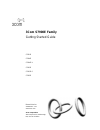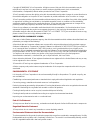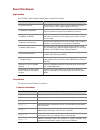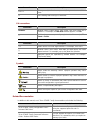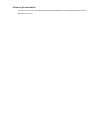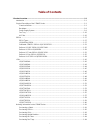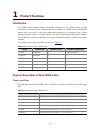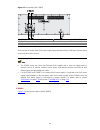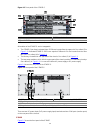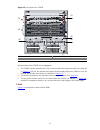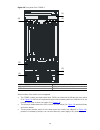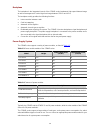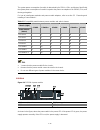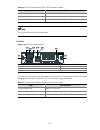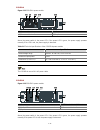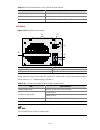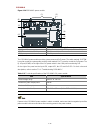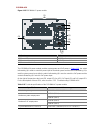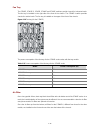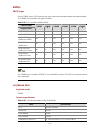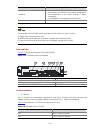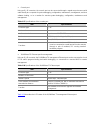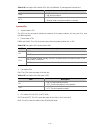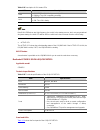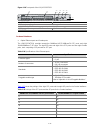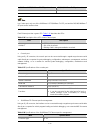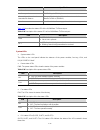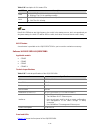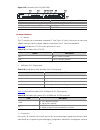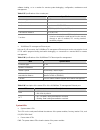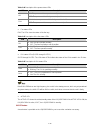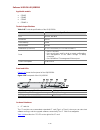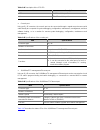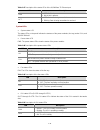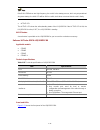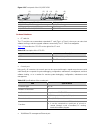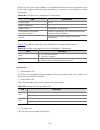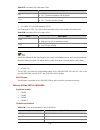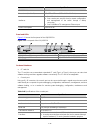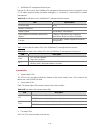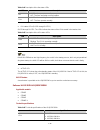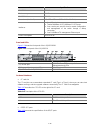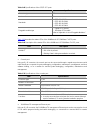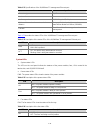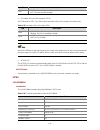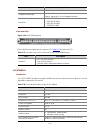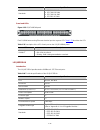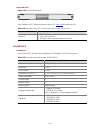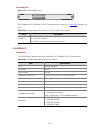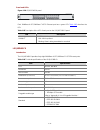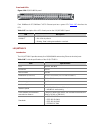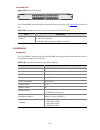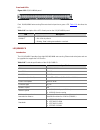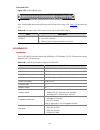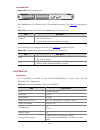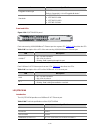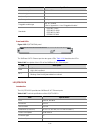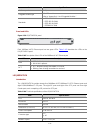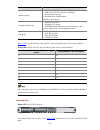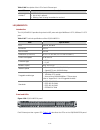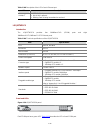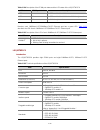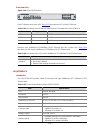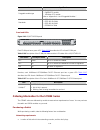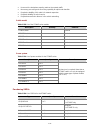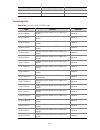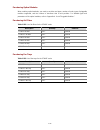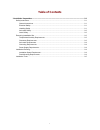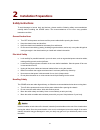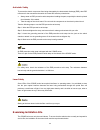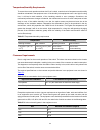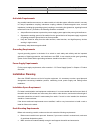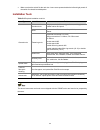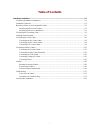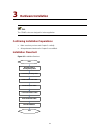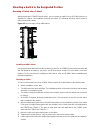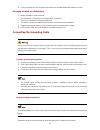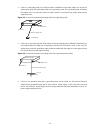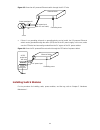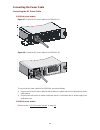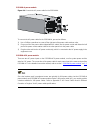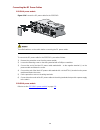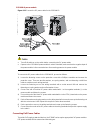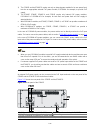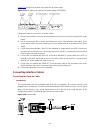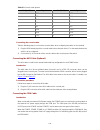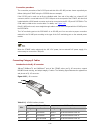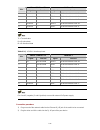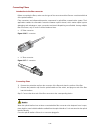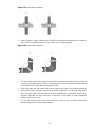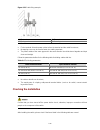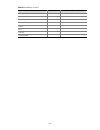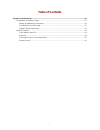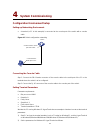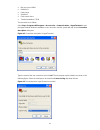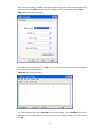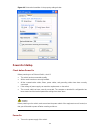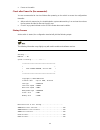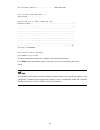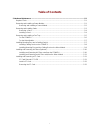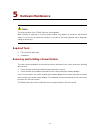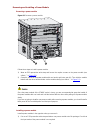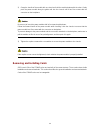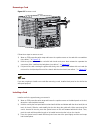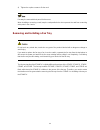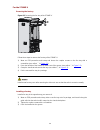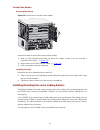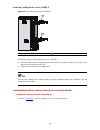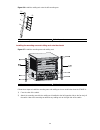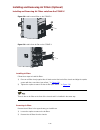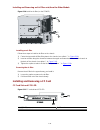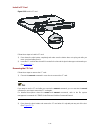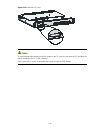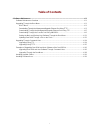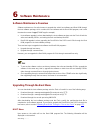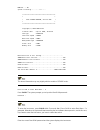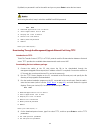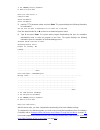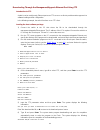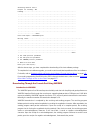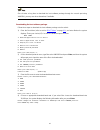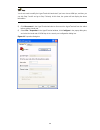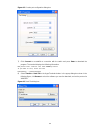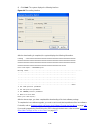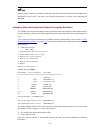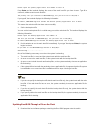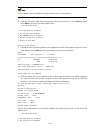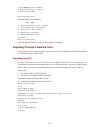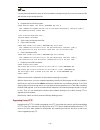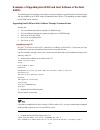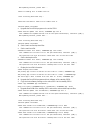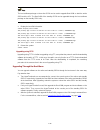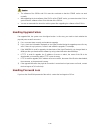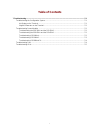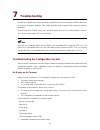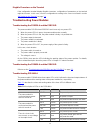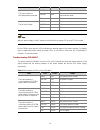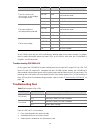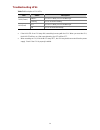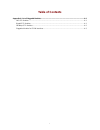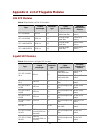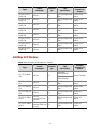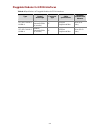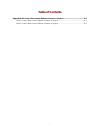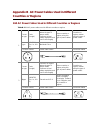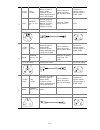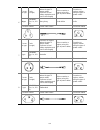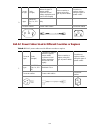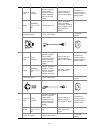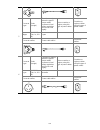- DL manuals
- 3Com
- Switch
- S7902E
- Getting Started Manual
3Com S7902E Getting Started Manual
Summary of S7902E
Page 1
3com s7900e family getting started guide s7910e s7906e s7906e-v s7903e s7903e-s s7902e manual version: 20090108-c-1.01 www.3com.Com 3com corporation 350 campus drive, marlborough, ma, usa 01752 3064.
Page 2
Copyright © 2008-2009, 3com corporation. All rights reserved. No part of this documentation may be reproduced in any form or by any means or used to make any derivative work (such as translation, transformation, or adaptation) without written permission from 3com corporation. 3com corporation reserv...
Page 3
About this manual organization 3com s7900e family getting started guide is organized as follows: chapter contents 1 product overview introduces the s7900e series ethernet switches in terms of chassis, srpus, lpus, power supply, and fan tray. 2 installation preparations specifies the installation req...
Page 4
Convention description & the argument(s) before the ampersand (&) sign can be entered 1 to n times. # a line starting with the # sign is comments. Gui conventions convention description boldface window names, button names, field names, and menu items are in boldface. For example, the new user window...
Page 5
Obtaining documentation you can access the most up-to-date 3com product documentation on the world wide web at this url: http://www.3com.Com..
Page 6: Table of Contents
I table of contents 1 product overview ······································································································································1-1 introduction ··············································································································...
Page 7: Product Overview
1-1 1 product overview introduction the s7900e series ethernet switches (hereinafter referred to as the s7900e series) are high performance, cost-effective layer-3 switches with a large capacity. The s7900e series are designed to operate at the core layer of small- and medium-sized networks, the con...
Page 8
1-2 z the backplane, switching & routing processing unit (srpu), power modules, and fan tray are all required parts of the s7900e series. Z srpus and line processing units (lpus) are distinguished by their edge colors. Srpus have pink edges while lpus have purple edges. Srpus must be inserted in pin...
Page 9
1-3 figure 1-2 rear panel of the s7902e (1) com port for monitoring poe (rs485) (2) com port for monitoring poe (rs232) (3) grounding screws (4) rtn terminal (+) of external poe power supply (5) negative terminal (–) of external poe power supply (–46 v to –55 v) there are two dc power input (poe pow...
Page 10
1-4 figure 1-3 front panel of the s7903e-s (1) power modules (2) srpus (in slot 0) (3) fan tray (4) lpus (in slot 1 and slot 2) (5) jack for esd-preventive wrist strap all modules of the s7903e-s are hot swappable. Z the s7903e-s has three horizontal slots. Srpus are inserted into the upper slot. Se...
Page 11
1-5 figure 1-5 front panel of the s7903e (1) (3) (4) (5) (2) (3) (1) fan tray (2) jack for esd-preventive wrist strap (3) power modules (4) lpus (in slot 2 to slot 4) (5) srpus (in slot 0 and slot 1) all the modules of the s7903e are hot swappable. Z the s7903e has five horizontal slots. Srpus are i...
Page 12
1-6 figure 1-6 front panel of the s7906e (1) (3) (4) (5) (2) (3) (1) fan tray (2) jack for esd-preventive wrist strap (3) power module (4) lpus (in slot 2 to slot 7) (5) srpus (in slot 0 and slot 1) all the modules of the s7906e are hot swappable. Z the s7906e has eight horizontal slots. Srpus are i...
Page 13
1-7 figure 1-7 front panel of the s7910e (1) fan tray (2) jack for esd-preventive wrist strap (3) power module (4) lpus (in slot 0 to slot 4 and slot 7 to slot 11) (5) srpus (in slot 5 and slot 6) all the modules of the s7910e are hot swappable. Z the s7910e has twelve horizontal slots. Srpus are in...
Page 14
1-8 figure 1-8 front panel of the s7906e-v (1) (4) (2) (6) (3) (4) (5) (1) fan tray (2) lpus (in slot 2 to slot 7) (3) jack for esd-preventive wrist strap (4) power module (5) air filter (6) srpus (in slot 0 and slot 1) all the modules of the switch are hot swappable. Z the s7906e-v switch has eight...
Page 15
1-9 backplane the backplane in the integrated chassis of the s7900e series implements high-speed data exchange as well as management & control signal exchange between srpus and lpus. The backplane mainly provides the following functions: z interconnection between cards z card hot-swapping z automati...
Page 16
1-10 the system power consumption of a switch is determined by its srpus, lpus, and fan tray. Specifically, the system power consumption of a switch is equal to the power consumption of its srpus, lpus, and fan tray put together. For how to install power modules and power module adapters, refer to s...
Page 17
1-11 table 1-6 technical specifications of the psr320-a power module item specifications rated voltage range 100 vac to 240 vac; 50 hz or 60 hz maximum output power 300 w dimensions (h × w × d) 40 × 140 × 350 mm (1.57 × 5.51 × 13.78 in.) the psr320-a uses a 10-a ac power cable. Psr320-d figure 1-10 ...
Page 18
1-12 psr650-a figure 1-11 psr650-a power module (1) power cable retainer (2) ac power socket (3) power switch (4) power led (5) power module handle (6) captive screws above the power switch is the power led. If the power led is green, the power supply operates normally. If the led is red, the power ...
Page 19
1-13 table 1-9 technical specifications of the psr650-d power module item specifications rated voltage range –48 vdc to –60 vdc maximum output power 650 w dimensions (h × w × d) 40 × 140 × 350 mm (1.57 × 5.51 × 13.78 in.) psr1400-a figure 1-13 psr1400-a power module (2) (6) (4) (5) (3) (1) (1) capti...
Page 20
1-14 psr1400-d figure 1-14 psr1400-d power module (8) (6) (4) (5) (3) (7) (2) (1) (1) captive screws (2) com port for monitoring poe (3) power leds (4) negative terminal (–) of dc input (–48 v to –60 v) (5) rtn terminal (+) of dc input (6) power module handle (7) system power switch (8) poe power sw...
Page 21
1-15 psr2800-acv figure 1-15 psr2800-acv power module (1) (2) (3) (6) (7) (4) (5) (8) (9) (1) captive screws (2) system power socket (3) power cable retainer (4) system power switch (5) power leds (6) poe power socket (7) power cable retainer (8) poe power switch (9) power module handle the psr2800-...
Page 22
1-16 fan tray the s7902e, s7903e-s, s7903e, s7906e and s7910e switches provide chassis for horizontal cards. The fan tray is installed on the right side of the front of the chassis. The s7906e-v switch provides chassis for vertical cards. The fan tray is installed on the upper of the front of the ch...
Page 23
1-17 srpus srpu types for the s7900e series, srpus are the core in the control and management plane and switching fabric. The s7900e series provide seven types of srpus. Table 1-14 srpus and their suitable chassis chassis (right) engine (below) s7902e s7903e- s s7903e s7906e s7910e s7906e- v lsq1mpu...
Page 24
1-18 item specifications interfaces z one compact flash (cf) card interface z one console port, used for local or remote configuration and management of the switch through a dialup configuration z one 10/100base-tx management ethernet port power consumption 10 w to 15 w the dimensions of the s7900e ...
Page 25
1-19 z console port using an rj-45 connector, the console port can be connected through a regular asynchronous serial cable directly to a computer for system debugging, configuration, maintenance, management, and host software loading, or to a modem for remote system debugging, configuration, mainte...
Page 26
1-20 table 1-19 description of the status leds of the 10/100base-tx management ethernet port led description link z off: no link is present. Z on: a link is present. Act z off: no data is being transmitted or received. Z blinking: data is being transmitted or received. System leds z system status le...
Page 27
1-21 table 1-22 description of lpu status leds led description run z on/off: the lpu is faulty or out of position. Z blinking: the lpu is operating normally. Alm z off: the lpu is operational or out of position. Z on: the lpu is faulty. If the run led flashes at a high frequency, the card is in the ...
Page 28
1-22 figure 1-18 front panel of the lsq1cgp24tsc0 (1) (2) (3) (4) (5) (6) (7) (1) ge/fe sfp optical ports (2) combo ports (3) console port (4) 10/100base-tx ethernet management port and its leds (5) power and fan tray status leds (6) lpu status leds (7) reset button on-board interfaces z optical eth...
Page 29
1-23 1000base-x-sfp/100base-fx-sfp port number 10/100/1000base-t ge port number 24 32 in a combo port, only one of the 1000base-x-sfp/100base-fx-sfp port and the 10/100/1000base-t ge port can be used at a time. Each ethernet port has a green led. Table 1-26 describes the leds. Table 1-26 description...
Page 30
1-24 item specifications number of connectors 1 interface speed 10/100 mbps, half/full duplex connecting cable and maximum transmission distance category-5 twisted pair, with a maximum transmission distance of 100 m (328.08 ft.) function used for switch software upgrade and network management table ...
Page 31
1-25 table 1-32 description of lpu status leds led description run z on/off: the lpu is faulty or out of position. Z blinking: the lpu is operating normally. Alm z off: the lpu is operational or out of position. Z on: the lpu is faulty. If the run led flashes at a high frequency, the card is in the ...
Page 32
1-26 figure 1-19 front panel of the lsq1srp2xb0 (1) cf card slot and cfs led (2) 10gbase-r-xfp ethernet ports and leds (3) console port (4) 10/100base-tx ethernet port for management and leds (5) power and fan tray status leds (6) lpu status leds (7) active led of lsq1srp2xb0 (8) reset button on-boa...
Page 33
1-27 software loading, or to a modem for remote system debugging, configuration, maintenance and management. Table 1-37 specifications of the console port item specifications connector type rj-45 number of connectors 1 interface standard asynchronous eia/tia-232 baud rate 115,200 bps (defaulting to ...
Page 34
1-28 table 1-40 description of the power status leds led description on: the power modules operate normally. Ok off: the power module is faulty or out of position. On: at least one power module is faulty or switched off. Fail off: the power modules are operational or out of position. Z fan status le...
Page 35
1-29 salience vi srpu-lsq1srpb0 applicable models z s7903e z s7906e z s7910e z s7906e-v technical specifications table 1-43 technical specifications of the lsq1srpb0 item specifications cpu mips64, 600 mhz boot rom 512 kb flash memory 64 mb ddr sdram 512 mb dimensions (h x w x d) 45 × 377 × 355 mm (...
Page 36
1-30 table 1-44 description of the cfs led status description off no cf card is in position. On the cf card is in position. Z console port using an rj-45 connector, the console port can be connected through a regular asynchronous serial cable directly to a computer for system debugging, configuratio...
Page 37
1-31 table 1-47 description of the status leds of the 10/100base-tx ethernet port led description link z off: no link is present. Z on: a link is present. Act z off: no data is being transmitted or received. Z blinking: data is being transmitted or received. System leds z system status led the statu...
Page 38
1-32 if the run led flashes at a high frequency, the card is in the startup process, but is not yet operational. At system startup, the alm led will be on for a while, but it does not mean that the card is faulty z active led the active led shows the active/standby status of the lsq1srpb0. If the ac...
Page 39
1-33 figure 1-21 front panel of the lsq1srp1cb0 (1) (2) (3) (4) (5) (7) (6) (1) cf card slot and cfs led (2) console port (3) 10/100base-tx ethernet port for management and leds (4) power and fan status leds (5) lpu status leds (6) active led of lsq1srp1cb0 (7) reset button on-board interfaces z cf ...
Page 40
1-34 using an rj-45 connector, the 10/100base-tx management ethernet port can be connected to a local pc for switch program loading and switch debugging, or connected to a remote nms for remote management. Table 1-54 specifications of the 10/100base-tx ethernet port item specifications connector typ...
Page 41
1-35 table 1-57 description of the fan status leds led description ok z on: the fans operate normally. Z off: the fans are faulty or out of position. Fail z on: the fans are faulty or out of position. Z off: the fans operate normally. Z lpu status leds (slot0 through slot11) slot0 through slot11: th...
Page 42
1-36 item specifications ddr sdram 512 mb dimensions (h x w x d) 45 × 377 × 355 mm (1.77 × 14.84 × 13.98 in.) interfaces z one cf card slot z one console port, used for local or remote configuration and management of the switch through a dialup connection z one 10/100base-tx management ethernet port...
Page 43
1-37 z 10/100base-tx management ethernet port using an rj-45 connector, the 10/100base-tx management ethernet port can be connected to a local pc for switch program loading and switch debugging, or connected to a remote nms for remote management. Table 1-61 specifications of the 10/100base-tx manage...
Page 44
1-38 table 1-64 description of the fan status leds led description ok z on: the fans operate normally. Z off: the fans are faulty or out of position. Fail z on: the fans are faulty or out of position. Z off: the fans operate normally. Z lpu status leds (slot0 through slot11) slot0 through slot11: th...
Page 45
1-39 item specifications boot rom 512 kb flash memory 64 mb ddr sdram 512 mb dimensions (h x w x d) 45 × 377 × 355 mm (1.77 × 14.84 × 13.98 in.) interfaces z one cf card slot z twelve 1000base-x-sfp/100base-fx-sfp ports z one console port, used for local or remote configuration and management of the...
Page 46
1-40 table 1-68 specifications of the ge/fe sfp ports item specifications connector type sfp number of connectors 12 standards z ieee 802.3-2005 z ieee 802.1d-2004 z ieee 802.1q-2003 z ieee 802.1x-2004 pluggable module type z gigabit sfp module z 100 mbps sfp module refer to “appendix a list of plug...
Page 47
1-41 table 1-71 specifications of the 10/100base-tx management ethernet port item specifications connector type rj-45 number of connectors 1 interface speed 10/100 mbps, half/full duplex cable medium and maximum transmission distance category-5 twisted pair, with a maximum transmission distance of 1...
Page 48
1-42 led description fail z on: the fans are faulty or out of position. Z off: the fans operate normally. Z lpu status leds (slot0 through slot11) slot0 through slot11: the leds indicate the status of the lpus seated in the twelve slots. Table 1-75 description of the lpu status leds led description ...
Page 49
1-43 item specifications interface speed 100 mbps pluggable module type 100 mbps sfp module refer to “appendix a list of pluggable modules.” standards z ieee 802.3-2005 z ieee 802.1d-2004 z ieee 802.1q-2003 z ieee802.1x-2004 panel and leds figure 1-24 lsq1fp48sa0 panel each 100m ethernet optical por...
Page 50
1-44 item specifications standards z ieee 802.3-2005 z ieee 802.1d-2004 z ieee 802.1q-2003 z ieee802.1x-2004 panel and leds figure 1-25 lsq1fv48sa0 panel each 10/100m auto-sensing ethernet electrical port has a green led. Table 1-79 describes the led. Table 1-79 description of the led of each port o...
Page 51
1-45 panel and leds figure 1-26 lsq1gp12ea0 panel each 1000base-x-sfp ethernet port has a green led. Table 1-81 describes the led. Table 1-81 description of the led of each port on the lsq1gp12ea0 panel led description link/act z off: no link is present. Z on: a link is present. Z blinking: data is ...
Page 52
1-46 panel and leds figure 1-27 lsq1gp12sc0 panel each 1000base-x-sfp/100base-fx-sfp ethernet port has a green led. Table 1-83 describes the led. Table 1-83 description of the led of each port on the lsq1gp12sc0 panel led description link/act z off: no link is present. Z on: a link is present. Z bli...
Page 53
1-47 panel and leds figure 1-28 lsq1gp24sc0 panel each 1000base-x-sfp/100base-fx-sfp ethernet port has a green led. Table 1-85 describes the led. Table 1-85 description of the led of each port on the lsq1gp24sc0 panel led description link/act z off: no link is present. Z on: a link is present. Z bli...
Page 54
1-48 panel and leds figure 1-29 lsq1gp48sc0 panel each 1000base-x-sfp/100base-fx-sfp ethernet port has a green led. Table 1-87 describes the led. Table 1-87 description of the led of each port on the lsq1gp48sc0 panel led description link/act z off: no link is present. Z on: a link is present. Z bli...
Page 55
1-49 panel and leds figure 1-30 lsq1gt24sc0 panel each 10/100/1000m auto-sensing ethernet electrical port has a green led. Table 1-89 describes the led. Table 1-89 description of the led of each port on the lsq1gt24sc0 panel led description link/act z off: no link is present. Z on: a link is present...
Page 56
1-50 panel and leds figure 1-31 lsq1gv48sa0 panel each 10/100/1000m auto-sensing ethernet electrical port has a green led. Table 1-91 describes the led. Table 1-91 description of the led of each port on the lsq1gv48sa0 panel led description link/act z off: no link is present. Z on: a link is present...
Page 57
1-51 panel and leds figure 1-32 lsq1gv48sc0 panel each 10/100/1000m auto-sensing ethernet electrical port has a green led. Table 1-93 describes the led. Table 1-93 description of the led of each port on the lsq1gv48sc0 panel led description link/act z off: no link is present. Z on: a link is present...
Page 58
1-52 panel and leds figure 1-33 lsq1p24xgsc0 panel each 1000mbase-x-sfp/100base-fx-sfp ethernet port has a green led. Table 1-95 describes the led. Table 1-95 description of the led of the 1000mbase-x-sfp ethernet port led description link/act z off: no link is present. Z on: a link is present. Z bl...
Page 59
1-53 item specifications pluggable module type 10g xfp module refer to “appendix a list of pluggable modules.” standards z ieee 802.3-2005 z ieee 802.1d-2004 z ieee 802.1q-2003 z ieee802.1x-2004 panel and leds figure 1-34 lsq1t24xgsc0 panel each auto-sensing 10/100/1000base-t ethernet port has a gre...
Page 60
1-54 item specifications power consumption 35 w to 45 w connector type lc number of ports 1 interface speed 10 gbps pluggable module type 10g xfp module refer to “appendix a list of pluggable modules.” standards z ieee 802.3-2005 z ieee 802.1d-2004 z ieee 802.1q-2003 z ieee802.1x-2004 panel and leds...
Page 61
1-55 item specifications interface speed 10 gbps pluggable module type 10g xfp module refer to “appendix a list of pluggable modules.” standards z ieee 802.3-2005 z ieee 802.1d-2004 z ieee 802.1q-2003 z ieee802.1x-2004 panel and leds figure 1-36 lsq1tgx2sc0 panel each 10gbase-x-xfp ethernet port has...
Page 62
1-56 item specifications interface speed z 1000base-x-sfp ethernet ports: 1000 mbps z 100base-fx-sfp ethernet ports: 100 mbps z ethernet electrical ports: 10/100/1000 mbps, half/full duplex mdi/mdi-x auto-sensing pluggable module type z gigabit sfp module z 100 mbps sfp module z 10/100/1000 mbps aut...
Page 63
1-57 table 1-106 description of the led of each ethernet port led description link/act z off: no link is present. Z on: a link is present. Z blinking: data is being transmitted or received. Lsq1gv40psc0 introduction the lsq1gv40psc0 provides forty electrical ge ports and eight 1000base-x-sfp/ 100bas...
Page 64
1-58 table 1-108 description of the led of each ethernet port led description link/act z off: no link is present. Z on: a link is present. Z blinking: data is being transmitted or received. Lsq1pt4psc0 introduction the lsq1pt4psc0 provides four 1000base-px-d (epon) ports and eight 1000base-x-sfp/100...
Page 65
1-59 table 1-110 description of the epon port status and the led status of the lsq1pt4psc0 led status epon port status description off down no sfp module is installed. Off up an sfp module is installed but no onu is registered. On up an onu is registered. Likewise, each 1000base-x-sfp/100base-fx-sfp...
Page 66
1-60 panel and leds figure 1-40 lsq1pt8psc0 panel each epon port has a green led. Table 1-113 describes the led of each epon port. Table 1-113 description of the epon port status and the led status of the lsq1pt8psc0 led status epon port status description off down no sfp module is installed. Off up...
Page 67
1-61 item specifications pluggable module type z pluggable modules for epon interfaces z gigabit sfp module z 100 mbps sfp module refer to “appendix a list of pluggable modules.” standards z ieee 802.3-2005 z ieee 802.1d-2004 z ieee 802.1q-2003 z ieee802.1x-2004 panel and leds figure 1-41 lsq1pt16ps...
Page 68
1-62 z how much the backplane capacity matches the network traffic z necessary processing and connecting capability for uplink and downlink z required scalability of this switch for network expansion z required reliability of switch service z required transmission distance in the switch networking s...
Page 69
1-63 type quantity remarks salience vi-plus 1 to 2 required salience vi-ge 1 to 2 required purchasing lpus table 1-121 list of lpus for the s7900e series type quantity remarks lsq1fp48sa0 determined by the number of lpu slots in the chassis optional lsq1fv48sa0 determined by the number of lpu slots ...
Page 70
1-64 purchasing optical modules when ordering optical modules, you need to consider card types, number of cards, types of pluggable modules supported, and the number of interfaces that a card provides. For detailed types and parameters of the optical modules, refer to “appendix a list of pluggable m...
Page 71: Table of Contents
I table of contents 2 installation preparations···························································································································2-1 safety instructions···········································································································...
Page 72: Installation Preparations
2-1 2 installation preparations safety instructions to avoid damage to human body and devices, please read the following safety recommendations carefully before installing the s7900e series. The recommendations do not cover every possible hazardous condition. General instructions z turn off all the ...
Page 73
2-2 anti-static safety to prevent the electric component from being damaged by the electrostatic discharge (esd), take esd measures for the area where the switch is located and note the points below: z always wear an esd-preventive wrist strap when installing the parts, especially the electric print...
Page 74
2-3 temperature/humidity requirements to ensure the normal operation and service life of a switch, a certain level of temperature and humidity should be maintained in the equipment room. If the humidity in the equipment room is too high for a long time, it will lead to bad insulation of the insulati...
Page 75
2-4 gas maximum concentration (mg/m3) cl 2 0.01 anti-static requirements any possible interference sources, no matter outside or inside the system, affect the switch in use may in a way of capacitance coupling, inductance coupling, radiation of electromagnetic wave, common impedance (including the g...
Page 76
2-5 z make sure that the switch fits the rack size. Leave some spaces beside the left and right panels of the switch for chassis heat dissipation. Installation tools table 2-4 required installation tools list type name tools measure and lineation tools long tape, ruler (of 1 meter), gradienter, mark...
Page 77: Table of Contents
I table of contents 3 hardware installation ································································································································3-1 confirming installation preparations ·······················································································...
Page 78: Hardware Installation
3-1 3 hardware installation the s7900e series are designed for indoor application. Confirming installation preparations z make sure that you have read chapter 2 carefully z all requirements introduced in chapter 2 are satisfied. Installation flowchart figure 3-1 installation flowchart connect the po...
Page 79
3-2 mounting a switch to the designated position mounting a switch into a cabinet after purchasing an s7900e ethernet switch, you can mount the switch into an h3c n68 cabinet or a standard 19” cabinet. The installation methods are similar. The following describes how to mount a switch into an n68 ca...
Page 80
3-3 6) fix the mounting ears to the square-hole brackets of the n68 cabinet with fastening screws. Mounting a switch on a workbench 1) before installation, make sure that: z the workbench is firm enough to hold the switch and cables. Z there are no obstacles around the workbench. Z the switch is rea...
Page 81
3-4 z if there is a grounding strip in the ethernet switch installation environment, attach one end of the yellow-green protection grounding cable to the grounding screw of the grounding strip and fasten the captive nuts. The grounding cable of a switch shall be connected to the project ground of th...
Page 82
3-5 figure 3-5 ground an ac-powered ethernet switch through the ac pe wire ac power input ethernet switch grounding screw l n pe power transformer (with a 3-core cable) z if there is no grounding strip and no grounding body can be buried, the dc-powered ethernet switch can be grounded through the re...
Page 83
3-6 connecting the power cable connecting the ac power cable psr320-a power module figure 3-7 connect the ac power cable for the psr320-a (i) figure 3-8 connect the ac power cable for the psr320-a (ii) to connect the ac power cable for the psr320-a, proceed as follows: 1) plug one end of the ac powe...
Page 84
3-7 psr1400-a power module figure 3-9 connect the ac power cable for the psr1400-a to connect the ac power cable for the psr1400-a, proceed as follows: 1) use a phillips screwdriver to screw off the right part of the power cable retainer suite. 2) plug one end of the power cable shipped with the swi...
Page 85
3-8 connecting the dc power cables psr320-d power module figure 3-10 connect the dc power cable for the psr320-d turn off all switches on the switch before connecting the dc power cables. To connect the dc power cable for the psr320-d, proceed as follows: 1) remove the protection cover from the powe...
Page 86
3-9 psr1400-d power module figure 3-11 connect the dc power cable for the psr1400-d z turn off all switches on the switch before connecting the dc power cables z if power to the psr1400-d power module is switch controlled, make sure that the negative input of the power module is disconnected when di...
Page 87
3-10 1) the s7902e and the s7903e-s require not only an internal power module for its own power feed, but also an appropriate external poe power module, pse2500-a for example, to provide poe supply. 2) the s7903e, s7906e, s7906e-v, and s7910e require only internal poe power modules, psr1400-d or psr...
Page 88
3-11 figure 3-13 shows the rear panel of an external poe power supply. Figure 3-13 rear panel of an external poe power supply (pse2500-a) follow these steps to connect the poe power cables: 3) remove the protection cover from the terminals which are used to connect the external poe power supply. 4) ...
Page 89
3-12 table 3-1 console cable pinouts pin (rj-45) signal pin (db-9) signal 1 rts 8 cts 2 dtr 6 dsr 3 txd 2 rxd 4 sg 5 sg 5 sg 5 sg 6 rxd 3 txd 7 dsr 4 dtr 8 cts 7 rts connecting the console cable take the following steps to connect the console cable, when configuring the switch on the terminal. 1) pl...
Page 90
3-13 connection procedure the connection procedure of the rs-232 port and that of the rs-485 port are shown respectively as follows (taking the s7902e using the pse2500-a as an example): if the rs-232 port is used, use an 8-core shielded cable. One end of the cable is a crimped rj-45 connector, whic...
Page 91
3-14 10base-t/100base-tx 1000base-t pin signal function signal function 4 reserved — bidc+ bi-directional data cable c+ 5 reserved — bidc- bi-directional data cable c- 6 rx- receive data bidb- bi-directional data cable b- 7 reserved — bidd+ bi-directional data cable d+ 8 reserved — bidd- bi-directio...
Page 92
3-15 connecting fibers introduction to the fiber connector before connecting the fibers, make sure the type of the connector and the fiber are consistent with that of the optical interface. Fiber connectors are indispensable passive components in optical fiber communication system. Their application...
Page 93
3-16 cabling workbench-mounted switch for an integrated chassis, you do not have to care about the cabling inside or outside the cabinet. All the interface service cables of the s7900e series except the s7906e-v run on the left side of the chassis, but the interface service cables of the s7906e-v ru...
Page 94
3-17 cable binding correct use of labels correctly edit the label and paste it to the right place of the bound cables. For details, refer to the description of label usage in the appendix. Precautions for cable binding z bind the cables straight in the cabinet. No twisting or bending. Figure 3-18 ca...
Page 95
3-18 figure 3-19 cable binding example ii z before bending the cables, bind them first. Mind that no tie binds the bended part of any cables, for fear of cable core breaking due to excessive stress. See the following figure. Figure 3-20 cable binding example iii z the spare cables or excessive parts...
Page 96
3-19 figure 3-21 cable fixing example (1) (2) (3) (4) (1) flat washer (2) flat washer (3) spring washer (4) fastening nut z fix the terminal of harder power cables to free the terminal and the cable from stress; z no tapping screw can be used to fasten the cabling terminals; z the power cables of th...
Page 97
3-20 table 3-5 installation checklist items normal abnormal (description) esd-preventive wrist strap console cable grounding cable power cable srpu lpu fan tray power module.
Page 98: Table of Contents
I table of contents 4 system commissioning ····························································································································4-1 configuration environment setup ·································································································...
Page 99: System Commissioning
4-1 4 system commissioning configuration environment setup setting up networking environment z a terminal (a pc in this example) is connected to the console port of the switch with a console cable. Figure 4-1 switch configuration networking console cable pc switch connected to the serial port of a p...
Page 100
4-2 z bits per second: 9600 z data bits: 8. Z parity: none z stop bits:1 z flow control: none z terminal emulation: vt100 the procedure is as follows: select start > programs/all programs > accessories > communications > hyperterminal to enter the hyperterminal window to establish a new connection a...
Page 101
4-3 after selecting serial ports, click ok. The following interface will pop up for setting serial port parameters. Set bits per second to 9600, data bits to 8, parity to none, stop bits to 1 and flow control to none. Figure 4-4 set serial port parameters after setting serial port parameters, click ...
Page 102
4-4 figure 4-6 set terminal emulation in the property setting window power-on startup check before power-on before powering on an ethernet switch, check if: z the switch has been mounted steadily. Z all the cards have been correctly installed. Z all the communication cables, fibers, power cables, an...
Page 103
4-5 z power on the switch. Check after power-on (recommended) you are recommended to check as follows after powering on the switch to ensure the configurations thereafter. Z after a switch is powered on, the heat dissipation system starts working. You can hear the noise as the fan rotates and feel a...
Page 104
4-6 the switch mac address is .....................0000.Fc00.7506 press ctrl+b to enter boot menu... 5 auto-booting.................... Auto booting file is flash:/ s7900e.App...Ok decompress image.......................................................... ...............................................
Page 105: Table of Contents
I table of contents 5 hardware maintenance ·····························································································································5-1 required tools··················································································································...
Page 106: Hardware Maintenance
5-1 5 hardware maintenance the power modules of the s7900e series are hot-swappable. When installing or replacing an in-service power module, pay attention to operations and electrical safety. Do not touch any naked wire, terminal or any part of the product labeled with a dangerous voltage to avoid ...
Page 107
5-2 removing and installing a power module removing a power module figure 5-1 remove a power module 1 2 follow these steps to install a power module: 1) wear an esd-preventive wrist strap and loosen the captive screws on the power module (see callout ① in figure 5-1 ). 2) grasp the handle of the pow...
Page 108
5-3 2) grasp the handle of the module with one hand and hold the module bottom with the other. Gently push the power module along the guide rails into the chassis until it has firm contact with the connector on the backplane. Be sure not to insert the power module with its front panel upside down. F...
Page 109
5-4 removing a card figure 5-2 remove a card follow these steps to remove a card: 1) wear an esd-preventive wrist strap and loosen the captive screws on the card with a screwdriver (see callout ① in figure 5-2 ). 2) hold the ejector levers on the card with both hands and press them outward to separa...
Page 110
5-5 4) tighten the captive screws to fix the card. Put away the removed blank panel for future use. When installing or removing a card, keep the card parallel to the slot to prevent the card from scratching other parts in the chassis. Removing and installing a fan tray do not touch any naked wire, t...
Page 111
5-6 for the s7906e-v removing the fan tray figure 5-3 removing the fan tray of the s7906e-v follow these steps to remove the fan tray of the s7906e-v: 1) wear an esd-preventive wrist strap and loosen the captive screws on the fan tray with a screwdriver (see callout ① in figure 5-3 ). 2) press the l...
Page 112
5-7 for the other models removing the fan tray figure 5-4 remove the fan tray of the other models 1 2 follow these steps to remove the fan tray of other models: 1) wear an esd-preventive wrist strap and loosen the captive screws on the fan tray with a screwdriver (see callout ① in figure 5-4 ). 2) d...
Page 113
5-8 installing cabling racks on the s7906e-v figure 5-5 install cabling racks on the s7906e-v (1) upward cabling rack (2) downward cabling rack follow these steps to install cabling racks on the s7906e-v: 1) place the cabling racks closely against the place where it should be installed on the chassi...
Page 114
5-9 figure 5-6 install the cabling rack onto the left mounting ear (1) (2) (1) left mounting ear (2) cabling rack installing the mounting ears and cabling rack onto the chassis figure 5-7 install the mounting ears and cabling rack (1) mounting ear and cabling rack (2) mounting ear follow these steps...
Page 115
5-10 installing and removing air filters (optional) installing and removing air filters onto/from the s7906e-v figure 5-8 install a rear air filter on the s7906e-v figure 5-9 install a front air filter on the s7906e-v installing air filters follow these steps to install air filters: 1) place an air ...
Page 116
5-11 installing and removing an air filter onto/from the other models figure 5-10 install an air filter (on the s7903e) 1 2 1 3 installing an air filter follow these steps to install an air filter on the chassis: 1) fasten the two metal air-filter-fixing bars to the chassis (see callout in ① figure ...
Page 117
5-12 install a cf card figure 5-12 install a cf card follow these steps to install a cf card: 1) press down the eject button completely and make sure the button does not spring out after you move your hand away from it. 2) insert the cf card into the slot until it is seated in the slot and the eject...
Page 118
5-13 figure 5-13 remove the cf card to avoid damaging the hardware or the file system on the cf card, do not remove the cf card when the switch is booting or the cfs led is flashing. Put the removed cf card in an antistatic bag to protect it against esd damage..
Page 119: Table of Contents
I table of contents 6 software maintenance·······························································································································6-1 software maintenance overview ·································································································...
Page 120: Software Maintenance
6-1 6 software maintenance software maintenance overview software maintenance of a switch means to upgrade the switch host software and boot rom through the host software package, which contains the host software and the boot rom program, and is with the extension name of .App (s7900e.App for exampl...
Page 121
6-2 ramline.....Ok system is booting...........***..... ****************************************** * * * 3com s7900e bootrom, version 206 * * * ****************************************** copyright(c) 2004-2008 3com. Creation date : apr 11 2008, 10:15:28 cpu type : bcm1125h cpu clock speed : 600mhz b...
Page 122
6-3 by default, no password is set for the switch and you can press enter to enter the boot menu. While using the switch, keep in mind the modified boot rom password. Boot menu 1: download application file to device 2: select application file to boot 3: display all files in device 4: delete file fro...
Page 123
6-4 3. Set xmodem protocol parameter 0. Return to boot menu enter your choice(0-3): 1 load file name: switch ip address: server ip address: 5) input the tftp parameter values and press enter. The system displays the following information for confirmation: are you sure you want to download file to fl...
Page 124
6-5 downloading through the management/upgrade ethernet port using ftp introduction to ftp a switch can be used through ethernet port as an ftp server or a client to provide another approach to software loading and file configuration. In the following example, the switch functions as an ftp client. ...
Page 125
6-6 attaching network interf prepare for loading...Ok! Loading................................................................... .......................................................................... .......................................................................... .......................
Page 126
6-7 since it takes a long time to download the host software package through the console port using xmodem, you may use other alternatives if available. Downloading the host software package follow these steps to download the host software package onto the switch: 1) enter the boot menu (refer to se...
Page 127
6-8 you do not need to modify the hyperterminal’s baud rate if you have chosen 9600 bps, and thus you can skip step 5 and 6 and go to step 7 directly. At this time, the system will not display the above information. 5) click disconnect in the hyperterminal window to disconnect the hyperterminal from...
Page 128
6-9 figure 6-2 console port configuration dialog box 7) click connect to re-establish a connection with the switch and press enter to download the program. The terminal displays the following information: now please start transfer file with xmodem protocol. If you want to exit, press downloading ......
Page 129
6-10 9) click send. The system displays the following interface. Figure 6-4 file sending interface after the downloading is completed, the system displays the following information: loading ...Ccccccccccccccccccccccccccccccccccccccccccccccccccccccccccccccc ccccccccccccccccccccccccccccccccccccccccccc...
Page 130
6-11 after the system reboots, you need to change the baud rate of the hyperterminal back to 9600 bps as described in steps 5 and 6. You need not to change the baud rate if you have chosen 9600 bps for download. Setting the main and backup host software through the boot menu the s7900e series suppor...
Page 131
6-12 please input the primary application file number to boot :8 press enter and the terminal displays the name of the main boot file you have chosen. Type y to confirm it, or n to reset the main boot file. The primary file you selected is switch100.App, are you sure? Yes or no(y/n):y if you type y,...
Page 132
6-13 you can download the host software through the boot menu or command lines. 2) enter the boot menu. After the system prompts “enter your choice(0-5):”, press ctrl+u and then press enter to enter the boot rom update menu. Bootrom update menu: 1. Set tftp protocol parameter 2. Set ftp protocol par...
Page 133
6-14 3. Set xmodem protocol parameter 4. Update through file in device 0. Return to boot menu enter your choice(0-4): enter 0 to return to the boot menu. Boot menu 1: download application file to device 2: select application file to boot 3: display all files in device 4: delete file from device 5: m...
Page 134
6-15 you may also download two copies of the host software package and specify one as the main boot file and the other as the backup boot file. 2) upgrade the boot rom program. Bootrom update file flash:/ switch002.App slot 0 this command will update bootrom file on the specified board(s), continue?...
Page 135
6-16 examples of upgrading boot rom and host software of the dual srpus the following gives an example to describe the entire procedure for upgrading the boot rom program and host software of an s7902e switch (installed with dual srpus). The upgrading procedure applies to all s7900e series switches....
Page 136
6-17 now updating bootrom, please wait... Board is loading file in frame 0 slot 3. Start accessing bootflash chip... Board has finished to load file in frame 0 slot 3. Bootrom update succeeded. Z upgrade the boot rom program on the active srpu. Bootrom update file flash:/ s7902e002.App slot 0 this c...
Page 137
6-18 the host software package on the active srpu can be used to upgrade boot rom on both the active srpu and the lpu. The boot rom of the standby srpu can be upgraded through the host software package on the standby srpu only. Z display the boot file information. Display boot-loader the primary app...
Page 138
6-19 z the software of the srpus and lpus must be consistent so that the s7900e series can work normally. Z after upgrading the host software of the srpus of the s7900e series, you must reboot the lpus to synchronize the software of the lpus with that of the srpus. Z you are recommended to reboot th...
Page 139: Table of Contents
I table of contents 7 troubleshooting ········································································································································7-1 troubleshooting the configuration system··················································································...
Page 140: Troubleshooting
7-1 7 troubleshooting although the s7900e series have passed the comprehensive and strict test before delivery, faults may occur due to improper installation. This chapter describes how to handle faults caused by improper installation. On the srpu of the s7900e series, you can find the status leds o...
Page 141
7-2 illegible characters on the terminal if the configuration terminal displays illegible characters, configuration of parameters on the terminal might be incorrect. In this case, check the configuration according to the correct one listed in section “ no display on the terminal ” on page 7-1 . Trou...
Page 142
7-3 case led color status input green the power input is normal. Output red the power module goes into the self-protection state. The power module is over-temperature protected. Fan green the power module fan works normally. Input green the power input is normal. Output green the power output is nor...
Page 143
7-4 case led color status input green the power input is normal. Output red the power module goes into the self-protection state. Fan green the power module fan works normally. There is a short circuit, over-current, or over-voltage on the output circuit. Poe off no poe is output. Input green the po...
Page 144
7-5 troubleshooting lpus table 7-4 description of lpu leds led status description on/off the lpu is faulty or is not installed yet. Run (green) flashing the lpu works normally. Off the lpu is faulty or is not installed yet. Alm (red) on the lpu works abnormally. Z if the alm led of an lpu stays on, ...
Page 145: Table of Contents
I table of contents appendix a list of pluggable modules ····································································································· a-1 10g xfp modules··························································································································...
Page 146
A-1 appendix a list of pluggable modules 10g xfp modules table a-1 specifications of 10g xfp modules type central wavelength connector type cable specifications maximum transmission distance xfp-sx-mm850 850 nm lc 50/125µm multi-mode fiber 300 m (0.186 miles) xfp-lx-sm1310 1310 nm lc 9/125µm single ...
Page 147
A-2 type central wavelength connector type cable specifications maximum transmission distance sfp-ge-lh70-s m1470-cw 1470 nm lc 9/125µm single mode fiber 70 km (43.50 miles) sfp-ge-lh70-s m1490-cw 1490 nm lc 9/125µm single mode fiber 70 km (43.50 miles) sfp-ge-lh70-s m1510-cw 1510 nm lc 9/125µm sing...
Page 148
A-3 pluggable modules for epon interfaces table a-4 specifications of pluggable modules for epon interfaces type central wavelength connector type cable specifications maximum transmission distance sfp-ge-px10-d-s m1490-a 1490nm (transmit)/1310n m (receive) sc 9/125µm single-mode fiber 10 km (6.21 m...
Page 149: Table of Contents
I table of contents appendix b ac power cables used in different countries or regions ················································ b-1 10a ac power cables used in different countries or regions ···························································· b-1 16a ac power cables used in different...
Page 150: Countries Or Regions
B-1 appendix b ac power cables used in different countries or regions 10a ac power cables used in different countries or regions table b-1 10a ac power cables used in different countries or regions connec tor type code (length) countries or regions where the type of power cables conforms to local sa...
Page 151
B-2 connec tor type code (length) countries or regions where the type of power cables conforms to local safety regulations and can be used legally other countries or regions using this type of power cables countries or regions seldom using this type of power cables f type 04041056 (3m, i.E., 9.8 ft....
Page 152
B-3 connec tor type code (length) countries or regions where the type of power cables conforms to local safety regulations and can be used legally other countries or regions using this type of power cables countries or regions seldom using this type of power cables d type 04040889 (3m, i.E., 9.8 ft....
Page 153
B-4 connec tor type code (length) countries or regions where the type of power cables conforms to local safety regulations and can be used legally other countries or regions using this type of power cables countries or regions seldom using this type of power cables l type 04041120 (3m, i.E., 9.8 ft....
Page 154
B-5 connecto r type code (length) countries or regions where the type of power cables conforms to local safety regulations and can be used legally other countries or regions using this type of power cables countries or regions seldom using this type of power cables b type 0404a063 (3m, i.E., 9.8 ft....
Page 155
B-6 connecto r type code (length) countries or regions where the type of power cables conforms to local safety regulations and can be used legally other countries or regions using this type of power cables countries or regions seldom using this type of power cables b type 0404a062 (3m, i.E., 9.8 ft....