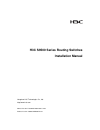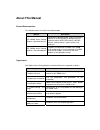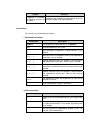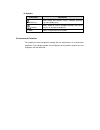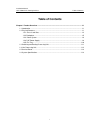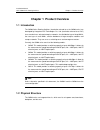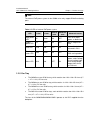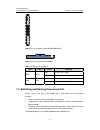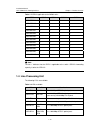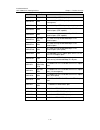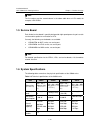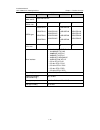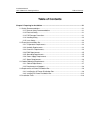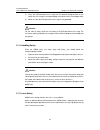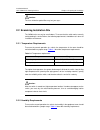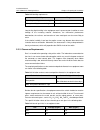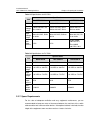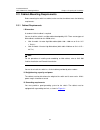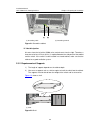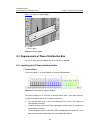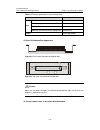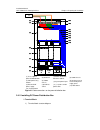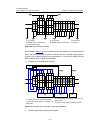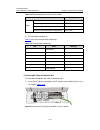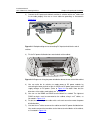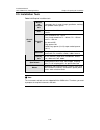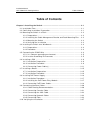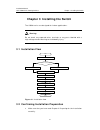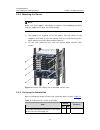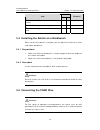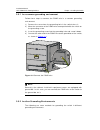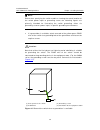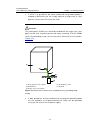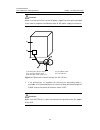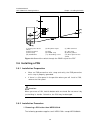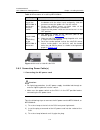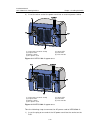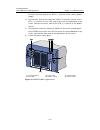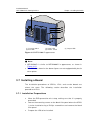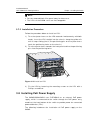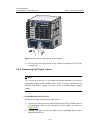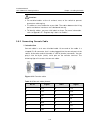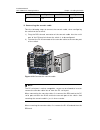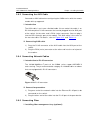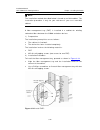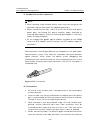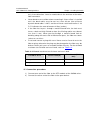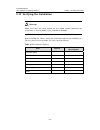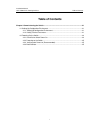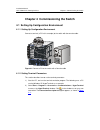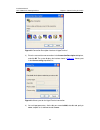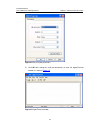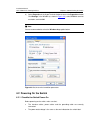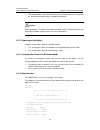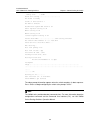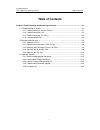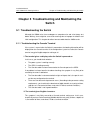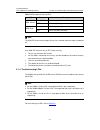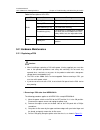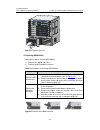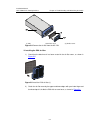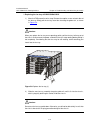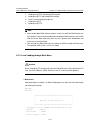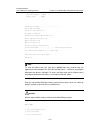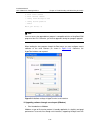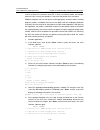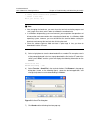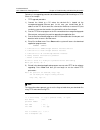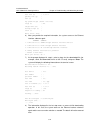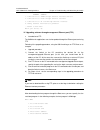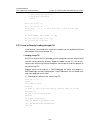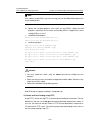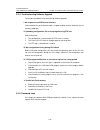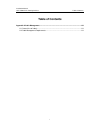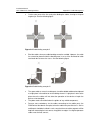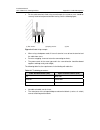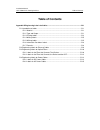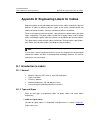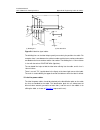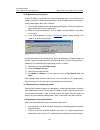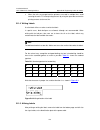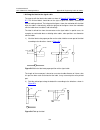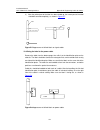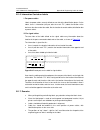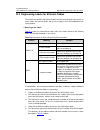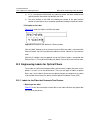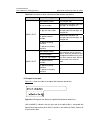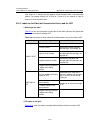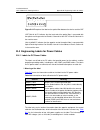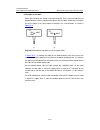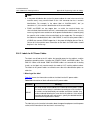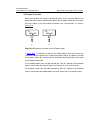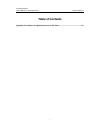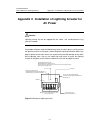- DL manuals
- 3Com
- Switch
- S9505 SRP
- Installation Manual
3Com S9505 SRP Installation Manual
Summary of S9505 SRP
Page 1
H3c s9500 series routing switches installation manual hangzhou h3c technologies co., ltd. Http://www.H3c.Com manual version: t2-08048h-20071025-c-2.03 product version: s9500-cmw520-r2127.
Page 2
Copyright © 2006-2007, hangzhou h3c technologies co., ltd. And its licensors all rights reserved no part of this manual may be reproduced or transmitted in any form or by any means without prior written consent of hangzhou h3c technologies co., ltd. Trademarks h3c, , aolynk, , h 3 care, , top g, , i...
Page 3: About This Manual
About this manual related documentation the related manuals are listed in the following table. Manual description h3c s9500 series routing switches operation manual it provides an operation guide. It consists of access volume, ip service volume, ip routing volume, ip multicast volume, mpls/vpn volum...
Page 4
Chapter contents 8 appendix c installation of lightning arrester for ac power introduces the installation of lightning arrester for ac power of s9500 series routing switches. Conventions the manual uses the following conventions: i. Command conventions convention description boldface the keywords of...
Page 5
Iii. Symbols convention description warning means reader be extremely careful. Improper operation may cause bodily injury. Caution means reader be careful. Improper operation may cause data loss or damage to equipment. Note means a complementary description. Environmental protection this product has...
Page 6: Table of Contents
Installation manual h3c s9500 series routing switches table of contents i table of contents chapter 1 product overview ........................................................................................................ 1-1 1.1 introduction ..........................................................
Page 7: Chapter 1 Product Overview
Installation manual h3c s9500 series routing switches chapter 1 product overview 1-1 chapter 1 product overview 1.1 introduction the s9500 series routing switches (hereinafter referred to as the s9500 series) are developed by hangzhou h3c technologies co., ltd. (hereinafter referred to as h3c) for u...
Page 8
Installation manual h3c s9500 series routing switches chapter 1 product overview 1-2 note: z two switching and routing processor units (srpus) can be installed on the s9500 series to support active-standby switchover. Z two power supply units (psus) can be installed on the s9500 series to provide ho...
Page 9
Installation manual h3c s9500 series routing switches chapter 1 product overview 1-3 z on the right of the chassis is the fan area that contains one vertical fan tray. The fans draw air in from the left and exhausts air from the right. Ii. S9508 (1) lpu slots (2) srpu slots (3) psus (4) poe power en...
Page 10
Installation manual h3c s9500 series routing switches chapter 1 product overview 1-4 iii. S9508v (1) fan tray (2) lpu slots (3) srpu slots (4) air filter (5) psus (6) poe power entry module figure 1-3 front view of the s9508v z the s9508v chassis provides ten vertical slots in its board area: the mi...
Page 11
Installation manual h3c s9500 series routing switches chapter 1 product overview 1-5 iv. S9512 (1) lpu slots (2) srpu slots (3) psus (4) poe power entry module (5) fan trays figure 1-4 front view of the s9512 z the s9512 chassis provides fourteen slots in its board area: the middle two accommodate s...
Page 12
Installation manual h3c s9500 series routing switches chapter 1 product overview 1-6 i. Functions the following are the main functions of the backplane: z providing communication channels for signal exchange between boards z supporting board hot-swapping z supporting board auto-discovery in slots z ...
Page 13
Installation manual h3c s9500 series routing switches chapter 1 product overview 1-7 specifications item neps1200-a neps2000-a neps3500-a max input current 15 a 15 a single 1800 w sub-psu :15 a two 1800w sub-psus: 30 a table 1-2 configuration and output power of ac psus psu configuration maximum out...
Page 14
Installation manual h3c s9500 series routing switches chapter 1 product overview 1-8 specifications item neps1200-d neps2000-d neps3500-d max input current 25 a 42 a 75 a max output power 1,200 w 2,000 w 3,500 w 1.2.4 poe power supply the s9500 series support power over ethernet (poe). With this fea...
Page 15
Installation manual h3c s9500 series routing switches chapter 1 product overview 1-9 ii. External poe power supply the s9505/s9508/s9508v/s9512 uses the pse4500-a power system as an external poe power supply. Figure 1-6 shows the pse4500-a front panel. Figure 1-6 pse4500-a front panel table 1-4 desc...
Page 16
Installation manual h3c s9500 series routing switches chapter 1 product overview 1-10 note: the external poe power system for the s9500 series only support rs485 monitoring ports. Table 1-5 leds of external poe power system led label color normal state abnormal state abnormal reason input power led ...
Page 17
Installation manual h3c s9500 series routing switches chapter 1 product overview 1-11 figure 1-7 fan tray panel of the s9505/s9508/s9512 figure 1-8 fan tray panel of the s9508v table 1-6 leds on fan tray panel led color status meaning off the fan tray is faulty. Run green on the fan tray is operatin...
Page 18
Installation manual h3c s9500 series routing switches chapter 1 product overview 1-12 table 1-7 srpus applicable to the s9500 series srpu s9505 s9508 s9508v s9512 lsb1srp1n4 9 lsb1srp1n5 9 9 lsb1srp1n6 9 lsb1srp1n7 9 9 9 9 lsb1srp2n4 9 lsb1srp2n5 9 9 lsb1srp2n6 9 lsb1srp2n7 9 9 9 9 lsb2srp2n4 9 lsb2...
Page 19
Installation manual h3c s9500 series routing switches chapter 1 product overview 1-13 lpu suffix user interface lsb2gp24 db0, dc0 24 × 1000 mbps sfp/lc optical ports lsb1gp48 db0 48 × 1000 mbps sfp/lc optical ports (1:4 convergence) lsb1gp48l db0 48 × 1000 mbps sfp/lc optical ports (wire-speed) lsb1...
Page 20
Installation manual h3c s9500 series routing switches chapter 1 product overview 1-14 note: the first column and the second column in the above table form an lpu model, for example, lsb1xp2b0. 1.5 service board each kind of service board is specially designed for high-speed processing of a certain s...
Page 21
Installation manual h3c s9500 series routing switches chapter 1 product overview 1-15 item s9505 s9508 s9508v s9512 forwarding table entries 128 k/256 k/512 k number of srpu slots 2 2 2 2 srpu type lsb1srp1n 6 lsb1srp1n 7 lsb1srp2n 6 lsb1srp2n 7 lsb1srp1n5 lsb1srp1n7 lsb1srp2n5 lsb1srp2n7 lsb1srp1n ...
Page 22: Table of Contents
Installation manual h3c s9500 series routing switches table of contents i table of contents chapter 2 preparing for installation ............................................................................................ 2-1 2.1 safety recommendations...................................................
Page 23
Installation manual h3c s9500 series routing switches chapter 2 preparing for installation 2-1 chapter 2 preparing for installation 2.1 safety recommendations to avoid possible bodily injury and equipment damage, please read the following safety recommendations carefully before installing the s9500 ...
Page 24
Installation manual h3c s9500 series routing switches chapter 2 preparing for installation 2-2 3) insert the esd-preventive wrist strap into the specially designed hole on the switch chassis or attach it to the grounding screw of the chassis the alligator clips. 4) make sure that the esd-preventive ...
Page 25
Installation manual h3c s9500 series routing switches chapter 2 preparing for installation 2-3 caution: the laser inside the optical fibre may hurt your eyes. 2.2 examining installation site the s9500 series can only be used indoors. To ensure that the switch works normally and to prolong its servic...
Page 26
Installation manual h3c s9500 series routing switches chapter 2 preparing for installation 2-4 table 2-2 humidity requirements humidity range operating humidity (noncondensing) 10% to 90% storage humidity (noncondensing) 5% to 95% long-lasting high humidity in the equipment room is prone to poor ins...
Page 27
Installation manual h3c s9500 series routing switches chapter 2 preparing for installation 2-5 gas average (mg/m³) max. (mg/m³) no 2 0.004 0.15 nh 3 1.0 3 cl 2 0.1 0.3 2.2.4 ems requirements any possible interference sources, no matter whether outside or inside the system, affect the switch in use t...
Page 28
Installation manual h3c s9500 series routing switches chapter 2 preparing for installation 2-6 table 2-5 specifications for ac psus specifications item neps1200-a neps2000-a neps3500-a model s9505 s9508/s9512 s9508/s9512 rated voltage range 100 to 240 vac, 50 hz or 60 hz 100 to 120 vac, 60 hz 200 to...
Page 29
Installation manual h3c s9500 series routing switches chapter 2 preparing for installation 2-7 2.3 cabinet-mounting requirements before mounting the switch in a cabinet, make sure that the cabinet meets the following requirements. 2.3.1 cabinet requirements i. Dimensions a standard 19-inch cabinet i...
Page 30
Installation manual h3c s9500 series routing switches chapter 2 preparing for installation 2-8 (2) (1) (2) (1) (1) grounding cable (2) grounding terminal figure 2-1 ground the cabinet iv. Heat dissipation air enters from the left of the s9500 series and exhausts from the right. Therefore, a clearanc...
Page 31
Installation manual h3c s9500 series routing switches chapter 2 preparing for installation 2-9 figure 2-3 shows an angle support. (1) angle support figure 2-3 angle support 2.4 requirements of power distribution box you can install a power distribution box in the cabinet as required. 2.4.1 installin...
Page 32
Installation manual h3c s9500 series routing switches chapter 2 preparing for installation 2-10 table 2-7 electrical specifications of the terminal block item specification rated current 76a rated voltage 1000v rated cross-sectional area 16 mm 2 input maximum current/maximum crimping area 101a/25 mm...
Page 33
Installation manual h3c s9500 series routing switches chapter 2 preparing for installation 2-11 caution: the power distribution box takes ac high voltage. Do not operate it before breaking its power. 1) use three cables to connect the client power distribution box to the terminal block of the cabine...
Page 34
Installation manual h3c s9500 series routing switches chapter 2 preparing for installation 2-12 (1) user-supplied power distribution box (2) guide rail (3) power distribution box of the cabinet (4) s9505 chassis (5) poe power entry module (6) s9505 chassis (7) system power input (8) interface area o...
Page 35
Installation manual h3c s9500 series routing switches chapter 2 preparing for installation 2-13 bg nd bg nd bg nd bg nd bg nd bg nd pg nd pg nd pg nd (1) air switch 1 (2) air switch 2 (3) guide rails (4) pgnd wiring terminal block (5) bgnd wiring terminal block (6) isolator (7) input terminal block ...
Page 36
Installation manual h3c s9500 series routing switches chapter 2 preparing for installation 2-14 table 2-8 electrical performance of the terminal block item specification rated current 63 a rated voltage 600 v rated cross-sectional area 16 mm 2 input maximum current/maximum crimping area 63a/16 mm 2 ...
Page 37
Installation manual h3c s9500 series routing switches chapter 2 preparing for installation 2-15 2) connect the dc input terminal blocks and the air switches with 6 mm 2 cables and fix the cable properly. Also use a 6 mm 2 cable for grounding, as illustrated in figure 2-11 . Figure 2-11 backplane dia...
Page 38
Installation manual h3c s9500 series routing switches chapter 2 preparing for installation 2-16 2.5 installation tools table 2-10 required installation tools measure and lineation tools long tape, ruler (1 meter in length), gradienter, marking pen, powder marker, pencil drills one percussion drill, ...
Page 39: Table of Contents
Installation manual h3c s9500 series routing switches table of contents i table of contents chapter 3 installing the switch .......................................................................... 3-1 3.1 installation flow ..............................................................................
Page 40
Installation manual h3c s9500 series routing switches chapter 3 installing the switch 3-1 chapter 3 installing the switch the s9500 series are designed for indoor applications. Warning: do not touch any exposed wires, terminals or any parts labelled with a high-voltage hazard warning to avoid bodily...
Page 41
Installation manual h3c s9500 series routing switches chapter 3 installing the switch 3-2 z all requirements mentioned in chapter 2 preparing for the installation have been met. 3.3 mounting the switch in a rack 3.3.1 preparations before installation, make sure that: z the cabinet is grounded and st...
Page 42
Installation manual h3c s9500 series routing switches chapter 3 installing the switch 3-3 3.3.3 mounting the switch note: make sure that supports have been installed in corresponding positions and the supports can bear the switch weight. 1) two people are required to lift the switch. Put the switch ...
Page 43
Installation manual h3c s9500 series routing switches chapter 3 installing the switch 3-4 result item yes no remarks the rack-mounting ears are well fixed on the switch. The installation position is right. The rack-mounting ears are well fixed on the rack 3.4 installing the switch on a workbench whe...
Page 44
Installation manual h3c s9500 series routing switches chapter 3 installing the switch 3-5 3.5.1 in a common grounding environment follow these steps to connect the pgnd wire in a common grounding environment: 1) remove the screw from the grounding hole in the switch chassis. 2) wear the connector of...
Page 45
Installation manual h3c s9500 series routing switches chapter 3 installing the switch 3-6 note: rather than specifying the switch model or showing the actual location of the switch power input or grounding screw, the following figures are primarily intended for illustrating the switch grounding, eit...
Page 46
Installation manual h3c s9500 series routing switches chapter 3 installing the switch 3-7 z if there is no ground bar but earth nearby and the grounding body is allowed to be buried, you can simply hammer an angle iron or steel pipe no shorter than 0.5 m into the earth. Caution: the yellow-green pgn...
Page 47
Installation manual h3c s9500 series routing switches chapter 3 installing the switch 3-8 caution: make sure that the pe wire of the ac power supply has been well grounded at the side of the power distribution room or ac power supply transformer. (3) (5) (4) (1) (2) (3) (5) (4) (3) (5) (4) (1) (2) (...
Page 48
Installation manual h3c s9500 series routing switches chapter 3 installing the switch 3-9 (1) (2) (6) (3) (4) (7) (8) (9) (12) (5) (11) (10) (1) (2) (6) (3) (4) (7) (8) (9) (12) (5) (11) (10) (1) front panel of the switch (2) dc power input (3) neg terminal (4) rtn terminal (5) pdf (6) -48v strip (7...
Page 49
Installation manual h3c s9500 series routing switches chapter 3 installing the switch 3-10 1) clutch the air filter cover by the upper and lower edges with your index finger and the thumb, and gently remove the air filter cover from a psu. Note: you can pull out the psu handle only after removing th...
Page 50
Installation manual h3c s9500 series routing switches chapter 3 installing the switch 3-11 table 3-2 procedure of installing neps3500-a step sub-step install the neps3500-a enclosure into the switch 1) hold the handle on the enclosure with one hand and the bottom with the other hand, and gently slid...
Page 51
Installation manual h3c s9500 series routing switches chapter 3 installing the switch 3-12 4) insert the other end of the power cord into an external power socket. (1) connector-retention clamp (2) input led (3) output led (4) fail led (5) power switch (6) psu handle (7) ac power cord figure 3-11 ne...
Page 52
Installation manual h3c s9500 series routing switches chapter 3 installing the switch 3-13 2) install the clamp to the socket of the psu until it grips the plug. 3) insert the other end of the power cord into an external power socket. (1) (1) (2) (3) (4) (5) (6) (1) power switch (2) input led (3) ou...
Page 53
Installation manual h3c s9500 series routing switches chapter 3 installing the switch 3-14 connect the other end to the neg (–) terminal of the source power supply. 3) connect one end of the cable with gnd ot terminals (black) to the rtn (+) terminal on the psu and fasten the corresponding fixing sc...
Page 54
Installation manual h3c s9500 series routing switches chapter 3 installing the switch 3-15 (1) terminal block (2) input led (3) output led (4) fail led (5) power switch figure 3-15 neps2000-d appearance note: z neps3500-d is similar to neps2000-d in appearance, as shown in figure 3-15 . Z the dc psu...
Page 55
Installation manual h3c s9500 series routing switches chapter 3 installing the switch 3-16 note: z put the removed blank filler panel away for future use. Z the lpus of the s9500 series are hot-swappable. 3.7.2 installation procedure follow the procedure below to install an lpu: 1) turn the ejector ...
Page 56
Installation manual h3c s9500 series routing switches chapter 3 installing the switch 3-17 3.8.1 installation procedure z wear the esd-preventive wrist strap, making sure that it is properly grounded. Z remove blank filler panels in the power supply area if applicable. 3.8.2 installing the poe power...
Page 57
Installation manual h3c s9500 series routing switches chapter 3 installing the switch 3-18 figure 3-18 install the poe power entry module 3) fasten the screws on the top of the poe entry module with a philips screwdriver. 3.8.3 connecting poe power cables note: this section only focuses on the cable...
Page 58
Installation manual h3c s9500 series routing switches chapter 3 installing the switch 3-19 (1) (1) (1) chassis grounding screw figure 3-19 ground the poe chassis ii. Connecting poe power cables 1) loosen the mounting screws on the poe power entry module with a phillips screwdriver. 2) connect one –4...
Page 59
Installation manual h3c s9500 series routing switches chapter 3 installing the switch 3-20 (1) neg(–) terminal of dc output (2) rtn(+) terminal of dc output (3) ac input switch (4) ac input socket figure 3-20 input/output of external poe power supply 3.9 connecting interface cables 3.9.1 cable routi...
Page 60
Installation manual h3c s9500 series routing switches chapter 3 installing the switch 3-21 caution: z do not bind cables at the air exhaust vents of the switch to prevent premature cable aging. Z fix cables as near the device as possible. The cables between the fixing point and device interfaces mus...
Page 61
Installation manual h3c s9500 series routing switches chapter 3 installing the switch 3-22 rj-45 signal db-9 signal 8 cts 7 rts ii. Connecting the console cable take the following steps to connect the console cable, when configuring the switch on the terminal. 1) plug the db-9 female connector of th...
Page 62
Installation manual h3c s9500 series routing switches chapter 3 installing the switch 3-23 3.9.3 connecting the aux cable you need an aux cable when configuring the s9500 series with the remote modem dial-up approach. I. Introduction the aux cable is an 8-core shielded cable. At one end of the cable...
Page 63
Installation manual h3c s9500 series routing switches chapter 3 installing the switch 3-24 note: the installation method described below is based on an n68 cabinet. The installation procedure is only for your reference if you use a non-n68 cabinet. A fiber management tray (fmt) is installed in a cab...
Page 64
Installation manual h3c s9500 series routing switches chapter 3 installing the switch 3-25 ii. Introduction to fiber connector note: z when selecting a fiber network facility, make sure that the type of the connector and the fiber match the adopted optical port. Z before connecting the fiber, make s...
Page 65
Installation manual h3c s9500 series routing switches chapter 3 installing the switch 3-26 only in one direction. You also need to brush the end face of the other fiber connector. Z never bend or curve a fiber when connecting it. After a fiber is installed well, the bend radius must be not less than...
Page 66
Installation manual h3c s9500 series routing switches chapter 3 installing the switch 3-27 3.10 verifying the installation warning: make sure that you have turned off the power before checking the installation in case of bodily injury and device damage. After installing the switch, verify the instal...
Page 67: Table of Contents
Installation manual h3c s9500 series routing switches table of contents i table of contents chapter 4 commissioning the switch......................................................................................... 4-1 4.1 setting up configuration environment ..........................................
Page 68
Installation manual h3c s9500 series routing switches chapter 4 commissioning the switch 4-1 chapter 4 commissioning the switch 4.1 setting up configuration environment 4.1.1 setting up configuration environment connect a terminal (a pc in this example) to the switch with the console cable. Figure 4...
Page 69
Installation manual h3c s9500 series routing switches chapter 4 commissioning the switch 4-2 figure 4-2 connection description interface of hyperterminal 3) enter the name of the new connection in the connection description dialog box, and click ok. The system displays the interface shown in figure ...
Page 70
Installation manual h3c s9500 series routing switches chapter 4 commissioning the switch 4-3 figure 4-4 set serial port parameters 5) click ok after setting the serial port parameters to enter the hypterterminal window, as shown in figure 4-5 . Figure 4-5 hyperterminal window.
Page 71
Installation manual h3c s9500 series routing switches chapter 4 commissioning the switch 4-4 6) select properties in the hyperterminal window to access the properties window. Click settings in the window (as shown in figure 4-6 ), select vt100 for terminal emulation, and click ok. Note: you are reco...
Page 72
Installation manual h3c s9500 series routing switches chapter 4 commissioning the switch 4-5 z the console cable is correctly connected, the console terminal or pc is powered on, and the terminal parameters are properly configured. Caution: before powering on the switch, learn where the power switch...
Page 73
Installation manual h3c s9500 series routing switches chapter 4 commissioning the switch 4-6 memory size : 512mb board self testing........................... The board is steady slotno of this board is 7 the mcx is existent bootrom main system crc check is ok 82559 register testing is ok epld1 test...
Page 74: Table of Contents
Installation manual h3c s9500 series routing switches table of contents i table of contents chapter 5 troubleshooting and maintaining the switch........................................................... 5-1 5.1 troubleshooting the switch ................................................................
Page 75: Switch
Installation manual h3c s9500 series routing switches chapter 5 troubleshooting and maintaining the switch 5-1 chapter 5 troubleshooting and maintaining the switch 5.1 troubleshooting the switch although the s9500 series have undergone a comprehensive and strict factory test before delivery, there m...
Page 76
Installation manual h3c s9500 series routing switches chapter 5 troubleshooting and maintaining the switch 5-2 5.1.2 troubleshooting the psu table 5-1 description of the leds on psu led status meaning steady on power input is normal, and the power switch is in the on shift. Input off power input is ...
Page 77
Installation manual h3c s9500 series routing switches chapter 5 troubleshooting and maintaining the switch 5-3 table 5-2 description of fan tray leds led status meaning steady on the fan tray works normally. Run (green) off the fan tray is faulty. Steady on the fan tray is faulty. Alm (red) off the ...
Page 78
Installation manual h3c s9500 series routing switches chapter 5 troubleshooting and maintaining the switch 5-4 table 5-3 description of lpu leds led status meaning steady on the card is faulty. Steady off the card is faulty or out of position. Normal blinking (1 hz) the card works normally. Run fast...
Page 79
Installation manual h3c s9500 series routing switches chapter 5 troubleshooting and maintaining the switch 5-5 figure 5-1 remove the psu ii. Removing neps3500-a follow these steps to remove neps3500-a: 1) remove the 1800 w sub-psus. 2) remove the neps3500-a enclosure. Table 5-4 procedure for removin...
Page 80
Installation manual h3c s9500 series routing switches chapter 5 troubleshooting and maintaining the switch 5-6 iii. Installing a psu refer to section 3.6 “installing a psu” in chapter 3 “installing the switch”. 5.2.2 replacing and cleaning the psu air filter the air filters on the ac psus and dc psu...
Page 81
Installation manual h3c s9500 series routing switches chapter 5 troubleshooting and maintaining the switch 5-7 (1) psu (2) air filter mesh (3) air filter cover figure 5-4 remove the air filter from the ac psu ii. Installing the psu air filter 1) check that the black mesh has been nested in the air f...
Page 82
Installation manual h3c s9500 series routing switches chapter 5 troubleshooting and maintaining the switch 5-8 figure 5-6 install the psu air filter (ii) 5.2.3 replacing and cleaning the chassis air filter caution: z you are strongly recommended to clean the chassis air filter semi-monthly to guaran...
Page 83
Installation manual h3c s9500 series routing switches chapter 5 troubleshooting and maintaining the switch 5-9 caution: as the chassis air filter is quite long, you should hold its front end with one hand, and bear its weight by putting the other hand underneath it when sliding it out of the chassis...
Page 84
Installation manual h3c s9500 series routing switches chapter 5 troubleshooting and maintaining the switch 5-10 3) gently pull the card out of the slot along the guides. Figure 5-7 remove a card ii. Installing a card refer to the section 3.7 "installing a card" in chapter 3 “installing the switch”. ...
Page 85
Installation manual h3c s9500 series routing switches chapter 5 troubleshooting and maintaining the switch 5-11 i. Replacing the fan tray of s9505/s9508/s9512 1) wear the esd-preventive wrist strap. Remove the captive screws on both sides of the fan tray. Gently pull the fan tray out of the slot alo...
Page 86
Installation manual h3c s9500 series routing switches chapter 5 troubleshooting and maintaining the switch 5-12 figure 5-9 replace the fan tray (2) 3) fasten the captive screws on both sides of the fan tray. Ii. Replacing the fan tray of s9508v 1) wear an esd-preventive wrist strap. Caution: when yo...
Page 87
Installation manual h3c s9500 series routing switches chapter 5 troubleshooting and maintaining the switch 5-13 figure 5-10 replace the s9508v fan tray (1) 3) slide a new fan tray smoothly along the guide rails until it fits into the chassis, with its plug fully touching the socket inside the chassi...
Page 88
Installation manual h3c s9500 series routing switches chapter 5 troubleshooting and maintaining the switch 5-14 z loading using tftp and through ethernet port z loading using ftp and through ethernet port 2) local or remote loading through cli: z loading using ftp z loading using tftp note: z when l...
Page 89
Installation manual h3c s9500 series routing switches chapter 5 troubleshooting and maintaining the switch 5-15 bus clock speed : 100mhz memory size : 512mb board self testing........................... The board is steady slotno of this board is 6 the mcx is existent bootrom main system crc check i...
Page 90
Installation manual h3c s9500 series routing switches chapter 5 troubleshooting and maintaining the switch 5-16 4. Enter serial submenu 5. Enter ethernet submenu 6. Modify flash description area 7. Modify bootrom password 0. Reboot enter your choice(0-7) note: you must ensure the upgraded host progr...
Page 91
Installation manual h3c s9500 series routing switches chapter 5 troubleshooting and maintaining the switch 5-17 in terms of data unit, checksum and crc in terms of checking mode, and multiple retransmissions (usually ten attempts) in the event that packet errors are found. Xmodem completes transmiss...
Page 92
Installation manual h3c s9500 series routing switches chapter 5 troubleshooting and maintaining the switch 5-18 4. Modify serial interface boot parameter 0. Return to main menu enter your choice(0-4):3 note: z after changing the baud rate, you must close the terminal emulation program and start it a...
Page 93
Installation manual h3c s9500 series routing switches chapter 5 troubleshooting and maintaining the switch 5-19 figure 5-14 sending file page 8) after downloading the program successfully, the system begins to write the data into the cf card. The downloading operation will end upon a successful writ...
Page 94
Installation manual h3c s9500 series routing switches chapter 5 troubleshooting and maintaining the switch 5-20 following is the upgrading procedure described taking the s9512 working as a tftp client as an example. Z tftp upgrade procedure 1) connect the switch to a pc where the desired file is loc...
Page 95
Installation manual h3c s9500 series routing switches chapter 5 troubleshooting and maintaining the switch 5-21 host inet (h) : 1.1.1.2 gateway inet (g) : user (u) : ftp password (pw) (blank = use rsh): flags (f) :0x80 target name (tn) : startup script (s) : other (o) : write flash...Done! 6) after ...
Page 96
Installation manual h3c s9500 series routing switches chapter 5 troubleshooting and maintaining the switch 5-22 ethernet submenu 1. Download file to sdram through ethernet interface and boot 2. Download file to flash through ethernet interface 3. Download file to cf card through ethernet interface 4...
Page 97
Installation manual h3c s9500 series routing switches chapter 5 troubleshooting and maintaining the switch 5-23 6. Modify flash description area 7. Modify bootrom password 0. Reboot enter your choice(0-7): enter your choice(0-7): 6 please input '0' or '1' ('0':boot from flash, '1':boot from cf card)...
Page 98
Installation manual h3c s9500 series routing switches chapter 5 troubleshooting and maintaining the switch 5-24 note: if the switch has two srpus, you also can copy the host and boot rom program files to the standby srpu. 2) specify the next boot program. If the switch has two srpus, specify the loa...
Page 99
Installation manual h3c s9500 series routing switches chapter 5 troubleshooting and maintaining the switch 5-25 5.3.4 troubleshooting software upgrade these types of problems may occur during software upgrade: i. No response from srpu serial interface check whether the serial interface cable is in g...
Page 100: Table of Contents
Installation manual h3c s9500 series routing switches table of contents i table of contents appendix a cable management...................................................................................................A-1 a.1 correct use of labels........................................................
Page 101
Installation manual h3c s9500 series routing switches appendix a cable management a-1 appendix a cable management a.1 correct use of labels before binding the cables, you should fill in the labels for them correctly and stick them to the right position on the cables. For details, refer to the descri...
Page 102
Installation manual h3c s9500 series routing switches appendix a cable management a-2 z cut the extra parts of the ties neatly after binding the cables, leaving no sharp or angular tips. See the following figure: figure a-2 cable binding example ii z bind the cables wherever cable bending cannot be ...
Page 103
Installation manual h3c s9500 series routing switches appendix a cable management a-3 z for the cable terminals fixed using screw threads, the screws or nuts should be securely fastened and prevented from loosing. See the following figure; (1) (1)(2) (3) (1) (1)(2) (3) (1) flat washer (2) spring was...
Page 104: Table of Contents
Installation manual h3c s9500 series routing switches table of contents i table of contents appendix b engineering labels for cables ...............................................................................B-1 b.1 introduction to labels ............................................................
Page 105
Installation manual h3c s9500 series routing switches appendix b engineering labels for cables b-1 appendix b engineering labels for cables engineering labels are affixed to both ends of the various cables to identify the physical positions of cables on different devices. Labels on the cables facili...
Page 106
Installation manual h3c s9500 series routing switches appendix b engineering labels for cables b-2 (2) 10.0 84.0 1.5 0.6 2.0 1.0 (1) 11.0 11.0 7.5 7.0 5.5 5.5 5.5 5.5 7.0 7.5 37.0 to: (2) (1) (1) dividing line (2) cut dotted line figure b-1 label for signal cables the dividing lines on the label hel...
Page 107
Installation manual h3c s9500 series routing switches appendix b engineering labels for cables b-3 (1) (2) (3) 26.2 12.2 0.6 11 10 100 r1.0 25 1.5 0.6 to: (1) cable tie (2) label (3) dividing line on the label figure b-2 label for power cables b.1.3 printing labels the contents can be printed or wri...
Page 108
Installation manual h3c s9500 series routing switches appendix b engineering labels for cables b-4 iii. Requirements on the printer to print the labels, laser jet printer must be used, although there is no restriction on the model of the printer. Before printing the label, set up the page and try th...
Page 109
Installation manual h3c s9500 series routing switches appendix b engineering labels for cables b-5 z when the cells are merged and the printouts are made in multiple lines, avoid covering the mark “to” when printing the texts by using the space bar to move the printing contents to the next line. B.1...
Page 110
Installation manual h3c s9500 series routing switches appendix b engineering labels for cables b-6 i. Affixing the label to the signal cable the steps to affix the label to the cable are shown in figure b-5 , figure b-6 and figure b-7 . The finished labels should be on the right or top of the cables...
Page 111
Installation manual h3c s9500 series routing switches appendix b engineering labels for cables b-7 3) after the printed part of the label has been folded up, the narrow part of the label should be covered completely, as shown in figure b-7 . To: a03 33 33 33 33 cable to : a03 33 33 3 3 33 cable figu...
Page 112
Installation manual h3c s9500 series routing switches appendix b engineering labels for cables b-8 b.1.6 information carried on labels i. For power cables labels for power cables are only affixed on one side of the identification plates. On the labels, there is information (the part after the mark “...
Page 113
Installation manual h3c s9500 series routing switches appendix b engineering labels for cables b-9 b.2 engineering labels for ethernet cables these labels are affixed to the ethernet cables that connect the boards in the frames, or on the cables that connect hubs and servers or agents of the value a...
Page 114
Installation manual h3c s9500 series routing switches appendix b engineering labels for cables b-10 2) if it is a stand-alone hub without any cabinet or frame, the label should contain specific location information that identifies the hub. 3) the serial number on the hub, the network port number of ...
Page 115
Installation manual h3c s9500 series routing switches appendix b engineering labels for cables b-11 table b-3 information on labels affixed to the fiber between two devices content meaning example mn: cabinet number for example, a01 b: frame number numbered in top-down order with two digits, for exa...
Page 116
Installation manual h3c s9500 series routing switches appendix b engineering labels for cables b-12 “g01-01-01-01-t” indicates that the opposite end of the optical fiber is connected with optical transmitting interface 01 on slot 01, frame 01 in the cabinet on row g, column 01 in the machine room b....
Page 117
Installation manual h3c s9500 series routing switches appendix b engineering labels for cables b-13 figure b-12 example of the label on the optical fiber between the device and the odf “odf-g01-01-01-r” indicates that the local end of the optical fiber is connected with the optical receiving termina...
Page 118
Installation manual h3c s9500 series routing switches appendix b engineering labels for cables b-14 ii. Example of the label make sure that labels are affixed in correction direction. That is, after the cable ties are bundled onto the cable, the identification plates with the labels should face up, ...
Page 119
Installation manual h3c s9500 series routing switches appendix b engineering labels for cables b-15 note: z in the power distribution box (or the first power cabinet of a row in the transmission machine room), every terminal block on the -48v connector bar has a numeric identification. For example, ...
Page 120
Installation manual h3c s9500 series routing switches appendix b engineering labels for cables b-16 ii. Example of the label make sure that labels are affixed in correction direction. That is, after the cable ties are bundled onto the cable, the identification plates with the labels should face up, ...
Page 121: Table of Contents
Installation manual h3c s9500 series routing switches table of contents i table of contents appendix c installation of lightning arrester for ac power ...................................................C-1.
Page 122: Ac Power
Installation manual h3c s9500 series routing switches appendix c installation of lightning arrester for ac power c-1 appendix c installation of lightning arrester for ac power caution: lightning arrester will not be shipped with the switch. You should purchase it by yourself if needed. If an outdoor...
Page 123
Installation manual h3c s9500 series routing switches appendix c installation of lightning arrester for ac power c-2 caution: z make sure that the arrester is well grounded before using the lightning arrester for power. Z after inserting ac power cord plug of switch into the socket of lightning arre...