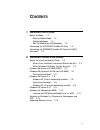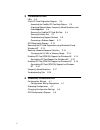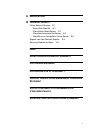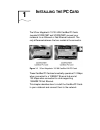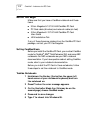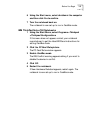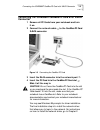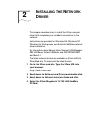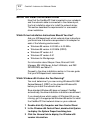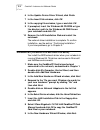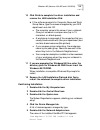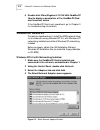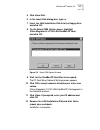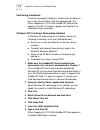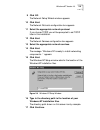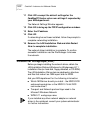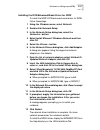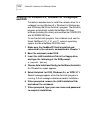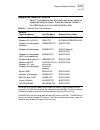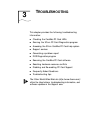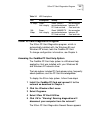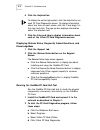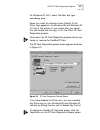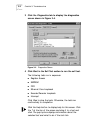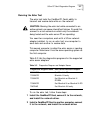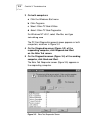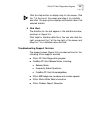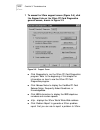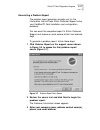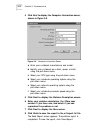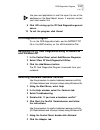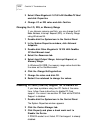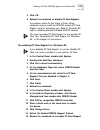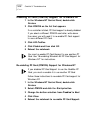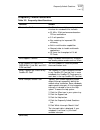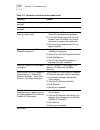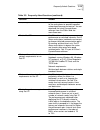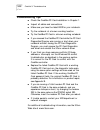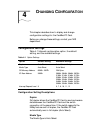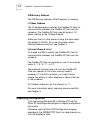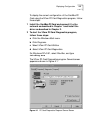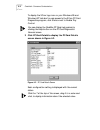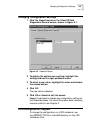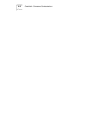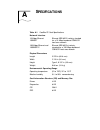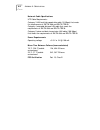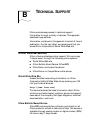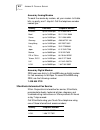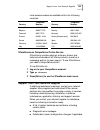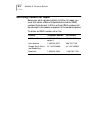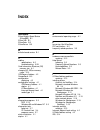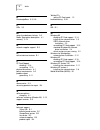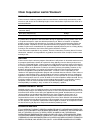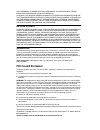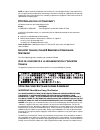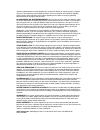- DL manuals
- 3Com
- Computer Hardware
- Series 760
- User Manual
3Com Series 760 User Manual
Summary of Series 760
Page 1
Http://www.3com.Com/ 3com megahertz 10/100 lan cardbus pc card user guide part no. 09-1345-001 june 1998.
Page 2
Ii 3com corporation ■ 5400 bayfront plaza ■ santa clara, california ■ 95052-8145 © 3com corporation, 1998. All rights reserved. No part of this documentation may be reproduced in any form or by any means or used to make any derivative work (such as translation, transformation, or adaptation) without...
Page 3: Ontents
Iii c ontents 1 i nstalling the pc c ard before you begin 1-2 setting cardbus mode 1-2 toshiba notebooks 1-2 ibm thinkpad series 760 notebooks 1-3 connecting the 3ccfe575bt cardbus pc card 1-4 connecting the 3cxe589et cardbus pc card with xjack connector 1-5 2 i nstalling the n etwork d river before...
Page 4
Iv 3 t roubleshooting leds 3-2 3com pc card diagnostics program 3-3 accessing the cardbus pc card help system 3-3 displaying release notes, frequently asked questions, and knowledgebase 3-4 running the cardbus pc card self-test 3-4 running the echo test 3-7 troubleshooting support services 3-9 gener...
Page 5: Fcc C
V a s pecifications b t echnical s upport online technical services b-1 world wide web site b-1 3com bulletin board service b-1 3comfacts automated fax service b-2 3comforum on compuserve online service b-3 support from your network supplier b-3 returning products for repair b-4 i ndex 3c om c orpor...
Page 6
Vi.
Page 7: Nstalling
1 i nstalling the pc c ard the 3com megahertz 10/100 lan cardbus pc cards (models 3ccfe575bt and 3cxfe575bt) connect your notebook to an ethernet or fast ethernet network. The only difference between the two models is the connector. Figure 1-1 3com megahertz 10/100 cardbus lan pc cards these cardbus...
Page 8: Before You Begin
1-2 c hapter 1: i nstalling the pc c ard before you begin make sure that you have a cardbus notebook and these items: ■ 3com megahertz 10/100 lan cardbus pc card ■ pc card cable (6 inches) and network cable (six feet) ■ 3com megahertz 10/100 lan cardbus pc card user guide ■ lan installation disk if ...
Page 9
Before you begin 1-3 6 using the start menu, select shutdown the computer and then click yes to confirm. 7 turn the notebook back on. The notebook is now set up to run in cardbus mode. Ibm thinkpad series 760 notebooks 1 using the start menu, select programs >thinkpad >thinkpad configurations. If th...
Page 10
1-4 c hapter 1: i nstalling the pc c ard connecting the 3ccfe575bt cardbus pc card 1 remove all pc cards from your notebook. 2 connect the pc card cable to the cardbus pc card ➀ , and to the network cable ➁ . Figure 1-2 connecting the cardbus pc card 3 connect the rj-45 connector to the network port...
Page 11: Connector
Connecting the 3cxe589et cardbus pc card with xjack connector 1-5 connecting the 3cxe589et cardbus pc card with xjack connector 1 remove all pc cards from your notebook and turn it on. 2 connect the network cable ➀ to the cardbus pc card xjack connector. Figure 1-3 connecting the cardbus pc card 3 i...
Page 13: Nstalling
2 i nstalling the n etwork d river this chapter describes how to install the 3com network driver that completes your notebook connection to the network. Instructions are provided for windows 95, windows nt, windows for workgroups, and autolink netware network driver installation. For information abo...
Page 14
2-2 c hapter 2: i nstalling the n etwork d river before you install the network driver now that the cardbus pc card is inserted in your notebook and the network cable is connected to the network port, the final installation step is to install the network driver. This section describes the requiremen...
Page 15
Windows 95 version 4.00.950b (osr 2) 2-3 if your windows 95 version is 4.00.950 or 4.00.950a, go to the appropriate section to install the network driver. If your windows 95 version is 4.00.950b (osr 2), go to the following section to install the network driver. Windows 95 version 4.00.950b (osr 2) ...
Page 16
2-4 c hapter 2: i nstalling the n etwork d river 6 in the update device driver wizard, click finish. 7 in the insert disk window, click ok. 8 in the copying files window, type a: and click ok. 9 if prompted, insert the windows 95 cd-rom or type the directory path to the windows 95 cab files on your ...
Page 17
Windows 95 (versions 4.00.950 and 4.00.950a) 2-5 10 click finish to complete the driver installation and remove the lan installation disk. A if the software prompts for computer name and work group name, type the names as supplied by your mis department and click ok. ■ the computer name is the name ...
Page 18: Windows Nt Version 4.0
2-6 c hapter 2: i nstalling the n etwork d river 6 double-click 3com megahertz 10/100 lan cardbus pc card to display a description of the cardbus pc card and its current status. If the cardbus pc card is not operational, go to chapter 3 for troubleshooting information. Windows nt version 4.0 this se...
Page 19
Windows nt version 4.0 2-7 5 click have disk. 6 in the insert disk dialog box, type: a: 7 insert the lan installation disk into the floppy drive and click ok. 8 on the select oem option screen, highlight 3com megahertz 10/100 lan cardbus pc card and click ok. Figure 2-3 select oem option window 9 wa...
Page 20
2-8 c hapter 2: i nstalling the n etwork d river confirming installation to confirm successful installation, double-click the network icon in the control panel. Click the adapters tab. The 3com megahertz 10/100 lan cardbus pc card should appear on the list. If it doesn’t appear, see chapter 3 for tr...
Page 21
Windows nt version 4.0 2-9 9 click ok. The network setup wizard window appears. 10 click next. The network protocols configuration box appears. 11 select the appropriate network protocol. If you choose tcp/ip, you will be prompted to set tcp/ip later in this installation. 12 click next. The network ...
Page 22
2-10 c hapter 2: i nstalling the n etwork d river 18 when figure 2-4 appears again and asks for the location of the files, type a: 19 click continue. 20 after windows nt copies files, select new network settings if required. Ask your system administrator if you are not sure what to select. 21 click ...
Page 23: Windows Nt Version 3.51
Windows nt version 3.51 2-11 windows nt version 3.51 before you begin, obtain the lan installation disk. If windows nt networking is not installed, obtain the following information from your mis department: ■ are you on a local area network or are you using a modem? ■ transport and network layer pro...
Page 24: Windows For Workgroups (Wfw)
2-12 c hapter 2: i nstalling the n etwork d river 11 click ok to accept the default settings for the cardbus pc card or enter new settings if requested by your mis department. The network settings window appears. 12 click ok to bring up the tcp/ip configuration window. 13 enter the ip address. 14 cl...
Page 25
Windows for workgroups (wfw) 2-13 installing the dos enhanced-mode driver for wfw to install the ndis 3 dos enhanced-mode driver for wfw, follow these steps: 1 using the windows menu, select network. 2 double-click network setup. 3 in the network setup dialog box, select the networks... Button. 4 se...
Page 26: And dos
2-14 c hapter 2: i nstalling the n etwork d river autolink for windows 3.X, windows for workgroups, and dos this section describes how to install the network driver for a notebook running windows 3.X, windows for workgroups, and dos using the 3com autolink ™ program. The autolink program automatical...
Page 27: Supported Network Drivers
Supported network drivers 2-15 supported network drivers table 2-1 provides the text file names and driver names for supported network drivers. These text files are located in the help directory on the lan installation disk. The ndis 3 driver can be used by both windows 95 version a and windows 95 o...
Page 29: Roubleshooting
3 t roubleshooting this chapter provides the following troubleshooting information: ■ checking the cardbus pc card leds ■ running the 3com pc card diagnostics program ■ accessing the 3com cardbus pc card help system ■ support services ■ generating a problem report ■ dos diagnostics program ■ removin...
Page 30: Leds
3-2 c hapter 3: t roubleshooting leds before the leds (figures 3-1 and 3-2, table 3-1) can be used for troubleshooting, the cardbus pc card must be connected to the network (see chapter 1) and the network drivers must be installed (see chapter 2). Figure 3-1 3ccfe575bt cardbus pc card cable leds fig...
Page 31
3com pc card diagnostics program 3-3 3com pc card diagnostics program the 3com pc card diagnostics program, which is automatically installed with the windows 95 and windows nt drivers, tests the cardbus pc card. To change configuration information, see chapter 4. Accessing the cardbus pc card help s...
Page 32
3-4 c hapter 3: t roubleshooting 6 click the help button. To display the entire help system, click the help button on each pc card diagnostics screen. To display information about any item on each screen, click the ? And drag it to the item and click. The pop-up box displays information about the se...
Page 33
3com pc card diagnostics program 3-5 for windows nt v3.51, select file>run, and type tnicdiag.Exe when you install the network driver (chapter 2) the 3com logo appears in the windows 95 and windows nt 4.0 tray at the bottom of your screen after you reboot. You can double-click the logo to run the 3c...
Page 34
3-6 c hapter 3: t roubleshooting 3 click the diagnostics tab to display the diagnostics screen shown in figure 3-4. Figure 3-4 diagnostics screen 4 click start in the self test section to run the self test. The following tests run in sequence: ■ register access ■ eeprom ■ fifo ■ ethernet core loopba...
Page 35
3com pc card diagnostics program 3-7 running the echo test the echo test tests the cardbus pc card’s ability to transmit and receive data while on the network. Caution: running the echo test while connected to an active network can cause intermittent failures. To avoid this, connect to a test networ...
Page 36
3-8 c hapter 3: t roubleshooting 3 on both computers: a click the windows start menu. B clickprograms. C select 3com pc card utilities. D select 3com pc card diagnostics. For windows nt v3.51, select file>run, and type tnicdiag.Exe the pc card diagnostics general screen appears on both computers, as...
Page 37
3com pc card diagnostics program 3-9 click the help button to display help for this screen. Click the ? At the top of the screen and drag it to a statistic and click. The pop-up box displays information about the selected statistic. 6 click start. The statistics for the test appear in the statistics...
Page 38
3-10 c hapter 3: t roubleshooting 1 to access the 3com support screen (figure 3-6), click the support tab on the 3com pc card diagnostics general screen, shown in figure 3-3. Figure 3-6 support screen ■ click diagnostics to run the 3com pc card diagnostics program. Refer to the beginning of this cha...
Page 39
3com pc card diagnostics program 3-11 generating a problem report the problem report generator prompts you for the information that will help 3com customer support solve your cardbus pc card installation and configuration problems. You can email the completed report to 3com customer support and rece...
Page 40
3-12 c hapter 3: t roubleshooting 4 click next to display the computer information screen, shown in figure 3-8. Figure 3-8 computer information screen a enter your notebook manufacturer and model. B identify your notebook as a client, server, or both, using the pull-down menu. C select your cpu type...
Page 41: Dos Diagnostics Program
Dos diagnostics program 3-13 use your mail application to mail the report to one of the addresses on the send report screen. If required, contact your local reseller first. 9 click ok to bring up the pc card diagnostics general screen. 10 to exit the program, click cancel. Dos diagnostics program to...
Page 42
3-14 c hapter 3: t roubleshooting 3 select 3com megahertz 10/100 lan cardbus pc card and click properties. 4 change i/o or irq value and click confirm. Changing the i/o, irq, or memory range if you discover resource conflicts, you can change the i/o base address, interrupt request (irq), or memory r...
Page 43
Disabling pc card (pcmcia) support for windows 95 3-15 4 click ok. 5 reboot the notebook to disable pc card support. If prompted, select do not install a driver. Some notebooks may re-install the pcmcia sockets (pc card support) without prompting you. Refer to windows 95 help on disabling devices to...
Page 44
3-16 c hapter 3: t roubleshooting disabling pc card (pcmcia) support for windows nt 1 in the windows nt control panel, double-click devices. 2 click pcmcia on the list that appears. If no controller is listed, pc card support is already disabled. If you select a different pcmcia controller, write do...
Page 45: Frequently Asked Questions
Frequently asked questions 3-17 frequently asked questions table 3-3. Frequently asked questions question answer what is cardbus? Cardbus is the new high-speed peripherals interface for notebooks that includes: ■ 33 mhz, 32-bit performance based on pci bus architecture ■ 3.3 volt operation ■ bus mas...
Page 46
3-18 c hapter 3: t roubleshooting are my network drivers microsoft certified? Yes. Are my network drivers novell certified? Yes. How do i remove the 3com icon from my system tray? 1 double-click the 3com icon to start the 3com pc card diagnostics program. 2 in the right bottom corner of the main win...
Page 47
Frequently asked questions 3-19 what is dynamicaccess ® software? Dynamicaccess software brings intelligence to the end systems to provide improved network performance and control. You can download the latest dynamicaccess software from the 3com web site: www.3com.Com. What is fast ip? Fast ip is so...
Page 48: Troubleshooting Tips
3-20 c hapter 3: t roubleshooting troubleshooting tips ■ check the cardbus pc card installation in chapter 1. ■ inspect all cables and connections. ■ make sure you have the latest bios for your notebook. ■ try the notebook at a known working location. ■ try the cardbus pc card in a known working not...
Page 49: Hanging
4 c hanging c onfiguration this chapter describes how to display and change configuration settings for the cardbus pc card. Before you change these settings, contact your mis department. Configuration settings table 4-1 lists each configuration option, the default setting, and the available settings...
Page 50: Displaying Configuration
4-2 c hapter 4: c hanging c onfiguration cis memory address the cis memory requires a 256 b segment of memory. I/o base address the i/o address space is used by the cardbus pc card for communication between the cardbus pc card and the notebook. The cardbus pc card uses 64 bytes of i/o space, startin...
Page 51
Displaying configuration 4-3 to display the current configuration of the cardbus pc card using the 3com pc card diagnostics program, follow these steps: 1 install the cardbus pc card and connect it to the network as described in chapter 1 and install the driver as described in chapter 2. 2 to start ...
Page 52
4-4 c hapter 4: c hanging c onfiguration to display the 3com logo icon on your windows 95 and windows nt task bar for easy access to the 3com pc card diagnostics program, click the box next to enable tray control. You can display the cardbus pc card help system by clicking the help button on the pc ...
Page 53: Dos Configuration Program
Changing configuration settings 4-5 changing configuration settings 1 click the properties tab on the 3com pc card diagnostics general screen, shown in figure 4-1. Figure 4-3 properties screen 2 to display the options for a setting, highlight the setting and use the right pulldown menu. 3 to select ...
Page 54
4-6 c hapter 4: c hanging c onfiguration.
Page 55: Pecifications
A s pecifications table a-1 cardbus pc card specifications network interface 10 mbps ethernet 10base-t ethernet ieee 802.3 industry standard for a 10 mbps baseband csma/cd local area network 100 mbps ethernet and 100base-tx ethernet ieee 802.3u industry standard for a 100 mbps baseband csma/cd local...
Page 56
A-2 a ppendix a: s pecifications network cable specifications utp cable requirements: category 3 lan and high-speed data cable (10 mbps) that meets the requirements of eia/tia-568 and eia/tia tsb-36 category 4 extended distance lan cable that meets the requirements of eia/tia-568 and eia/tia tsb-36 ...
Page 57: Echnical
B t echnical s upport 3com provides easy access to technical support information through a variety of services. This appendix describes these services. Information contained in this appendix is correct at time of publication. For the very latest, we recommend that you access 3com corporation’s world...
Page 58
B-2 a ppendix b: t echnical s upport access by analog modem to reach the service by modem, set your modem to 8 data bits, no parity, and 1 stop bit. Call the telephone number nearest you: access by digital modem isdn users can dial in to 3combbs using a digital modem for fast access up to 56 kbps. T...
Page 59
Support from your network supplier b-3 local access numbers are available within the following countries: 3comforum on compuserve online service 3comforum contains patches, software, drivers, and technical articles about all 3com products, as well as a messaging section for peer support. To use 3com...
Page 60
B-4 a ppendix b: t echnical s upport returning products for repair before you send a product directly to 3com for repair, you must first obtain a return materials authorization (rma) number. Products sent to 3com without rma numbers will be returned to the sender unopened, at the sender’s expense. T...
Page 61: Ndex
I ndex numbers 3com bulletin board service (3combbs) b-1 3com url b-1 3comfacts b-2 3comforum b-3 b bulletin board service b-1 c cabling specifications a-2 troubleshooting 3-20 card information structure (cis) memory size a-1 changing i/o, irq or memory range 3-14 cis memory address 4-2 compuserve b...
Page 62
2 i ndex k knowledgebase 3-3, 3-9 l leds 3-2 m mean time between failures a-2 media type option description 4-1 memory 3-14 n network supplier support b-3 o online technical services b-1 p pc card support disabling 3-16 re-enabling 3-15 physical dimensions a-1 power requirements a-2 problem report g...
Page 63: 3Com Corporation L
3com corporation l imited w arranty h ardware 3com warrants its hardware products to be free from defects in workmanship and materials, under normal use and service, for the following lengths of time from the date of purchase from 3com or its authorized reseller: if a product does not operate as war...
Page 64: Fcc C
Any other person to assume for it any other liability in connection with the sale, installation, maintenance, or use of its products. 3com shall not be liable under this warranty if its testing and examination disclose that the alleged defect in the product does not exist or was caused by customer’s...
Page 65: Fcc D
Note: in order to maintain compliance with the limits of a class b digital device, 3com requires that you use quality interface cables when connecting to this device. Changes or modifications not expressly approved by 3com could void the user’s authority to operate this equipment. Refer to the manua...
Page 66
Supporting documentation may be copied only as essential for backup or archive purposes in support of your use of the software as permitted hereunder. You must reproduce and include all copyright notices and any other proprietary rights notices appearing on the software and the supporting documentat...