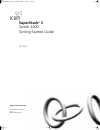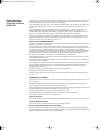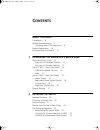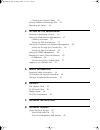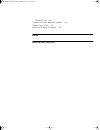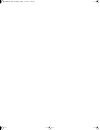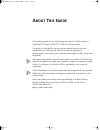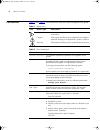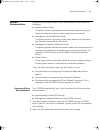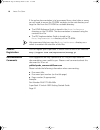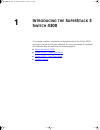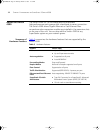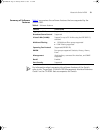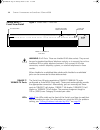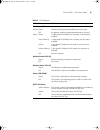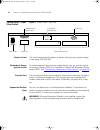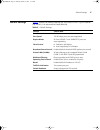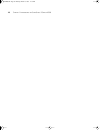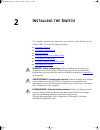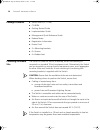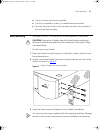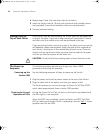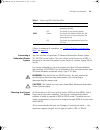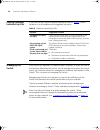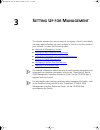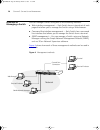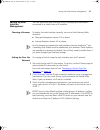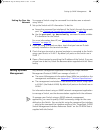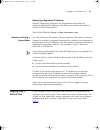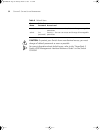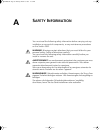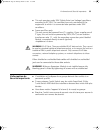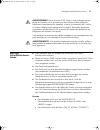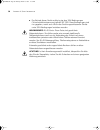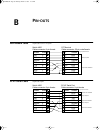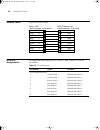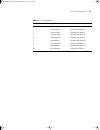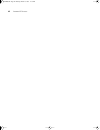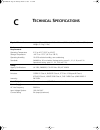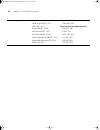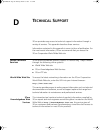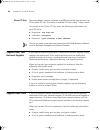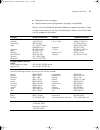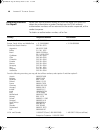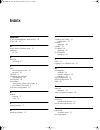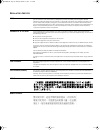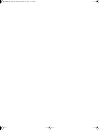- DL manuals
- 3Com
- Switch
- SuperStack 3 4300
- Getting Started Manual
3Com SuperStack 3 4300 Getting Started Manual
Summary of SuperStack 3 4300
Page 1
Http://www.3com.Com/ part no. Dua1710-0aaa01 rev: 01 published march 2001 superstack ® 3 switch 4300 getting started guide 3c17100 17100ua.Bk page 1 monday, march 12, 2001 11:18 am.
Page 2
3com corporation 5400 bayfront plaza santa clara, california 95052-8145 copyright © 2001, 3com technologies. All rights reserved. No part of this documentation may be reproduced in any form or by any means or used to make any derivative work (such as translation, transformation, or adaptation) witho...
Page 3: Ontents
C ontents a bout t his g uide conventions 8 related documentation 9 accessing online documentation 9 product registration 10 documentation comments 10 1 i ntroducing the s uper s tack 3 s witch 4300 about the switch 4300 12 summary of hardware features 12 summary of software features 13 switch 4300 ...
Page 4
Choosing the correct cables 23 solving problems indicated by leds 24 managing the switch 24 3 s etting u p for m anagement methods of managing a switch 26 setting up web interface management 27 choosing a browser 27 setting up over the network 27 setting up command line interface management 28 setti...
Page 5
3com ftp site 46 support from your network supplier 46 support from 3com 46 returning products for repair 48 i ndex r egulatory n otices 17100ua.Bk page 5 monday, march 12, 2001 11:18 am.
Page 6
17100ua.Bk page 6 monday, march 12, 2001 11:18 am.
Page 7: Bout
A bout t his g uide this guide provides all the information you need to install and use a superstack ® 3 switch 4300 (3c17100) in its default state. The guide is intended for use by network administrators who are responsible for installing and setting up network equipment; consequently, it assumes a...
Page 8
8 a bout t his g uide conventions table 1 and table 2 list conventions that are used throughout this guide. Table 1 notice icons icon notice type description information note information that describes important features or instructions caution information that alerts you to potential loss of data o...
Page 9
Related documentation 9 related documentation in addition to this guide, each switch documentation set includes the following: ■ implementation guide this guide contains information on the features supported by your switch and how they can be used to optimize your network. ■ management quick referen...
Page 10
10 a bout t his g uide if the online documentation is to be accessed from a local drive or server, you will need to access the cd-rom contents via the root directory and copy the files from the cd-rom to a suitable directory. ■ the html reference guide is stored in the docs/reference directory on th...
Page 11: Ntroducing
1 i ntroducing the s uper s tack 3 s witch 4300 this chapter contains introductory information about the switch 4300 and how it can be used in your network. It covers summaries of hardware and software features and also the following topics: ■ about the switch 4300 ■ switch 4300 — front view detail ...
Page 12
12 c hapter 1: i ntroducing the s uper s tack 3 s witch 4300 about the switch 4300 the switch 4300 is a 10/100 mbps device that provides high-performance work groups with a backbone to server connection. The switch 4300 allows gigabit ethernet or fast ethernet fiber connections when expansion module...
Page 13
About the switch 4300 13 summary of software features table 4 summarizes the software features that are supported by the switch 4300. Table 4 software features for information about managing the software features of the switch, refer to the “superstack 3 switch 4300 management interface reference gu...
Page 14
14 c hapter 1: i ntroducing the s uper s tack 3 s witch 4300 switch 4300 — front view detail figure 1 switch 4300 — front view warning: rj-45 ports. These are shielded rj-45 data sockets. They cannot be used as standard traditional telephone sockets, or to connect the unit to a traditional pbx or pu...
Page 15
Switch 4300 — front view detail 15 table 5 led behavior led color indicates port status leds packet green packets are being transmitted/received on the port. Off no packets are being transmitted/received on the port. Status green a high speed (100 mbps) link is present, and the port is enabled. Gree...
Page 16
16 c hapter 1: i ntroducing the s uper s tack 3 s witch 4300 switch 4300 — rear view detail figure 2 switch 4300 — rear view power socket the switch automatically adjusts its power setting to any supply voltage in the range 100-240 vac. Redundant power system socket to protect against internal power...
Page 17
Default settings 17 default settings table 6 shows the default settings for the switch 4300. If you initialize the switch, it is returned to these defaults. Table 6 default settings feature switch 4300 port status enabled port speed 10/100 mbps ports are auto-negotiated duplex mode all fixed 10base-...
Page 18
18 c hapter 1: i ntroducing the s uper s tack 3 s witch 4300 17100ua.Bk page 18 monday, march 12, 2001 11:18 am.
Page 19: Nstalling
2 i nstalling the s witch this chapter contains the information you need to install and set up the switch 4300. It covers the following topics: ■ package contents ■ choosing a suitable site ■ rack-mounting ■ placing units on top of each other ■ the power-up sequence ■ solving problems indicated by l...
Page 20
20 c hapter 2: i nstalling the s witch package contents ■ switch 4300 (3c17100) ■ cd-rom ■ getting started guide ■ implementation guide ■ management quick reference guide ■ release notes ■ registration information ■ power cord ■ 2 x mounting brackets ■ 6 x screws ■ 4 x rubber feet choosing a suitabl...
Page 21
Rack-mounting 21 ■ the air is as free from dust as possible. ■ the unit is installed in a clean, air conditioned environment. ■ no more than four switch units are placed on top of one another, if the units are free-standing. Rack-mounting the switch 4300 is 1.5u and will fit in most standard 19-inch...
Page 22
22 c hapter 2: i nstalling the s witch 4 repeat steps 2 and 3 for the other side of the switch. 5 insert the switch into the 19-inch rack and secure with suitable screws (not provided). Ensure that ventilation holes are not obstructed. 6 connect network cabling. Placing units on top of each other if...
Page 23
The power-up sequence 23 table 7 power and post (self test) leds if there is evidence of a problem, see “solving problems indicated by leds” on page 24 . Connecting a redundant power system you can connect a superstack 3 advanced redundant power system (3c16071b) to the switch. This unit, which is a...
Page 24
24 c hapter 2: i nstalling the s witch solving problems indicated by leds if the leds on the switch indicate a problem, refer to table 8 , which contains a list of problems and suggested solutions. Table 8 problems indicated by leds managing the switch your switch can operate in its default state. H...
Page 25: Etting
3 s etting u p for m anagement this chapter explains the various ways of managing a switch, and details the steps required before you can configure a switch to suit the needs of your network. It covers the following topics: ■ methods of managing a switch ■ setting up web interface management ■ setti...
Page 26
26 c hapter 3: s etting u p for m anagement methods of managing a switch you can manage a switch using one of the following methods: ■ web interface management — each switch has an internal set of web pages that allow you to manage the switch using a web browser. ■ command line interface management ...
Page 27
Setting up web interface management 27 setting up web interface management you can access the web interface using a management workstation connected to a switch over an ip network. Choosing a browser to display the web interface correctly, use one of the following web browsers: ■ netscape navigator ...
Page 28
28 c hapter 3: s etting u p for m anagement setting up command line interface management you can access the command line interface using: ■ a terminal or terminal emulator connected to the console port of a switch directly, or through a modem. ■ a terminal or terminal emulator connected to a switch ...
Page 29
Setting up snmp management 29 setting up over the network to manage a switch using the command line interface over a network using telnet: 1 set up the switch with ip information. To do this: a access the command line interface of the switch through the console port. See “setting up through the cons...
Page 30
30 c hapter 3: s etting u p for m anagement managing a switch over the network to manage a switch over the network, the switch must be correctly configured with the following ip information: ■ an ip address — for more information, see “ip addresses” below. ■ a subnet mask — for more information, see...
Page 31
Logging in as a default user 31 obtaining a registered ip address internic registration services is the organization responsible for supplying registered ip addresses. The following contact information is correct at time of publication: world wide web site: http://www.Internic.Net subnets and using ...
Page 32
32 c hapter 3: s etting u p for m anagement table 9 default users caution: to protect your switch from unauthorized access, you must change all default passwords as soon as possible. For more information about default users, refer to the “superstack 3 switch 4300 management interface reference guide...
Page 33: Afety
A s afety i nformation you must read the following safety information before carrying out any installation or removal of components, or any maintenance procedures on the switch 4300. Warning: warnings contain directions that you must follow for your personal safety. Follow all directions carefully. ...
Page 34
34 a ppendix a: s afety i nformation important safety information ■ installation and removal of the unit must be carried out by qualified personnel only. ■ if installing the switch 4300 in a stack with superstack ii or superstack 3 units that are narrower than the 4300, the switch 4300 unit must be ...
Page 35
L’information de sécurité importante 35 ■ this unit operates under selv (safety extra low voltage) conditions according to iec 950. The conditions are only maintained if the equipment to which it is connected also operates under selv conditions. ■ france and peru only: this unit cannot be powered fr...
Page 36
36 a ppendix a: s afety i nformation ■ cordon électrique: il doit être agréé ans le pays d'utilisation: ■ le coupleur d'appareil (le connecteur du groupe et non pas la prise murale) doit respecter une configuration qui permet un branchement sur une entrée d'appareil en60320/cei 320. ■ la prise secte...
Page 37
Wichtige sicherheitsinforma-tionen 37 avertissement: points d’accès rj-45. Ceux-ci sont protégés par des prises de données. Ils ne peuvent pas être utilisés comme prises de téléphone conventionnelles standard, ni pour la connection de l’unité à un réseau téléphonique central privé ou public. Raccord...
Page 38
38 a ppendix a: s afety i nformation ■ der betrieb dieses geräts erfolgt unter den selv-bedingungen (sicherheitskleinstspannung) gemäß iec 950. Diese bedingungen sind nur gegeben, wenn auch die an das gerät angeschlossenen geräte unter selv-bedingungen betrieben werden. Warnhinweis: rj-45-porte. Die...
Page 39: Outs
B p in - outs null modem cable 9-pin to rs-232 25-pin pc-at serial cable 9-pin to 9-pin screen txd rxd ground rts cts dsr dcd dtr screen rxd txd ground rts dtr cts dsr dcd shell 3 2 5 7 8 6 1 4 1 3 2 7 4 20 5 6 8 switch 4300 cable connector: 9-pin female pc/terminal cable connector: 25-pin male/fema...
Page 40
40 a ppendix b: p in - outs modem cable 9-pin to rs-232 25-pin rj-45 pin assignments pin assignments are identical for 10base-t and 100base-tx rj-45 connectors table 10 pin assignments screen txd rxd rts cts dsr ground dcd dtr screen txd rxd rts cts dsr ground dcd dtr shell 3 2 7 8 6 5 1 4 1 2 3 4 5...
Page 41
Rj-45 pin assignments 41 table 11 pin assignments pin number signal function ports configured as mdix 1 receive data + bidirectional data b+ 2 receive data - bidirectional data b- 3 transmit data + bidirectional data a+ 4 not assigned bidirectional data a- 5 not assigned bidirectional data d+ 6 tran...
Page 42
42 a ppendix b: p in - outs 17100ua.Bk page 42 monday, march 12, 2001 11:18 am.
Page 43: Echnical
C t echnical s pecifications physical dimensions height: 65 mm (2.6 in.) x width: 440 mm (17.6 in.) x depth: 300 mm (12 in.) weight: 5.5 kg (11 lbs ) environmental requirements operating temperature 0 °c to 40 °c (32 °f to 104 °f) storage temperature –40 °c to +70 °c (–8 °f to 158 °f) operating humi...
Page 44
44 a ppendix c: t echnical s pecifications standards supported snmp: snmp protocol (rfc 1517) mib-ii (rfc 1213) bridge mib (rfc 1493) interface mib (rfc 1573) etherlike-mib (rfc 1643) remote monitoring mib (rfc 1757) bridge mib extensions (rfc 2674) bootp (rfc 951) terminal emulation: telnet (rfc 85...
Page 45: Echnical
D t echnical s upport 3com provides easy access to technical support information through a variety of services. This appendix describes these services. Information contained in this appendix is correct at time of publication. For the most recent information, 3com recommends that you access the 3com ...
Page 46
46 a ppendix d: t echnical s upport 3com ftp site download drivers, patches, software, and mibs across the internet from the 3com public ftp site. This service is available 24 hours a day, 7 days a week. To connect to the 3com ftp site, enter the following information into your ftp client: ■ hostnam...
Page 47
Support from 3com 47 ■ diagnostic error messages ■ details about recent configuration changes, if applicable here is a list of worldwide technical telephone support numbers. These numbers are correct at the time of publication. Refer to the 3com web site for updated information. Country telephone nu...
Page 48
48 a ppendix d: t echnical s upport returning products for repair before you send a product directly to 3com for repair, you must first obtain an authorization number. Products sent to 3com without authorization numbers will be returned to the sender unopened, at the sender’s expense. To obtain an a...
Page 49: Ndex
I ndex numbers 3com knowledgebase web services 45 3com url 45 a access levels of default users 31 addresses ip 30 b browsers choosing 27 c cable choosing the correct 23 pin-outs 39 cd-rom 9 command line interface management 26 console port 16 conventions notice icons, about this guide 8 text, about ...
Page 50
50 i ndex modem cable 40 null modem cable 39 rj45 40 serial cable 39 pin-outs 39 ports console 16 power socket 16 powering-up a switch 4300 22 r rack mounting a switch 4300 21 redundant power system. See rps registered ip address, obtaining 31 returning products for repair 48 rps 16 connecting 23 so...
Page 51
R egulatory n otices fcc s tatement this equipment has been tested and found to comply with the limits for a class a digital device, pursuant to part 15 of the fcc rules. These limits are designed to provide reasonable protection against harmful interference when the equipment is operated in a comme...
Page 52
17100ua.Bk page 52 monday, march 12, 2001 11:18 am.