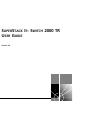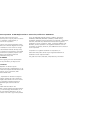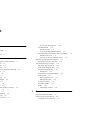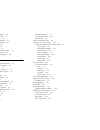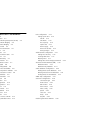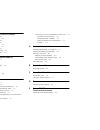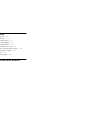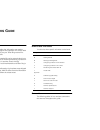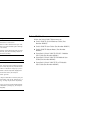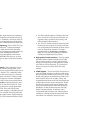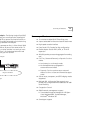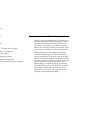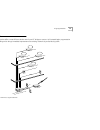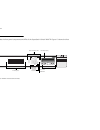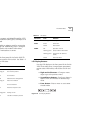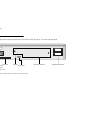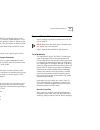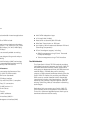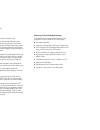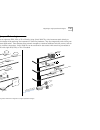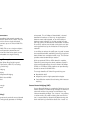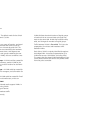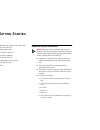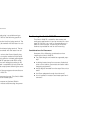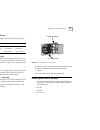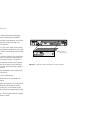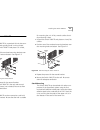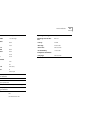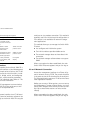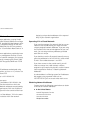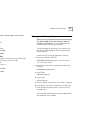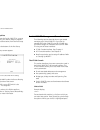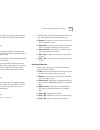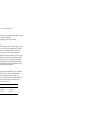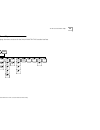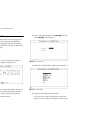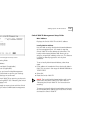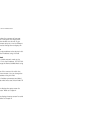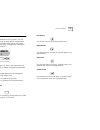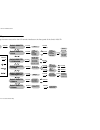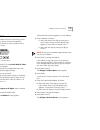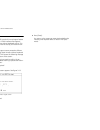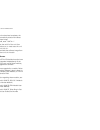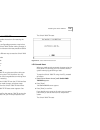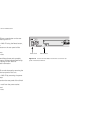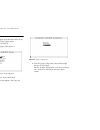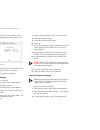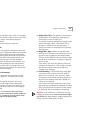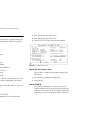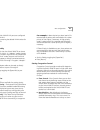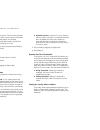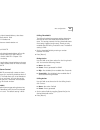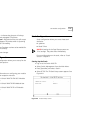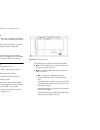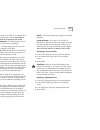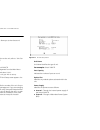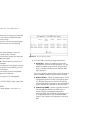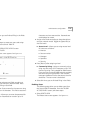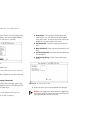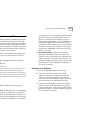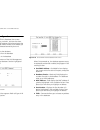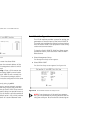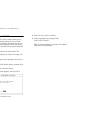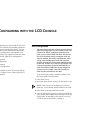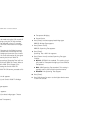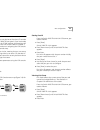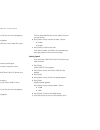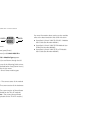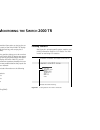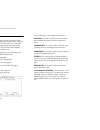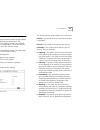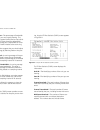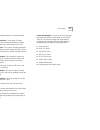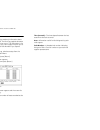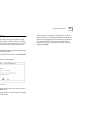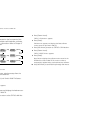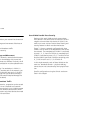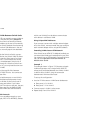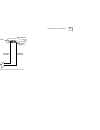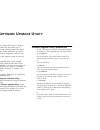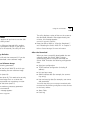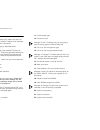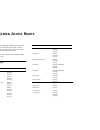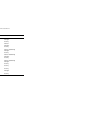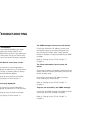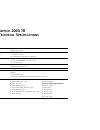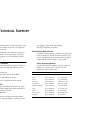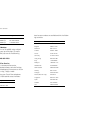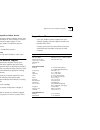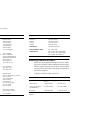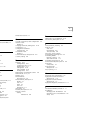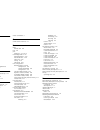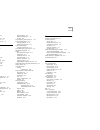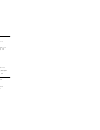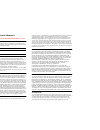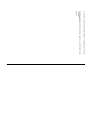- DL manuals
- 3Com
- Switch
- SUPERSTACK II 2000 TR
- User Manual
3Com SUPERSTACK II 2000 TR User Manual
Summary of SUPERSTACK II 2000 TR
Page 1
® http://www.3com.Com/ s uper s tack ii ™ s witch 2000 tr u ser g uide version 4.0 part no. 99032 published october 1997.
Page 2
3com corporation ■ 5400 bayfront plaza ■ santa clara, california ■ 95052-8145 © 3com corporation, 1997. All rights reserved. No part of this documentation may be reproduced in any form or by any means or used to make any derivative work (such as translation, transformation, or adaptation) without pe...
Page 3: Ontents
C ontents a bout t his g uide introduction 1 how to use this guide 1 conventions 1 related publications 2 1 o verview about the superstack ™ ii switch 2000 tr 1-1 system benefits 1-1 system features 1-2 summary of features 1-3 typical applications of token ring switching 1-4 ring segmentation 1-5 th...
Page 4
Configuration guidelines 2-3 power supply and fuse 2-3 replacing the fuse 2-3 installing the slide-in modules 2-3 installing the switch 2000 tr 2-5 rack mounting 2-5 wall mounting 2-5 stack mounting 2-5 connecting redundant power system 2-6 connecting to the serial port 2-6 connecting a vt100 termin...
Page 5
4 c onfiguring with the vt100 i nterface quick setup 4-2 bridge configuration 4-3 setting source routing transparent (vt100) 4-3 setting source route bridging 4-4 setting transparent bridging 4-4 spanning tree fields 4-5 spanning tree parameters 4-5 port configuration 4-6 setting up ports 4-6 settin...
Page 6
5 c onfiguring with the lcd c onsole unit configuration 5-1 bridge configuration 5-2 port configuration 5-3 setting port id 5-3 viewing link state 5-3 setting port state 5-4 setting speed 5-4 setting port personality 5-5 i/o module configuration 5-5 6 m onitoring the s witch 2000 tr locating statist...
Page 7
F t echnical s upport online technical services f-1 world wide web site f-1 3com bulletin board service f-1 access by analog modem f-1 access by digital modem f-2 3comfacts automated fax service f-2 3comforum on compuserve online service f-3 support from your network supplier f-3 support from 3com f...
Page 9: Bout
A bout t his g uide introduction this guide provides the information you need to install and configure the superstack ii™ switch 2000 tr (3c510600) into your token ring network for maximum benefit. This guide is intended for use by network administra- tors responsible for installing and setting up n...
Page 10
2 a bout t his g uide related publications within the switch 2000 tr document set: ■ switch 2000 tr quick reference guide. (part number #99033) ■ switch 2000 tr user guide. (part number #99032) ■ switch 2000 tr release notes. (part number #99034) ■ superstack ii switch 2000 tr atm oc-3 module user g...
Page 11: Verview
1 o verview this chapter describes the major features, compo- nents, and concepts of the switch 2000 tr, including: ■ about the superstack™ ii switch 2000 tr ■ summary of features ■ typical applications of token ring switching ■ the front panel ■ the rear panel ■ optional slide-in modules ■ token ri...
Page 12
1-2 c hapter 1: o verview ■ port population—high density port population relieves traffic congestion and supports 4 and 16 mbps data rates. In addition, the switch 2000 tr has four custom-configurable ports designed for direct workstation or dedicated server connection. ■ network management—switch 2...
Page 13
Summary of features 1-3 ■ roving analysis—the roving analysis port (rap) feature allows you to configure the superstack ii switch 2000 tr to capture and monitor traffic on any token ring lan connected to the switch using any industry-standard lan analyzer. This feature operates on port 1 of the swit...
Page 14
1-4 c hapter 1: o verview ■ snmp over ip ■ snmp mib ii ■ bridge mib ■ sr bridge mib ■ bootp ■ switch 2000 tr private (3com private) ■ part of superstack ™ ii architecture ■ redundant power system ■ uninterruptable power supply ■ integrated network management ■ one rs-232 db-9 connector for local con...
Page 15
Ring segmentation 1-5 ring segmentation high-speed switches offer a more efficient solution over 2-port pc bridges or routers. As illustrated below, segmentation with a token ring switch brings immediate improvement over existing networks by re-distributing traffic . Figure 1-2 using switch 2000 tr ...
Page 16
1-6 c hapter 1: o verview the front panel this section describes the front panel components and leds of the superstack ii switch 2000 tr. Figure 1-3 shows the front panel. Figure 1-3 superstack ii switch 2000 tr front panel rj-45 ports green =link ok yellow =mgmt partition flashing yellow =auto erro...
Page 17
The front panel 1-7 rj-45 ports 12 rj-45 ports support unshielded twisted pair (utp) or shielded twisted pair cabling (stp) at 4 mbps or 16 mbps wire speed. All 12 ports default to adapter mode for connection to a token ring hub. Additionally, ports 1 through 4 can be configured to hub mode to allow...
Page 18
1-8 c hapter 1: o verview the rear panel this section describes the rear panel components of the switch 2000 tr. Figure 1-5 shows the rear panel. Figure 1-5 switch 2000 tr rear panel * refer to the appropriate module installation manual for more information. Iec power socket and fuse holder redundan...
Page 19
Optional slide-in modules 1-9 power socket the switch 2000 tr automatically adjusts to the supply voltage. The fuse is suitable for both 110 ac and 220-240 ac operation. Refer to “replacing the fuse in chapter 2 for information on replacing fuses. Note: the switch 2000 tr has no on/off switch. Seria...
Page 20
1-10 c hapter 1: o verview to run each of these bandwidth-intensive applications across networks. The primary benefits of atm include: ■ atm is a cell-based communications technology that easily scales from t1 or atm 25 to oc-3 (155 mbps), oc-12 (622 mbps), oc-48 (2.488 gbps), and oc-192 (10 gbps). ...
Page 21
Optional slide-in modules 1-11 benefits of fddi fiber distributed data interface (fddi) is a 100-mbps fiber optic local area network standard supported by the ansi committee. The primary benefits of fddi include: ■ a 100 mbps point of aggregation for multiple token ring segments. ■ supports single a...
Page 22
1-12 c hapter 1: o verview ■ manageability ■ simple to configure and administer tr-in-fe allows both token ring and ethernet to share the same fast ethernet physical wiring infra- structure and server base without impacting network performance. Tr-in-fe accomplishes this by introduc- ing routing or ...
Page 23
Migrating to high-speed technologies 1-13 migrating to high-speed technologies managers want to migrate to fddi, atm, or tr-in-fe easily. Using switch 2000 trs, critical resources attach directly to high-speed technologies while preserving the investment in token ring hardware. They also merge easil...
Page 24
1-14 c hapter 1: o verview high-speed cascade connectors these connectors provide a high-speed cascade con- nection between switch 2000 trs in a stack. You can connect multiple units to form a single switched domain. You can connect up to six switch 2000 trs with these connectors. A stack of switch ...
Page 25
Token ring switching concepts 1-15 the destination ring station. A route is simply the path a packet takes through a source route bridged net- work from the source ring station to the destination ring station. In a multiple ring environments, nodes on different rings need additional bridging informa...
Page 26
1-16 c hapter 1: o verview table, a switch knows which port must be used to reach each known mac address. Every time a switch receives a packet, it examines its bridging table to determine if the source mac address is contained in its bridging table. If it is not, it creates a new entry. The switch ...
Page 27
Token ring switching concepts 1-17 can use any path in the network. Are packets are flooded through all bridges onto all rings. This creates multiple copies if redundant paths exist in the net- work. When multiple requests are received at the destina- tion; each one causes a response. Implementing s...
Page 28
1-18 c hapter 1: o verview cut-thru mode. The default mode for the switch 2000 tr is dynamic cut-thru. Vlans a vlan is defined as a group of location- and topol- ogy- independent devices that communicate as though they were on the same physical lan. This means that they are not restricted by the har...
Page 29: Etting
2 g etting s tarted this chapter describes the installation and setup pro- cedures for the switch 2000 tr: ■ important safety information ■ positioning the switch 2000 tr ■ installing the slide-in modules ■ installing the switch 2000 tr ■ connecting redundant power system ■ connecting to the serial ...
Page 30
2-2 c hapter 2: g etting s tarted ■ if the power supply plug is unsuitable and you must replace it, refer to the following specifica- tions: ■ brown wire to the live (line) plug terminal. The terminal may be marked with the letter l or col- ored red. ■ blue wire to the neutral plug terminal. The ter...
Page 31
Installing the slide-in modules 2-3 configuration guidelines the cable topology rules for token ring are shown below: power supply and fuse the switch 2000 tr automatically adjusts to the sup- plied voltage. The fuse is suitable for either 90-110v a.C. Or 220-240v a.C. A spare fuse is provided in th...
Page 32
2-4 c hapter 2: g etting s tarted caution: always follow electrostatic discharge (esd) procedures when installing an i/o module. 1 if the switch is connected to the network, turn off the power and disconnect the switch from the main power supply and the network. 2 place the switch on a flat, clean, ...
Page 33
Installing the switch 2000 tr 2-5 installing the switch 2000 tr rack mounting the switch 2000 tr fits a standard 19-inch data com- munications rack typically found in wiring closets. 1 unpack the switch 2000 tr and place it on a hard, flat surface. 2 position one of the enclosed mounting brackets ov...
Page 34
2-6 c hapter 2: g etting s tarted connecting redundant power system to install an rps, proceed as follows: 1 power down by disconnecting the ac power cord on the switch 2000 tr. 2 connect an rps cable assembly to the rps connector on the back panel of the switch 2000 tr. 3 connect the other end of t...
Page 35
Device defaults 2-7 table 2-3 stack defaults table 2-4 workgroup defaults table 2-5 bridge defaults speed 16 mbps forwarding mode cut-through dynamic cut-thru rising 20% falling 10% broadcast storm rising threshold 60% falling threshold 50% rising action none falling action none port bridge defaults...
Page 36
2-8 c hapter 2: g etting s tarted.
Page 37: Etting
3 s etting u p for m anagement this chapter describes background information for configuration and the procedures for initial setup of the superstack ii switch 2000 tr, including: ■ switch 2000 tr management options ■ configuring switch 2000 tr in stack ■ managing over the network ■ management prere...
Page 38
3-2 c hapter 3: s etting u p for m anagement table 3-1 switch 2000 tr management options vt100 management interface the menu-driven interface for the switch 2000 tr is known as the vt100 interface or local management interface. Using a simple series of menus, the vt100 interface provides access to s...
Page 39
Configuring switch 2000 tr in stack 3-3 configuring switch 2000 tr in stack head unit one of the unique characteristics of the switch 2000 tr is its ability to be part of a stack. When installed as members of a stack, up to 6 switch 2000 trs form the equivalent of a switching chassis, managed using ...
Page 40
3-4 c hapter 3: s etting u p for m anagement managing over the network any network manager application running simple network management protocol (snmp) can manage the switch 2000 tr, provided the management infor- mation base (mib) is installed correctly on the man- agement station. Snmp files for ...
Page 41
Management prerequisites 3-5 1-800-444-4345, 1-619-455-4600, 1-703-742-4777 ■ in europe ripe ncc kruislaan 409 nl-1098 sj amsterdam the netherlands telephone number: +31 20 592 5065 ■ in asia pacific asia pacific network information center (apnic-dom) c/o computer center, university of tokyo 2-11-16...
Page 42
3-6 c hapter 3: s etting u p for m anagement source routing prerequisites if you plan to operate the switch 2000 tr in a source routing environment, you need to assign a segment id. Follow the instructions below, from the port setup screen: 1 select bridge from the bottom of the port setup screen. T...
Page 43
Switch 2000 tr management consoles 3-7 [down arrow] or [return] to move to the next field. Refer to “switch 2000 tr vt100 console interface menu map”. Entry field example display: [text] text enclosed in square brackets on the screen indi- cates a text entry field. This field may be text, numeric da...
Page 44
3-8 c hapter 3: s etting u p for m anagement ■ [ctrl] + [n]—moves to the next screen after imple- menting current screen settings. ■ [ctrl] + [k]—displays list of key strokes. Correcting text entries use [delete] on a vt100 terminal or [backspace] on a pc. This key moves the cursor one space to the ...
Page 45
Vt100 console menu map 3-9 vt100 console menu map figure 3-4 displays the menu structure for the switch 2000 tr vt100 console interface. Figure 3-4 switch 2000 tr vt100 console interface menu map i/o module switch 2000 main banner switch 2000 logon switch 2000 main menu stack unit port vlan bridge i...
Page 46
3-10 c hapter 3: s etting u p for m anagement setting up the vt100 console this section provides instructions for setting up the vt100 console for local or remote management. 1 connect a vt100-compatible terminal to the serial port of the switch 2000 tr. Configure the terminal to the following setti...
Page 47
Setting up the vt100 console 3-11 figure 3-8 switch 2000 tr management setup screen 7 fill in the following fields: ■ device ip address ■ device subnet mask (if applicable) ■ default router (if applicable) 8 select ok when you have finished management setup. You will be asked to confirm your setting...
Page 48
3-12 c hapter 3: s etting u p for m anagement work group id the workgroup number for purposes of manage- ment. Management is only part of a single work- group and should be viewed as a sub-net. If you move your management setup to a new or different subnet, you will need to change the workgroup id. ...
Page 49
The lcd console 3-13 the lcd console this section describes the lcd console. The lcd console allows you to enter specific configuration parameters and obtain status data on the switch 2000 tr without using a management workstation console or application. Figure 3-9 switch 2000 tr lcd console use the...
Page 50
3-14 c hapter 3: s etting u p for m anagement lcd console menu map figure 3-10 displays the menu structure for the lcd console interface on the front panel of the switch 2000 tr. Figure 3-10 switch 2000 tr lcd console menu map default router switch 2000 tr unit id. 1 > unit switch 2000 tr unit # i p...
Page 51
Setting up the lcd console 3-15 setting up the lcd console this section provides instructions for setting up the lcd console for local or remote management. 1 press the [enter] button on the front panel lcd to enter the main menu. Figure 3-11 front panel lcd main banner 2 press [down arrow] until th...
Page 52
3-16 c hapter 3: s etting u p for m anagement 10 press [enter]. A blank decimal notation appears in the default router field. 11 enter the default router address as follows: ■ select the value of the digit by moving the [up or down arrow] until the desired value appears. Choose from 0 through 9 and ...
Page 53
Setting up bootp 3-17 figure 3-12 stack setup screen (bootp setup) 5 (optional) enter a sysname for the stack. 6 toggle the [space bar] to enable or disable bootp..
Page 54
3-18 c hapter 3: s etting u p for m anagement auto logout the switch 2000 tr has a built-in auto logout feature which disables the vt100 interface after approxi- mately three minutes without keyboard activity. This feature provides a level of security for network man- agers. To view the auto logout ...
Page 55
Upgrading software 3-19 upgrading software the software upgrade feature allows you to down- load new software images using tftp running over udp/ip. When 3com corporation issues a new version of the software image for the switch 2000 tr, you can obtain it from the 3com bulletin board service. See “3...
Page 56
3-20 c hapter 3: s etting u p for m anagement screen locks. When the download completes, the switch 2000 tr automatically resets and re-boots with the new software image. 7 in the file name field, enter “unit # n”. Where “n” specifies the unit id of the unit from which the download occurs. In most c...
Page 57
Resetting the switch 2000 tr 3-21 resetting the switch 2000 tr this section provides instructions for resetting the switch 2000 tr. Because some configurable parameters require that you reset the switch 2000 tr after making changes, it is important to understand the reset procedure before proceeding...
Page 58
3-22 c hapter 3: s etting u p for m anagement reset button the switch 2000 tr has a reset button on the rear panel of the unit. See figure 3-16. To reset the switch 2000 tr using the reset button, proceed as follows: 1 locate the reset button on the rear panel of the switch 2000 tr. 2 press the swit...
Page 59: Onfiguring
4 c onfiguring with the vt100 i nterface the vt100 console is accessed via the serial console and provides access to all configuration, manage- ment, and monitoring facilities. ■ quick setup ■ bridge configuration ■ port configuration ■ port bridge configuration ■ i/o module configuration ■ stack co...
Page 60
4-2 c hapter 4: c onfiguring with the vt100 i nterface quick setup the quick setup option provides direct access to the bridge setup and tr port setup screens. 1 log on to the switch 2000 tr. The main menu appears. See figure 4-2. Figure 4-2 main menu with quick setup highlighted 2 from the main men...
Page 61
Bridge configuration 4-3 bridge configuration the bridge configuration section includes information on the following: ■ source routing transparent (srt) ■ source route (sr) ■ transparent (tp) ■ spanning tree fields setting source routing transparent (vt100) note: this bridge setting requires that yo...
Page 62
4-4 c hapter 4: c onfiguring with the vt100 i nterface 13 at the bottom of the tr port setup screen, select bridge. The port bridge setup screen appears. See figure 4-6. Figure 4-6 port bridge setup screen 14 in the attached lan id field, enter the lan id in hex. 15 from the ste mode field, select *...
Page 63
Bridge configuration 4-5 5 in the spanning tree field, select *802.1d* to enable 802.1d compliant spanning tree for the switch 2000 tr. The bpdu value is automatically assigned: 80-01-43-00-00-00. 6 select ok. Repeat for all ports as desired. Spanning tree fields spanning tree is an algorithm design...
Page 64
4-6 c hapter 4: c onfiguring with the vt100 i nterface port configuration the port configuration section includes directions for configuring ports of the switch 2000 tr, including: ■ admin state ■ vlan id ■ port personality ■ internal priority ■ congestion control ■ token priority ■ speed ■ forwardi...
Page 65
Port configuration 4-7 identified by their vlan id. All ports are configured by default to vlan 1. 1 set this field by entering the desired vlan number for the current port. 2 press [return]. Setting port personality ports 1 through 4 on the switch 2000 tr can be set to *adapter* or *hub*. In “adapt...
Page 66
4-8 c hapter 4: c onfiguring with the vt100 i nterface ring ahead in the queue. The frame that has been buffered for the busy or down queue is discarded so that deliverable packets can proceed. ■ disabled—in the disabled mode, neither flow control or non-blocking are in use. 1 set this field to one ...
Page 67
Port configuration 4-9 to set a locally administered address, take these steps in the locally admin. Field: 1 enter address in hexadecimal. This should be between 400000 000000 and 7fffff ffffff. 2 press [ok]. 3 reset the switch 2000 tr. Note: the locally administered address will not be valid until...
Page 68
4-10 c hapter 4: c onfiguring with the vt100 i nterface port bridge configuration set the spanning tree and source routing fields for the port using the bridge selection, located at the bottom of the port setup screen. Choices are: ■ priority ■ path cost ■ attached lan id ■ max. Route-desc ■ ste mod...
Page 69
I/o module configuration 4-11 ■ forced— indicates that the port will always accept and propagate ste packets. ■ auto-span—indicates that the port will accept and propagate ste packets when its spanning tree state is forwarding. Note: spanning tree does not have to be enabled for this to function cor...
Page 70
4-12 c hapter 4: c onfiguring with the vt100 i nterface setting sysname the sysname field allows you to assign an identifying name to the stack. This name is displayed on the top level form. 1 enter any combination of up to 30 alpha or numeric characters as an identifier. Spaces are allowed. 2 selec...
Page 71
Vlan configuration 4-13 ■ atm—the port is an atm oc-3c module port. For more information, see the superstack ii switch atm oc-3c module user guide. ■ vlan membership—this field displays the id of the vlan(s) to which the port belongs. ■ port id—this field displays the id of the port currently select...
Page 72
4-14 c hapter 4: c onfiguring with the vt100 i nterface unit configuration unit configuration allows you to view these unit parameters: ■ unit id ■ unit name ■ port capacity ■ option slot ■ power supply for more information on the unit, refer to “unit sta- tistics in chapter 6. Setting up the unit 1...
Page 73
Administrative configuration 4-15 power on self test use this field to specify the type of self-test to run at start-up: ■ normal—a 10 second test that verifies the switch 2000 tr’s basic functions. ■ extended—a more comprehensive test that lasts up to 300 seconds. Roving analysis use the following ...
Page 74
4-16 c hapter 4: c onfiguring with the vt100 i nterface ■ edit user—allows you to change your password and community. You cannot change other pass- words or community strings. 2 select the menu item you want and see the appropri- ate description and instructions on the following pages. Setting local...
Page 75
Administrative configuration 4-17 3 select ok when you are finished filling in the fields. Creating new users follow these steps to create new users and assign access levels to the switch 2000 tr. From the tr user access levels screen: 1 select create user. The tr create user screen appears. See fig...
Page 76
4-18 c hapter 4: c onfiguring with the vt100 i nterface 2 scroll using the [down arrow] until you highlight the user you want to delete. You cannot delete default users or the current user (that is, yourself). Figure 4-15 delete user screen 3 press [return] to delete user. An asterisk appears next t...
Page 77
About the switch database (sdb) 4-19 about the switch database (sdb) the switch 2000 tr supports a database of transpar- ent addresses received on its local ports. Using this information, the switch 2000 tr determines whether a transparent frame should be forwarded or filtered. The database holds a ...
Page 78
4-20 c hapter 4: c onfiguring with the vt100 i nterface switch database configuration the switch 2000 tr unit database view screen allows you to set up, maintain, and view the data- base. The switching database is distributed across the units in a stack. You need to choose a unit before you can obse...
Page 79
Snmp trap configuration 4-21 ■ refresh—command allows you to refresh the database and display the latest address entries. ■ insert—command allows you to add an entry to the database. ■ delete—command allows you to remove an entry from the database. Adding entries to the database from the unit databa...
Page 80
4-22 c hapter 4: c onfiguring with the vt100 i nterface figure 4-19 tr trap setup screen the tr trap setup screen has these fields: ■ ip address—enter the network address of the remote network management station to which traps are to be sent. ■ community string—enter a 32-character text string for a...
Page 81
Serial port configuration 4-23 minal’s serial port parameters match those on the switch 2000 tr. This allows you to continue to access the management facility from the equipment after you change the serial port parameters. The serial port setup screen displays the following: connection type local/re...
Page 82
4-24 c hapter 4: c onfiguring with the vt100 i nterface initializing the switch 2000 tr the switch 2000 tr vt100 interface allows you to initialize the nonvolatile memory on the unit and return to the factory defaults. Be aware that all con- figuration parameters, database entries, and setting will ...
Page 83: Onfiguring
5 c onfiguring with the lcd c onsole this chapter describes the switch 2000 tr lcd con- sole management facilities and provides procedures for configuring and managing the device. This con- sole is accessed from the front panel and provides access to most configuration, management, and monitoring fa...
Page 84
5-2 c hapter 5: c onfiguring with the lcd c onsole bridge configuration bridge settings can be made using the lcd console. If you have made settings using the vt100 interface, those settings will be reflected in the lcd console. Refer to chapter 3 for more information on navigat- ing the lcd console...
Page 85
Port configuration 5-3 port configuration port parameters can also be set from the lcd console on the switch 2000 tr front panel. If you have made settings using the vt100 interface, those settings will be reflected in the lcd console. Refer to chapter 3 for more information on navigating the lcd co...
Page 86
5-4 c hapter 5: c onfiguring with the lcd c onsole 4 press [down arrow] until port # >link state appears. 5 press [enter]. Link state # >[state] appears. The link state identifies the current state of the port you are viewing. ■ disabled ■ blocking ■ listening ■ learning ■ forwarding ■ broken this r...
Page 87
I/o module configuration 5-5 setting port personality ports 1 through 4 can each be configured as either “hub port” or “adapter port.” the adapter mode is the default for these ports. Ports 5 through 12 can only be set as “adapter port.” refer to “superstack ii switch 2000 tr front panel rj-45 ports...
Page 88
5-6 c hapter 5: c onfiguring with the lcd c onsole figure 5-2 i/o module lcd menus 1 to view the next level, press [enter]. 2 press the [down arrow] until switch 2000 tr > module appears. 3 press [enter]. Status > module type appears. 4 press [down arrow] to scroll down through the i/o module menus....
Page 89: Onitoring
6 m onitoring the s witch 2000 tr this chapter provides information on viewing the cur- rent operating status of the switch 2000 tr, display- ing errors using the fault log, and carrying out a remote poll (ping). Regularly viewing statistics allows you to be sure that your network and switch 2000 tr...
Page 90
6-2 c hapter 6: m onitoring the s witch 2000 tr unit statistics note: the unit statistics screen provides an easy method for viewing per-port performance. It displays port traffic activity for each active port. Values are refreshed approximately every two seconds. The counters are reset after the va...
Page 91
Port statistics 6-3 port statistics the tr port statistics screen provides an easy method for viewing individual port performance. See figure 6-3. Tr port statistics provide more detailed information on individual ports. This screen also pro- vides access to the traffic statistics screen. To view th...
Page 92
6-4 c hapter 6: m onitoring the s witch 2000 tr current utilization—the percentage of bandwidth usage for the port you are currently viewing. This value indicates the general traffic level on the individ- ual port. Ideally, this figure should be below 60%, which indicates that the port is responsibl...
Page 93
Port statistics 6-5 directed to a broadcast address or frames received with errors. Broadcasts received—the number of frames received that have a broadcast destination address. This number does not include frames with errors. Octets received—the number of octets received by the port, including the m...
Page 94
6-6 c hapter 6: m onitoring the s witch 2000 tr stack status the stack status screen provides easy access to the vital statistics associated with a stack. Units and their status, the software version currently running on each unit and the mac address of each unit displays. To view the stack status s...
Page 95
Status 6-7 status the status screen provides read-only information about the switch 2000 tr. Information provided on this screen is especially useful for troubleshooting and monitoring system history. You can view some status information using the lcd console on the front panel of the switch 2000 tr...
Page 96
6-8 c hapter 6: m onitoring the s witch 2000 tr fault log the fault log displays read-only information about the switch 2000 tr. The fault log updates whenever an abnormal condition occurs. This information is for internal 3com use only. Your supplier may ask you to quote the area and fault number i...
Page 97
Remote polling (ping) 6-9 remote polling (ping) the remote poll screen allows you to send a single frame to a remote device. Use this feature to verify if a remote device is active and responding. It can help locate network problems and is also referred to as ping. To use the remote poll feature, ta...
Page 98
6-10 c hapter 6: m onitoring the s witch 2000 tr lcd status the lcd console located on the front panel of the switch 2000 tr provides useful hardware, software, and system version information. Refer to chapter 5 for more information. Figure 6-9 lcd console status chart to view the lcd status, take t...
Page 99: Irtual
7 v irtual lan s this chapter provides information on virtual local area networks (vlans). Definitions, benefits, sample configurations and concepts of vlans are described here, including: ■ what are vlans? ■ benefits of vlans ■ vlans and the switch 2000 tr setting up virtual local area networks (vl...
Page 100
7-2 c hapter 7: v irtual lan s benefits of vlans implementing vlans on your network has three main advantages: ■ it eases the change and movement of devices on networks. ■ it helps to control broadcast traffic. ■ it provides extra security. How vlans ease change and movement with traditional ip netw...
Page 101
Vlans and the switch 2000 tr 7-3 figure 7-1 the concept of vlans vlans and the switch 2000 tr the switch 2000 tr supports vlans which consist of a set of switch ports. Each switch port can only belong to one vlan at a time, regardless of the device to which it is attached. Each switch 2000 tr can su...
Page 102
7-4 c hapter 7: v irtual lan s connecting common vlans between switch units in the switch 2000 tr, you typically connect vlans to other switch 2000 trs and units using backbone ports. This allows the switch to forward all frames with an unknown address to the rest of the network, and it also stops t...
Page 103
Vlans and the switch 2000 tr 7-5 figure 7-2 vlan configuration with a single switch 2000 tr unit vlan 1 vlan 2 switch 2000 tr connection for vlan 1 connection for vlan 2 router.
Page 104
7-6 c hapter 7: v irtual lan s.
Page 105: Oftware
A s oftware u pgrade u tility the superstack ii switch 2000 tr has a back-up software upgrade utility that allows you to: ■ download a new software image if the opera- tional image has been damaged. This feature should be used for emergency situations only! ■ download a new software image for new re...
Page 106
A-2 a ppendix a: s oftware u pgrade u tility l lists the current settings of the switch 2000 tr and pro- vides a status report for the previous download attempts. Use this command to check that you have entered all the parameters necessary for a successful download. Figure a-1 represents the screen ...
Page 107
Using the commands a-3 using the commands the following sections tell you how to use the soft- ware upgrade utility screen. If you enter the software upgrade utility acciden- tally, enter the command g to quit. If you give no keyboard input for 30 seconds, the utility will time out. Resetting to fac...
Page 108
A-4 a ppendix a: s oftware u pgrade u tility status messages the software upgrade utility reports the status of the last download attempt. It reports error messages if the download was unsuccessful. The status messages are described below: messages 1 through 7 are standard tftp errors as detailed in...
Page 109: Creen
B s creen a ccess r ights the table in this appendix specifies which level of users can view and usually edit (write). Access rights allow users to view and/or edit the switch 2000 tr vt100 management screens. All access rights are read-and-write except where noted as read-only. Access rights table ...
Page 110
B-2 a ppendix b: s creen a ccess r ights status monitor manager security fault log monitor manager security setup monitor read-only manager security serial port setup monitor read-only manager security trap setup monitor read-only manager security software upgrade security initialize security reset ...
Page 111: Erial
C s erial p ort c able p in - outs null modem cable 9 pin to rs-232 25 pin. Pin numbers that are under- lined are different. All other pin designations are straight through. Cabling for module options if you have an atm, fddi, or tr-in-fe module, see the following manuals for special cabling specifi...
Page 112
C-2 a ppendix c: s erial p ort c able p in - outs.
Page 113: Roubleshooting
D t roubleshooting troubleshooting procedures this appendix lists potential problems you might see when managing the switch 2000 tr and includes suggested actions to take. If you experience a problem not listed here or that you cannot solve, please contact your local technical support represen- tati...
Page 114
D-2 a ppendix d: t roubleshooting the snmp manager or telnet workstation can no longer access the device: check that remote telnet access or commu- nity-snmp access is enabled. Check that the port through which you are access- ing the device has not been disabled, see "port configuration" in chapter...
Page 115: Witch
E s witch 2000 tr t echnical s pecifications physical dimensions height: 2.75 inches (7.0 cm) x width: 17.25 inches (44cm) x depth 12 inches (30.5 cm) weight: 4.4kg (9.7lbs) environmental requirements operating temperature 32˚ to 120˚f (0˚ to 50˚ c) operating humidity 10 to 95% relative humidity, no...
Page 116
E-2 a ppendix e: s witch 2000 tr t echnical s pecifications specifications for module options if you have an atm, fddi, or tr-in-fe module, see the following manuals for technical specifications: ■ superstack ii switch 2000 tr atm oc-3 module user guide (part number #99041) ■ superstack ii switch 20...
Page 117: Echnical
F t echnical s upport 3com provides easy access to technical support infor- mation through a variety of services. This appendix describes these services. Information contained in this appendix is correct at time of publication. For the very latest, we recom- mend that you access 3com corporation’s w...
Page 118
F-2 a ppendix f: t echnical s upport access by digital modem isdn users can dial in to 3combbs using a digital modem for fast access up to 56 kbps. To access 3combbs using isdn, use one of the following numbers: 408 654 2706 or 408 654 2703 3comfacts automated fax service 3com corporation’s interact...
Page 119
Support from your network supplier f-3 3comforum on compuserve online service 3comforum contains patches, software, drivers, and technical articles about all 3com products, as well as a messaging section for peer support. To use 3comforum, you need a compuserve account. To use 3comforum: 1 log on to...
Page 120
F-4 a ppendix f: t echnical s upport returning products for repair before you send a product directly to 3com for repair, you must first obtain a return materials authorization (rma) number. Products sent to 3com without rma numbers will be returned to the sender unopened, at the sender’s expense. T...
Page 121
1 index numbers 3com bulletin board service (3combbs) f-1 3com sales offices f-3 3com url f-1 3comfacts f-2 3comforum f-3 a administrative settings create new user 4-15 delete users 4-15 edit user 4-16 local security 4-15 atm networks extending vlans into 7-4 auto 3-18 auto logout, description of 3-...
Page 122
2 l lcd console 3-15 lcd display buttons description of 1-7 lcd statistics 6-10 learning, description of 6-3 link state viewing lcd console 5-3 listening, definition of 6-3 local security community snmp 4-16 manager 4-16 monitor 4-16 remote telnet 4-16 secure monitor 4-16 security 4-16 serial port 4...
Page 123
3 reset button reset 3-22 vt100 reset 3-21 returning products for repair f-4 rj-45 ports, description of 1-6 roving analysis, description of 1-3 s safety information 2-1 screen access rights b-1 screens vlan setup 4-12 serial port connecting to 2-6 setting auto config 4-23 char size 4-23 connection ...
Page 124
4 v virtual lan trunks. See vlts vlan setup screen 4-12 vlan support, description of 1-2 vlans assigning ports 4-13 default 4-13, 7-3 extending into an atm network 7-4 using non-routable protocols 7-4 using unique mac addresses 7-4 vlts 7-4 vlts 7-4 vt100 console button 3-7 choice field 3-6 correcti...
Page 125
3com corporation l imited w arranty the duration of the warranty for the superstack ii switch 2000 tr, is n years. H ardware 3com warrants its hardware products to be free from defects in workmanship and materials, under normal use and service, for the following lengths of time from the date of purc...
Page 126
Warranty gives you specific legal rights which may vary depending on local law. 3com corporation , 5400 bayfront plaza, santa clara, ca 95052-8145 (408) 764-5000 8/04/97.