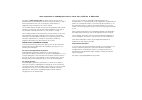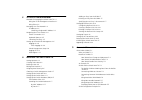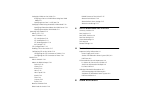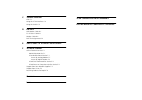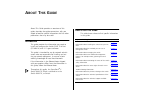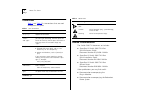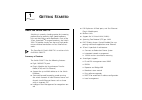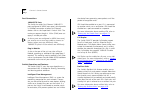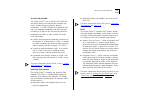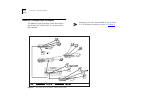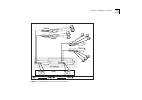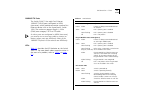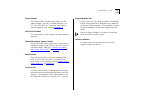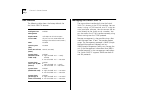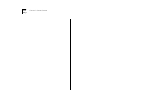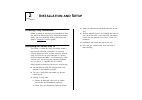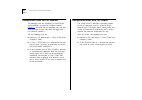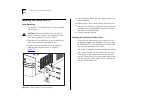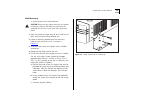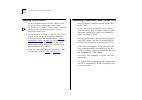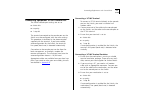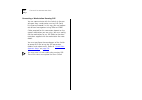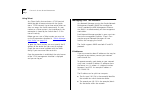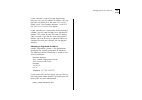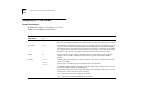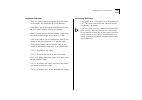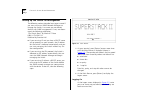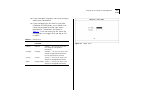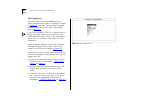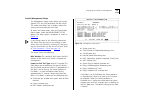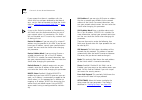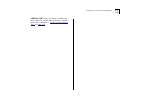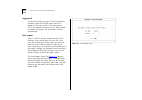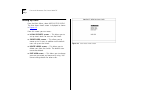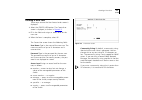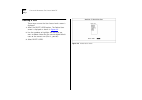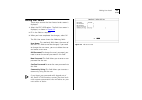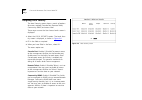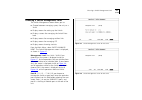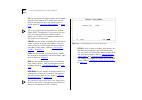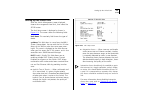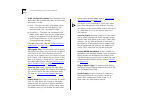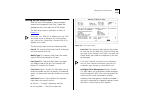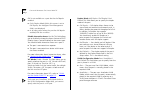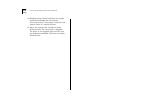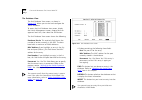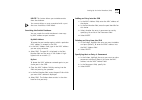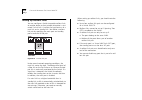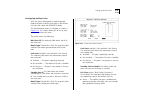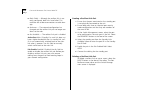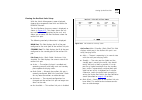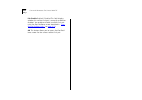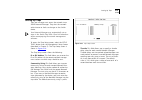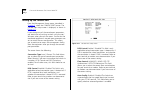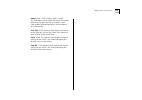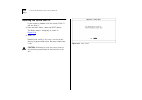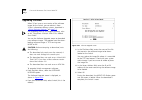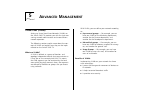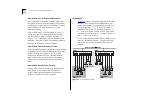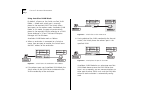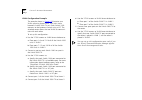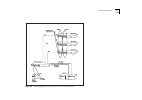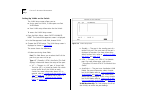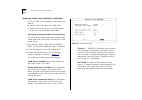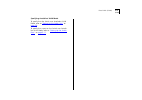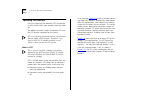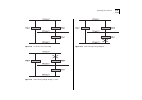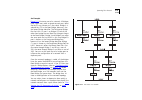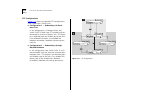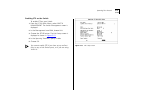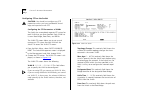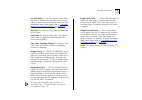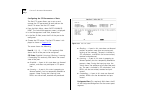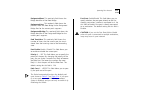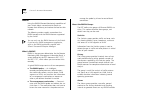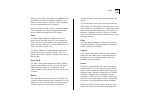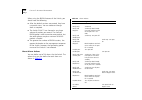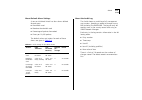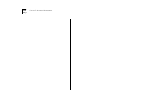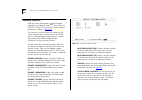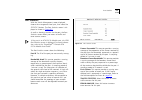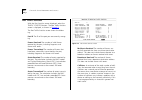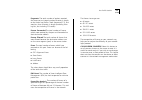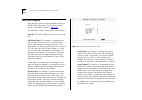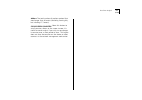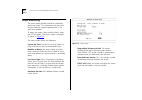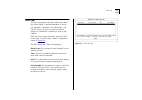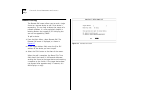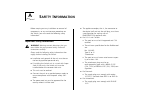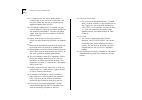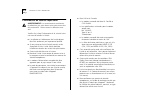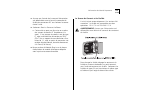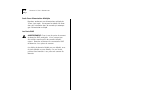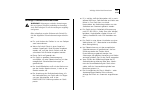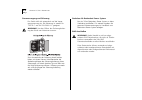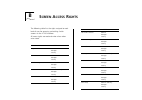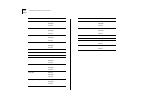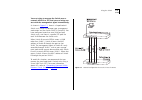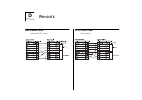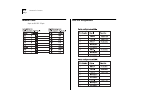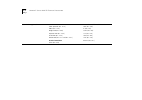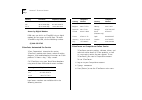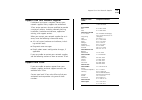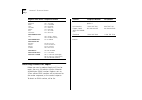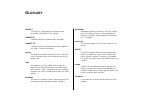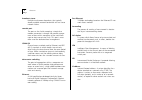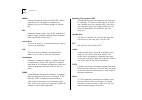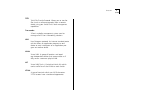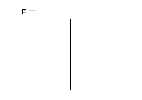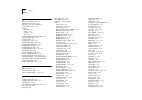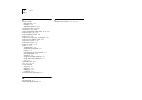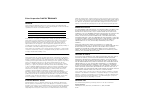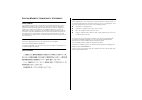- DL manuals
- 3Com
- Switch
- SuperStack II 3000 TX
- User Manual
3Com SuperStack II 3000 TX User Manual
Summary of SuperStack II 3000 TX
Page 1
® http://www.3com.Com/ superstack ® ii switch 3000 tx 8 port user guide agent software version 3.1 document no. Dua1694-1aaa04 published june 1997.
Page 2
3com corporation ■ 5400 bayfront plaza ■ santa clara, california ■ 95052-8145 copyright © 3com ireland, 1997. All rights reserved. No part of this documentation may be reproduced in any form or by any means or used to make any derivative work (such as translation, transformation, or adaptation) with...
Page 3: Ontents
C ontents a bout t his g uide introduction 1 how to use this guide 1 conventions 2 related documentation 2 1 g etting s tarted about the switch 3000 tx 1-1 summary of features 1-1 port connections 1-2 100base-tx ports 1-2 plug-in module 1-2 switch operation and features 1-2 intelligent flow manageme...
Page 4
3 s etting u p for m anagement methods of managing the switch 3000 tx 3-1 using the vt100 management interface 3-1 using telnet 3-2 managing over the network 3-2 ip addresses 3-2 obtaining a registered ip address 3-3 navigating the vt100 screens 3-4 screen conventions 3-4 keyboard shortcuts 3-5 corr...
Page 5
Setting up vlans on the switch 5-8 assigning a port to a vlan when using port vlan mode 5-9 specifying that a port is a vlt port 5-9 setting up vlans using autoselect vlan mode 5-10 specifying information about the vlan server 5-10 specifying autoselect vlan mode 5-11 spanning tree protocol 5-12 wha...
Page 6
C t rouble - shooting leds c-1 using the vt100 interface c-2 using the switch c-3 d p in - outs null modem cable d-1 pc-at serial cable d-1 modem cable d-2 rj45 pin assignments d-2 e s witch 3000 tx t echnical s pecifications f t echnical s upport online technical services f-1 world wide web site f-...
Page 7: Bout
A bout t his g uide about this guide provides an overview of this guide, describes the guide conventions, tells you where to look for specific information and lists other publications that may be useful. Introduction this guide provides the information you need to install and configure the switch 30...
Page 8
2 a bout t his g uide conventions table 1 and table 2 list conventions that are used throughout this guide. Related documentation the switch 3000 tx document set includes: ■ superstack ii switch 3000 tx 8 port quick reference guide. Document number dqa1694-1aaa0x ■ superstack ii switch 3000 tx 8 por...
Page 9: Etting
1 g etting s tarted about the switch 3000 tx switching is currently a leading option for increasing performance by providing high speed backbone links and eliminating server bottlenecks. Part of the 3com superstack ® ii range of products, the switch 3000 tx provides simple, low cost and high perfor-...
Page 10
1-2 c hapter 1: g etting s tarted port connections 100base-tx ports the switch has eight fast ethernet 100base-tx ports configured as mdix (cross-over), which provide a 100mbps connection to other fast ethernet devices such as the superstack ii switch 1000. The maximum segment length is 100m (328ft)...
Page 11
About the switch 3000 tx 1-3 virtual lans (vlans) the switch 3000 tx has a virtual lan (vlan) fea- ture which allows you to build your network seg- ments without being restricted by physical connections. A vlan is defined as a group of loca- tion- and topology-independent devices that com- municate ...
Page 12
1-4 c hapter 1: g etting s tarted network configuration examples the following two illustrations show some exam- ples of how the switch 3000 tx can be used on your network. Figure 1-1 the switch 3000 tx used as a data-center switch examples of how the switch 3000 tx can be used in a vlan-based netwo...
Page 13
Network configuration examples 1-5 figure 1-2 increasing port density with the switch 3000 tx.
Page 14
1-6 c hapter 1: g etting s tarted unit overview — front figure 1-3 switch 3000 tx front view.
Page 15
Unit overview — front 1-7 100base-tx ports the switch 3000 tx has eight fast ethernet 100base-tx rj45 ports configured as mdix (cross-over), which provide connection to other fast ethernet devices such as the superstack ii switch 1000. The maximum segment length is 100m (328ft) over category 5 utp o...
Page 16
1-8 c hapter 1: g etting s tarted unit overview — rear figure 1-4 switch 3000 tx rear view.
Page 17
Unit overview — rear 1-9 power socket the switch 3000 tx automatically adjusts to the supply voltage. The fuse is suitable for both 110v a.C. And 220–240v a.C. Operation. For informa- tion on replacing fuses, refer to appendix a . Unit serial number you may need this serial number for fault reportin...
Page 18
1-10 c hapter 1: g etting s tarted unit defaults the following table shows the factory defaults for the switch 3000 tx features. Managing the switch 3000 tx the menu-driven interface built into the switch 3000 tx is known as the vt100 interface. You can access it using a vt100 terminal, or a pc usin...
Page 19
Quick start for snmp users 1-11 quick start for snmp users this section describes how to get started if you want to use an snmp network manager to manage the switch. It assumes you are already familiar with snmp management. ■ if you are using ip and you have a bootp server set up correctly on your n...
Page 20
1-12 c hapter 1: g etting s tarted.
Page 21
2 i n s t a l l a t i o n a n d s e t u p following safety information before installing or removing any components from the switch or carrying out any maintenance proce- dures, you must read the safety information pro- vided in appendix a of this guide. Positioning the switch 3000 tx the switch is ...
Page 22
2-2 c hapter 2: i nstallation and s etup configuration rules for fast ethernet the topology rules for 100mbps fast ethernet are slightly different to those for 10mbps ethernet. Figure 2-1 illustrates the key topology rules and pro- vides examples of how they allow for large-scale fast ethernet netwo...
Page 23
Configuration rules with full duplex 2-3 figure 2-1 fast ethernet configuration rules.
Page 24
2-4 c hapter 2: i nstallation and s etup installing the switch 3000 tx rack mounting the switch is 1.5u high and fits in most standard 19-inch racks. Caution: disconnect all cables from the switch before continuing. Remove all self adhesive pads from the underside of the unit, if fitted. 1 place the...
Page 25
Installing the switch 3000 tx 2-5 wall mounting a single switch can be wall-mounted. Caution: disconnect any cables from the unit before continuing. Remove self-adhesive pads from the underside of the unit if they have been previously fitted. 1 place the switch the right way up on a hard flat sur- f...
Page 26
2-6 c hapter 2: i nstallation and s etup powering-up the switch 1 connect the power cord to the iec socket on the rear of the switch, and to your mains socket. The switch has no on/off switch; the only method of connecting or disconnecting mains power is through the power cord. 2 the switch enters a...
Page 27
Connecting equipment to the console port 2-7 connecting equipment to the console port the switch console port settings are set to: ■ 8 data bits ■ no parity ■ 1 stop bit the terminal connected to the console port on the switch must be configured with the same settings. This procedure is described in...
Page 28
2-8 c hapter 2: i nstallation and s etup connecting a workstation running slip you can communicate with the switch via the con- sole port from a workstation running slip (serial line internet protocol). In this way, you can perform out-of-band management using telnet or snmp. Cables required for thi...
Page 29: Etting
3 s etting u p for m anagement methods of managing the switch 3000 tx you can manage the switch in four ways: ■ using the vt100 interface by connecting a vt100 terminal (or workstation with terminal emulation software) to the switch console port. ■ using the vt100 interface over a tcp/ip network usi...
Page 30
3-2 c hapter 3: s etting u p for m anagement using telnet any telnet facility that emulates a vt100 terminal should be able to communicate with the switch over a tcp/ip network. Up to three active telnet ses- sions can access the switch concurrently. If a con- nection to a telnet session is lost ina...
Page 31
Managing over the network 3-3 if your network is internal to your organization only, you may use any arbitrary ip address. We sug- gest you use addresses in the series 191.100.X.Y, where x and y are numbers between 1 and 254. Use 191.101.X.Y for the slip address. If your network has a connection to ...
Page 32
3-4 c hapter 3: s etting u p for m anagement navigating the vt100 screens screen conventions to differentiate types of information, the vt100 screens use the following conventions: type of information shown on screen as... Description choice field ♦ text ♦ text enclosed with markers is a list from w...
Page 33
Navigating the vt100 screens 3-5 keyboard shortcuts there are several special characters or combinations of characters that allow you to make shortcuts: [tab] allows you to move from one field to the next, on any screen without making any changes. [return] moves you to the next field on a form after...
Page 34
3-6 c hapter 3: s etting u p for m anagement setting up the switch for management the following sections describe how to get started if you want to use an snmp network manager to manage the switch. It assumes you are already familiar with snmp management. If not, we recom- mend the following publica...
Page 35
Setting up the switch for management 3-7 ■ if you have been assigned a user name and pass- word, enter those details. ■ if you are logging on for the first time (after installation or initialization), use a default user name and password to match your access requirements. The defaults are shown in t...
Page 36
3-8 c hapter 3: s etting u p for m anagement after logging on when you have successfully logged on to the switch, the main menu screen is displayed as shown in figure 3-3 . From here, you can select the options needed to manage the unit. Refer to the screen map on page 4-1 . If you have installed an...
Page 37
Setting up the switch for management 3-9 switch management setup the management setup screen allows you to con- figure ip, ipx, and slip parameters for the switch. This screen also allows you to display screens for setting up the console port and traps. To access the setup screen, from the switch ma...
Page 38
3-10 c hapter 3: s etting u p for m anagement if you suspect that there is a problem with the switch that has not been detected by the normal tests, set this field to extended and reset the switch (refer to “resetting the switch 3000 tx” on page 4-26 ). If you set the switch to perform an extended t...
Page 39
Setting up the switch for management 3-11 console port select this button to display the setup screen for console port parameters. Console port setup is described in “setting up the console port” on page 4-24 ..
Page 40
3-12 c hapter 3: s etting u p for m anagement logging off if you have finished using the vt100 management interface, select the logoff option from the bottom of the main menu. If you accessed the vt100 management interface using a telnet session or modem connection, the connection is closed automati...
Page 41: 3000 Tx
4 m a n a g i n g t h e s w i t c h 3000 tx figure 4-1 screen map chapters 4 and 5 describe all management facilities for the switch. While following steps in these chap- ters, you may find the screen map below useful: if an atm oc-3c module is installed in the switch, extra screens are available. R...
Page 42
4-2 c hapter 4: m anaging t he s witch 3000 tx setting up users from the main menu, select user access levels. The user access levels screen is displayed as shown in figure 4-2 . From this screen you can access: ■ local security screen — this allows you to set up access levels for users on the switc...
Page 43
Creating a new user 4-3 creating a new user these steps assume the user access levels screen is displayed. 1 select the create user option. The create user screen is displayed, as shown in figure 4-3 . 2 fill in the fields and assign an access level for the new user. 3 when the form is complete, sel...
Page 44
4-4 c hapter 4: m anaging t he s witch 3000 tx deleting a user these steps assume the user access levels screen is displayed. 1 select the delete users option. The delete users screen is displayed as shown in figure 4-4 . 2 use the spacebar to highlight the user that you want to delete. Note that yo...
Page 45
Editing user details 4-5 editing user details these steps assume the user access levels screen is displayed. 1 select the edit user option. The edit user screen is displayed, as shown in figure 4-5 . 2 fill in the fields as required. 3 when you have completed the changes, select ok. The edit user sc...
Page 46
4-6 c hapter 4: m anaging t he s witch 3000 tx assigning local security the local security screen shows a matrix of options for access method (console port, remote telnet, community-snmp) and access level. These steps assume the user access levels screen is displayed. 1 select the local security opt...
Page 47
Choosing a switch management level 4-7 choosing a switch management level the switch management screen allows you to: ■ choose between managing a port, the unit, or a vlan ■ display screens for setting up the switch ■ display a screen for managing the switch data- base ■ display screens for managing...
Page 48
4-8 c hapter 4: m anaging t he s witch 3000 tx stp use this button to display screens for managing spanning tree protocol (stp) information for the level of management you have chosen (port or vlan). Refer to “spanning tree protocol” on page 5-12 . Stp is not supported over asynchronous transfer mod...
Page 49
Setting up the switch unit 4-9 setting up the switch unit with the switch management screen displayed, choose the management level unit, then select the setup button. The unit setup screen is displayed as shown in figure 4-10 . The screen shows the following fields: unit name this read-only field sh...
Page 50
4-10 c hapter 4: m anaging t he s witch 3000 tx vlan configuration mode port / autoselect this field allows you to specify how ports on the switch are placed in vlans: ■ port — the ports use port vlan mode, which means that they are manually placed in the required vlan. This is the default mode. ■ a...
Page 51
Setting up the switch ports 4-11 setting up the switch ports with the switch management screen displayed, choose the management level port. Choose the appropriate port, then select the setup button. The port setup screen is displayed, as shown in figure 4-11 . If the port is an atm oc-3c module port...
Page 52
4-12 c hapter 4: m anaging t he s witch 3000 tx ifm is not available on a port that has full duplex enabled: ■ if the duplex mode field in this screen is set to full duplex, the intelligent flow management field is not displayed ■ in all other cases where the port has full duplex enabled, ifm has no...
Page 53
Setting up the switch ports 4-13 ■ unit default — the port uses port vlan mode or autoselect vlan mode depending on the con- tents of the vlan configuration mode field in the unit setup screen. This is the default setting. For more information, refer to “using autoselect vlan mode” on page 5-4 . Bro...
Page 54
4-14 c hapter 4: m anaging t he s witch 3000 tx ■ broadcast storm control calculates the average broadcast bandwidth over the previous 20-second interval. The average is based on four samples taken at 5-second intervals. ■ when the average value exceeds the rising threshold value, the rising action ...
Page 55
Setting up the switch database (sdb) 4-15 setting up the switch database (sdb) the switch maintains a database of device addresses that it receives on its ports. It uses the information in this database to decide whether a frame should be forwarded or filtered. The database holds up to a maximum of ...
Page 56
4-16 c hapter 4: m anaging t he s witch 3000 tx the database view the unit database view screen, as shown in figure 4-12 , allows you to view and configure the switch database. To access the unit database view screen, display the switch management screen, choose the man- agement level unit, then sel...
Page 57
Setting up the switch database (sdb) 4-17 delete this button allows you to delete entries from the database. You cannot delete an entry associated with a port that uses autoselect vlan mode. Searching the switch database you can search the switch database in two ways: by mac address or port number. ...
Page 58
4-18 c hapter 4: m anaging t he s witch 3000 tx setting up resilient links you can configure a switch to provide resilient links to another device so that network disruption is mini- mized if a link fails. A resilient link pair consists of a main link and a standby link. You define a resilient link ...
Page 59
Setting up resilient links 4-19 configuring resilient links with the switch management screen displayed, choose the port to be the main port in the resilient link pair, then select the resilience button. The port resilience screen is displayed, as shown in figure 4-14 . This screen allows you to set...
Page 60
4-20 c hapter 4: m anaging t he s witch 3000 tx ■ both failed — although the resilient link is cor- rectly configured, both links have failed. This could be due to loose connections or cable dam- age. ■ unknown — the network configuration has changed and the resilient link pair no longer con- forms ...
Page 61
Setting up resilient links 4-21 viewing the resilient links setup with the switch management screen displayed, choose the management level unit and select the resilience button. The unit resilience summary screen is displayed, as shown in figure 4-15 . This screen shows the cur- rent resilient link ...
Page 62
4-22 c hapter 4: m anaging t he s witch 3000 tx pair enable enabled / disabled this field displays whether this resilient link pair is currently enabled or disabled. You enable or disable a resilient link pair using the port resilience screen described in “con- figuring resilient links” on page 4-19...
Page 63
Setting up traps 4-23 setting up traps traps are messages sent across the network to an snmp network manager. They alert the network administrator to faults or changes at the switch device. Your network manager may automatically set up traps in the switch trap table. Check the documen- tation accomp...
Page 64
4-24 c hapter 4: m anaging t he s witch 3000 tx setting up the console port from the management setup screen, described in chapter 3 , select the console port button. The console port setup screen is displayed, as shown in figure 4-17 . If you change any of the console port parameters, you terminate...
Page 65
Setting up the console port 4-25 speed 1200 / 2 400 / 4800 / 9 600 / 19200 this field allows you to select the correct line speed (baud rate) for your terminal or modem. If you have enabled auto-configuration, the line speed is set automatically. Char size 8 this read-only field displays the charac-...
Page 66
4-26 c hapter 4: m anaging t he s witch 3000 tx resetting the switch 3000 tx if you suspect a problem with the switch 3000 tx, you can reset it. 1 from the main menu, select the reset option. The reset screen is displayed, as shown in figure 4-18 . 2 select ok. Resetting the switch in this way is si...
Page 67
Initializing the switch 3000 tx 4-27 initializing the switch 3000 tx this screen allows you to perform a reset as described in the previous section, and in addition, returns non-volatile data stored on the unit to its factory defaults (shown on page 1-10 ). Note that the ip address is not cleared. Y...
Page 68
4-28 c hapter 4: m anaging t he s witch 3000 tx upgrading software when 3com issues a new version of the software image for the switch, you can obtain it from 3com’s information delivery systems, described in “online technical services” on page f-1 . For upgrading atm oc-3c module software, refer to...
Page 69: Dvanced
5 a dvanced m anagement virtual lans (vlans) setting up virtual local area networks (vlans) on the switch 3000 tx provides you with less time-con- suming network administration and more efficient network operation. The following sections explain more about the con- cept of vlans and explain how they...
Page 70
5-2 c hapter 5: a dvanced m anagement how vlans ease change and movement with traditional ip networks, network administra- tors spend much of their time dealing with moves and changes. If users move to a different ip subnet, the ip addresses of each endstation must be updated manually. With a vlan s...
Page 71
Virtual lans (vlans) 5-3 vlans and the switch 3000 tx the switch 3000 tx supports vlans which consist of a set of switch ports. Each switch port can only belong to one vlan at a time, regardless of the device to which it is attached. Each switch 3000 tx can support up to 16 vlans. However, you can h...
Page 72
5-4 c hapter 5: a dvanced m anagement using autoselect vlan mode by default, all ports on the switch use port vlan mode — where each switch port is manually placed in the required vlan. The switch allows some ports to use another mode, autoselect vlan mode. In this mode, the ports are automatically ...
Page 73
Virtual lans (vlans) 5-5 if you use autoselect vlan mode, note the follow- ing: ■ you need to specify an ip address and community string for the vlan server. ■ you cannot use vlan 15. ■ if a port has been configured as a backbone port or as a vlt port, the port cannot use autoselect vlan mode. ■ if ...
Page 74
5-6 c hapter 5: a dvanced m anagement vlan configuration example the example shown in figure 5-5 illustrates two vlans spanning three switch 1000 units and a basement switch 3000 tx unit. Each switch 1000 connects to the basement switch using a vlt. The attached router allows the two vlans to commun...
Page 75
Virtual lans (vlans) 5-7 figure 5-5 vlan configuration with a switch 3000 tx as a basement switch.
Page 76
5-8 c hapter 5: a dvanced m anagement setting up vlans on the switch the vlan setup screen allows you to: ■ assign ports to vlans, if those ports use port vlan mode. ■ view vlan setup information for the switch. To access the vlan setup screen: 1 from the main menu, select switch manage- ment. The s...
Page 77
Virtual lans (vlans) 5-9 port id 1 / 2 / 3 ... 6 / 7 / 8 this field displays the id of the port currently selected in the listbox. Vlan id 1 / 2 / 3 ...14 / 15 / 16 if the port speci- fied in the port id field uses port vlan mode, this field allows you to enter the id of the vlan to which the port i...
Page 78
5-10 c hapter 5: a dvanced m anagement setting up vlans using autoselect vlan mode to set up vlans using autoselect vlan mode, you need to: ■ specify information about the vlan server ■ specify that the switch unit, or individual ports on the unit, use autoselect vlan mode specifying information abo...
Page 79
Virtual lans (vlans) 5-11 specifying autoselect vlan mode to specify that the switch uses autoselect vlan mode, refer to “setting up the switch unit” on page 4-9 . To specify that a port on the switch uses autose- lect vlan mode, refer to “setting up the switch ports” on page 4-11 ..
Page 80
5-12 c hapter 5: a dvanced m anagement spanning tree protocol using the spanning tree protocol (stp) functionality of your switch makes your network more fault toler- ant. The following sections explain more about stp and the stp features supported by the switch. Stp is not currently supported over ...
Page 81
Spanning tree protocol 5-13 figure 5-8 a network that creates loops figure 5-9 traffic flowing through bridges c and a figure 5-10 traffic flowing through bridge b.
Page 82
5-14 c hapter 5: a dvanced m anagement how stp works stp initialization initially, the stp system requires the following before it can configure the network: ■ communication between all the bridges. This communication is carried out using bridge proto- col data units (bpdus), which are transmitted i...
Page 83
Spanning tree protocol 5-15 an example figure 5-11 illustrates part of a network. All bridges have a path cost value assigned to each port, identi- fied by pc=xxx (where xxx is the value). Bridge a is selected by stp as the root bridge, because it has the lowest bridge identifier. The designated bri...
Page 84
5-16 c hapter 5: a dvanced m anagement stp configurations figure 5-12 shows two possible stp configurations using superstack ii switch units: ■ configuration 1 — redundancy for back- bone link in this configuration, a desktop switch and switch 3000 tx both have stp enabled and are connected by two f...
Page 85
Spanning tree protocol 5-17 enabling stp on the switch to enable stp on your switch: 1 from the vt100 main menu, select switch management. The switch management screen is displayed. 2 in the management level field, choose unit. 3 choose the setup button. The unit setup screen is displayed as shown i...
Page 86
5-18 c hapter 5: a dvanced m anagement configuring stp on the switch caution: you should not configure any stp parameters unless you have considerable knowl- edge and experience with stp . Configuring the stp parameters of vlans the switch has a completely separate stp system for each vlan that you ...
Page 87
Spanning tree protocol 5-19 forward delay 4 ... 30 this read-only field shows the time (in seconds) that the ports on the switch spend in the listening and learning states. For more information about these states, refer to “configur- ing the stp parameters of ports” on page 5-20 . Root port this rea...
Page 88
5-20 c hapter 5: a dvanced m anagement configuring the stp parameters of ports the port stp screen allows you to set up and manage the stp parameters of each port on the switch. To access the port stp screen: 1 from the main menu, select switch manage- ment. The switch management screen is displayed...
Page 89
Spanning tree protocol 5-21 designated root this read-only field shows the bridge identifier of the root bridge. Designated cost this read-only field shows the path cost from the root bridge to the designated bridge port for the current port’s segment. Designated bridge this read-only field shows th...
Page 90
5-22 c hapter 5: a dvanced m anagement rmon using the rmon (remote monitoring) capabilities of your switch allows network administrators to improve their efficiency and reduce the load on their network. The following sections explain more about the rmon concept and the rmon features supported by the...
Page 91
Rmon 5-23 both rising and falling thresholds are supported, and thresholds can be on the absolute value of a vari- able or its delta value. In addition, alarm thresholds may be autocalibrated or set manually. Alarms are used to inform you of a network perfor- mance problem and they can trigger autom...
Page 92
5-24 c hapter 5: a dvanced m anagement important occurrences, you can depend on the event group for notification. Through the snmp traps, events can trigger other actions providing a mechanism for an automated response to certain occurrences. Benefits of rmon using the rmon features of your switch h...
Page 93
Rmon 5-25 rmon features of the switch table 5-2 details the rmon support provided by the switch. Table 5-2 rmon support supplied by the switch rmon group support supplied by the switch statistics a new or initialized switch has one statistics ses- sion per port/vlan. History a new or initialized swi...
Page 94
5-26 c hapter 5: a dvanced m anagement when using the rmon features of the switch, you should note the following: ■ after the default sessions are created, they have no special status. You can delete or change them as required. ■ the switch 3000 tx can forward a very large volume of packets per seco...
Page 95
Rmon 5-27 about default alarm settings a new or initialized switch has four alarms defined for each port: ■ bandwidth used ■ broadcast bandwidth used ■ percentage of packets forwarded ■ errors per 10,000 packets the default values and actions for each of these alarms are given in table 5-4 . About t...
Page 96
5-28 c hapter 5: a dvanced m anagement.
Page 97: Tatus
6 s tatus m onitoring and s tatistics this chapter describes how to view the current operating status of the switch, how to display any error information in a fault log and how to carry out a remote poll to check the response of another net- work device. It also describes the statistics screens for ...
Page 98
6-2 c hapter 6: s tatus m onitoring and s tatistics summary statistics with the switch management screen displayed, choose the management level unit, then select the statistics button. The summary statistics screen is displayed, as shown in figure 6-1 . The summary statistics screen lists values for...
Page 99
Port statistics 6-3 port statistics with the switch management screen displayed, choose the management level port, then select the statistics button. The port statistics screen is dis- played as shown in figure 6-2 . As well as showing statistics for the port, the port statistics screen allows you a...
Page 100
6-4 c hapter 6: s tatus m onitoring and s tatistics port traffic statistics with the port statistics screen displayed, select the traffic statistics button. The port traffic statistics screen is displayed, as shown in figure 6-3 . The port traffic statistics screen shows the follow- ing: port id the...
Page 101
Port traffic statistics 6-5 fragments the total number of packets received that were not an integral number of octets in length or that had a bad frame check sequence (fcs), and were less than 64 octets in length (excluding fram- ing bits, but including fcs octets). Frames forwarded the total number...
Page 102
6-6 c hapter 6: s tatus m onitoring and s tatistics port error analysis with the port statistics screen displayed, select the error analysis button. The port error analysis screen is displayed as shown in figure 6-4 . The port error analysis screen shows the following: port id the id of the port you...
Page 103
Port error analysis 6-7 jabbers the total number of packets received that were longer than 8k octets (excluding framing bits, but including fcs octets). Clear screen counters select this button to set all counters shown on the screen to zero. It is useful for trend analysis if you wish to see change...
Page 104
6-8 c hapter 6: s tatus m onitoring and s tatistics status monitoring the status screen provides read-only information about the switch. This information may be useful for your technical support representative in the event of a problem. To access the screen, from the main menu, select the status opt...
Page 105
Fault log 6-9 fault log the fault log displays read-only information about the switch which is updated whenever an abnor- mal condition is detected. This information is for internal 3com use only. You may be asked to quote this information if reporting a fault to your supplier. With the status scree...
Page 106
6-10 c hapter 6: s tatus m onitoring and s tatistics remote polling the remote poll screen allows you to send a single frame to a remote device to see if that device is responding. This can help to locate the source of a network problem. It is also particularly helpful in locating devices that suppo...
Page 107: Afety
A s afety i nformation before carrying out any installation or removal of components, or any maintenance procedures on the switch, you must read the following safety information. Important safety information warning: warnings contain directions that you must follow for your personal safety. Follow a...
Page 108
A-2 a ppendix a: s afety i nformation ■ it is essential that the mains socket outlet is installed near to the unit and is accessible. You can only disconnect the unit by removing the appliance coupler from the unit. ■ if the power supply plug is unsuitable and you have to replace it, you may find ot...
Page 109
Important safety information a-3 power supply and fuse the unit automatically adjusts to the supply volt- age. The fuse is suitable for both 110v a.C. And 220–240v a.C. Operation. Warning: ensure that the power is disconnected before opening the fuse holder cover. To change the fuse, release the fus...
Page 110
A-4 a ppendix a: s afety i nformation l’information de sécurité importante avertissement: les avertissements contiennent les directions que vous devez suivre pour votre sécu- rité personnelle. Suivez toutes les directives avec soin. Veuillez lire à fond l'information de la sécurité suiva- nte avant ...
Page 111
L’information de sécurité importante a-5 ■ assurer que l'entrée de la source d'alimentation soit débranchée avant d'ouvrir le couvercle de fusible du connecteur iec ou d'enlever le couver- cle de l'unité. ■ seulement pour la france et le pérou: ■ cette unité ne peut pas être mise en marche des sourc...
Page 112
A-6 a ppendix a: s afety i nformation socle pour alimentation multiple brancher seulement une alimentation multiple de 3com à cet socle. Suivre pour les détails les direc- tives de l'installation dans le manuel qui accompa- gne l'alimentation multiple. Les ports rj45 avertissement: ceux-ci sont les ...
Page 113
Wichtige sicherheitsinformationen a-7 wichtige sicherheitsinformationen warnung: warnungen enthalten anweisungen, die zur eigenen sicherheit unbedingt zu beachten sind. Bitte befolgen sie alle anweisungen sorgfältig und genau. Bitte unbedingt vor dem einbauen des switch ein- heit die folgenden siche...
Page 114
A-8 a ppendix a: s afety i nformation stromversorgung und sicherung das gerät stellt sich automatisch auf die versor- gungsspannung ein. Die sicherung ist sowohl für 110v a.C. Wie für 220–240v a.C. Geeignet. Warnung: vor dem Öffnen der sicherungshalter- ung das gerät vom netzstrom trennen. Zum auswe...
Page 115: Creen
B s creen a ccess r ights the following table lists the rights assigned to each level of user for accessing and editing switch screens via the vt100 interface. All access rights are read-and-write unless other- wise stated. Screen available to... Logon monitor manager security main menu monitor mana...
Page 116
B-2 a ppendix b: s creen a ccess r ights vlan stp monitor read-only manager security vlan server monitor read-only manager security vlan setup monitor read-only manager security user access levels monitor manager security local security security create user security delete users security edit user m...
Page 117
C t r o u b l e - s h o o t i n g the following is a list of problems you may see when managing the switch with suggested courses of corrective action to take. If you have a problem which is not listed here and you cannot solve it, contact your local technical support representative. Leds power led ...
Page 118
C-2 a ppendix c: t rouble - shooting using the vt100 interface the initial main banner screen does not dis- play: check that your terminal or terminal emulator is correctly configured to operate as a vt100 terminal. For console port access, you may need to press [return] several times before the mai...
Page 119
Using the switch c-3 check that the port through which you are trying to access the device is in vlan 1 (the default vlan). Refer to “setting up vlans on the switch” on page 5-8 . Try accessing the device through a different port. If you can now access the device, a problem with the original port is...
Page 120
C-4 a ppendix c: t rouble - shooting you have added the switch 3000 tx to an already busy network, and response times and traffic levels have increased: you may have added a group of users to one of the switch 3000 tx ports via a repeater or switch, and not turned off intelligent flow management (if...
Page 121
Using the switch c-5 you are trying to manage the switch over a network which has stp, and you are losing con- tact with the management agent intermittently. As shown in figure c-1 , there is a superstack ® ii switch unit (switch a) between your management workstation and the switch 3000 tx (switch ...
Page 122
C-6 a ppendix c: t rouble - shooting.
Page 123: Outs
D p in - outs null modem cable 9-pin to rs-232 25-pin pc-at serial cable 9-pin to 9-pin.
Page 124
D-2 a ppendix d: p in - outs modem cable 9-pin to rs-232 25-pin rj45 pin assignments.
Page 125: Witch
E s witch 3000 tx t echnical s pecifications physical dimensions height: 76mm (3.0in) x width: 483mm (19.0in) x depth: 300mm (12.0in) weight: 4.4kg (9.7lbs) environmental requirements operating temperature 0–50°c (32–122°f) storage temperature -10–70 °c (14–158°f) operating humidity 10–95% relative ...
Page 126
E-2 a ppendix e: s witch 3000 tx t echnical s pecifications standards supported snmp snmp protocol (rfc 1157) mib-ii (rfc 1213) bridge mib (rfc 1493) repeater mib (rfc 1516) vlan mib (rfc 1573) rmon mib (rfc 1271 and rfc 1757) terminal emulation telnet (rfc 854) protocols used for administration udp...
Page 127: Echnical
F t echnical s upport 3com provides easy access to technical support information through a variety of services. This appendix describes these services. Information contained in this appendix is correct at time of publication. For the very latest, we recom- mend that you access 3com corporation’s wor...
Page 128
F-2 a ppendix f: t echnical s upport access by digital modem isdn users can dial in to 3combbs using a digital modem for fast access up to 56 kbps. To access 3combbs using isdn, use the following number: (1) 408 654 2703 3comfacts automated fax service 3com corporation’s interactive fax service, 3co...
Page 129
Support from your network supplier f-3 support from your network supplier if additional assistance is required, contact your network supplier. Many suppliers are authorized 3com service partners who are qualified to provide a variety of services, including network planning, installation, hardware ma...
Page 130
F-4 a ppendix f: t echnical s upport returning products for repair before you send a product directly to 3com for repair, you must first obtain a return materials authorization (rma) number. Products sent to 3com without rma numbers will be returned to the sender unopened, at the sender’s expense. T...
Page 131: Lossary
G lossary 10base-t the ieee 802.3 specification for ethernet over unshielded twisted pair (utp) cabling. 100base-fx 100mbps ethernet implementation over fiber. 100base-tx 100mbps ethernet implementation over category 5 and type 1 twisted pair cabling. Ageing the automatic removal of dynamic entries ...
Page 132
2 g lossary broadcast storm multiple simultaneous broadcasts that typically absorb available network bandwidth and can cause network failure. Console port the port on the switch accepting a terminal or modem connector. It changes the parallel arrange- ment of data within computers to the serial form...
Page 133
G lossary 3 lan local area network. A network of connected com- puting resources (such as pcs, printers, servers) cov- ering a relatively small geographic area (usually not larger than a floor or building). Characterized by high data rates and low error rates. Latency the delay between the time a de...
Page 134
4 g lossary rmon remote monitoring. Subset of snmp mib ii allows monitoring and management capabilities by addressing up to ten different groups of informa- tion. Rps redundant power system. Part of the superstack ii product range, provides a backup source of power when connected to the switch. Serv...
Page 135
G lossary 5 tftp trivial file transfer protocol. Allows you to transfer files (such as software upgrades) from a remote device using your switch unit’s local management capabilities. Transcend ® 3com’s umbrella management system used to manage all of 3com’s networking solutions. Udp user datagram pr...
Page 136
6 g lossary.
Page 137: Ndex
I ndex numerics 100base-tx port 1-2, 1-8 3com bulletin board service (3combbs) f-1 3com sales offices f-3 3com url f-1 3comfacts f-2 3comforum f-2 a access level field 4-3 access rights b-1 active port field 4-20, 4-21 ageing entries 4-15 ageing time, specifying 4-10 agent software version number 6-...
Page 138
2 i ndex d data link protocol field 3-10 database entries field 4-16 database. Seeswitch database dcd control field 4-24 default passwords 3-7 router 3-10 settings 1-10 users 3-7 default rmon host/matrix field 4-10 default router field 3-10 default vlan 5-3 delete users screen 4-4 designated bridge ...
Page 139
I ndex 3 server address 4-28 slip address 3-10 slip subnet mask 3-10 spanning tree 4-10 speed 4-25 standby links available 4-19 standby port 4-21 standby port id 4-19 stop bit 4-25 stp state 5-20 sysname 4-9 system up time 6-8 target address 6-10 throttle 4-23, 5-10 time since topology change 5-19 t...
Page 140
4 i ndex default 3-7 forgetting 4-5 new 4-3 path cost field 5-21 path costs, default 5-14 permanent entries 4-15 displaying 4-16 specifying 4-16, 4-17 permanent field 4-16 pin assignments modem cable d-2 null modem cable d-1 rj45 d-2 serial cable d-1 plug-in module 1-2 slot 1-9 plug-in module type f...
Page 141
I ndex 5 slip address field 3-10 slip subnet mask field 3-10 snmp 1-10, 3-6 community 4-6 quick start 1-11 socket power 1-9 rps 1-9 software upgrade screen 4-28 software version number 6-8 spanning tree field 4-10 spanning tree protocol. See stp specifications, technical e-1 speed field 4-25 standar...
Page 142
6 i ndex v version number boot software 6-8 hardware 6-8 upgradable software 6-8 virtual lan trunks. See vlts virtual lans. See vlans vlan configuration mode field 4-10, 4-12 vlan id field 5-9, 5-18 vlan membership field 5-8 vlan server 5-4 vlan server community string field 5-10 vlan server ip addr...
Page 143
3com corporation l imited w arranty h ardware 3com warrants its hardware products to be free from defects in workmanship and materials, under normal use and service, for the following lengths of time from the date of purchase from 3com or its authorized reseller: if a product does not operate as war...
Page 144
E lectro -m agnetic c ompatibility s tatements fcc s tatement this equipment has been tested and found to comply with the limits for a class a digital device, pursuant to part 15 of the fcc rules. These limits are designed to provide reasonable protection against harmful interference when the equipm...