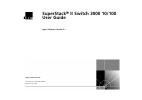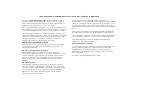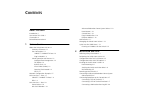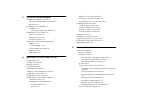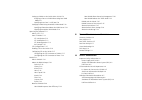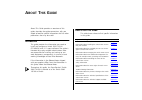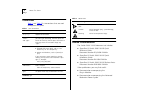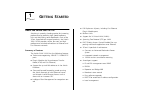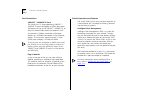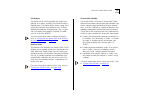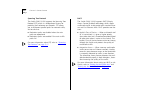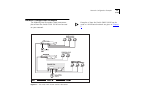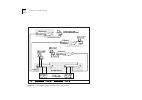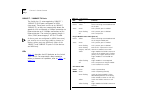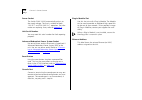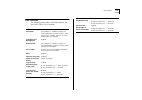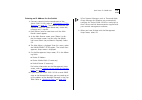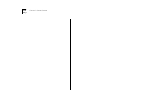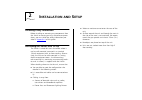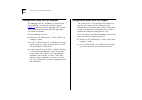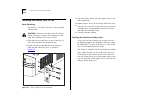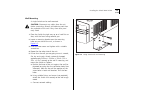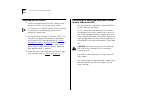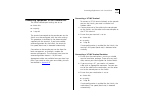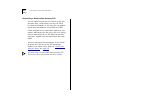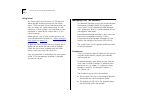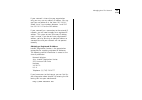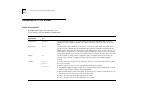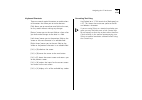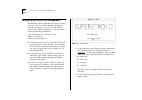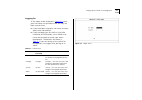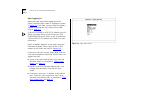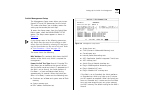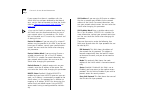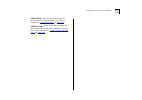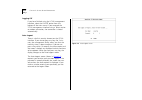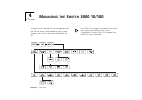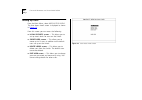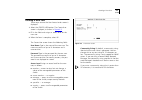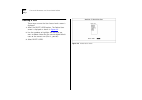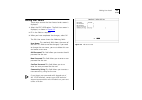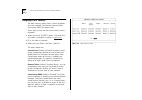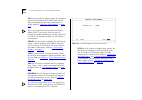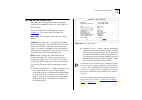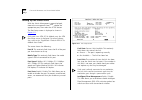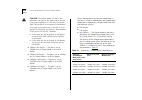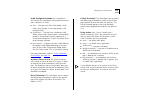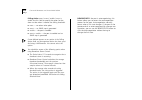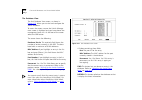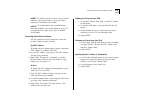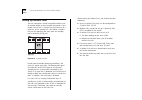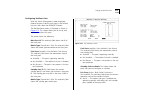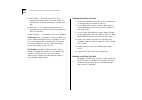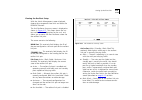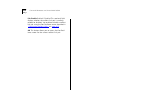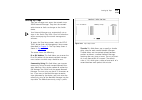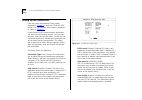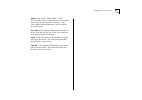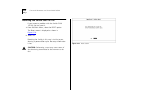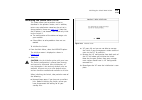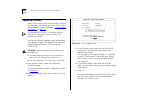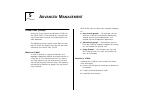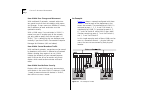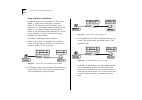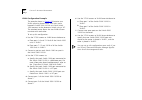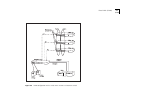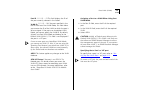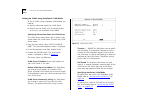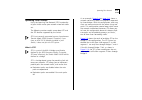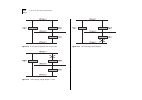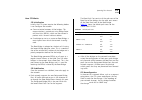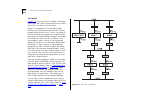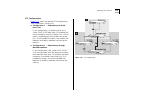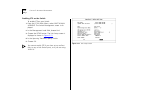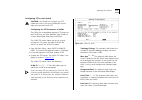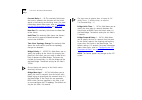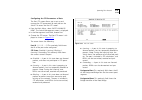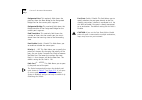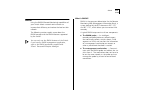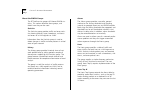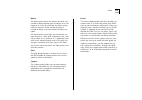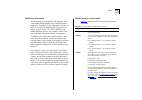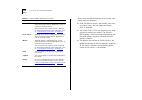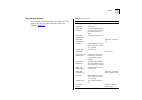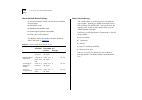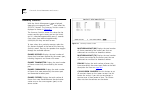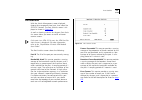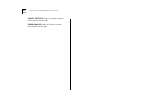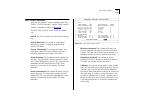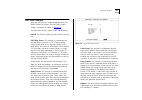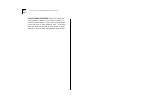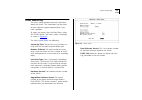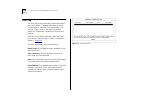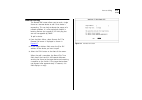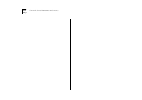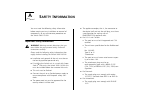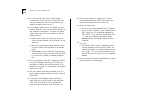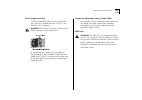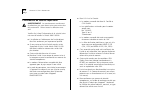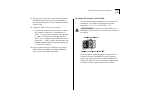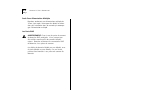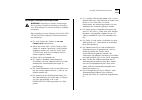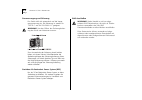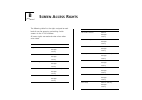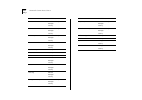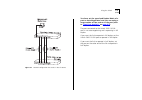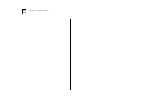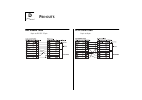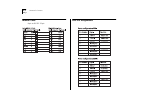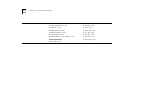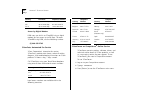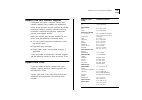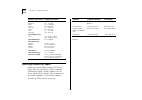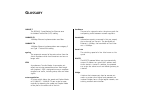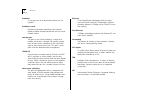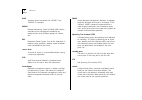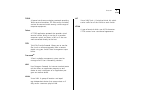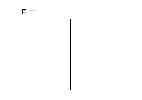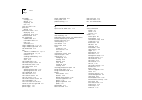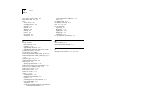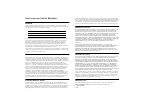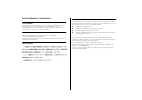- DL manuals
- 3Com
- Switch
- SuperStack II Switch 3000 10/100
- User Manual
3Com SuperStack II Switch 3000 10/100 User Manual
Summary of SuperStack II Switch 3000 10/100
Page 1
® http://www.3com.Com/ superstack ® ii switch 3000 10/100 user guide agent software version 3.1 document no. Dua1694-2aaa03 published june 1997.
Page 2
3com corporation ■ 5400 bayfront plaza ■ santa clara, california ■ 95052-8145 copyright © 3com technologies, 1997. All rights reserved. No part of this documentation may be reproduced in any form or by any means or used to make any derivative work (such as translation, transformation, or adaptation)...
Page 3: Ontents
C ontents a bout t his g uide introduction 1 how to use this guide 1 conventions 2 related documentation 2 1 g etting s tarted about the switch 3000 10/100 1-1 summary of features 1-1 port connections 1-2 10base-t / 100base-tx ports 1-2 plug-in module 1-2 switch operation and features 1-2 intelligen...
Page 4
3 s etting u p for m anagement methods of managing the switch 3-1 using the vt100 management interface 3-1 using telnet 3-2 managing over the network 3-2 ip addresses 3-2 obtaining a registered ip address 3-3 navigating the vt100 screens 3-4 screen conventions 3-4 keyboard shortcuts 3-5 correcting t...
Page 5
Setting up vlans on the switch 3000 10/100 5-8 assigning a port to a vlan when using port vlan mode 5-9 specifying that a port is a vlt port 5-9 setting up vlans using autoselect vlan mode 5-10 specifying information about the vlan server 5-10 specifying autoselect vlan mode 5-10 spanning tree proto...
Page 6
B s creen a ccess r ights c t rouble - shooting leds c-1 using the vt100 interface c-2 using the switch c-3 d p in - outs null modem cable d-1 pc-at serial cable d-1 modem cable d-2 rj45 pin assignments d-2 e t echnical s pecifications f t echnical s upport online technical services f-1 world wide w...
Page 7: Bout
A bout t his g uide about this guide provides an overview of this guide, describes the guide conventions, tells you where to look for specific information and lists other publications that may be useful. Introduction this guide provides the information you need to install and configure a switch 3000...
Page 8
2 a bout t his g uide conventions table 1 and table 2 list conventions that are used throughout this guide. Related documentation the switch 3000 10/100 document set includes: ■ superstack ii switch 3000 10/100 quick reference guide. Document number dqa1694-2aaa0x ■ superstack ii switch 3000 10/100 ...
Page 9: Etting
1 g etting s tarted about the switch 3000 10/100 switching is currently a leading option for increasing performance by providing high speed backbone links and eliminating server bottlenecks. Part of the 3com superstack ® ii range of products, the switch 3000 10/100 provides simple, low cost and high...
Page 10
1-2 c hapter 1: g etting s tarted port connections 10base-t / 100base-tx ports the switch has 12 auto-negotiating 10base-t / 100base-tx ports configured as mdix (cross-over). These ports can be set to 10base-t, 100base-tx, or they can automatically detect the speed of a link and provide a 10mbps con...
Page 11
About the switch 3000 10/100 1-3 full duplex the switch 3000 10/100 provides full duplex sup- port for all its ports, including fast ethernet plug-in module ports. Full duplex allows frames to be trans- mitted and received simultaneously and, in effect, doubles the potential throughput of a link. In...
Page 12
1-4 c hapter 1: g etting s tarted spanning tree protocol the switch 3000 10/100 supports the spanning tree protocol (stp) which is a bridge-based system for providing fault tolerance on networks. Stp allows you to implement parallel paths for network traffic, and ensure that: ■ redundant paths are d...
Page 13
Network configuration examples 1-5 network configuration examples the following two illustrations show some exam- ples of how the switch 3000 10/100 can be used on your network. Examples of how the switch 3000 10/100 can be used in a vlan-based network are given in chapter 5 . Figure 1-1 the switch ...
Page 14
1-6 c hapter 1: g etting s tarted figure 1-2 increasing port density with the switch 3000 10/100
Page 15
Unit overview — front 1-7 unit overview — front figure 1-3 switch 3000 10/100 front view.
Page 16
1-8 c hapter 1: g etting s tarted 10base-t / 100base-tx ports the switch has 12 auto-negotiating 10base-t / 100base-tx rj45 ports configured as mdix (cross-over). These ports can be set to 10base-t, 100base-tx, or they can automatically detect the speed of a link and provide a 10mbps connection to e...
Page 17
Unit overview — rear 1-9 unit overview — rear figure 1-4 switch 3000 10/100 rear view.
Page 18
1-10 c hapter 1: g etting s tarted power socket the switch 3000 10/100 automatically adjusts to the supply voltage. The fuse is suitable for both 110v a.C. And 220–240v a.C. Operation. For infor- mation on replacing fuses, refer to appendix a . Unit serial number you may need this serial number for ...
Page 19
Unit defaults 1-11 unit defaults the following table shows the factory defaults for the switch 3000 10/100 features. Port status enabled port speed fixed 10base-t / 100base-tx ports are auto-negotiated, fast ethernet plug-in mod- ule ports are 100mbps, atm oc-3c plug-in module ports are 155mbps. Int...
Page 20
1-12 c hapter 1: g etting s tarted managing the switch 3000 10/100 the menu-driven interface built into the switch 3000 10/100 is known as the vt100 interface. You can access it using a vt100 terminal, or a pc using terminal emulation software. You can connect the terminal directly to the switch or ...
Page 21
Quick start for snmp users 1-13 entering an ip address for the switch 1 connect a terminal to the console port of the switch 3000 10/100, refer to “connecting a vt100 terminal” on page 2-7 . The terminal should be con- figured to 9600 line speed (baud rate), 8 data bits, no parity and 1 stop bit. 2 ...
Page 22
1-14 c hapter 1: g etting s tarted.
Page 23
2 i n s t a l l a t i o n a n d s e t u p following safety information before installing or removing any components from the switch or carrying out any maintenance proce- dures, you must read the safety information pro- vided in appendix a of this guide. Positioning the switch 3000 10/100 the switch...
Page 24
2-2 c hapter 2: i nstallation and s etup configuration rules for fast ethernet the topology rules for 100mbps fast ethernet are slightly different to those for 10mbps ethernet. Figure 2-1 illustrates the key topology rules and pro- vides examples of how they allow for large-scale fast ethernet netwo...
Page 25
Configuration rules with full duplex 2-3 figure 2-1 fast ethernet configuration rules.
Page 26
2-4 c hapter 2: i nstallation and s etup installing the switch 3000 10/100 rack mounting the switch is 1.5u high and fits in most standard 19-inch racks. Caution: disconnect all cables from the switch before continuing. Remove all self adhesive pads from the underside of the unit, if fitted. 1 place...
Page 27
Installing the switch 3000 10/100 2-5 wall mounting a single switch can be wall-mounted. Caution: disconnect any cables from the unit before continuing. Remove self-adhesive pads from the underside of the unit if they have been previ- ously fitted. 1 place the switch the right way up on a hard flat ...
Page 28
2-6 c hapter 2: i nstallation and s etup powering-up the switch 1 connect the power cord to the iec socket on the rear of the switch, and to your mains socket. The switch has no on/off switch; the only method of connecting or disconnecting mains power is through the power cord. 2 the switch enters a...
Page 29
Connecting equipment to the console port 2-7 connecting equipment to the console port the switch console port settings are set to: ■ 8 data bits ■ no parity ■ 1 stop bit the terminal connected to the console port on the switch must be configured with the same settings. This procedure is described in...
Page 30
2-8 c hapter 2: i nstallation and s etup connecting a workstation running slip you can communicate with the switch via the con- sole port from a workstation running slip (serial line internet protocol). In this way, you can perform out-of-band management using telnet or snmp. Cables required for thi...
Page 31: Etting
3 s etting u p for m anagement methods of managing the switch you can manage the switch 3000 10/100 in four ways: ■ using the vt100 interface by connecting a vt100 terminal (or workstation with terminal emulation software) to the switch 3000 10/100 console port. ■ using the vt100 interface over a tc...
Page 32
3-2 c hapter 3: s etting u p for m anagement using telnet any telnet facility that emulates a vt100 terminal should be able to communicate with the switch over a tcp/ip network. Up to three active telnet ses- sions can access the switch concurrently. If a con- nection to a telnet session is lost ina...
Page 33
Managing over the network 3-3 if your network is internal to your organization only, you may use any arbitrary ip address. We sug- gest you use addresses in the series 191.100.X.Y, where x and y are numbers between 1 and 254. Use 191.101.X.Y for the slip address. If your network has a connection to ...
Page 34
3-4 c hapter 3: s etting u p for m anagement navigating the vt100 screens screen conventions to differentiate types of information, the vt100 screens use the following conventions: type of information shown on screen as... Description choice field ♦ text ♦ text enclosed with markers is a list from w...
Page 35
Navigating the vt100 screens 3-5 keyboard shortcuts there are several special characters or combinations of characters that allow you to make shortcuts: [tab] allows you to move from one field to the next, on any screen without making any changes. [return] moves you to the next field on a form after...
Page 36
3-6 c hapter 3: s etting u p for m anagement setting up the switch for management the following sections describe how to get started if you want to use an snmp network manager to manage the switch. It assumes you are already familiar with snmp management. If not, we recom- mend the following publica...
Page 37
Setting up the switch for management 3-7 logging on at the logon screen displayed in figure 3-2 , enter your user name and password (note that they are both case-sensitive): ■ if you have been assigned a user name and pass- word, enter those details. ■ if you are logging on for the first time (after...
Page 38
3-8 c hapter 3: s etting u p for m anagement after logging on when you have successfully logged on to the switch, the main menu screen is displayed as shown in figure 3-3 . From here, you can select the options needed to manage the unit. Refer to the screen map on page 4-1 . If you have installed an...
Page 39
Setting up the switch for management 3-9 switch management setup the management setup screen allows you to con- figure ip, ipx and slip parameters for the switch. This screen also allows you to display screens for setting up the console port and traps. To access the setup screen, from the switch mai...
Page 40
3-10 c hapter 3: s etting u p for m anagement if you suspect that there is a problem with the switch that has not been detected by the normal tests, set this field to extended and reset the switch (refer to “resetting the switch 3000 10/100” on page 4-28 ). If you set the switch to perform an extend...
Page 41
Setting up the switch for management 3-11 setup traps select this button to display the setup screen for trap parameters. Trap setup is described in “setting up traps” on page 4-25 . Console port select this button to display the setup screen for console port parameters. Console port setup is descri...
Page 42
3-12 c hapter 3: s etting u p for m anagement logging off if you have finished using the vt100 management interface, select the logoff option from the bottom of the main menu. If you accessed the vt100 management interface using a telnet session or modem connection, the connection is closed automati...
Page 43: Anaging
4 m anaging the s witch 3000 10/100 chapters 4 and 5 describe all the management facil- ities for the switch. While following steps in these chapters, you may find the screen map below use- ful: if an atm oc-3c module is installed in the switch, extra screens are available. Refer to the “superstack ...
Page 44
4-2 c hapter 4: m anaging the s witch 3000 10/100 setting up users from the main menu, select user access levels. The user access levels screen is displayed as shown in figure 4-2 . From this screen you can access the following: ■ local security screen — this allows you to set up access levels for u...
Page 45
Creating a new user 4-3 creating a new user these steps assume the user access levels screen is displayed. 1 select the create user option. The create user screen is displayed, as shown in figure 4-3 . 2 fill in the fields and assign an access level for the new user. 3 when the form is complete, sel...
Page 46
4-4 c hapter 4: m anaging the s witch 3000 10/100 deleting a user these steps assume the user access levels screen is displayed. 1 select the delete users option. The delete users screen is displayed as shown in figure 4-4 . 2 use the spacebar to highlight the user that you want to delete. Note that...
Page 47
Editing user details 4-5 editing user details these steps assume the user access levels screen is displayed. 1 select the edit user option. The edit user screen is displayed, as shown in figure 4-5 . 2 fill in the fields as required. 3 when you have completed the changes, select ok. The edit user sc...
Page 48
4-6 c hapter 4: m anaging the s witch 3000 10/100 assigning local security the local security screen shows a matrix of options for access method (console port, remote telnet, community-snmp) and access level. These steps assume the user access levels screen is displayed: 1 select the local security ...
Page 49
Choosing a switch management level 4-7 choosing a switch management level the switch management screen allows you to: ■ choose between managing a port, the unit, or a vlan ■ display screens for setting up the switch ■ display a screen for managing the switch data- base ■ display screens for managing...
Page 50
4-8 c hapter 4: m anaging the s witch 3000 10/100 stp use this button to display screens for managing spanning tree protocol (stp) information for the level of management you have chosen (port or vlan). Refer to “spanning tree protocol” on page 5-11 . Stp is not supported over asynchronous transfer ...
Page 51
Setting up the switch unit 4-9 setting up the switch unit with the switch management screen displayed, choose the management level unit, then select the setup button. The unit setup screen is displayed as shown in figure 4-10 . The screen shows the following: unit name this read-only field shows the...
Page 52
4-10 c hapter 4: m anaging the s witch 3000 10/100 vlan configuration mode port / autoselect this field allows you to specify how ports on the switch are placed in vlans: ■ port — the ports use port vlan mode, which means that they are manually placed in the required vlan. This is the default mode. ...
Page 53
Setting up the switch unit 4-11 for more information about duplex mode, refer to “setting up the switch ports” on page 4-12 . Oversize frames forward / discard this field allows you to specify whether the switch forwards encap- sulated token ring frames from 3com’s token ring products. Set this fiel...
Page 54
4-12 c hapter 4: m anaging the s witch 3000 10/100 setting up the switch ports with the switch management screen displayed, choose the management level port, choose the appropriate port, then select the setup button. The port setup screen is displayed as shown in figure 4-11 . If the port is an atm ...
Page 55
Setting up the switch ports 4-13 ifm should be disabled if the port is connected to a repeated segment where the traffic is mainly local to that segment. Ifm is not available on a port that has full duplex enabled: ■ if the speed/duplex mode field is set to 10mbps full duplex or 100mbps full duplex,...
Page 56
4-14 c hapter 4: m anaging the s witch 3000 10/100 caution: the duplex mode of a link is not detected if the port on the other end of the link is not auto-negotiating. In this case, the switch 3000 10/100 port is set to operate in half duplex. If the port on the other end of the link is set to opera...
Page 57
Setting up the switch ports 4-15 vlan configuration mode port / autoselect / unit default this field allows you to specify how the port is placed in a vlan: ■ port — the port uses port vlan mode, which means that the port is manually placed in the required vlan. ■ autoselect — the port uses autosele...
Page 58
4-16 c hapter 4: m anaging the s witch 3000 10/100 falling action none / event / enable / event + enable use this field to specify the action for the alarm to take when it reaches the falling threshold: ■ none — no action takes place ■ event — an snmp trap is generated ■ enable — the port is enabled...
Page 59
Setting up the switch database (sdb) 4-17 setting up the switch database (sdb) the switch maintains a database of device addresses that it receives on its ports. It uses the information in this database to decide whether a frame should be forwarded or filtered. The database holds up to a maximum of ...
Page 60
4-18 c hapter 4: m anaging the s witch 3000 10/100 the database view the unit database view screen, as shown in figure 4-12 , allows you to view and configure the switch database. To access the screen, ensure the switch manage- ment screen is displayed and you have chosen the management level unit. ...
Page 61
Setting up the switch database (sdb) 4-19 insert this button lets you insert an entry into the database. You cannot insert an entry for a port which uses autoselect vlan mode. Delete this button allows you to delete entries from the database. You cannot delete an entry if it is associated with a por...
Page 62
4-20 c hapter 4: m anaging the s witch 3000 10/100 setting up resilient links you can configure a switch to provide resilient links to another device so that network disruption is mini- mized if a link fails. A resilient link pair consists of a main link and a standby link. You define a resilient li...
Page 63
Setting up resilient links 4-21 configuring resilient links with the switch management screen displayed, choose the port to be the main port in the resilient link pair, then select the resilience button. The port resilience screen is displayed as shown in figure 4-14 . This screen allows you to set ...
Page 64
4-22 c hapter 4: m anaging the s witch 3000 10/100 ■ both failed — although the resilient link is correctly configured, both links have failed. This could be due to loose connections or cable dam- age. ■ unknown — the network configuration has changed and the resilient link pair no longer con- forms...
Page 65
Setting up resilient links 4-23 viewing the resilient setup with the switch management screen displayed, choose the management level unit and select the resilience button. The unit resilience summary screen is displayed as shown in figure 4-15 . This screen shows the cur- rent resilient link configu...
Page 66
4-24 c hapter 4: m anaging the s witch 3000 10/100 pair enable enabled / disabled this read-only field displays whether the resilient link pair is currently enabled or disabled. You enable or disable a resilient link pair using the port resilience screen described in “configuring resilient links” on...
Page 67
Setting up traps 4-25 setting up traps traps are messages sent across the network to an snmp network manager. They alert the network administrator to faults or changes at the switch device. Your network manager may automatically set up traps in the switch trap table. Check the documen- tation accomp...
Page 68
4-26 c hapter 4: m anaging the s witch 3000 10/100 setting up the console port from the switch management setup screen, described in chapter 3 , select the console port button. The console port setup screen is displayed as shown in figure 4-17 . If you change any of the console port parameters, you ...
Page 69
Setting up the console port 4-27 speed 1200 / 2400 / 4800 / 9600 / 19200 this field allows you to select the correct line speed (baud rate) for your terminal or modem. If you have enabled auto-configuration, the line speed is set automatically. Char size 8 this read-only field displays the charac- t...
Page 70
4-28 c hapter 4: m anaging the s witch 3000 10/100 resetting the switch 3000 10/100 if you suspect a problem with the switch 3000 10/100, you can reset it. 1 from the main menu, select the reset option. The reset screen is displayed as shown in figure 4-18 . 2 select ok. Resetting the switch in this...
Page 71
Initializing the switch 3000 10/100 4-29 initializing the switch 3000 10/100 this screen allows you to perform a reset as described in the previous section, and in addition, returns non-volatile data stored on the unit to its factory defaults (shown on page 1-11 ). Note that the ip address is not cl...
Page 72
4-30 c hapter 4: m anaging the s witch 3000 10/100 upgrading software when 3com issues a new version of agent software for the switch, you can obtain it from 3com’s infor- mation delivery systems described in “online techni- cal services” on page f-1 . For upgrading the atm oc-3c module software, re...
Page 73: Dvanced
5 a dvanced m anagement virtual lans (vlans) setting up virtual local area networks (vlans) on the switch 3000 10/100 provide less time-consum- ing network administration and more efficient net- work operation. The following sections explain more about the con- cept of vlans and explain how they can...
Page 74
5-2 c hapter 5: a dvanced m anagement how vlans ease change and movement with traditional ip networks, network administra- tors spend much of their time dealing with moves and changes. If users move to a different ip subnet, the ip addresses of each endstation must be updated manually. With a vlan s...
Page 75
Virtual lans (vlans) 5-3 vlans and the switch 3000 10/100 the switch 3000 10/100 supports vlans which consist of a set of switch ports. Each switch port can only belong to one vlan at a time, regardless of the device to which it is attached. Each switch 3000 10/100 can support up to 16 vlans. Howeve...
Page 76
5-4 c hapter 5: a dvanced m anagement using autoselect vlan mode by default, all ports on the switch use port vlan mode — where each switch port is manually placed in the required vlan. The switch allows some ports to use another mode, autoselect vlan mode. In this mode, the ports are automatically ...
Page 77
Virtual lans (vlans) 5-5 if you use autoselect vlan mode, note the follow- ing: ■ you need to specify an ip address and community string for the vlan server. ■ you cannot use vlan 15. ■ if a port has been configured as a backbone port or as a vlt port, the port cannot use autoselect vlan mode. ■ if ...
Page 78
5-6 c hapter 5: a dvanced m anagement vlan configuration example the example shown in figure 5-5 illustrates two vlans spanning three switch 1000 units and a basement switch 3000 10/100 unit. Each switch 1000 connects to the basement switch using a vlt. The attached router allows the two vlans to co...
Page 79
Virtual lans (vlans) 5-7 figure 5-5 vlan configuration with a switch 3000 10/100 as a basement switch.
Page 80
5-8 c hapter 5: a dvanced m anagement setting up vlans on the switch 3000 10/100 the vlan setup screen allows you to: ■ assign ports to vlans, if those ports use port vlan mode. ■ view vlan setup information for the switch. To access the vlan setup screen: 1 from the main menu, select switch manage-...
Page 81
Virtual lans (vlans) 5-9 port id 1 / 2 / 3 ... 13 this field displays the id of the port currently selected in the listbox. Vlan id 1 / 2 / 3 ...16 if the port specified in the port id field uses port vlan mode, this field allows you to enter the id of the vlan to which the port is to be assigned. I...
Page 82
5-10 c hapter 5: a dvanced m anagement setting up vlans using autoselect vlan mode to set up vlans using autoselect vlan mode, you need to: ■ specify information about the vlan server ■ specify that the switch unit, or individual ports on the unit, use autoselect vlan mode specifying information abo...
Page 83
Spanning tree protocol 5-11 spanning tree protocol using the spanning tree protocol (stp) functionality of your switch makes your network more fault toler- ant. The following sections explain more about stp and the stp features supported by the switch. Stp is not currently supported over an asynchro...
Page 84
5-12 c hapter 5: a dvanced m anagement figure 5-8 a network configuration that creates loops figure 5-9 traffic flowing through bridges c and a figure 5-10 traffic flowing through bridge b.
Page 85
Spanning tree protocol 5-13 how stp works stp initialization initially, the stp system requires the following before it can configure the network: ■ communication between all the bridges. This communication is carried out using bridge proto- col data units (bpdus), which are transmitted in packets w...
Page 86
5-14 c hapter 5: a dvanced m anagement an example figure 5-11 illustrates part of a network. All bridges have a path cost value assigned to each port, identi- fied by pc=xxx (where xxx is the value). Bridge a is selected by stp as the root bridge, because it has the lowest bridge identifier. The des...
Page 87
Spanning tree protocol 5-15 stp configurations figure 5-12 shows two possible stp configurations using superstack ii switch units: ■ configuration 1 — redundancy for back- bone link in this configuration, a desktop switch and a switch 3000 10/100 both have stp enabled and are connected by two fast e...
Page 88
5-16 c hapter 5: a dvanced m anagement enabling stp on the switch to enable stp on your switch: 1 from the vt100 main menu, select switch man- agement. The switch management screen is dis- played. 2 in the management level field, choose unit. 3 choose the setup button. The unit setup screen is displ...
Page 89
Spanning tree protocol 5-17 configuring stp on the switch caution: you should not configure any stp parameters unless you have considerable knowl- edge and experience with stp. Configuring the stp parameters of vlans the switch has a completely separate stp system for each vlan that you have specifi...
Page 90
5-18 c hapter 5: a dvanced m anagement forward delay 4 ... 30 this read-only field shows the time (in seconds) that the ports on the switch spend in the listening and learning states. For more information about these states, refer to “configur- ing the stp parameters of ports” on page 5-19 . Root po...
Page 91
Spanning tree protocol 5-19 configuring the stp parameters of ports the port stp screen allows you to set up and manage the stp parameters of each port on the switch. To access the port stp screen: 1 from the main menu, select switch manage- ment. The switch management screen is displayed. 2 in the ...
Page 92
5-20 c hapter 5: a dvanced m anagement designated cost this read-only field shows the path cost from the root bridge to the designated bridge port for the current port’s segment. Designated bridge this read-only field shows the bridge identifier of the designated bridge for the current port’s segmen...
Page 93
Rmon 5-21 rmon using the rmon (remote monitoring) capabilities of your switch allows network administrators to improve their efficiency and reduce the load on their network. The following sections explain more about the rmon concept and the rmon features supported by the switch. You can only use the...
Page 94
5-22 c hapter 5: a dvanced m anagement about the rmon groups the ietf define nine groups of ethernet rmon sta- tistics. This section describes these groups, and details how they can be used. Statistics the statistics group provides traffic and error statis- tics showing packets, bytes, broadcasts, m...
Page 95
Rmon 5-23 matrix the matrix group shows the amount of traffic and number of errors between pairs of devices on a lan segment or vlan. For each pair, the matrix group maintains counters of the number of packets, number of octets, and error packets between the nodes. The conversation matrix helps you ...
Page 96
5-24 c hapter 5: a dvanced m anagement benefits of rmon using the rmon features of your switch has three main advantages: ■ it improves your efficiency ■ it allows you to manage your network in a more proactive manner ■ it reduces the load on the network and the man- agement workstation how rmon imp...
Page 97
Rmon 5-25 rmon and the switch rmon requires one probe per lan segment, and stand-alone rmon probes have traditionally been expensive. Therefore, 3com’s approach has been to build an inexpensive rmon probe into the smart- agent of each switch. This allows rmon to be widely deployed around the network...
Page 98
5-26 c hapter 5: a dvanced m anagement when using the rmon features of the switch, you should note the following: ■ after the default sessions are created, they have no special status. You can delete or change them as required. ■ the switch 3000 10/100 can forward a very large volume of packets per ...
Page 99
Rmon 5-27 about alarm actions you can define up to 700 alarms for the switch. The actions that you can define for each alarm are shown in table 5-3 : table 5-3 alarm actions action high threshold low threshold no action. Notify only. Send trap. Notify and blip port. Send trap. Block broad- cast and ...
Page 100
5-28 c hapter 5: a dvanced m anagement about default alarm settings a new or initialized switch has four alarms defined for each port: ■ bandwidth used ■ broadcast bandwidth used ■ percentage of packets forwarded ■ errors per 10,000 packets the default values and actions for each of these alarms are...
Page 101: Tatus
6 s tatus m onitoring and s tatistics this chapter describes how to view the current operating status of the switch, how to display any error information in a fault log and how to carry out a remote poll to check the response of another net- work device. It also describes the statistics screens for ...
Page 102
6-2 c hapter 6: s tatus m onitoring and s tatistics summary statistics with the switch management screen displayed, choose the management level unit, then select the statistics button. The summary statistics screen is displayed as shown in figure 6-1 . The summary statistics screen lists values for ...
Page 103
Port statistics 6-3 port statistics with the switch management screen displayed, choose the management level port, then select the statistics button. The port statistics screen is dis- played as shown in figure 6-2 . As well as showing statistics for the port, port statis- tics screen allows you acc...
Page 104
6-4 c hapter 6: s tatus m onitoring and s tatistics traffic statistics select this button to access traffic counters for the port. Error analysis select this button to access error counters for the port..
Page 105
Port traffic statistics 6-5 port traffic statistics with the port statistics screen displayed, select the traffic statistics button. The port traffic statistics screen is displayed as shown in figure 6-3 . The port traffic statistics screen shows the follow- ing: port id the id of the port you are c...
Page 106
6-6 c hapter 6: s tatus m onitoring and s tatistics fragments the total number of packets received that were not an integral number of octets in length or that had a bad frame check sequence (fcs), and were less than 64 octets in length (excluding fram- ing bits, but including fcs octets). Frames fo...
Page 107
Port error analysis 6-7 port error analysis with the port statistics screen displayed, select the error analysis button. The port error analysis screen is displayed as shown in figure 6-4 . The port error analysis screen shows the following: port id the id of the port you are currently manag- ing. C...
Page 108
6-8 c hapter 6: s tatus m onitoring and s tatistics clear screen counters select this button to set all counters shown on the screen to zero. It is useful for trend analysis if you wish to see changes in counters over a short period of time. This button does not clear the counters on the device or a...
Page 109
Status monitoring 6-9 status monitoring the status screen provides read-only information about the switch. This information may be useful for your technical support representative if you have a problem. To access the screen, from the main menu, select the status option. The status screen is displaye...
Page 110
6-10 c hapter 6: s tatus m onitoring and s tatistics fault log the fault log displays read-only information about the switch which is updated whenever an abnor- mal condition is detected. This information is for internal 3com use only. You may be asked to quote this information if reporting a fault ...
Page 111
Remote polling 6-11 remote polling the remote poll screen allows you to send a single frame to a remote device to see if that device is responding. This can help to locate the source of a network problem. It is also particularly helpful in locating devices that support ip, ipx and ping but are not m...
Page 112
6-12 c hapter 6: s tatus m onitoring and s tatistics.
Page 113: Afety
A s afety i nformation you must read the following safety information before carrying out any installation or removal of components, or any maintenance procedures on the switch 3000 10/100. Important safety information warning: warnings contain directions that you must follow for your personal safet...
Page 114
A-2 a ppendix a: s afety i nformation ■ it is essential that the mains socket outlet is installed near to the unit and is accessible. You can only disconnect the unit by removing the appliance coupler from the unit. ■ if the power supply plug is unsuitable and you have to replace it, you may find ot...
Page 115
Important safety information a-3 power supply and fuse the unit automatically adjusts to the supply volt- age. The fuse is suitable for both 110v a.C. And 220–240v a.C. Operation. Warning: ensure that the power is disconnected before opening the fuse holder cover. To change the fuse, release the fus...
Page 116
A-4 a ppendix a: s afety i nformation l’information de sécurité importante avertissement: les avertissements contiennent les directions que vous devez suivre pour votre sécu- rité personnelle. Suivez toutes les directives avec soin. Veuillez lire à fond l'information de la sécurité suiva- nte avant ...
Page 117
L’information de sécurité importante a-5 ■ assurer que l'entrée de la source d'alimentation soit débranchée avant d'ouvrir le couvercle de fusible du connecteur iec ou d'enlever le couver- cle de l'unité. ■ seulement pour la france et le pérou: ■ cette unité ne peut pas être mise en marche des sourc...
Page 118
A-6 a ppendix a: s afety i nformation socle pour alimentation multiple brancher seulement une alimentation multiple de 3com à cet socle. Suivre pour les détails les direc- tives de l'installation dans le manuel qui accompa- gne l'alimentation multiple. Les ports rj45 avertissement: ceux-ci sont les ...
Page 119
Wichtige sicherheitsinformationen a-7 wichtige sicherheitsinformationen warnung: warnungen enthalten anweisungen, die zur eigenen sicherheit unbedingt zu beachten sind. Bitte befolgen sie alle anweisungen sorgfältig und genau. Bitte unbedingt vor dem einbauen des switch 3000 10/100 einheit die folge...
Page 120
A-8 a ppendix a: s afety i nformation stromversorgung und sicherung das gerät stellt sich automatisch auf die versor- gungsspannung ein. Die sicherung ist sowohl für 110v a.C. Wie für 220–240v a.C. Geeignet. Warnung: vor dem Öffnen der sicherungshalter- ung das gerät vom netzstrom trennen. Zum auswe...
Page 121: Creen
B s creen a ccess r ights the following table lists the rights assigned to each level of user for accessing and editing switch screens via the vt100 interface. All access rights are read-and-write unless other- wise stated. Screen available to... Logon monitor manager security main menu monitor mana...
Page 122
B-2 a ppendix b: s creen a ccess r ights vlan stp monitor read-only manager security vlan server monitor read-only manager security vlan setup monitor read-only manager security user access levels monitor manager security local security security create user security delete users security edit user m...
Page 123
C t r o u b l e - s h o o t i n g when managing the switch, you may have a few problems; this appendix contains a list of known problems and suggested solutions. If you have a problem which is not listed here and you cannot solve it, please contact your local technical support representative. Leds p...
Page 124
C-2 a ppendix c: t rouble - shooting using the vt100 interface the initial main banner screen does not dis- play: check that your terminal or terminal emulator is correctly configured to operate as a vt100 terminal. For console port access, you may need to press [return] several times before the mai...
Page 125
Using the switch c-3 check that the port through which you are trying to access the device is in vlan 1 (the default vlan). Refer to “setting up vlans on the switch 3000 10/100” on page 5-8 . Try accessing the device through a different port. If you can now access the device, a problem with the orig...
Page 126
C-4 a ppendix c: t rouble - shooting you have added the switch 3000 10/100 to an already busy network, and response times and traffic levels have increased: you may have added a group of users to one of the switch 3000 10/100 ports via a repeater or switch, and not turned off intelligent flow manage...
Page 127
Using the switch c-5 figure c-1 network configuration that results in loss of contact you have set the speed and duplex mode of a port to auto negotiated, and you are seeing a large number of late events on the port (refer to “port error analysis” on page 6-7 ): the port connected to the switch 3000...
Page 128
C-6 a ppendix c: t rouble - shooting.
Page 129: Outs
D p in - outs null modem cable 9-pin to rs-232 25-pin pc-at serial cable 9-pin to 9-pin.
Page 130
D-2 a ppendix d: p in - outs modem cable 9-pin to rs-232 25-pin rj45 pin assignments.
Page 131: Echnical
E t echnical s pecifications physical dimensions height: 76mm (3.0in) x width: 483mm (19.0in) x depth: 300mm (12.0in) weight: 4.4kg (9.7lbs) environmental requirements operating temperature 0–50°c (32–122°f) storage temperature -10–70 °c (14–158°f) operating humidity 10–95% relative humidity, non-co...
Page 132
E-2 a ppendix e: t echnical s pecifications standards supported snmp ■ snmp protocol (rfc 1157) ■ mib-ii (rfc 1213) ■ bridge mib (rfc 1286) ■ repeater mib (rfc 1516) ■ vlan mib (rfc 1573) ■ rmon mib (rfc 1271 and rfc 1757) terminal emulation ■ telnet (rfc 854) protocols used for administration ■ udp...
Page 133: Echnical
F t echnical s upport 3com provides easy access to technical support information through a variety of services. This appendix describes these services. Information contained in this appendix is correct at time of publication. For the very latest, we recom- mend that you access 3com corporation’s wor...
Page 134
F-2 a ppendix f: t echnical s upport access by digital modem isdn users can dial in to 3combbs using a digital modem for fast access up to 56 kbps. To access 3combbs using isdn, use the following number: (1) 408 654 2703 3comfacts automated fax service 3com corporation’s interactive fax service, 3co...
Page 135
Support from your network supplier f-3 support from your network supplier if additional assistance is required, contact your network supplier. Many suppliers are authorized 3com service partners who are qualified to provide a variety of services, including network planning, installation, hardware ma...
Page 136
F-4 a ppendix f: t echnical s upport returning products for repair before you send a product directly to 3com for repair, you must first obtain a return materials authorization (rma) number. Products sent to 3com without rma numbers will be returned to the sender unopened, at the sender’s expense. T...
Page 137: Lossary
G lossary 10base-t the ieee 802.3 specification for ethernet over unshielded twisted pair (utp) cabling. 100base-fx 100mbps ethernet implementation over fiber. 100base-tx 100mbps ethernet implementation over category 5 and type 1 twisted pair cabling. Ageing the automatic removal of dynamic entires ...
Page 138
2 g lossary broadcast a message sent to all destination devices on the network. Broadcast storm multiple simultaneous broadcasts that typically absorb available network bandwidth and can cause network failure. Console port the port on the switch accepting a terminal or modem connector. It changes th...
Page 139
G lossary 3 ip address internet protocol address. A unique identifier for a device attached to a network using tcp/ip. The address is written as four octets separated with full-stops (periods), and is made up of a network section, an optional subnet section and a host sec- tion. Lan local area netwo...
Page 140
4 g lossary rj45 standard 8-wire connectors for 10base-t and 100base-tx networks. Rmon remote monitoring. Subset of snmp mib ii allows monitoring and management capabilities by addressing up to ten different groups of informa- tion. Rps redundant power system. Part of the superstack ii product range...
Page 141
G lossary 5 tcp/ip a layered set of communications protocols providing telnet terminal emulation, ftp file transfer, and other services for communication among a wide range of computer equipment. Telnet a tcp/ip application protocol that provides virtual terminal service, letting a user log in to an...
Page 142
6 g lossary.
Page 143: Ndex
I ndex numerics 10base-t / 100base-tx port 1-2, 1-8 3com bulletin board service (3combbs) f-1 3com sales offices f-3 3com url f-1 3comfacts f-2 3comforum f-2 a access level field 4-3 access levels, assigning 4-3 access rights b-1 active port field 4-22, 4-23 advanced rps connecting 2-6 socket 1-10 a...
Page 144
2 i ndex multicasts received (summary) 6-2 multicasts transmitted (summary) 6-2 octets received (port traffic) 6-5 octets transmitted (port traffic) 6-5 resetting to zero 6-2, 6-6, 6-8 short events (port error) 6-7 create user screen 4-3 d data link protocol field 3-10 database entries field 4-18 da...
Page 145
I ndex 3 standby port 4-23 standby port id 4-21 status 3-10 stop bit 4-27 stp state 5-19 sysname 4-9 throttle 4-25, 5-10 time since topology change 5-18 topology changes 5-17 type 5-8 unit name 4-9 user name 4-3, 4-5 vlan configuration mode 4-10, 4-15 vlan id 5-9, 5-17 vlan membership 5-8 vlan serve...
Page 146
4 i ndex passwords changing 4-5 default 3-7 forgetting 4-5 new 4-3 path cost field 5-20 path costs default 5-13 permanent entries 4-17 displaying 4-18 specifying 4-18, 4-19 permanent field 4-18 pin assignments modem cable d-2 null modem cable d-1 rj45 d-2 serial cable d-1 plug-in module slot 1-2, 1-...
Page 147
I ndex 5 sdb ageing time field 4-10 sdb ageing time, specifying 4-10 sdb. See switch database serial number, location on the unit 1-10 serial port. See console port slip address 3-10 configuring parameters 3-9 subnet mask 3-10 slip address field 3-10 slip subnet mask field 3-10 snmp enabling and dis...
Page 148
6 i ndex user access levels screen 4-2 user name field 4-3, 4-5 users access levels 4-2 changing names 4-5 creating 4-3 default 3-7 deleting 4-4 editing 4-5 names 4-3 passwords 4-3 setting up 4-2 v version number boot software 6-9 hardware 6-9 upgradeable software 6-9 upgradeable software, about thi...
Page 149
3com corporation l imited w arranty h ardware 3com warrants its hardware products to be free from defects in workmanship and materials, under normal use and service, for the following lengths of time from the date of purchase from 3com or its authorized reseller: if a product does not operate as war...
Page 150
E lectro -m agnetic c ompatibility fcc s tatement this equipment has been tested with a class a computing device and has been found to comply with part 15 of fcc rules. Operation in a residential area may cause unacceptable interference to radio and tv receptions, requiring the operator to take what...