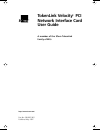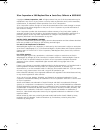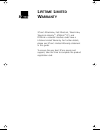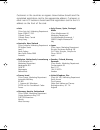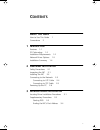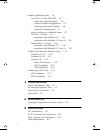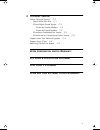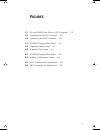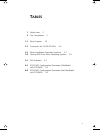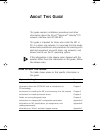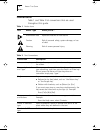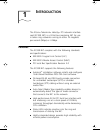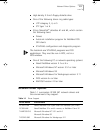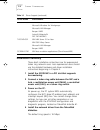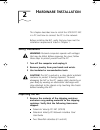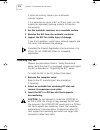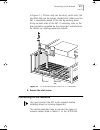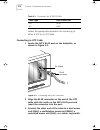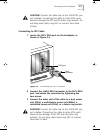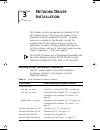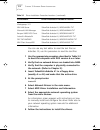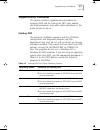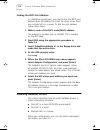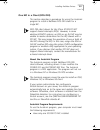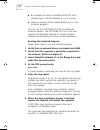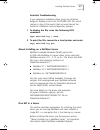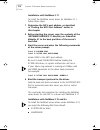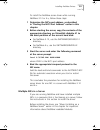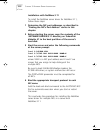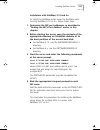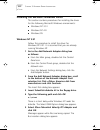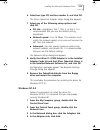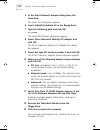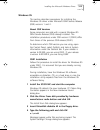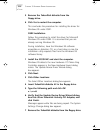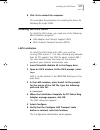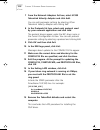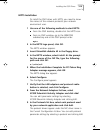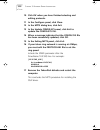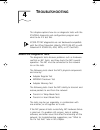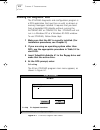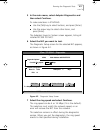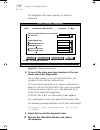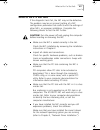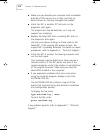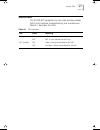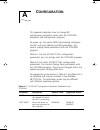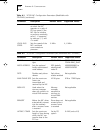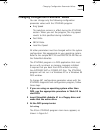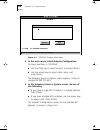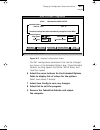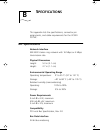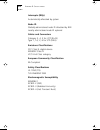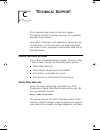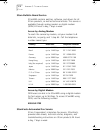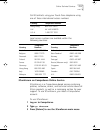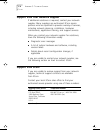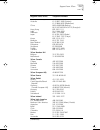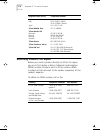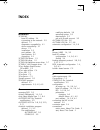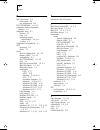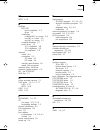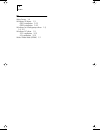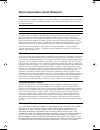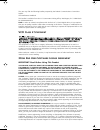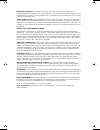- DL manuals
- 3Com
- Network Card
- TokenLink 3C339
- User Manual
3Com TokenLink 3C339 User Manual
Summary of TokenLink 3C339
Page 1
Http://www.3com.Com/ tokenlink velocity pci network interface card user guide a member of the 3com tokenlink family of nics part no. 09-0807-001 published may 1997 book page iii thursday, june 5, 1997 9:07 am.
Page 2
Iv 3com corporation ■ 5400 bayfront plaza ■ santa clara, california ■ 95052-8145 copyright © 3com corporation, 1997. All rights reserved. No part of this documentation may be reproduced in any form or by any means or used to make any derivative work (such as translation, transformation, or adaptatio...
Page 3: Ifetime
L ifetime l imited w arranty 3com’s etherlink ® , fast etherlink, tokenlink ® , tokenlink velocity ™ , atmlink ™ pci, and fddilink ™ network interface cards have a lifetime limited warranty. For further details, please see 3com’s limited warranty statement in this guide. To ensure the very best 3com...
Page 4
Customers in the countries or regions shown below should send the completed registration card to the appropriate address. Customers in other non-u.S. Locations should send the registration card to the u.S. Address on the front of the card. ■ asia 3com asia ltd., marketing department room 2506-07, 25...
Page 5: Ontents
V c ontents a bout t his g uide how to use this guide 1 conventions 2 1 i ntroduction features 1-1 pci technology 1-2 installation requirements 1-2 network driver options 1-3 installation summary 1-4 2 h ardware i nstallation safety precautions 2-1 inspecting the nic 2-1 installing the nic 2-2 conne...
Page 6
Vi installing netware drivers 3-4 one nic in a client (dos odi) 3-5 about the autolink program 3-5 autolink program requirements 3-5 running the autolink program 3-6 autolink troubleshooting 3-7 about installing on a netware server 3-7 one nic in a server 3-7 installation with netware 3.11 3-8 insta...
Page 7: Fcc C
Vii c t echnical s upport online technical services c-1 world wide web site c-1 3com bulletin board service c-2 access by analog modem c-2 access by digital modem c-2 3comfacts automated fax service c-2 3comforum on compuserve online service c-3 support from your network supplier c-4 support from 3c...
Page 8
Book page viii thursday, june 5, 1997 9:07 am.
Page 9: Igures
Ix f igures 2-1 pci and isa/eisa bus slots in a pci computer 2-3 2-2 connecting the rj-45 connector 2-4 2-3 connecting the db-9 connector 2-5 4-1 3tlvdiag program main menu 4-2 4-2 diagnostic setup screen 4-3 4-3 diagnostic test screen 4-4 a-1 3tlvdiag program main menu a-4 a-2 adapter configuration...
Page 10
Book page x thursday, june 5, 1997 9:07 am.
Page 11: Ables
Xi t ables 1 notice icons 2 2 text conventions 2 1-1 driver support 1-3 2-1 connectors for 3c339 pci nics 2-4 3-1 driver installation procedure locations 3-1 3-2 starting dos from other operating systems 3-3 4-1 led indicators 4-7 a-1 3c339 nic configuration parameters (modifiable with 3tlvdiag) a-1...
Page 12
Book page xii thursday, june 5, 1997 9:07 am.
Page 13: Bout
A bout t his g uide this guide contains installation procedures and other information about the 3com tokenlink velocity pci network interface card (3c339 nic). This guide is intended for those who install the nic in pcs in a token ring network. It is assumed that the reader knows basic precautions a...
Page 14: Conventions
2 a bout t his g uide conventions table 1 and table 2 list conventions that are used throughout this guide. Table 1 notice icons icon notice type alerts you to... Information note important features or instructions caution risk of personal safety, system damage, or loss of data warning risk of sever...
Page 15: Ntroduction
1 i ntroduction the 3com tokenlink velocity pci network interface card (3c339 nic) is a 32-bit bus-mastering nic for use in token ring networks running at either 16 megabits per second (mbps) or 4 mbps. Features the 3c339 nic complies with the following standards and specifications: ■ ieee 802.2 log...
Page 16: Pci Technology
1-2 c hapter 1: i ntroduction pci technology the pci local bus provides a processor-independent data path between the cpu in a pc and high-speed peripherals. This high-performance bus accommodates multiple high-performance peripheral devices for networking and disk subsystems, graphics, full-motion ...
Page 17: Network Driver Options
Network driver options 1-3 ■ high-density 3.5-inch floppy diskette drive ■ one of the following token ring cable types: ■ utp category 3, 4, or 5 ■ stp type 1 or 6 ■ 3com tokendisk diskettes #1 and #2, which contain the following items: ■ drivers ■ autolink installation program for netware dos odi c...
Page 18: Installation Summary
1-4 c hapter 1: i ntroduction installation summary these brief installation instructions are for experienced token ring network users. Less experienced users should use the detailed hardware and driver installation instructions beginning in chapter 2. 1 install the 3c339 nic in a pci slot that suppo...
Page 19: Ardware
2 h ardware i nstallation this chapter describes how to install the 3c339 pci nic in a pc and how to connect the pc to the network. Before installing the nic, verify that you have met the installation requirements listed in chapter 1. Safety precautions warning: personal computers operate with volta...
Page 20: Installing The Nic
2-2 c hapter 2: h ardware i nstallation if items are missing, contact your authorized network supplier. If it is necessary to return a nic to 3com, pack it in the original (or equivalent) packing material to maintain the warranty. 2 set the antistatic container on a nonstatic surface. 3 remove the n...
Page 21: Connecting to The Network
Connecting to the network 2-3 in figure 2-1, pci-bus slots are the short, white slots; isa and eisa slots are the longer, shaded slots. Make sure the nic is completely seated in the slot by pushing down firmly on both ends of the nic. If necessary, refer to the documentation provided by the computer...
Page 22
2-4 c hapter 2: h ardware i nstallation follow the appropriate procedure for connecting to either a utp or an stp cable. Connecting to utp cable 1 locate the nic’s rj-45 port on the backplate, as shown in figure 2-2. . Figure 2-2 connecting the rj-45 connector 2 align the rj-45 connector on the end ...
Page 23
Connecting to the network 2-5 caution:connect the cable only to the 3c339 nic you just installed. Connecting the cable to other nics could seriously damage the nic and the token ring network. Do not daisy-chain token ring nics or connect them back to back. Connecting to stp cable 1 locate the nic’s ...
Page 24: Powering Up The Pc
2-6 c hapter 2: h ardware i nstallation powering up the pc after completing the installation procedures, power up the pc. At power up, the pc system bios automatically configures the nic’s base i/o address (port address) and interrupt request line (irq). You cannot change these settings, but you can...
Page 25: Etwork
3 n etwork d river i nstallation this chapter contains procedures for installing 3c339 nic network drivers. The drivers are located on the tokendisk diskettes shipped with the nic. To obtain drivers not included on the diskettes, contact the manufacturer of that network operating system or applicati...
Page 26
3-2 c hapter 3: n etwork d river i nstallation you can use any text editor to read the text files on diskettes. Or, use this procedure to read the text files. 1 use the appropriate procedure described in table 3-2 to boot the computer with dos version 6.X or later. 2 verify that no network drivers a...
Page 27: Supplementary Procedures
Supplementary procedures 3-3 supplementary procedures this section contains supplementary procedures for accessing dos and for finding the nic’s port address. Use these procedures only when other procedures in this guide tell you to do so. Starting dos the autolink installation program and the 3tlvd...
Page 28: Installing Netware Drivers
3-4 c hapter 3: n etwork d river i nstallation finding the nic’s port address in a netware environment, you must know the nic’s port address (base i/o address) to install the driver when there are multiple nics in a server. To find the port address, follow these steps: 1 make a note of the nic’s nod...
Page 29
Installing netware drivers 3-5 one nic in a client (dos odi) this section describes a procedure for using the autolink program to install a netware dos odi client for a single nic. Dos odi client drivers for the 3com 3c339 pci nic support shared interrupts (irqs). However, in some dual-bus eisa/pci ...
Page 30
3-6 c hapter 3: n etwork d river i nstallation ■ be intended for use as a netware dos odi client connecting to a novell netware 3.X or 4.X server ■ have no network drivers loaded before you run the autolink program you can use the autolink.Cfg file to modify the autolink process. The autolink.Cfg fi...
Page 31
Installing netware drivers 3-7 autolink troubleshooting if you experience problems when using the autolink program, display or print the autolink.Log file, which contains a log of the events that occurred during the autolink installation and configuration process. 1 to display the file, enter the fo...
Page 32
3-8 c hapter 3: n etwork d river i nstallation installation with netware 3.11 to install the netware server driver for netware 3.11, follow these steps: 1 determine the nic’s port address, as described in “finding the nic’s port address” earlier in this chapter. 2 before starting the server, copy th...
Page 33
Installing netware drivers 3-9 to install the netware server driver while running netware 3.12 or 4.X, follow these steps: 1 determine the nic’s port address, as described in “finding the nic’s port address” earlier in this chapter. 2 before starting the server, copy the contents of the appropriate ...
Page 34
3-10 c hapter 3: n etwork d river i nstallation installation with netware 3.11 to install the netware server driver for netware 3.11, follow these steps: 1 determine the nic port addresses, as described in “finding the nic’s port address” earlier in this chapter. 2 before starting the server, copy t...
Page 35
Installing netware drivers 3-11 installation with netware 3.12 and 4.X to install the netware server driver for netware while running netware 3.12 or 4.X, follow these steps: 1 determine the nic port addresses, as described in “finding the nic’s port address” earlier in this chapter. 2 before starti...
Page 36
3-12 c hapter 3: n etwork d river i nstallation installing the microsoft windows driver this section contains procedures for installing the driver for the following microsoft windows environments: ■ windows nt 3.51 ■ windows nt 4.0 ■ windows 95 windows nt 3.51 follow this procedure to install the dr...
Page 37
Installing the microsoft windows driver 3-13 6 select bus type pci and bus number 0, and click ok. The 3com tokenlink adapter setup dialog box appears. 7 select any of the following setup options and click ok: ■ pci slot—autodetect, slot 1, slot 2, or slot 3. It is recommended that you use the defau...
Page 38
3-14 c hapter 3: n etwork d river i nstallation 5 in the select network adapter dialog box, click have disk. The insert disk dialog box appears. 6 insert tokendisk diskette #2 in the floppy drive. 7 type the following path and click ok: a:\winnt the select oem option dialog box appears. 8 select 3co...
Page 39
Installing the microsoft windows driver 3-15 windows 95 this section describes procedures for installing the windows 95 driver under microsoft oem service release (osr) versions 1 and 2. About osr versions some computers are sold with a special windows 95 oem service release (osr) already installed....
Page 40
3-16 c hapter 3: n etwork d river i nstallation 5 remove the tokendisk diskette from the floppy drive. 6 click yes to restart the computer. This concludes the procedure for installing the driver for windows 95 under osr1. Osr2 installation follow this procedure to install the driver for microsoft wi...
Page 41: Installing The Os/2 Driver
Installing the os/2 driver 3-17 8 click yes to restart the computer. This concludes the procedure for installing the driver for windows 95 under osr2. Installing the os/2 driver to install the os/2 driver, you need one of the following ibm installation programs: ■ lan adapter and protocol support (l...
Page 42
3-18 c hapter 3: n etwork d river i nstallation 7 from the network adapters list box, select 3c339 tokenlink velocity adapter and click add. You can edit parameter settings by selecting 3com tokenlink velocity adapter and clicking edit. 8 in the protocols list box, select each protocol used by your ...
Page 43
Installing the os/2 driver 3-19 mpts installation to install the os/2 driver with mpts, you need to know the names of the network protocols your network environment uses. 1 use one of the following methods to start mpts: ■ from the os/2 desktop, double-click the mpts icon. ■ from an os/2 window, go ...
Page 44
3-20 c hapter 3: n etwork d river i nstallation 10 click ok when you have finished selecting and editing protocols. 11 in the configure panel, click close. 12 in the mpts dialog box, click exit. 13 in the update config.Sys panel, click exit to update the config.Sys file. 14 when a message indicates ...
Page 45: Roubleshooting
4 t roubleshooting this chapter explains how to run diagnostic tests with the 3tlvdiag diagnostic and configuration program and what to do if a test fails. 3c339 pci nic diagnostics are not backward-compatible with the 3com tokenlink velocity 3c319 isa nic or with tokenlink iii 3c6x9 isa, eisa, mca,...
Page 46
4-2 c hapter 4: t roubleshooting running the diagnostic tests the 3tlvdiag diagnostic and configuration program is a dos application that must be run with no drivers or memory managers installed. It requires that you boot from a bootable dos diskette without running the autoexec.Bat or config.Sys fi...
Page 47
Running the diagnostic tests 4-3 5 in the main menu, select adapter diagnostics and then select continue. To make selections in 3tlvdiag: ■ use the [tab] key to select buttons, and press [enter]. ■ use the arrow keys to select other items, and press [enter]. The adapters found in system screen appea...
Page 48
4-4 c hapter 4: t roubleshooting the diagnostic test screen appears, as shown in figure 4-3. Figure 4-3 diagnostic test screen 8 to run all the tests once (one iteration of the test suite), select run diagnostics. The number entered in the full test suite field is the number of times the test suite ...
Page 49: What to Do If A Test Fails
What to do if a test fails 4-5 what to do if a test fails if the diagnostic tests fail, the nic may not be defective. The problem may be an incorrect setting of a nic configuration parameter that conflicts with the settings of other nics, or improper installation. Complete the following checks to te...
Page 50
4-6 c hapter 4: t roubleshooting ■ make sure you booted your computer with a bootable diskette of dos version 6.X or later, and that no device drivers or memory managers are loaded. ■ install the nic in another pci slot and run the diagnostic tests again. The original slot may be defective, or it ma...
Page 51: Status Leds
Status leds 4-7 status leds the 3c339 nic backplate has two light-emitting diodes (leds) that facilitate troubleshooting and maintenance. Table 4-1 describes the leds. Table 4-1 led indicators led state meaning ins (green) on nic is inserted into the ring. Off nic is not inserted into the ring. Act ...
Page 52
Book page 8 thursday, june 5, 1997 9:07 am.
Page 53: Onfiguration
A c onfiguration this appendix describes how to change nic configuration parameter values with the 3tlvdiag diagnostic and configuration program. At power up, the system bios automatically configures the nic with port address and irq parameters. You cannot change these parameters with the 3tlvdiag p...
Page 54
A-2 a ppendix a: c onfiguration sbclk ratio determines the speed at which the nic operates as a ratio of pci bus speed. If the nic fails to initialize or performs erratically, set at 1. If necessary try settings 2, 3, and 4 in order. 1 1, 2, 3, 4 local bus speed sets the speed of the nic’s on-board ...
Page 55
Changing configuration parameter values a-3 changing configuration parameter values you can change only the following configuration parameter values with the 3tlvdiag program: ■ ring speed this selection remains in effect during the 3tlvdiag session. When you exit the program, the ring speed reverts...
Page 56
A-4 a ppendix a: c onfiguration figure a-1 3tlvdiag program main menu 4 in the main menu, select adapter configuration. To make selections in 3tlvdiag: ■ use the [tab] key to select buttons, and press [enter]. ■ use the arrow keys to select other items, and press [enter]. The adapters found in syste...
Page 57
Changing configuration parameter values a-5 figure a-2 adapter configuration screen the nic configuration parameters that can be changed are shown in the extended options box. These extended options are ring speed, post write, sbclk ratio, and local bus speed. 6 select the arrow buttons for the exte...
Page 58
Book page 6 thursday, june 5, 1997 9:07 am.
Page 59: Pecifications
B s pecifications this appendix lists the specifications, connector pin assignments, and cable requirements for the 3c339 pci nic. Nic specifications network interface ieee 802.5 token ring network with 16 mbps or 4 mbps transmission rate. Physical dimensions environmental operating range power requ...
Page 60
B-2 a ppendix b: s pecifications interrupts (irqs) automatically allocated by system node id globally administered node id allocated by ieee locally administered node id optional cables and connectors category 3, 4, 5 for utp (rj-45) type 1, 1a, 2, 6 for stp (db-9) emissions classifications fcc clas...
Page 61
Rj-45 connector pin assignments b-3 rj-45 connector pin assignments the rj-45 connector pin assignments are shown in figure b-1. Figure b-1 rj-45 connector pin assignments db-9 connector pin assignments the db-9 connector pin assignments are shown in figure b-2. Figure b-2 db-9 connector pin assignm...
Page 62: Cable Requirements
B-4 a ppendix b: s pecifications cable requirements the db-9 connector can be used to connect to shielded twisted-pair (stp) cabling (type 1 or 6). The rj-45 connector can be used to connect to unshielded twisted-pair (utp) cabling (category 3, 4, or 5). Media type selection is made automatically wh...
Page 63: Echnical
C t echnical s upport 3com provides easy access to technical support information through a variety of services. This appendix describes these services. Information contained in this appendix is correct at time of publication. For the very latest, we recommend that you access 3com corporation’s world...
Page 64
C-2 a ppendix c: t echnical s upport 3com bulletin board service 3combbs contains patches, software, and drivers for all 3com products, as well as technical articles. This service is available through analog modem or digital modem (isdn) 24 hours a day, 7 days a week. Access by analog modem to reach...
Page 65
Online technical services c-3 call 3comfacts using your touch-tone telephone using one of these international access numbers: local access numbers are available within the following countries: 3comforum on compuserve online service 3comforum is a compuserve-based service containing patches, software...
Page 66: Support From 3Com
C-4 a ppendix c: t echnical s upport support from your network supplier if additional assistance is required, contact your network supplier. Many suppliers are authorized 3com service partners who are qualified to provide a variety of services, including network planning, installation, hardware main...
Page 67
Support from 3com c-5 3com asia limited australia china hong kong india indonesia japan korea malaysia new zealand philippines singapore taiwan thailand 61 2 9937 5000 (sydney) 61 3 9866 8022 (melbourne) 8610 68492568 (beijing) 86 21 63740220 ext 6115 (shanghai) 852 2501 1111 91 11 644 3974 6221 572...
Page 68
C-6 a ppendix c: t echnical s upport returning products for repair before you send a product directly to 3com for repair, you must first obtain a return materials authorization (rma) number. Products sent to 3com without rma numbers will be returned to the sender unopened, at the sender’s expense. T...
Page 69: Ndex
1 i ndex numerics 3c339 nic base i/o address 3-4 connecting to the network 2-3 defined 1-1 diagnostics compatibility 4-1 driver compatibility 3-1 drivers 1-3 installation 2-2 port address 3-4 specifications b-1 unpacking 2-2 3c3x9.Com driver 1-3 3c3x9.Lan driver 1-3 3c3x9.Lan netware server driver 3...
Page 70
2 d db-9 connector 2-5 cable types b-4 pin assignments b-3 dec pathworks 1-4, 3-2 diagnostic and configuration program 4-1 diagnostic tests 4-1 failures 4-5 help 4-4 operating system requirements 4-2, a-3 running 4-2 diagnostics compatibility 4-1 dos accessing 3-3 driver 1-4 driver artisoft lantasti...
Page 71
3 m mpts 3-19 n netware dos odi client installation 3-5 driver 1-3 installation multiple nics in a server 3-9 one nic in a client 3-5 one nic in a server 3-7 loadable modules 3-7 server driver 1-3 3.11 installation 3-8 3.12 installation 3-9 4.X installation 3-9 network cables b-4 connection 2-3 stp ...
Page 72
4 w warp server 1-4 windows 95 driver 1-3 osr1 installation 3-15 osr2 installation 3-16 windows for workgroups driver 1-3, 1-4, 3-2 windows nt driver 1-3 3.51 installation 3-12 4.0 installation 3-13 world wide web (www) c-1 book page 4 thursday, june 5, 1997 9:07 am.
Page 73: 3Com Corporation L
3com corporation l imited w arranty h ardware 3com warrants its hardware products to be free from defects in workmanship and materials, under normal use and service, for the following lengths of time from the date of purchase from 3com or its authorized reseller: if a product does not operate as war...
Page 74: Fcc C
3com shall not be liable under this warranty if its testing and examination disclose that the alleged defect in the product does not exist or was caused by customer’s or any third person’s misuse, neglect, improper installation or testing, unauthorized attempts to repair or modify, or any other caus...
Page 75: Vcci C
The user may find the following booklet prepared by the federal communications commission helpful: the interference handbook this booklet is available from the u.S. Government printing office, washington, d.C. 20402.Stock no. 004-000-00345-4. Note: in order to maintain compliance with the limits of ...
Page 76
Export restrictions: you agree that you will not export or re-export the software or accompanying documentation (or any copies thereof) or any products utilizing the software or such documentation in violation of any applicable laws or regulations of the united states or the country in which you obt...
Page 77
Notes book page 5 thursday, june 5, 1997 9:07 am.
Page 78
Notes book page 6 thursday, june 5, 1997 9:07 am.