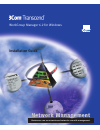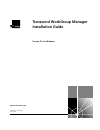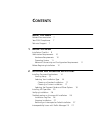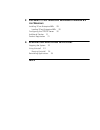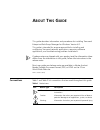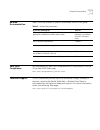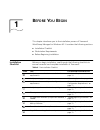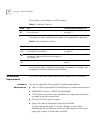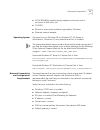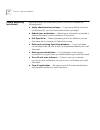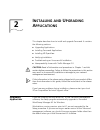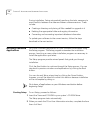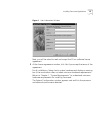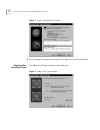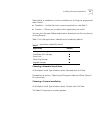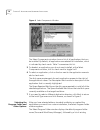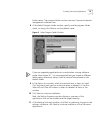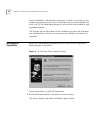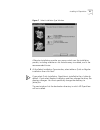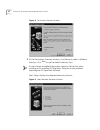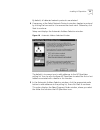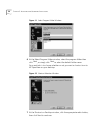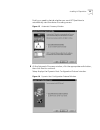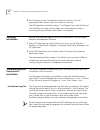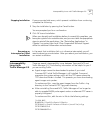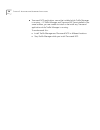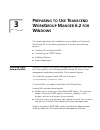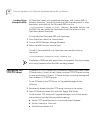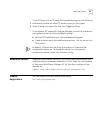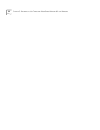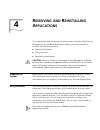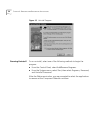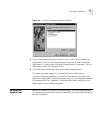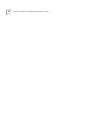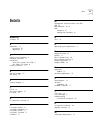- DL manuals
- 3Com
- Other
- TRANSCEND EM/NT 6.3
- Installation Manual
3Com TRANSCEND EM/NT 6.3 Installation Manual
Summary of TRANSCEND EM/NT 6.3
Page 1
Businesses run on networks and networks run with management. N ne ettw wo orr k k m ma an na ag ge em me en ntt workgroup manager 6.2 for windows installation guide.
Page 2: Transcend
® http://www.3com.Com/ transcend workgroup manager installation guide version 6.2 for windows part no. 09-1751-000 june 1999.
Page 3
3com corporation 5400 bayfront plaza santa clara, california 95052-8145 copyright © 3com corporation, 1999. All rights reserved. No part of this documentation may be reproduced in any form or by any means or used to make any derivative work (such as translation, transformation, or adaptation) withou...
Page 4: Ontents
C ontents a bout t his g uide related documentation 7 year 2000 compliance 7 technical support 7 1 b efore y ou b egin installation checklist 9 workstation requirements 10 hardware requirements 10 operating system 11 network connectivity and configuration requirements 11 before beginning installatio...
Page 5: 6.2
3 p reparing to u se t ranscend w ork g roup m anger 6.2 for w indows installing 3com enterprise mibs 29 loading 3com enterprise mibs 30 configuring the tftp/ftp server 30 additional patches 31 product registration 31 4 r emoving and r einstalling a pplications stopping the system 33 using uninstall...
Page 6: Bout
A bout t his g uide this guide describes information and procedures for installing transcend enterprise workgroup manager for windows version 6.2. This guide is intended for anyone responsible for installing and configuring transcend network applications, removing software applications, and troubles...
Page 7
6 a bout t his g uide table 2 text conventions convention description screen displays this typeface represents information as it appears on the screen. Syntax the word “syntax” means that you must evaluate the syntax provided and then supply the appropriate values for the placeholders that appear in...
Page 8
Related documentation 7 related documentation table 3 lists the location of specific information found in this guide. Table 3 related documentation year 2000 compliance for information on year 2000 compliance and 3com products, visit the 3com year 2000 web page: www.3com.Com/products/yr2000.Html tec...
Page 9
8 a bout t his g uide.
Page 10: Efore
1 b efore y ou b egin this chapter introduces you to the installation process of transcend workgroup manager for windows 6.2. It contains the following sections: ■ installation checklist ■ workstation requirements ■ before beginning installation installation checklist before you begin installation, ...
Page 11
10 c hapter 1: b efore y ou b egin your system is now ready to install transcend. Table 5 installation checklist transcend has been installed and is ready to be prepared for operation. Table 6 post-installation checklist transcend has been installed and prepared for operation. To begin, see introduc...
Page 12
Workstation requirements 11 ■ svga (800x600) capable display adapter and monitor with a minimum of 64k colors set ■ cd-rom ■ mouse or other pointing device supported by windows ■ ethernet network adapter operating system transcend runs on windows 95 or windows nt 4.0 (server or workstation). Windows...
Page 13
12 c hapter 1: b efore y ou b egin before beginning installation before you begin the installation process, be sure to complete the following tasks. ■ verify administration privileges — if you are installing transcend on windows nt, you must have administration privileges. ■ reboot your workstation ...
Page 14: Nstalling
2 i nstalling and u pgrading a pplications this chapter describes how to install and upgrade transcend. It contains the following sections: ■ upgrading applications ■ installing transcend applications ■ installing hp openview ■ verifying installation ■ troubleshooting an unsuccessful installation ■ ...
Page 15
14 c hapter 2: i nstalling and u pgrading a pplications during installation, setup automatically performs the tasks necessary to avoid conflicts between the older and newer software versions. These include: ■ creating a directory and placing all files needed for upgrade in it ■ deleting the appropri...
Page 16
Installing transcend applications 15 figure 1 user information window next, you will be asked to read and accept the 3com software license agreement. 3 at the license agreement window, click yes if you accept the terms of the agreement. For all installations, setup checks system hardware and display...
Page 17
16 c hapter 2: i nstalling and u pgrading a pplications figure 2 system configuration window 4 at the system configuration window, click next to continue installation. Selecting your installation type the select install type window is displayed next. Figure 3 select install type window.
Page 18
Installing transcend applications 17 select either a standard or custom installation by clicking the appropriate radio button. ■ standard — installs the most common applications; see table 7. ■ custom — allows you to select which applications to install. You can also choose a different destination d...
Page 19
18 c hapter 2: i nstalling and u pgrading a pplications figure 4 select components window the select components window shows a list of all applications that can be installed. By default, all applications are selected for installation, which is indicated by check marks. Table 7 summarizes this list. ...
Page 20
Installing transcend applications 19 folder names. The program folder contains the main transcend network management software icons. 8 at the select program folder window, specify another program folder name, or simply click next to use the default name. Figure 5 select program folder window if you ...
Page 21
20 c hapter 2: i nstalling and u pgrading a pplications during installation, dialog boxes inform you of what is occurring on your system and prompts you to confirm that the process should proceed. You must click ok on these dialog boxes to continue with the installation and upgrade processes. The pr...
Page 22
Installing hp openview 21 figure 7 select installation type window a regular installation provides you more control over the installation process, including whether or not autodiscovery is enabled, and is the recommended choice. 2 at the select installation type window, select either a quick or regu...
Page 23
22 c hapter 2: i nstalling and u pgrading a pplications figure 8 destination directory window 3 at the destination directory window, click browse to select a different directory. Click next to use the default directory (\ov). Do not change the default destination directory ([drive]:\ov) when install...
Page 24
Installing hp openview 23 by default, all detected network protocols are selected. 4 if necessary, at the select network protocols window, deselect a protocol by clicking the box next to it to remove the check mark. Otherwise, click next to continue. Setup next displays the automatic address selecti...
Page 25
24 c hapter 2: i nstalling and u pgrading a pplications figure 11 select program folder window 6 at the select program folder window, select the program folder then click next, or simply click next to select the default folder name. Your next task is to choose whether or not you want a shortcut icon...
Page 26
Installing hp openview 25 finally, you need to decide whether you want hp openview to automatically start the device discovery process. Figure 13 automatic discovery window 8 at the automatic discovery window, click the appropriate radio button, then click next to continue. Setup displays the dynami...
Page 27
26 c hapter 2: i nstalling and u pgrading a pplications 9 at the dynamic host configuration protocol window, click the appropriate radio button, then click next to continue. The hp openview installation begins. The progress bar at the bottom of the installation window will also keep you informed abo...
Page 28
Interoperability issues with traffix manager 2.0 27 stopping installation if you encounter fatal errors, which prevent installation from continuing, complete the following: 1 stop the installation by pressing the cancel button. You are prompted you for a confirmation. 2 click ok to end installation....
Page 29
28 c hapter 2: i nstalling and u pgrading a pplications ■ transcend ncs applications cannot be installed while traffix manager is running — if traffix manager and transcend ncs are installed in the same location, you are unable to install or de-install any transcend application while traffix manager...
Page 30: Reparing
3 p reparing to u se t ranscend w ork g roup m anger 6.2 for w indows this chapter describes tasks needed for post-installation of transcend workgroup 6.2 for windows applications. It contains the following sections: ■ installing 3com enterprise mibs ■ configuring the tftp/ftp server ■ additional pa...
Page 31
30 c hapter 3: p reparing to u se t ranscend w ork g roup m anger 6.2 for w indows loading 3com enterprise mibs hp openview comes with predefined directories, and it places mibs in different directories. Transcend ignores any mibs that are present in other directories, and installs all the transcend...
Page 32
Additional patches 31 to use 3cserver as the ftp server for upgrade manager, do the following: 1 permanently disable the other ftp server running on the system. 2 open 3cserver and select file, and then toggle ftp server. To use another ftp server with upgrade manager, consult the that server’s user...
Page 33
32 c hapter 3: p reparing to u se t ranscend w ork g roup m anger 6.2 for w indows.
Page 34: Emoving
4 r emoving and r einstalling a pplications this chapter describes the process of removing any transcend workgroup manager 6.2 for windows application safely by running uninstall. It contains the following sections: ■ stopping the system ■ using uninstall ■ reinstalling applications caution: never t...
Page 35
34 c hapter 4: r emoving and r einstalling a pplications figure 15 uninstall program running uninstall to run uninstall, select one of the following methods to begin the program: ■ from the control panel, select add/remove programs. ■ from the systems menu, select start, then select programs, transc...
Page 36
Reinstalling applications 35 figure 16 uninstall component selection window 3 at the component selection window, click on clear all to deselect all applications. Click on each desired item in the box to select individual applications. A check mark indicates the application is selected. Click on sele...
Page 37
36 c hapter 4: r emoving and r einstalling a pplications.
Page 38: Ndex
I ndex 37 i ndex numerics 3cserver 30 a applications 13 reinstalling 35 upgrading 13 c checklist, pre-installation 9 complete installation 17 conventions notice icons, about this guide 5 text, about this guide 6 custom installation 17 d deinstall window 33 disk space 10 e ethernet adapter 11 f fat16...
Page 39
38 i ndex.