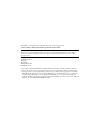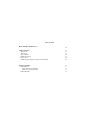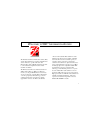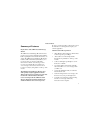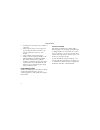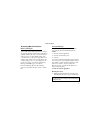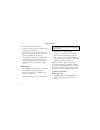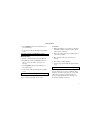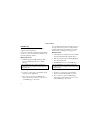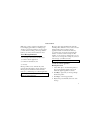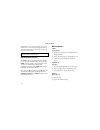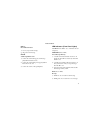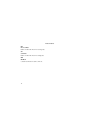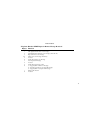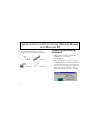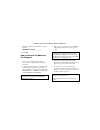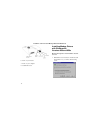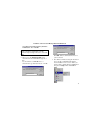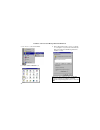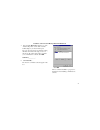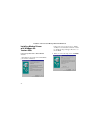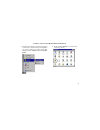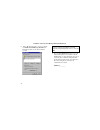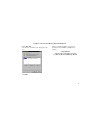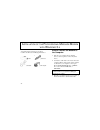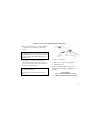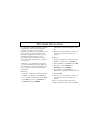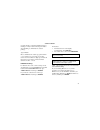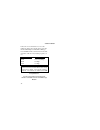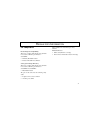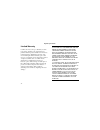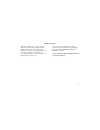- DL manuals
- 3Com
- Modem
- U.S. Robotics 56K Professional Message
- User's Manual And Reference
3Com U.S. Robotics 56K Professional Message User's Manual And Reference
Summary of U.S. Robotics 56K Professional Message
Page 1
56k p rofessional m essage m odem user’s guide and reference pn 1.024.1699-00
Page 2
This manual covers installation and operating instructions for the following modem: 3com u.S. Robotics 56k* professional message modem external modem 3com, the 3com logo, and u.S. Robotics are registered trademarks of 3com corporation or its subsidiaries. Windows is a registered trademark of microso...
Page 3
T able of c ontents welcome to 56k* information access 1 product features 2 summary of features 3 answering machine features 5 personal message 5 full message 8 voice message retrieval 9 deleting messages 11 speakerphone features 12 modem buttons 12 led indicators (front panel lights) 13 telephone h...
Page 4
Table of contents modem installation with windows 3.X 26 software installation 28 windows 95 28 windows 3.X 28 type of modem 29 initialization string 29 flow control 29 uart-universal asynchronous receiver transmitter 29 regulatory information 31 ce compliance 31 electromagnetic compatibility 31 saf...
Page 5
W elcome to 56k* i nformation a ccess 1 the international telecommunications union (itu) decides the technical protocols that communications devices must use to operate with each other. Modems that comply with itu standards can “talk” to other standards-compliant modems and fax machines worldwide. T...
Page 6
P roduct f eatures 2 modulation schemes itu-t v.90 x2™ technology itu-t v.34 (inc 33600) itu-t v.32bis itu-t v.32 itu-t v.22bis itu-t v.22 itu-t v.23 itu-t v.21 error control and data compression schemes itu-t v.42 itu-t v.42bis mnp 2-5 fax modulation schemes itu-t v.17 itu-t v.29 itu-t v.27ter itu-...
Page 7
Product features 3 summary of features key features of the 56k professional message modem the 56k professional message modem is the first product to incorporate a digital answering machine, built-in speakerphone and external modem into one design. The 56k professional message modem also features a b...
Page 8
Product features 4 • can transfer stored messages to the computer at a later time. • enables remotely stored voice messages to be accessed through a dial-up connection or by using the push buttons on the top of the modem. • offers a built-in condenser microphone. • includes software designed specifi...
Page 9
Product features 5 answering machine features before you begin your new professional message modem is set up as an answering machine from the factory with the fax capability disabled. In order to use the fax features, a pc is necessary to adjust default settings. Also, you will need to set a passwor...
Page 10
Product features 6 2. Click stop when you have finished. 3. To listen to your message, press play from the supplied software application. 4. Once you have recorded your personal message, click on the ‘download’ button in order to send your personal message to the modem. 5. If you pick up the handset...
Page 11
Product features 7 2. Press stop/play when you have finished your personal message. 3. Your message will automatically play back after a tone. A tone will sound if the recording limit is reached. Handset mode 1. Pick up your handset before pressing rec/ >> >> . 2. Press rec/ >> >> ,hold for 2 second...
Page 12
Product features 8 full message your full message can be recorded using the supplied software application. You may use either the internal microphone (hands- free mode) or the connected handset (handset mode from the application software). Hands-free mode 1. Within the independent mode message full ...
Page 13
Product features 9 make sure you have completed your full message before hanging up the handset or clicking stop, otherwise your message will not be recorded. Once you have started recording your message with the handset, you cannot switch to hands-free mode. Voice message retrieval voice messages c...
Page 14
Product features 10 handset mode 1. Select ‘handset’ as the input & output device from within the supplied application software 2. Pick up your handset before clicking play. 3. Click play to playback your message. 4. Hang up the handset to stop the play back of your message. 2) from the modem button...
Page 15
Product features 11 3. If the password is correct, the number of new messages will be indicated by that number of tones. 4. Press 9 to repeat the new message count. 5. Press 1 to playback all new messages. 6. Press 2 to playback all stored messages, new and old. 7. Press 3 to skip to next voice mess...
Page 16
Product features 12 only if all of your old voice messages are present and there are no new/ old fax messages in memory will you be able to delete your messages and free up memory in your modem. The delete functions erase all messages in memory. You cannot delete select messages. Speakerphone featur...
Page 17
Product features 13 rec/ >> >> record/fast forward 1) record your personal message, 2) skip to the next message. Ä Ä and Å Å volume up/volume down 1) control the volume during personal message playback in hands-free mode, 2) control the volume during message playback in hands-free mode, and 3) contr...
Page 18
Product features 14 rd received data flickers red when the modem is receiving data. Sd send data flickers red when the modem is sending data. Oh off hook constant red when the modem is off-hook..
Page 19
Product features 15 telephone handset dtmf digits for remote message retrieval digit(s) function 1 starts playback of all new voice messages 2 starts playback of all stored voice messages (new and old) 3 skips to the next voice message 44 deletes old voice messages in memory 5 not used 6 repeats the...
Page 20
I nstallation of the p rofessional m essage m odem with w indows 95 16 you will need these items from your 3com u.S. Robotics professional message modem box: modem phone lead power adapter serial cable determining your version of windows 95 1. With the right mouse button, click the my computer icon ...
Page 21
Installation of the professional message modem with windows 95 17 4. Write this number on the blank below for later reference. Windows 95 version __________ 5. Click ok. How to connect the modem to the computer 1. Turn off your computer and any attached devices, such as a printer, monitor, keyboard,...
Page 22
Installation of the professional message modem with windows 95 18 6. Turn on your modem. 7. Turn on your computer. 8. Start windows 95. Installing modem drivers with windows 95: versions 950 and 950a moving through the “new hardware found” screens 1. When windows 95 restarts, it should detect the mo...
Page 23
Installation of the professional message modem with windows 95 19 click driver from disk provided by hardware manufacturer. Then click ok. If this screen does not appear, refer to “if plug and play does not detect your modem” located in “troubleshooting and support resources” on the cd- rom. 2. When...
Page 24
Installation of the professional message modem with windows 95 20 4. Scroll over to select control panel. 5. Double-click the modems icon. 6. In the “modems properties” screen, you should see a description of your modem. This indicates that your new professional message modem is installed correctly....
Page 25
Installation of the professional message modem with windows 95 21 7. Next, click the diagnostics tab at the top of the “modems properties” screen. Write down the com setting for your modem in the space below. Your screen may show a different setting than that shown in the following screen. You will ...
Page 26
Installation of the professional message modem with windows 95 22 installing modem drivers with windows 95: version 950b using the update device driver wizard screens 1. Start windows. Insert the disk or cd-rom into your disk drive. Click next. If this screen does not appear, refer to “if plug and p...
Page 27
Installation of the professional message modem with windows 95 23 3. Once windows finishes loading the information from the disk, verify that the modem installation was a success. When your desktop returns, click start and point to settings. Then click control panel. 4. Double-click the modems icon ...
Page 28
Installation of the professional message modem with windows 95 24 5. In the “modems properties” screen, you should see 56k professional message modem listed. This indicates that your modem is installed correctly. If this screen does not appear, refer to “if plug and play does not detect your modem” ...
Page 29
Installation of the professional message modem with windows 95 25 7. Click more info…. The modem’s command set should appear in the box. Click ok. Turn to “software installation” (page 28) for information about installing communications software. Congratulations! You are ready to start using your 3c...
Page 30
I nstallation of the p rofessional m essage m odem with w indows 3. X 26 you will need these items from your 3com u.S. Robotics professional message modem box: modem phone lead serial cable power adapter how to connect the modem to the computer 1. Turn off your computer and any attached devices, suc...
Page 31
Installation of the professional message modem with windows 3.X 27 4. Plug one end of the phone cord into the telco socket. Plug the other end into a phone wall socket. The phone socket you use must be for an analogue phone line. Most office phones are wired through digital lines. Be sure you know w...
Page 32
S oftware i nstallation voice fax, data, and telecommunications software (communications software) allows sending and receiving faxes directly from your computer desktop. You can build your own fax directory, send faxes to specified groups of fax numbers, select individual cover pages when necessary...
Page 33
Software installation 29 program will ask you questions about the modem you are using. You may need the following information when installing a communications software package. Type of modem most communications software programs will ask you to select the type of modem you are using. Select a 3com u...
Page 34
Software installation 30 follow the on-screen instructions to access the com port settings panel. In this panel you should find the uart chip used. Match the uart type listed in msd with the serial rate listed in the chart. Select this serial rate in any fax/data programs you use. If this is your ua...
Page 35
R egulatory i nformation 31 ce compliance electromagnetic compatibility this device complies with the following standards in accordance with european directive 89/336/eec: • immunity en 50082-1 06/92 • emission en 55022 class b 08/87 safety (low voltage directive) this device complies with the follo...
Page 36
Regulatory information 32 limited warranty u.S. Robotics access corp., a subsidiary of 3com corporation, warrants to the original end-user purchaser that this product will be free from defects in materials and workmanship for the life of the modem. During the limited warranty period, and upon proof ...
Page 37
Regulatory information 33 this limited warranty gives you specific legal rights. You may have others, which vary from nation to nation. Some nations do not allow limitations on duration of an implied warranty, or the exclusion or limitation of incidental or consequential damages, so the above exclus...