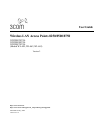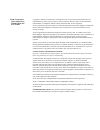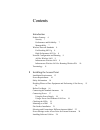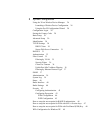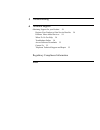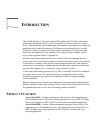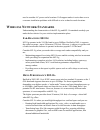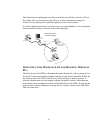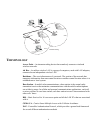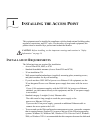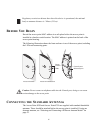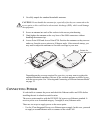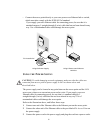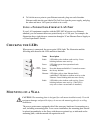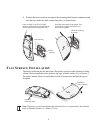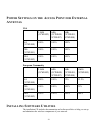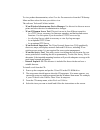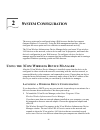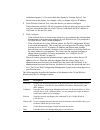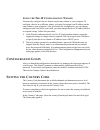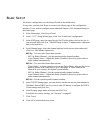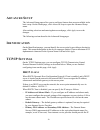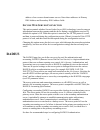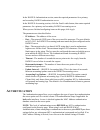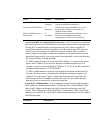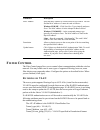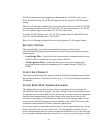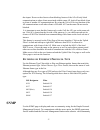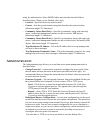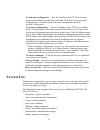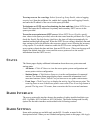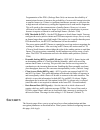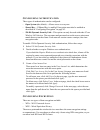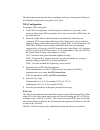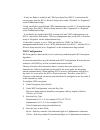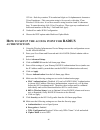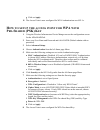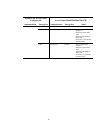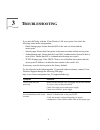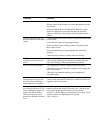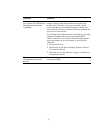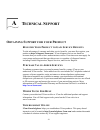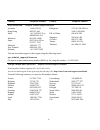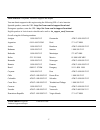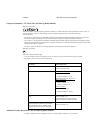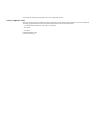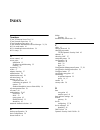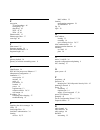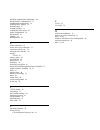- DL manuals
- 3Com
- Wireless Access Point
- WL-463
- User Manual
3Com WL-463 User Manual
Summary of WL-463
Page 1
Http://www.3com.Com/ http://www.3com.Com/support/en_us/productreg/frontpg.Html/ user guide wireless lan access points 8250/8500/8750 3crwe825075a 3crwe850075a 3crwe875075a (models wl-450, wl-462, wl-463) version 2 published january, 2004 version 2.3.12.
Page 2
3com corporation 350 campus drive marlborough, ma 01752-3064 copyright © 2003 3com corporation. All rights reserved. No part of this documentation may be reproduced in any form or by any means or used to make any derivative work (such as translation, transformation, or adaptation) without written pe...
Page 3
Contents introduction product features 6 security 7 performance and reliability 7 manageability 7 wireless network standards 8 far-reaching 802.11g 8 high-performance 802.11a 8 network configuration and planning 9 ad hoc wireless lan 9 infrastructure wireless lan 9 infrastructure wireless lan for ro...
Page 4
2 system configuration using the 3com wireless device manager 26 launching a wireless device configuration 26 using the pre-ip configuration wizard 28 configuration login 28 setting the country code 28 basic setup 29 advanced setup 30 identification 30 tcp/ip settings 30 dhcp client 30 secure web se...
Page 5
3 troubleshooting a technical support obtaining support for your product 54 register your product to gain service benefits 54 purchase value-added services 54 where to go for help 54 troubleshoot online 54 access software downloads 55 contact us 55 telephone technical support and repair 55 regulator...
Page 6: Ntroduction
6 o i ntroduction the 3com® wireless lan access points 8250, 8500, and 8750 offer a dual-mode architecture that supports 802.11g, 802.11a and 802.11b wireless users on a single device. This means you can mix and match radio bands to meet different coverage and bandwidth needs within the same area. D...
Page 7
7 o access point 8750—creates a high-performance enterprise-class dual-mode 802.11g and 802.11a wireless lan supporting up to 250 simultaneous users up to 100 meters (328 feet). S ecurity 3com offers one of the most robust suite of standards-based security on the market today. To protect sensitive d...
Page 8: Ireless
8 need to consider ac power outlet locations. Poe support makes it easier than ever to overcome installation problems with difficult-to-wire or hard-to-reach locations. W ireless n etwork s tandards understanding the characteristics of the 802.11g and 802.11a standards can help you make the best cho...
Page 9: Etwork
9 o supporting a dense user base confined to a small coverage area. Because 802.11a has a greater number of non-overlapping channels, you can pack more access points in a tighter space. N etwork c onfiguration and p lanning the wireless solution supports a stand-alone wireless network configuration ...
Page 10: Lan
10 the infrastructure configuration not only extends the accessibility of wireless pcs to the wired lan, but also increases the effective wireless transmission range for wireless pcs by passing their signal through one or more access points. A wireless infrastructure can be used for access to a cent...
Page 11: Erminology
11 t erminology access point—an internetworking device that seamlessly connects wired and wireless networks. Ad hoc—an ad hoc wireless lan is a group of computers, each with lan adapters, connected as an independent wireless lan. Backbone—the core infrastructure of a network. The portion of the netw...
Page 12
12 ess—extended service set. More than one bss is configured to become an ess. Lan mobile users can roam between different bsss in an ess (ess-id, ssid). Ethernet—a popular local area data communications network, which accepts transmission from computers and terminals. Infrastructure—an integrated w...
Page 13: Nstalling
13 1 i nstalling the a ccess p oint this equipment must be installed in compliance with local and national building codes, regulatory restrictions, and fcc rules. For the safety of people and equipment, this product must be installed by a professional technician/installer. I nstallation r equirement...
Page 14: Ower
14 workstation for managing and configuring the access point and the wireless network. P ower r equirements the access point complies with the ieee 802.3af power-over-ethernet standard. It receives power over standard category 5 straight (8-wire) ethernet cable. Installation requires the use of eith...
Page 15: Eciding
15 d eciding w here to p lace e quipment and p erforming a s ite s urvey the access point is ideally designed for vertical installation on a wall surface, but can also be flat-surface mounted in an elevated location where it will not be disturbed. Ceiling installation is not recommended. Whether you...
Page 16: Efore
16 b efore y ou b egin record the access point mac address in a safe place before the access point is installed in a hard-to-reach location. The mac address is printed on the back of the access point housing. The following illustration shows the front and rear views of the access point, including th...
Page 17: Onnecting
17 1 carefully unpack the standard detachable antennas. 2 screw an antenna into each of the sockets in the access point housing. 3 hand-tighten the antennas at the very base of the sma connectors without handling the antenna tips. 4 access point 8250 and access point 8750: position the antennas so t...
Page 18
18 o connect the access point directly to your own power-over-ethernet hub or switch, which must also comply with the ieee 802.3af standard. If you supply your own ethernet cable for connecting power, be sure that it is standard category 5 straight-through (8-wire) cable that has not been altered in...
Page 19: Lan P
19 4 to link the access point to your ethernet network, plug one end of another ethernet cable into the port labeled to hub/switch on the power supply, and plug the other end into a lan port (on a hub or in a wall). U sing a p ower -o ver -e thernet lan p ort if your lan equipment complies with the ...
Page 20
20 1 install the mounting plate as shown in the following illustration, on either a stud (or other hard wall surface), or onto drywall. O allow for a clearance of at least 25 cm (10 inches) between the ceiling and the top of the mounting plate. O make sure that “up” or “a” is oriented toward the top...
Page 21: Lat
21 3 position the access point at an angle to the mounting plate bayonet connection and turn the unit clockwise until it snaps into place, as shown below. F lat s urface i nstallation the access point can also be placed on a flat surface such as a table, desktop or filing cabinet. Do not install the...
Page 22: Electing
22 s electing and c onnecting a d ifferent a ntenna m odel the standard detachable antennas supplied with the access point 8250 and access point 8750 are suitable for a broad variety of environments. If you require a different type of antenna for the access point 8250 or access point 8750, several o...
Page 23
23 1 position the antenna so that there are minimal obstacles between it and any client with which it will communicate. While maintaining a direct line of sight between the antenna and a client is not strictly necessary, such an arrangement helps to ensure a strong signal. Ensure that access is avai...
Page 24: Ower
24 p ower s ettings on the a ccess p oint for e xternal a ntennas usa european community i nstalling s oftware u tilities the installation cd includes documentation and software utilities to help you set up and administer the wireless components of your network. 2.5dbi (3cwe492) 4dbi (3cwe490, 3cwe4...
Page 25
25 to view product documentation, select view the documentation from the cd startup menu and then select the item you wish to view. The software tools and utilities include: o 3com wireless infrastructure device manager. Use this tool to discover access points and select devices for administrative c...
Page 26: Ystem
26 2 s ystem c onfiguration the access point can be configured using a web browser that has java support (internet explorer 5.0 or newer). Using the web management interface, you can configure the access point and view statistics to monitor network activity. The 3com wireless infrastructure device m...
Page 27
27 exclamation points (!). You can refresh this display by clicking refresh. You should refresh the display, for example, after you change a device ip address. 2 in the wireless network tree, select the device you want to configure. If more than one wireless lan device appears in the tree and you ar...
Page 28: -Ip C
28 u sing the p re -ip c onfiguration w izard you can only configure devices that are on the same subnet as your computer. To configure a device on a different subnet, you must first assign it an ip address on the same subnet as your computer. After you launch the configuration, you can change setti...
Page 29: Asic
29 b asic s etup for a basic configuration, use the setup wizard as described below. At any time, you can click home to return to the home page of the configuration interface. If you want to configure more advanced features, click advanced setup in the home page. 1 in the home page, click setup wiza...
Page 30: Dvanced
30 a dvanced s etup the advanced setup pages allow you to configure features that are not available in the basic setup. On the home page, click advanced setup to open the advanced setup menu. After making selections and entering data on each page, click apply to save the changes. The following secti...
Page 31: Radius
31 address of one or more domain name servers. Enter those addresses in primary dns address and secondary dns address fields. S ecure w eb s erver c onnection this option controls whether secure socket layer (ssl) technology is used to encrypt information between the computer and the device during a...
Page 32: Uthentication
32 in the radius authentication section, enter the required parameters for a primary and secondary radius authentication server. In the radius accounting section, click the enable radio button, then enter required parameters for a primary and secondary radius accounting server. When you are finished...
Page 33
33 configure the options as described below. When you are finished, click apply. O mac authentication— selecting mac authentication allows you to define access permission and precedence. Options are: local mac— with this option, the mac address of the associating station is compared against the loca...
Page 34
34 o access point 802.1x authentication to network—802.1x can also be enabled on the ethernet port of the switch that the access point’s ethernet cable is plugged into. Having 802.1x enabled on the switch prevents any device that is not able to successfully authenticate from being able to use the et...
Page 35: Ilter
35 f ilter c ontrol the filter control page allows you to control client communication within the wireless network. You may enable one or more types of supported filtering; however, some filter choices may supersede others. Configure the options as described below. When you are finished, click apply...
Page 36: Mac A
36 vlan switch ports must be tagged ports that match the vlan id on the access point. Associated client vlan ids will appear in the syslog file in ascii decimal format. When vlan filtering is enabled, the access point queries the server for the vlan ids of associating clients and saves the vlan ids....
Page 37: Snmp
37 the airport. However the client to client blocking feature of the ap will only block communications to other clients associated with the same ap. And will not block client to client of another ap communications. By using the uplink filtering function of the ap communications to all other clients ...
Page 38: Dministration
38 string for authentication. Select snmp enable and enter data into the fields as described below. When you are finished, click apply. O location—specifies the access point location. O contact—sets the system location string that describes the system location. (maximum length: 255 characters) o com...
Page 39: Ystem
39 to back up a configuration — type the ip address of the tftp server and a name for the backup file in the spaces provided. Click basic (to save a partial configuration) or complete (to save an entire configuration) and click backup configuration. To restore a configuration — type the ip address o...
Page 40: Tatus
40 to set up a server for event logs: select system log setup enable, select a logging severity level from the pulldown list, enable the logging host and logging console, and enter the ip address of the server in the space provided. To designate an sntp server for obtaining the date and time: select...
Page 41
41 o ssid—enter the service set id (up to 32 alphanumeric characters). Clients must set their ssids to match the access point. The ssid is case sensitive. O closed system—enabling this option will not publicly broadcast the ssid. O turbo mode (802.11a only)—turbo mode is an enhanced wireless lan ope...
Page 42: Ecurity
42 fragmentation of the pdus (package data unit) can increase the reliability of transmissions because it increases the probability of a successful transmission due to smaller frame size. If there is significant interference present, or collisions due to high network utilization, try setting the fra...
Page 43
43 c onfiguring a uthentication three types of authentication can be configured: o open system (the default)—allows access to everyone. O shared key—if shared key is enabled, encryption must also be enabled as described in “configuring encryption” on page 43. O 128-bit dynamic security link—this opt...
Page 44
44 the following sections describe how to configure each type of encryption. When you are finished configuring the encryption, click apply. Wpa configuration to configure wpa encryption: 1 under wpa configuration, click the required check box if you want to limit access to clients using wpa encrypti...
Page 45
45 - if only one radio is installed, and “wpa pre-shared key (psk)” is selected on the security page, then the 802.1x wireless setup can be either “disabled” or “supported” on the authentication page. -if only one radio is installed and “wpa authentication over 802.1x” is selected on the security pa...
Page 46: Setup
46 152-bit—each key contains 32 hexadecimal digits or 16 alphanumeric characters. 3com passphrase—this encryption string is for use only with other 3com wireless lan devices. It is a case-sensitive string between 6 and 30 characters long. To enter the string, click 3com passphrase. Then type any com...
Page 47: Setup
47 e wep configuration has at least one valid wep key. F click on apply. 11 the access point is now configured for radius authentication. H ow to setup the access point for wpa with 802.1 x s ession keys 1 using the wireless infrastructure device manger access the configuration screen for the ap8x00...
Page 48: Setup
48 g click on apply. 11 the access point is now configured for wpa authentication over 802.1x. H ow to setup the access point for wpa with p re -s hared (psk) k ey 1 using the wireless infrastructure device manger access the configuration screen for the ap8x00/ap82x0. 2 enter your user name and pass...
Page 49: Wpa C
49 wpa c onfiguration for w indows xp the following table shows how to configure the access point to support the various authentication and encryption options available for windows xp wireless zero configuration. The following notes apply to configuring the access point for wpa under windows xp: o a...
Page 50
50 wpa-psk aes not available on 8200 tkip open system enable wpa configuration: required multicast cipher mode: tkip wpa key management: wpa-psk select key type and enter pre-shared key wep open system enable wpa configuration: required multicast cipher mode: wep wpa key management: wpa-psk select k...
Page 51: Roubleshooting
51 3 t roubleshooting if you have difficulty with the 3com wireless lan access point, first check the following items in the configuration: o radio settings page: ensure that the ssid is the same on clients and the access point. O security page: ensure that encryption is the same on clients and the ...
Page 52
52 no operation. Verify the access point configuration. Review access point firmware revisions and update firmware if necessary. Make sure that there are no duplicate ip addresses on the network. Unplug the access point and ping the assigned address to make sure that no other device responds to that...
Page 53
53 while you are configuring the access point, the configuration management system stops responding. To maintain wireless association, the service area and the security settings on the client and the access point must match exactly. Therefore, if you are associated with the access point that you are...
Page 54: Echnical
54 a t echnical s upport o btaining s upport for your p roduct r egister y our p roduct to g ain s ervice b enefits to take advantage of warranty and other service benefits, you must first register your product at http://esupport.3com.Com/. 3com esupport services are based on accounts that you creat...
Page 55
55 connection assistant helps you install, configure and troubleshoot 3com desktop and server nics, wireless cards and bluetooth devices. This diagnostic software is located at http://www.3com.Com/prodforms/software/connection_assistant/ca_thankyou.Html a ccess s oftware d ownloads software updates ...
Page 56
56 country telephone number country telephone number asia, pacific rim telephone technical support and repair australia hong kong india indonesia japan malaysia new zealand pakistan 1 800 678 515 800 933 486 +61 2 9424 5179 or 000800 650 1111 001 803 61009 00531 616 439 or 03 5977 7991 1800 801 777 ...
Page 57
57 latin america: telephone technical support and repair. You can obtain support in this region using the following urls: latin america. Spanish speakers, enter the url: http://lat.3com.Com/lat/support/form.Html portuguese speakers, enter the url: http://lat.3com.Com/br/support/form.Html english spe...
Page 58
R egulatory c ompliance i nformation 3com wireless lan access points 8250/8500/8750 (models wl-450, wl462, wl-463) fcc radio-frequency exposure notice this device generates and radiates radio-frequency energy. In order to comply with fcc radio-frequency radiation exposure guidelines for an uncontrol...
Page 59
Industry canada notice (applicable to use within canada) this device complies with canadian rss-210. To prevent radio interference to the licensed service, this device is intended to be operated indoors and away from windows to provide maximum shielding. Equipment (or its transmit antenna) that is i...
Page 60
European community—ce notice (wl-463, 802.11g radio module) marking by the symbol: indicates compliance with the essential requirements of directive 73/23/ec and the essential requirements of articles 3.1(b), 3.2 and 3.3 of directive 1999/5/ec. Such marking is indicative that this equipment meets or...
Page 61
Consult user documentation for information on how to configure this product. Safety compliance notice this device has been tested and certified according to the following safety standards and is intended for use only in information technology equipment which has been tested and certified to these or...
Page 62: Ndex
I ndex numbers 3com 3cdaemon server tool 25 3com network supervisor 25 3com passphrase encryption 46 3com wireless infrastructure device manager 25, 26 802.11a, turbo mode 41 802.1x reauthentication refresh rate 34 802.1x setup 33 a access control, 43 access point installation 13 ip address, trouble...
Page 63
E encryption 3com passphrase 46 configuring 43 shared key 45 wep 43, 45 wpa 43, 44 ethernet cable 13 ethernet type filter 37 event logs 40 f filter control 35 firmware upgrade 38 flat surface installation 21 fragment length 41 g gateway, default 30 glossary of wireless networking terms 11 i identifi...
Page 64
Radius authentication setup steps 46 radius mac authentication 33 reauthentication refresh rate 34 recording mac address 16 refresh button 27 resetting a bridge 31 resetting the access point 39 restore configuration 38 rf preamble 42 roaming 10 rts threshold 42 s safety information 14 secure web ser...