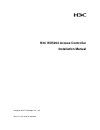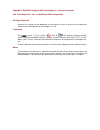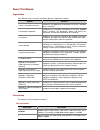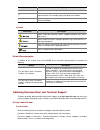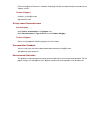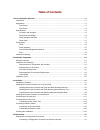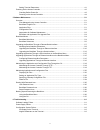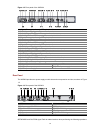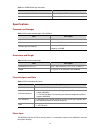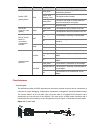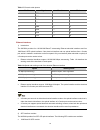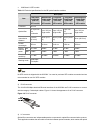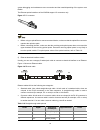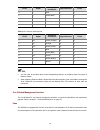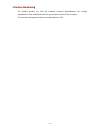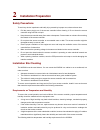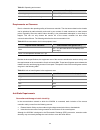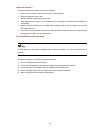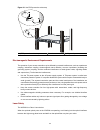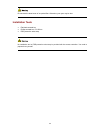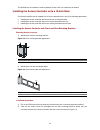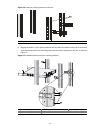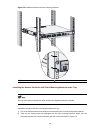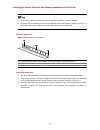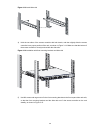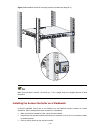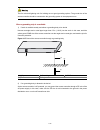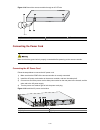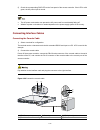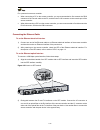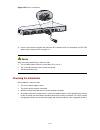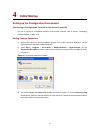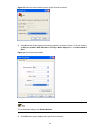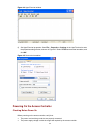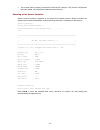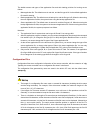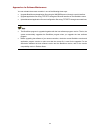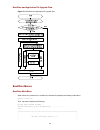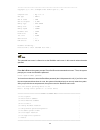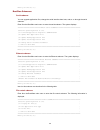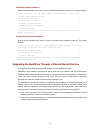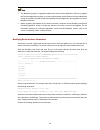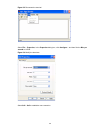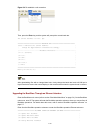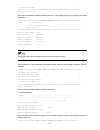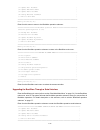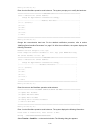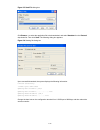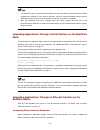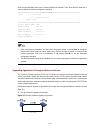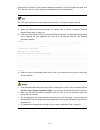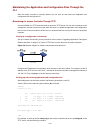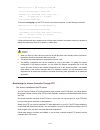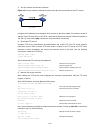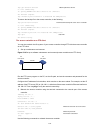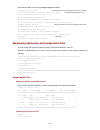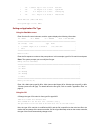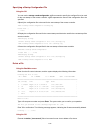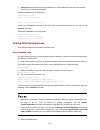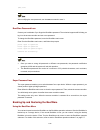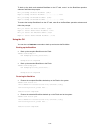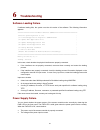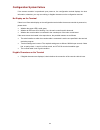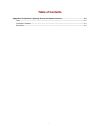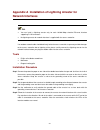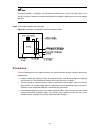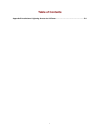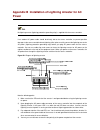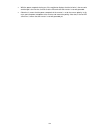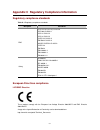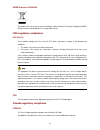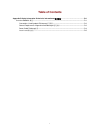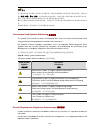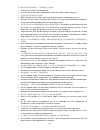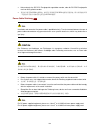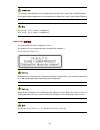- DL manuals
- 3Com
- Other
- WX5004 AC 4GE COMBO
- Installation Manual
3Com WX5004 AC 4GE COMBO Installation Manual
Summary of WX5004 AC 4GE COMBO
Page 1
H3c wx5004 access controller installation manual hangzhou h3c technologies co., ltd. Manual version: 6pw103-20090605.
Page 2
Copyright © 2008-2009, hangzhou h3c technologies co., ltd. And its licensors h3c technologies co., ltd., a subsidiary of 3com corporation. All rights reserved no part of this manual may be reproduced or transmitted in any form or by any means without prior written consent of hangzhou h3c technologie...
Page 3
About this manual organization h3c wx5004 access controller installation manual is organized as follows: chapter contents 1 access controller overview introduces the appearance and features of the h3c wx5004 access controller. 2 installation preparation introduces the installation environment of the...
Page 4
Convention description button names are inside angle brackets. For example, click . [ ] window names, menu items, data table and field names are inside square brackets. For example, pop up the [new user] window. / multi-level menus are separated by forward slashes. For example, [file/create/folder]....
Page 5
[technical support & document > software download]: provides the documentation released with the software version. Technical support customer_service@h3c.Com http://www.H3c.Com at http://www.H3cnetworks.Com documentation select drivers & downloads in the support area. Select documentation for type o...
Page 6: Table of Contents
I table of contents 1 access controller overview ·····················································································································1-1 introduction ·····················································································································...
Page 7
Ii setting terminal parameters···········································································································4-1 powering on the access controller ········································································································4-3 checking before p...
Page 8: Access Controller Overview
1-1 1 access controller overview introduction the h3c wx5004 access controller is a new-generation wireless access controller product developed by hangzhou h3c technologies co., ltd. (referred to as h3c hereinafter) based on the updated multi-core cpu platform. Compared with the wx5002, the previous...
Page 9
1-2 figure 1-2 front panel of the wx5004 (1) gigabit ethernet interface 4—sfp optical interface (2) 1000 mbps led of gigabit ethernet interface 4 (3) 10/100 mbps led of gigabit ethernet interface 4 (4) 10/100/1000 base-t auto-sensing ethernet electrical interface 4 (5) gigabit ethernet interface 3—s...
Page 10
1-3 table 1-1 open book sign description operation related section connect the power cord connecting the ac power cord ground the device connecting the ground wire specifications processor and storages table 1-2 processor and storages of the wx5004 item description processor xlr716 (800 mhz) cf card...
Page 11
1-4 table 1-5 ac power input item description rated voltage range 100 vac to 240 vac, 50 hz or 60 hz max input voltage range 90 vac to 264 vac, 47 hz to 63 hz power consumption 53.4 w to 67.7 w components leds the wx5004 provides leds on the front panel, as shown in figure 1-4. Figure 1-4 leds of th...
Page 12
1-5 leds silkscreen status description solid green the system is performing post or downloading software. Green, slow blinking (1 hz) the system works normally. Solid yellow the post has failed or another fatal error has been detected in the system. System led (green/yellow) sys off no power input s...
Page 13
1-6 table 1-7 console cable pinouts rj-45 signal direction db-9 1 rts ← 7 2 dtr ← 4 3 txd ← 3 4 cd → 1 5 gnd — 5 6 rxd → 2 7 dsr → 6 8 cts → 8 ethernet interfaces 1) introduction the wx5004 provides four 10/100/1000 base-t autosensing ethernet electrical interfaces and four 1000 base-x sfp optical i...
Page 14
1-7 z 1000 base-lx sfp module table 1-9 technical specifications for the ge optical interface modules description item short-haul multimode (850 nm) sfp module medium-haul single-mode (1310 nm) sfp module long-haul single-mode (1310 nm) sfp module long-haul single-mode (1550 nm) sfp module ultra-lon...
Page 15
1-8 system debugging and maintenance more convenient and the transit dispatching of the system more flexible. The ethernet optical interfaces of the wx5004 support lc connectors only. Figure 1-7 lc connector z before using an optical fiber to connect a network device, make sure that the optical fibe...
Page 16
1-9 rj-45 signal category-5 twisted pair signal direction rj-45 4 — blue — 4 5 — white (blue) — 5 6 rx- green Å 6 7 — white (brown) — 7 8 — brown — 8 table 1-11 crossover cable pinouts rj-45 signal category-5 twisted pair signal direction rj-45 1 tx+ white (orange) Æ 3 2 tx- orange Æ 6 3 rx+ white (...
Page 17
1-10 interface numbering the wx5004 provides four fixed ge interfaces numbered gigabitethernet 1/0/1 through gigabitethernet 1/0/4, with the last part of the port numbers indicated on the front panel the out-of-band management interface is named m-ethernet 1/0/0..
Page 18: Installation Preparation
2-1 2 installation preparation safety precautions to avoid any device impairment and bodily injury caused by improper use, observe these rules: z pull the power plug(s) out of the access controller before cleaning it. Do not clean the access controller using wet cloth or liquid. Z keep the access co...
Page 19
2-2 table 2-1 operating environment item description operating temperature 0°c to 45°c (32°f to 113°f) relative humidity (noncondensing) 10% to 95% requirements on cleanness dust is a hazard to the operating safety of the access controller. The dust accumulated on the chassis can be adsorbed by stat...
Page 20
2-3 protection measures to prevent electrostatic damage, observe the following: z ensure that the access controller and the floor is well grounded. Z keep the equipment room clean. Z maintain suitable temperature and humidity; z wear esd-preventive gloves or an esd-preventive wrist strap and uniform...
Page 21
2-4 figure 2-1 use esd-preventive wrist strap (1) esd-preventive wrist strap (2) locker (3) alligator clip electromagnetic environment requirements the operation of your access controller may be affected by external interferences, such as capacitance coupling, inductance coupling, electromagnetic wa...
Page 22
2-5 do not stare the laser beam of an optical fiber. Otherwise, your eyes may be hurt. Installation tools z flat-blade screwdriver z phillips screwdriver: p2-150mm z esd-preventive wrist strap no installation tool or esd-preventive wrist strap is provided with the access controller. You need to prep...
Page 23: Installation
3-1 3 installation when you ask your sales agent to maintain your access controller, you must ensure that the dismantlement-preventive seal on a mounting screw of the access controller chassis is intact. If you want to open the chassis, you should contact the agent for permission. Otherwise, you wil...
Page 24
3-2 the wx5004 can be installed in either a standard 19-inch rack or a workbench as needed. Installing the access controller onto a 19-inch rack the access controller can be installed onto a 19-inch standard rack in one of the following approaches: z installing the access controller with front and r...
Page 25
3-3 figure 3-4 install front mounting brackets to both sides of the access controller 3) take out the bearing screws, which are packaged with rear mounting brackets. Attach a bearing screw into the proper installation hole on the rear, upper right and left sides of the access controller respectively...
Page 26
3-4 figure 3-6 install rear mounting brackets to the rack (1) rear square-hole rack rails 5) support the bottom of your access controller with one hand and hold the front part of the access controller with the other hand, and then gently push the access controller into the rack, as shown in figure 3...
Page 27
3-5 6) after the access controller is pushed in, make sure that the upper side of the rear mounting brackets and the bearing screws are closely touched, as shown in figure 3-8. Figure 3-8 installation with front and rear mounting brackets (1) (2) (3) (1) rear square-hole rack rail (2) bearing screw ...
Page 28
3-6 figure 3-9 installation with front and rear mounting brackets (1) front square-hole rack rail (2) front mounting bracket installing the access controller with front mounting brackets and a tray the tray is an optional component, which needs to be separately ordered if needed. Installation proced...
Page 29
3-7 3) fix the tray horizontally to a proper poison on the rack, as shown in figure 3-10. (this figure is just for your reference. The installation may differ on a different rack.) figure 3-10 install a tray 4) place the access controller on the tray horizontally, gently push the access controller i...
Page 30
3-8 installing the access controller with mounting brackets and slide rails z slide rails are optional components, which need to be separately ordered if needed. Z h3c slide rails are suitable for only the h3c standard racks with a depth of 1000 mm (39.37 in.). If the depth of your rack is different...
Page 31
3-9 figure 3-13 install slide rails 4) hold the two sides of the access controller with both hands, and then slightly slide the access controller into a proper position of the rack, as shown in figure 3-14. Make sure that the bottom of the access controller is closely touched with the slide rails. F...
Page 32
3-10 figure 3-15 installation with front mounting brackets and slide rails (diagram 2) make sure that there is at least 1 u (44.45 mm, 1.75 in.) height away from neighbor devices for heat dissipation. Installing the access controller on a workbench in case the standard 19-inch rack is not available,...
Page 33
3-11 z keep at least a vertical distance of 1.5 cm (0.59 in.) between access controllers when they are placed one above the other. Connecting the ground wire the correct connection of the protection ground (pgnd) wire of the access controller is an essential safeguard against lightning strokes and e...
Page 34
3-12 the fire main and lightning rod of a building are not good grounding options. The ground wire of the access controller should be connected to the grounding system in the equipment room. When a grounding strip is unavailable 1) if earth is available nearby and allows a grounding body to be burie...
Page 35
3-13 figure 3-18 ground the access controller through an ac pe wire (1) power transformer (2) ac power socket (3) grounding terminal (4) three-core ac power cord (5) pe wire connecting the power cord make sure that the ground wire is properly connected before powering on the access controller. Conne...
Page 36
3-14 5) check the corresponding pwr led on the front panel of the access controller. If the led is solid green, the ac power input is normal. Z the ac power cord retainer can prevent the ac power cord from accidentally falling off. Z whether a power cord retainer is needed depends on the power suppl...
Page 37
3-15 for a powered-on access controller: z when connecting a pc to the access controller, you are recommended to first connect the db-9 connector of the console cable to the pc, and then the rj-45 connector to the console port of the access controller. Z when disconnecting a pc from the access contr...
Page 38
3-16 figure 3-22 plug lc connectors 3) power on the access controller and check the sfp interface leds. For description on sfp led status, refer to section “leds” on page 1-4. When connecting optical fibers, make sure that: z the curvature radius of fibers is no less than 10 cm (3.9 in.). Z the tx a...
Page 39: Initial Startup
4-1 4 initial startup setting up the configuration environment connecting a configuration terminal to the access controller for how to connect a configuration terminal to the access controller, refer to section “connecting interface cables” on page 3-14. Setting terminal parameters 1) start the pc a...
Page 40
4-2 figure 4-2 select the serial interface used for hyperterminal connection 4) click ok and the system displays the following interface, as shown in figure 4-3. On the interface, set bits per second to 9600, data bits to 8, parity to none, stop bits to 1, and flow control to none . Figure 4-3 set s...
Page 41
4-3 figure 4-4 hyperterminal window 6) set hyperterminal properties. Select file > properties > settings in the hyperterminal to enter the properties setting window, as shown in figure 4-5. Select vt100 as the terminal emulation, and click ok. Figure 4-5 set terminal emulation powering on the access...
Page 42
4-4 z the console cable is properly connected; the terminal (for example, a pc) used for configuration has been started; the configuration parameters have been set. Powering on the access controller after the access controller is powered on, the system first initializes memory. After the initiation,...
Page 43
4-5 z you must press ctrl+b in four seconds when “press ctrl+b to enter extended boot menu” appears. Otherwise, the system will not enter the extended boot menu but start loading and decompressing the application file. Z you need to reboot the access controller if you want to enter the extended boot...
Page 44: Software Maintenance
5-1 5 software maintenance overview files managed by the access controller the wx5004 manages the following three types of files: z bootware program file z application file z configuration file bootware program file the bootware program file is used to boot the applications when the access controlle...
Page 45
5-2 the default names and types of the application files and their loading priorities for booting are as follows. Z main application file. The default name is main.Bin, and the file type is m. It is the default application file used for booting. Z backup application file. The default name is backup....
Page 46
5-3 approaches for software maintenance you can maintain the access controller in one of the following three ways: z upgrade bootware and application files using the xmodem protocol through a serial interface. Z upgrade application files using tftp/ftp through an ethernet interface on the bootware m...
Page 47
5-4 bootware and application file upgrade flow figure 5-1 bootware and application file upgrade flow bootware menus bootware main menu when a device is powered on or restated, the terminal first displays the following information: system is starting... Then, the system displays the following: bootin...
Page 48
5-5 **************************************************************************** copyright (c) 2004-2008 hangzhou h3c technologies co., ltd. Compiled date : may 19 2008 cpu type : xlr716 cpu l1 cache : 32kb cpu clock speed : 800mhz memory type : ddr2 sdram memory size : 1024mb memory speed : 533mhz ...
Page 49
5-6 enter your choice(0-9): bootware submenus serial submenu you can upgrade application files, change the serial interface baud rate, and so on through the serial submenu. Enter 2 on the bootware main menu to enter the serial submenu. The system displays: ===========================================...
Page 51
5-8 z the bootware program is upgraded together with the comware application. When you upgrade the comware application program, the system automatically checks whether the current bootware version is compliant with that included the updated comware application and upgrades the current bootware if ne...
Page 52
5-9 figure 5-2 disconnect the terminal select file > properties, in the properties dialog box, click configure… and then set the bits per second to 115200. Figure 5-3 modify the baud rate select call > call to establish a new connection..
Page 57
5-14 figure 5-5 send file dialog box click browse… to select the application file to be downloaded, and select xmodem from the protocol drop-down list. Then click send. The following dialog box appears: figure 5-6 sending file dialog box upon successful download, the system displays the following in...
Page 58
5-15 z the actual file name, size and path may differ from what are shown in the figure above. Before upgrading the software of your access controller, check the current bootware version and the application program version to ensure that the correct file is used for the upgrade. Z after you download...
Page 60
5-17 connect the 10/100 base-tx out-of-band management interface to a pc with an ethernet cable. Run tftp server on the pc, and set the path of the application file to be downloaded. The tftp server software is not provided with the wx5004. You need to prepare it yourself. 2) modify the ethernet int...
Page 61
5-18 maintaining the application and configuration files through the cli after the access controller is normally started, you can back up and restore the application and configuration files through the cli. Maintaining the access controller through tftp use the wx5004 as a tftp client and a file ser...
Page 62
5-19 tftp 192.168.0.1 put startup.Cfg config.Bak file will be transferred in binary mode sending file to remote tftp server. Please wait... \ tftp: 802 bytes sent in 10 second(s). File uploaded successfully. To download config.Cfg from the tftp server to the access controller, use the following comm...
Page 63
5-20 1) set up a network environment as follows: figure 5-9 set up a software maintenance environment (the access controller as the ftp server) configure the ip addresses for both sides, which must be on the same subnet. For example, set the ip address of the ftp client (pc) to 192.168.0.1, while th...
Page 64
5-21 ftp> get main.Bin main.Bin //back up the file to the pc. 200 port command okay. 150 opening binary mode data connection for /main.Bin. 226 transfer complete. Ftp: 14323376 bytes received in 16.81seconds 851.87kbytes/sec. To restore the backup file to the access controller, do the following: ftp...
Page 65
5-22 download and back up files using the get and put commands. [ftp]get main.Bin main.Bin //download the file from the server to the access controller. Cfa0:/main.Bin has been existing. Overwrite it?[y/n]:y //overwrite the existing file or not? 227 entering passive mode (192,168,0,1,5,60) 125 using...
Page 66
5-23 0 -rw- 10323352 sep 11 2053 02:17:14 main.Bin 1 -rw- 33 aug 28 2008 10:22:50 system.Xml 2 -rw- 802 aug 28 2008 10:22:50 startup.Cfg 3 -rw- 76960 aug 15 2008 15:58:02 vmetest.Vme 253172 kb total (242996 kb free) file system type of cfa0: fat16 setting an application file type using the bootware ...
Page 67
5-24 specifying a startup configuration file using the cli you can use the startup saved-configuration cfgfile command to specify the configure file to be used for the next startup of the access controller. Cfgfile represents the name of the configuration file to be specified. # specify the configur...
Page 68
5-25 z /unreserved : permanently deletes the specified file, and the deleted file can never be restored. Z file -url: name of the file to be deleted. # delete file test.Txt in the root directory. Delete test.Txt delete cfa0:/test.Txt?[y/n]:y %delete file cfa0:/test.Txt...Done. At this time, file tes...
Page 69
5-26 [h3c] save after modifying the user password, use the save command to save it. Bootware password loss contact your local dealer if you forget the bootware password. The technical support staff will help you log in to the access controller and set a new password. To change the bootware password,...
Page 70
5-27 to back up the basic and extended bootware to the cf card, enter 1 on the bootware operation submenu and follow the prompts: will you backup the basic bootware? [y/n]y begin to backup the basic bootware...................Done! Will you backup the extend bootware? [y/n]y begin to backup the exte...
Page 72
6-2 configuration system failure if the access controller is operational upon power-on, the configuration terminal displays the boot information; otherwise, you may see nothing or illegible characters on the configuration terminal. No display on the terminal if there is no information display on the...
Page 73: Table of Contents
I table of contents appendix a installation of lightning arrester for network interfaces ·················································· a-1 tools·······················································································································································...
Page 74: Network Interfaces
A-1 appendix a installation of lightning arrester for network interfaces z you can install a lightning arrester only for each 10/100 mbps electrical ethernet interface supporting rj-45 connectors. Z no lightning arrester for network interface is supplied with the access controller. If an outdoor net...
Page 75
A-2 technical parameters, installation and maintenance methods of an arrester have been given in the arrester instruction. Read the instruction carefully before installing the lightning arrester for the network interface. Step5 tie the cables together with nylon clips. Figure a-1 installation of a l...
Page 76: Table of Contents
I table of contents appendix b installation of lightning arrester for ac power·································································· b-1.
Page 77: Power
B-1 appendix b installation of lightning arrester for ac power no lightning arrester (lightning protection grounding strip) is supplied with the access controller. If an outdoor ac power cable should be directly led to the access controller, to prevent possible damages to the access controller due t...
Page 78
B-2 z with the power receptacle facing you, if the multimeter displays that the left wire is the zero wire and the right is the live wire, it means that the pe terminal of the arrester is not well grounded. Z otherwise, it means that the power receptacle of the arrester is set to the reverse polarit...
Page 79: Table of Contents
I table of contents appendix c regulatory compliance information ···················································································· c-1 regulatory compliance standards·········································································································· c-1 euro...
Page 80
C-1 appendix c regulatory compliance information regulatory compliance standards table c-1 regulatory compliance standards discipline standards emc fcc part 15 (cfr 47) class a ices-003 class a vcci-3 class a vcci-4 class a cispr 22 class a en 55022 class a as/nzs cispr22 class a cispr 24 en 55024 e...
Page 81
C-2 weee directive–2002/96/ec the products this manual refers to are covered by the waste electrical & electronic equipment (weee) directive and must be disposed of in a responsible manner. Usa regulatory compliance fcc part 15 these products comply with part 15 of the fcc rules. Operation is subjec...
Page 82
C-3 japan regulatory compliance vcci these products comply with the requirements of vcci class a information technology equipment (ite). Warning: if this equipment is used in a domestic environment, radio disturbance may arise. When such trouble occurs, the user may be required to take corrective ac...
Page 83: Table of Contents
I table of contents appendix d safety information sicherheits informationen安全信息······················································ d-1 overview Überblick 概述 ························································································································ d-1 conventions use...
Page 84: Informationen 安全信息
D-1 appendix d safety information sicherheits informationen 安全信息 overview Überblick 概述 this section introduces part of the safety precautions that should be followed during the installation and maintenance of the equipment. And for the safety statements and warnings, there followed the translations ...
Page 85
D-2 为了避免可能发生的事故,请在进行任何操作前,仔细阅读设备操作手册和本章节的安全规范。手册中 出 现的说明、注意、警告、危险,不能涵盖所有的安全预防,仅仅是在整个操作过程中的安全提示和补充。 因此,负责安装和日常维护本设备的人员必须具备安全操作基本技能。 操作人员要按照当地的安全规范进行操作。出现在产品手册中的安全预防措施仅仅是当地安全规范的补 充。 在操作本设备时,请认真执行产品手册规定的安全规范。 conventions used symbole erläuterung 应用惯例 the symbols in this manual are shown in the followin...
Page 86
D-3 为了避免对人和设备造成伤害,请认真执行下列要求: z read all the instructions before operation. Z lesen sie alle anweisungen sorgfältig durch, bevor sie mit dem arbeiten beginnen. Z 在进行操作前仔细阅读手册内容。 z when installing the unit, always make the ground connection first and disconnect it last. Z beachten sie, dass bei der in...
Page 87
D-4 z können durch eine dc rps energiequelle angetrieben werden, aber die dc rps energiequelle muß von h3c geliefert werden. Z 设备可以使用 dc rps 电源供电,如果用户希望使用 dc rps 电源为设备供电,那么必须向杭州华 三通信技术有限公司购买指定型号的 dc rps 电源。 power cable zuleitung 电缆 installation and removal of live power cable is prohibited strictly....
Page 88
D-5 für mit gleichstrom betriebene ausrüstung benutzen sie bitte eine 1.0 mm 2 oder 16 awg zuleitung. Für mit wechselstrom betriebene ausrüstung benutzen sie bitte eine 1.0 mm 2 oder 16 awg zuleitung. Dc 电源设备,请使用 1.0mm 2 或 16awg 电缆; ac 电源设备,请使用 1.0mm 2 或 16awg 电缆。 laser laser 激光辐射 the laser hazard l...
Page 89: Table of Contents
I table of contents appendix e obtaining support for your product····················································································· e-1 register your product····························································································································...
Page 90
E-1 appendix e obtaining support for your product register your product warranty and other service benefits start from the date of purchase, so it is important to register your product quickly to ensure you get full use of the warranty and other service benefits available to you. Warranty and other ...
Page 91
E-2 warranty and other service benefits start from the date of purchase, so it is important to register your product quickly to ensure you get full use of the warranty and other service benefits available to you. When you contact 3com for assistance, please have the following information ready: z pr...