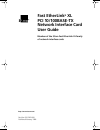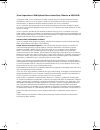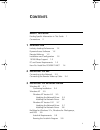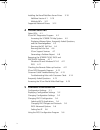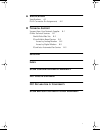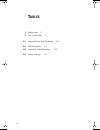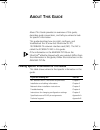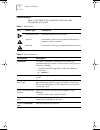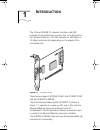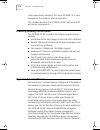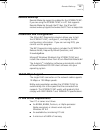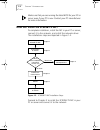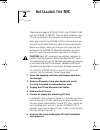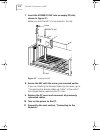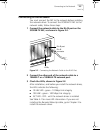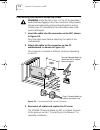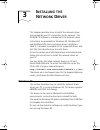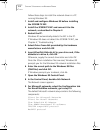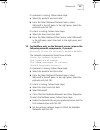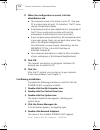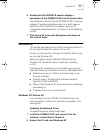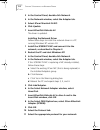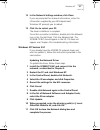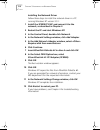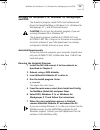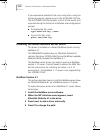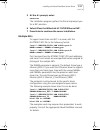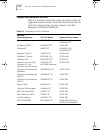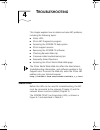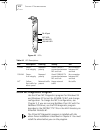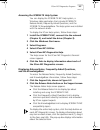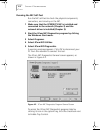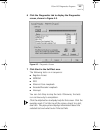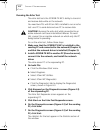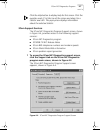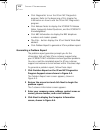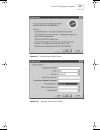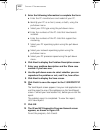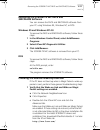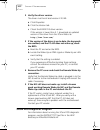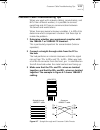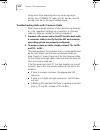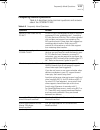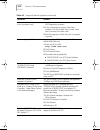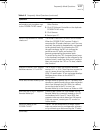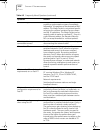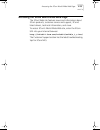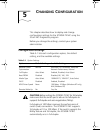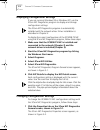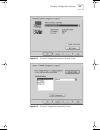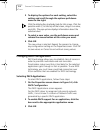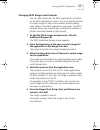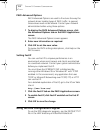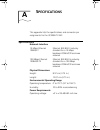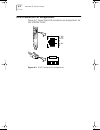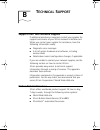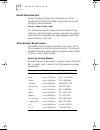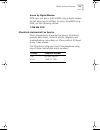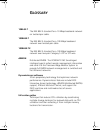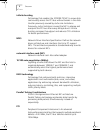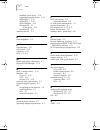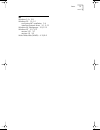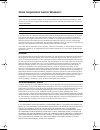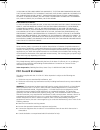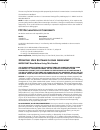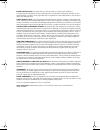- DL manuals
- 3Com
- Network Card
- XL PCI
- User Manual
3Com XL PCI User Manual
Summary of XL PCI
Page 1
Http://www.3com.Com/ fast etherlink ® xl pci 10/100base-tx network interface card user guide member of the 3com fast etherlink xl family of network interface cards part no. 09-1363-000 published february 1998 book page i thursday, april 2, 1998 9:28 am.
Page 2
Ii 3com corporation ■ 5400 bayfront plaza ■ santa clara, california ■ 95052-8145 copyright © 1998, 3com corporation. All rights reserved. No part of this documentation may be reproduced in any form or by any means or used to make any derivative work (such as translation, transformation, or adaptatio...
Page 3: Ontents
Iii c ontents a bout t his g uide finding specific information in this guide 1 conventions 2 1 i ntroduction industry-leading performance 1-2 dynamicaccess software 1-2 remote wake-up 1-3 installation and configuration 1-3 10/100 mbps support 1-3 pc and server requirements 1-3 how do i install the 3...
Page 4
Iv installing the novell netware server driver 3-10 netware version 4.1 3-10 multiple nics 3-11 supported network drivers 3-12 4 t roubleshooting status leds 4-1 3com nic diagnostics program 4-2 accessing the 3c905b-tx help system 4-3 displaying release notes, frequently asked questions, and the kno...
Page 5: Fcc C
V a s pecifications specifications a-1 rj-45 connector pin assignments a-2 b t echnical s upport support from your network supplier b-1 online technical services b-1 world wide web site b-2 3com bulletin board service b-2 access by analog modem b-2 access by digital modem b-3 3comfacts automated fax...
Page 6
Book page vi thursday, april 2, 1998 9:28 am.
Page 7: Igures
Vii f igures 1-1 3c905b-tx nic 1-1 1-2 3c905b-tx nic installation steps 1-4 2-1 inserting the nic 2-2 2-2 connecting the network cable to the rj-45 port 2-3 2-3 connecting the nic to the connector 2-4 4-1 leds 4-2 4-2 3com nic diagnostics program general screen 4-4 4-3 diagnostics screen 4-5 4-4 3co...
Page 8: Ables
Viii t ables 1 notice icons 2 2 text conventions 2 3-1 network driver text file names 3-12 4-1 led descriptions 4-2 4-2 frequently asked questions 4-15 5-1 option settings 5-1 book page viii thursday, april 2, 1998 9:28 am.
Page 9: Bout
A bout t his g uide about this guide provides an overview of this guide, describes guide conventions, and tells you where to look for specific information. This guide describes how to install, configure, and troubleshoot the 3com ® fast etherlink ® xl pci 10/100base-tx network interface card (nic). ...
Page 10: Conventions
2 a bout t his g uide conventions table 1 and table 2 list conventions that are used throughout this guide. Table 1 notice icons icon notice type description information note important features or instructions caution information to alert you to potential damage to a program, system, or device warni...
Page 11: Ntroduction
1 i ntroduction the 3com ® 3c905b-tx network interface card (nic) provides a high-performance connection to an ethernet or fast ethernet network. This nic operates at 100 mbps or 10 mbps automatically, depending on the speed of the connected hub. Figure 1-1 3c905b-tx nic there are two types of 3c905...
Page 12: Industry-Leading Performance
1-2 c hapter 1: i ntroduction unless specifically indicated, the name 3c905b-tx is used throughout this guide to refer to both nics. This chapter describes the 3c905b-tx nic features and pc and server requirements. Industry-leading performance the 3c905b-tx nic provides the following performance fea...
Page 13: Remote Wake-Up
Remote wake-up 1-3 remote wake-up remote wake-up support is enabled for the 3c905b-tx nic. If you are using the 3c905b-tx nic in a pc that supports remote wake-up through the pci bus, the 3com nic receives wake-up signals and wakes the pc from a sleep state. Installation and configuration the 3com n...
Page 14
1-4 c hapter 1: i ntroduction make sure that you are running the latest bios for your pc or server, even if your pc is new. Contact your pc manufacturer for more information. How do i install the 3c905b-tx nic? To complete installation, install the nic in your pc or server, connect it to the network...
Page 15: Nstalling
2 i nstalling the nic there are two types of 3c905b-tx nics: the 3c905b-tx nic and the 3c905b-tx-nm nic. They are both installed in your pc and connected to the network in exactly the same way. After you connect the 3c905b-tx nic to the network, you connect the remote wake-up cable to the motherboar...
Page 16
2-2 c hapter 2: i nstalling the nic 7 insert the 3c905b-tx nic into an empty pci slot, shown in figure 2-1. Make sure that the nic is firmly seated in the slot. Figure 2-1 inserting the nic 8 secure the nic with the screw you removed earlier. If you are installing the remote wake-up connector, go to...
Page 17: Connecting To The Network
Connecting to the network 2-3 connecting to the network you must connect the nic to the network before installing the network driver. To connect the 3c905b-tx nic to the network cable, follow these steps: 1 connect the network cable to the rj-45 port on the 3c905b-tx nic, as shown in figure 2-2. Fig...
Page 18
2-4 c hapter 2: i nstalling the nic connecting the remote wake-up cable warning: install the nic in slot 1 in the pc (as described earlier) before plugging in the 3-pin connector. Only properly trained and authorized personnel should perform service. Contact your pc manufacturer for information abou...
Page 19: Nstalling
3 i nstalling the n etwork d river this chapter describes how to install the network driver that completes your pc connection to the network. The 3c905b-tx software is installed with the network driver. Instructions are provided for windows 95, windows nt, and netware dos client and server driver in...
Page 20
3-2 c hapter 3: i nstalling the n etwork d river follow these steps to install the network driver in a pc running windows 95: 1 install and configure windows 95 before installing the 3c905b-tx nic. 2 install the 3c905b-tx nic and connect it to the network, as described in chapter 2. 3 restart the pc...
Page 21
Windows 95 3-3 if a protocol is missing, follow these steps: a select the protocol and click add. B from the select network protocol menu, select microsoft in the left pane. In the right pane, select the protocol and click ok. If a client is missing, follow these steps: a select the client and click...
Page 22
3-4 c hapter 3: i nstalling the n etwork d river 11 when the configuration is correct, click the identification tab. ■ the computer name is the name of your pc. Give your pc a unique name of up to 15 characters. The pc name cannot include blank spaces. ■ a workgroup (such as your department) is comp...
Page 23: Windows Nt
Windows nt 3-5 6 double-click the 3c905b-tx name to display a description of the 3c905b-tx nic and its current status. The dialog box confirms that the 3c905b-tx nic is working properly. If a yellow exclamation point or a red x appears next to the 3com etherlink xl adapter name, go to “frequently as...
Page 24
3-6 c hapter 3: i nstalling the n etwork d river 3 in the control panel, double-click network. 4 in the network window, select the adapter tab . 5 select 3com etherlink xl nic. 6 click update. 7 insert etherdisk diskette #2. The driver is updated. Installing the network driver follow these steps to ...
Page 25
Windows nt 3-7 12 in the network settings window, click close. If you are prompted for network information, enter the information supplied by your mis department. Windows nt prompts you to reboot. 13 click yes to restart your pc. The driver installation is complete. To confirm successful installatio...
Page 26
3-8 c hapter 3: i nstalling the n etwork d river installing the network driver follow these steps to install the network driver in a pc running windows nt version 3.51: 1 install the 3c905b-tx nic and connect it to the network, as described in chapter 2. 2 restart the pc and start windows nt. 3 in t...
Page 27: And dos
Netware for windows 3.1x, windows for workgroups, and dos 3-9 netware for windows 3.1x, windows for workgroups, and dos the autolink program installs dos client software and drivers for novell netware in windows 3.1x, windows for workgroups 3.11, and dos environments. Caution: do not use the autolin...
Page 28
3-10 c hapter 3: i nstalling the n etwork d river if you experience problems that occur only when using the autolink program, display or print the autolink.Log file. The autolink.Log file contains a list of all the events that occurred during the autolink installation and configuration process. ■ to...
Page 29
Installing the novell netware server driver 3-11 5 at the a:\ prompt, enter: nwserver the installation program gathers the files and prompts you for a nic selection. 6 select 3com fast etherlink xl 10/100 ethernet nic. 7 press enter to continue the server installation. Multiple nics to support more ...
Page 30: Supported Network Drivers
3-12 c hapter 3: i nstalling the n etwork d river supported network drivers table 3-1 provides the text file names and driver names for supported network drivers. These text files describe how to install the network driver and are located in the help directory on etherdisk diskette #1. Table 3-1 net...
Page 31: Roubleshooting
4 t roubleshooting this chapter explains how to isolate and solve nic problems, including the following topics: ■ status leds ■ 3com nic diagnostics program ■ accessing the 3c905b-tx help system ■ 3com support services ■ removing the 3c905b-tx software ■ checking remote wake-up ■ crossover cable tro...
Page 32: 3Com Nic Diagnostics Program
4-2 c hapter 4: t roubleshooting figure 4-1 leds 3com nic diagnostics program use the 3com nic diagnostics program for windows 95 and windows nt to test the 3c905b-tx nic and change configuration. To change the nic’s configuration, see chapter 5. If you are running netware client 32 with the netware...
Page 33
3com nic diagnostics program 4-3 accessing the 3c905b-tx help system you can display the 3c905b-tx nic help system, a windows help application that includes 3c905b-tx release notes, frequently asked questions, and the 3c905b-tx knowledgebase. The help system was installed with the network driver. To...
Page 34
4-4 c hapter 4: t roubleshooting running the nic self-test run the nic self-test to check the physical components, connectors, and circuitry on the nic. 1 make sure that the 3c905b-tx nic is installed and connected to the network (chapter 2) and the network driver is installed (chapter 3). 2 start t...
Page 35
3com nic diagnostics program 4-5 6 click the diagnostics tab to display the diagnostics screen, shown in figure 4-3. Figure 4-3 diagnostics screen 7 click start in the self-test area. The following tests run in sequence: ■ register access ■ eeprom ■ fifo ■ ethernet core loopback ■ encoder/decoder lo...
Page 36
4-6 c hapter 4: t roubleshooting running the echo test the echo test tests the 3c905b-tx nic’s ability to transmit and receive data while on the network. You need two pcs with 3com nics installed to run an echo test: one pc to send data and one pc to receive data. Caution: running the echo test whil...
Page 37
3com nic diagnostics program 4-7 click the help button to display help for this screen. Click the question mark (?) at the top of the screen and drag it to a statistic and click. The pop-up box displays information about the selected statistic. 3com support services the 3com nic diagnostics program ...
Page 38
4-8 c hapter 4: t roubleshooting ■ click diagnostics to run the 3com nic diagnostics program. Refer to the beginning of this chapter for information on how to use the 3com nic diagnostics program. ■ click release notes to display the 3c905b-tx release notes, frequently asked questions, and the 3c905...
Page 39
3com nic diagnostics program 4-9 figure 4-5 problem report main screen figure 4-6 computer information screen book page 9 thursday, april 2, 1998 9:28 am.
Page 40
4-10 c hapter 4: t roubleshooting 5 enter the following information to complete the form: a enter the pc manufacturer and model of your pc. B identify your pc as a client, server, or both, using the pull-down menu. C select your cpu type using the pull-down menu. D enter the numbers of the pc slots ...
Page 41: 3Nicdiags Software
Removing the 3c905b-tx nic pace and 3nicdiags software 4-11 removing the 3c905b-tx nic pace and 3nicdiags software you can remove the pace and 3nicdiags software from your pc using windows 95, windows nt, or dos. Windows 95 and windows nt 4.0 to remove the pace and 3nicdiags software, follow these s...
Page 42: 3Com dos Diagnostic Program
4-12 c hapter 4: t roubleshooting 2 verify the driver version. The driver must be at least version 2.23.40. A click properties. B click the version tab. C check the el90x.Sys driver version. If the version is lower than 3.1, download an updated version of the driver from the 3com web site: http://ww...
Page 43
Crossover cable troubleshooting tips 4-13 crossover cable troubleshooting tips when you work with network cabling, concentrators, and nics from different vendors, it is possible to connect everything and still have no communication between file servers and workstations. When there are several unknow...
Page 44
4-14 c hapter 4: t roubleshooting using wires from opposing pairs can cause signals to be lost. For a 100base-tx cable, pins #1 and #2, and #3 and #6 must be on the same twisted strand. Troubleshooting hubs with crossover cable when there is doubt whether a hub is performing correctly, or if the imp...
Page 45: Frequently Asked Questions
Frequently asked questions 4-15 frequently asked questions table 4-2 describes some common questions and answers about the 3c905b-tx nic. Table 4-2 frequently asked questions question answer which pci slot is best for my pci nic? 3com pci nics are designed to work in any bus mastering pci slot, pref...
Page 46
4-16 c hapter 4: t roubleshooting how do i remove the 3com icon from my system tray? 1 double-click the 3com icon to start the 3com nic diagnostics program. 2 in the right bottom corner of the main window, click the enable tray control check box to remove the check mark. 3 exit the program and the i...
Page 47
Frequently asked questions 4-17 what should i do if a yellow exclamation point appears next to the 3c905b-tx nic name? 1 in the device manager, double-click other devices. 2 click pci ethernet controller or the duplicate 3c905b-tx nic entry. 3 click remove. 4 restart your pc. What is the hardware ip...
Page 48
4-18 c hapter 4: t roubleshooting what is a magic packet? A magic packet is a valid ethernet packet that contains a synchronization stream immediately followed by 16 repetitions of the destination mac address. This magic packet is not protocol-specific as long as the protocol contains the sync strea...
Page 49
Accessing the 3com world wide web page 4-19 accessing the 3com world wide web page the 3com web site features news and information about 3com products, customer service and support, 3com’s latest drivers, technical information, and more. To access 3com’s world wide web site, enter the 3com url into ...
Page 50
Book page 20 thursday, april 2, 1998 9:28 am.
Page 51: Hanging
5 c hanging c onfiguration this chapter describes how to display and change configuration settings for the 3c905b-tx nic using the 3com nic diagnostics program. Before you change the settings, contact your system administrator. Configuration settings table 5-1 lists each configuration option, the de...
Page 52
5-2 c hapter 5: c hanging c onfiguration displaying configuration settings if you are running windows 95 or windows nt, use the 3com nic diagnostics program to display and change configuration settings. The 3com nic diagnostics program is automatically installed with the network driver. Driver insta...
Page 53
Changing configuration settings 5-3 figure 5-1 3com nic diagnostics program general screen figure 5-2 3com nic diagnostics properties screen book page 3 thursday, april 2, 1998 9:28 am.
Page 54: Changing Pace Configuration
5-4 c hapter 5: c hanging c onfiguration 2 to display the options for each setting, select the setting and scroll through the options pull-down menu to the right. Click the help button to display help for this screen. Click the question mark (?) at the top of the screen, drag it to a value, and clic...
Page 55
Changing pace configuration 5-5 changing pace ranges and protocols you can add information for pace applications not listed on the pace applications screen. You must specify the port or socket ranges as well as the network protocol being used. Refer to the pace application user guide. The pace netwo...
Page 56
5-6 c hapter 5: c hanging c onfiguration pace advanced options pace advanced options are used to fine-tune the way the network driver handles types of pace traffic. In general, these values need not be altered. Contact your network administrator before using these options. 1 to display the pace adva...
Page 57: Pecifications
A s pecifications this appendix lists the specifications and connector pin assignments for the 3c905b-tx nic. Specifications network interface 10 mbps ethernet 10base-t ethernet ieee 802.3 industry standard for a 10 mbps baseband csma/cd local area network 100 mbps ethernet 100base-tx ethernet ieee ...
Page 58
A-2 a ppendix a: s pecifications rj-45 connector pin assignments figure a-1 shows the rj-45 connector pin assignments for the 3c905b-tx nic. Figure a-1 rj-45 connector pin assignments 1 2 3 4 5 6 7 8 1 2 3 4 5 6 7 8 td+ td_ rd_ rd+ data tx act 10 100 l n k book page 2 thursday, april 2, 1998 9:28 am.
Page 59: Echnical
B t echnical s upport support from your network supplier if additional assistance is required, contact your supplier for support and service of your 3com network interface card. When you contact your supplier for assistance, have the following information ready: ■ diagnostic error messages ■ a list ...
Page 60
B-2 a ppendix b: t echnical s upport world wide web site access the latest networking information on 3com corporation’s world wide web site by entering our url into your internet browser: http://www.3com.Com/ this service features the latest information about 3com solutions and technologies, custome...
Page 61
Online technical services b-3 access by digital modem isdn users can dial in to 3combbs using a digital modem for fast access up to 56 kbps. To access 3combbs using isdn, use the following number: 1 408 654 2703 3comfacts automated fax service 3com corporation’s interactive fax service, 3comfacts, p...
Page 62
Book page 4 thursday, april 2, 1998 9:28 am.
Page 63: Lossary
G lossary 10base-t the ieee 802.3 standard for a 10 mbps baseband network on twisted-pair cable. 100base-t the ieee 802.3 standard for a 100 mbps baseband network over twisted-pair cable. 100base-tx the ieee 802.3 standard for a 100 mbps baseband network over two-pair category 5 utp or stp wire. Drm...
Page 64
2 g lossary infinite bursting technology that enables the 3c905b-tx nic to move data continuously across the pci bus without breaks in the data transfer previously caused by cache size limitations. Previously, cache limitations caused the nic to release and reacquire the pci bus after every 64-byte ...
Page 65: Ndex
I ndex numbers 10/100 auto-negotiation (nway) 1-3, 5-1 3c90x.Lan file 3-10 3com bulletin board service (3combbs) b-2 3com nic diagnostics program echo test 4-6 nic self test 4-4 3com url b-2 3comfacts b-3 a artisoft lantastic 3-12 autoexec.Bat file 3-9 autoexec.Ncf file 3-11 autolink auto installati...
Page 66
2 i ndex netware server driver 3-10 supported network drivers 3-12 wfw ndis 2 3-12 wfw ndis 3 3-12 wfw netware 3-12 windows 95 3-1 16-bit driver 3-12 windows nt 3-5 installing the nic 2-1 k knowledgebase 4-3 l lan manager 3-12 lan server 3-12 lantastic 3-12 leds 2-3, 4-1 m media type option descript...
Page 67
I ndex 3 w windows 3.1x 3-9 windows 95 1-3, 3-1 confirming nic installation 3-4 installing network driver 3-1, 3-12 windows for workgroups 3-9, 3-12 windows nt 3-5, 3-12 version 3.51 3-7 version 4.0 3-5 world wide web (www) 4-19, b-2 book page 3 thursday, april 2, 1998 9:28 am.
Page 68
Book page 4 thursday, april 2, 1998 9:28 am.
Page 69: 3Com Corporation L
3com corporation l imited w arranty h ardware 3com warrants its hardware products to be free from defects in workmanship and materials, under normal use and service, for the following lengths of time from the date of purchase from 3com or its authorized reseller: if a product does not operate as war...
Page 70: Fcc C
3com shall not be liable under this warranty if its testing and examination disclose that the alleged defect in the product does not exist or was caused by customer’s or any third person’s misuse, neglect, improper installation or testing, unauthorized attempts to repair or modify, or any other caus...
Page 71: Fcc D
The user may find the following booklet prepared by the federal communications commission helpful: the interference handbook this booklet is available from the u.S. Government printing office, washington, d.C. 20402. Stock no. 004-000-00345-4. Note: in order to maintain compliance with the limits of...
Page 72
Export restrictions: you agree that you will not export or re-export the software or accompanying documentation (or any copies thereof) or any products utilizing the software or such documentation in violation of any applicable laws or regulations of the united states or the country in which you obt...