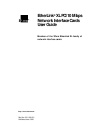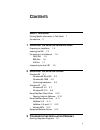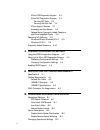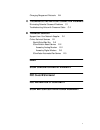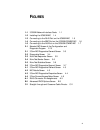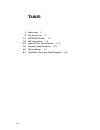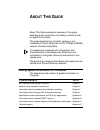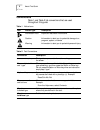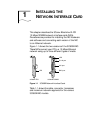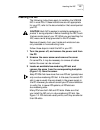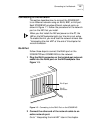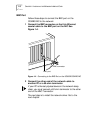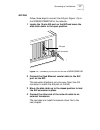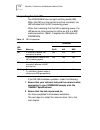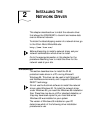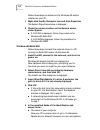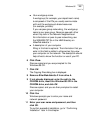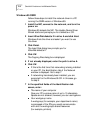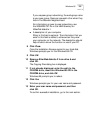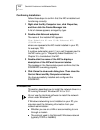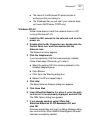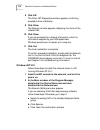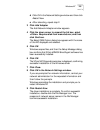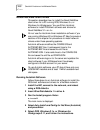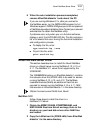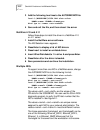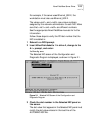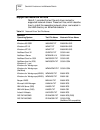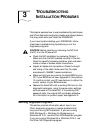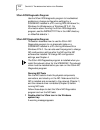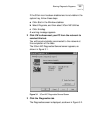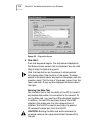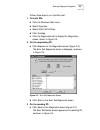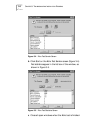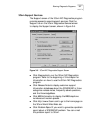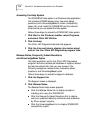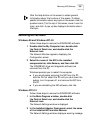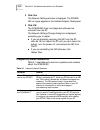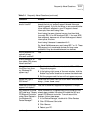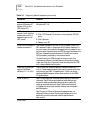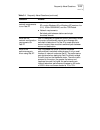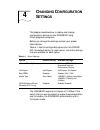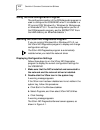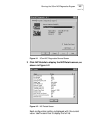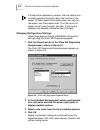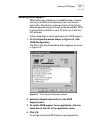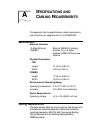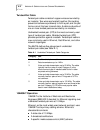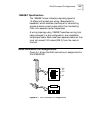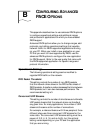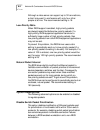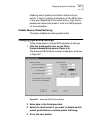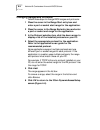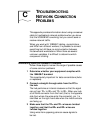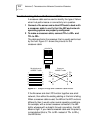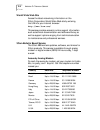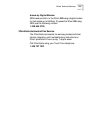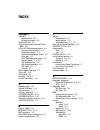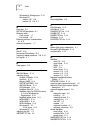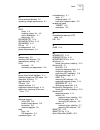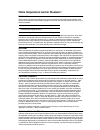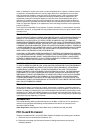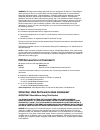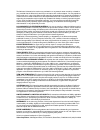- DL manuals
- 3Com
- Network Card
- XLPCI
- User Manual
3Com XLPCI User Manual
Summary of XLPCI
Page 1
Http://www.3com.Com/ etherlink ® xl pci 10 mbps network interface cards user guide member of the 3com etherlink xl family of network interface cards part no. 09-1139-001 published june 1998.
Page 2
Ii 3com corporation ■ 5400 bayfront plaza ■ santa clara, california ■ 95052-8145 copyright © 1998, 3com corporation. All rights reserved. No part of this documentation may be reproduced in any form or by any means or used to make any derivative work (such as translation, transformation, or adaptatio...
Page 3: Ontents
Iii c ontents a bout t his g uide finding specific information in this guide 1 conventions 2 1 i nstalling the n etwork i nterface c ard preparing for installation 1-2 inserting the nic 1-3 connecting to the network 1-5 rj-45 port 1-5 bnc port 1-6 aui port 1-7 interpreting the link led 1-8 2 i nstal...
Page 4: Pace O
Iv 3com dos diagnostic program 3-2 3com nic diagnostics program 3-2 running nic tests 3-2 running the echo test 3-4 3com support services 3-7 accessing the help system 3-8 release notes, frequently asked questions, and knowledgebase topics 3-8 removing nic software 3-9 windows 95 and windows nt 4.0 ...
Page 5: Fcc C
V changing ranges and protocols b-4 c t roubleshooting n etwork c onnection p roblems eliminating potential causes of problems c-1 troubleshooting hubs with crossover cable c-2 d t echnical s upport support from your network supplier d-1 online technical services d-1 world wide web site d-2 3com bul...
Page 7: Igures
Vii f igures 1-1 3c900b network interface cards 1-1 1-2 installing the 3c900b nic 1-4 1-3 connecting to the rj-45 port on the 3c900b nic 1-5 1-4 connecting to the bnc port on the 3c900b-combo nic 1-6 1-5 connecting to the aui port on the 3c900b-combo nic 1-7 2-1 selected nic screen of the configurat...
Page 8: Ables
Viii t ables 1 notice icons 2 2 text conventions 2 1-1 3c900b nic models 1-2 1-2 led interpretation 1-8 2-1 network driver text file names 2-14 3-1 frequently asked questions 3-10 4-1 option settings 4-1 a-1 unshielded twisted-pair cable categories a-2.
Page 9: Bout
A bout t his g uide about this guide provides an overview of this guide, describes guide conventions, and tells you where to look for specific information. This guide describes how to install, configure, and troubleshoot 3com ® etherlink ® xl pci 10 mbps (3c900b) network interface cards (nics). If a...
Page 10: Conventions
2 a bout t his g uide conventions table 1 and table 2 list conventions that are used throughout this guide. Table 1 notice icons icon notice type description information note important features or instructions caution information to alert you to potential damage to a program, system, or device warni...
Page 11: Nstalling
1 i nstalling the n etwork i nterface c ard this chapter describes the 3com ® etherlink ® xl pci 10 mbps 3c900b network interface cards (nics). Procedures are provided for installing the nic hardware and software and connecting each version of the nic to an ethernet network. Figure 1-1 shows the two...
Page 12: Preparing For Installation
1-2 c hapter 1: i nstalling the n etwork i nterface c ard preparing for installation before you install the 3c900b nic, verify that you have all of the components. If any of these items are damaged or missing, contact your shipper or network supplier. ■ etherlink xl pci nic (3c900b) ■ etherlink xl p...
Page 13: Inserting The Nic
Inserting the nic 1-3 inserting the nic the following instructions apply to installing the 3c900b nic in most pcs. If these instructions are not appropriate for your pc, refer to the documentation that accompanied your pc. Caution: each nic is packed in antistatic packaging to protect it during ship...
Page 14
1-4 c hapter 1: i nstalling the n etwork i nterface c ard figure 1-2 installing the 3c900b nic 4 remove and discard the backplate. 5 ensure that the shape and length of the edge connector on the nic match the slot that you intend to use (figure 1-2). 6 carefully insert the nic into the slot. Press f...
Page 15: Connecting to The Network
Connecting to the network 1-5 connecting to the network this section describes how to connect the 3c900b nic to an ethernet network using an rj-45, bnc, or aui port. Each 3c900b nic provides different network ports, as shown in figure 1-1. Follow the procedure for the network port on the nic that yo...
Page 16
1-6 c hapter 1: i nstalling the n etwork i nterface c ard bnc port follow these steps to connect the bnc port on the combo nic to the network: 1 connect the bnc connector on the thin ethernet coaxial cable to the bnc port on the nic. See figure 1-4. Figure 1-4 connecting to the bnc port on the 3c900...
Page 17
Connecting to the network 1-7 aui port follow these steps to connect the aui port (figure 1-5) on the 3c900b combo nic to the network: 1 locate the 15-pin aui port on the nic and move the slide latch down to the open position. Figure 1-5 connecting to the aui port on the 3c900b-combo nic 2 connect t...
Page 18
1-8 c hapter 1: i nstalling the n etwork i nterface c ard interpreting the link led the 3c900b nics have one light-emitting diode (led). When the led is on (but before the driver is loaded), the led indicates that the nic is receiving power. Other than indicating that the nic is receiving power, the...
Page 19: Nstalling
2 i nstalling the n etwork d river this chapter describes how to install the network driver that allows the 3c900b nic to transmit and receive data over an ethernet network. To obtain the latest shipping version of a network driver, go to the 3com world wide web site: http://www.3com.Com/ before att...
Page 20
2-2 c hapter 2: i nstalling the n etwork d river follow these steps to determine the windows 95 version installed on your pc: 1 right-click the my computer icon and click properties. The system properties window is displayed. 2 check the version number on the general screen, under system: ■ if 4.00....
Page 21
Windows 95 2-3 ■ your workgroup name a workgroup (for example, your department name) is composed of the pcs you usually communicate with and the workgroup’s shared resources (for example, printers). If you use peer-group networking, the workgroup name is your peer group. Peers can see each other whe...
Page 22
2-4 c hapter 2: i nstalling the n etwork d river windows 95 osr2 follow these steps to install the network driver in a pc running the osr2 version of windows 95: 1 install the nic, connect to the network, and turn the power on. Windows 95 detects the nic. The update device driver wizard starts and p...
Page 23
Windows 95 2-5 if you use peer-group networking, the workgroup name is your peer group. Peers can see each other when they look in the network neighborhood. For information on peer-to-peer networking, see the w95ndis.Txt file in the help directory on etherdisk diskette 1. ■ a description of your com...
Page 24: Windows Nt
2-6 c hapter 2: i nstalling the n etwork d river confirming installation follow these steps to confirm that the nic is installed and functioning correctly: 1 right-click the my computer icon, click properties, and then click the device managertab. A list of devices appears, arranged by type. 2 doubl...
Page 25
Windows nt 2-7 ■ the name of the windows nt server domain or workgroup that you belong to ■ the ip address that you will use if your network does not have a dhcp server (tcp/ip only) windows nt 4.0 follow these steps to install the network driver in a pc running windows nt 4.0: 1 install the nic, co...
Page 26
2-8 c hapter 2: i nstalling the n etwork d river 8 click ok. The 3com nic diagnostics window appears, confirming successful driver installation. 9 click close. The network window appears, displaying the name of the installed nic. 10 click close. If you are prompted for network information, enter the...
Page 27
Windows nt 2-9 d click ok in the network settings window and then click restart now. E after rebooting, repeat step 2. 3 click add adapter. The add network adapter window appears. 4 click the down arrow to expand the list box, select requires disk from manufacturer, and then click continue. The sele...
Page 28: Novell Netware Client Driver
2-10 c hapter 2: i nstalling the n etwork d river novell netware client driver this section describes how to install the novell netware client driver for a pc running dos, windows 3.X, or windows for workgroups. You use 3com autolink software to install dos client software and drivers for novell net...
Page 29: Novell Netware Server Driver
Novell netware server driver 2-11 6 when the auto installation process is completed, remove etherdisk diskette 1 and reboot the pc. If you are running windows 3.1x, after you connect to the netware server, run the install.Exe program for full windows support. Install.Exe gives you a full complement ...
Page 30
2-12 c hapter 2: i nstalling the n etwork d river 3 add the following two lines to the autoexec.Ncf file: load c:wserver\3c90x.Lan slot= name= frame= bind ipx to net= 4 save and exit the file, and then reboot the server. Netware 4.10 and 4.11 follow these steps to install the driver in a netware 4...
Page 31
Novell netware server driver 2-13 for example, if the server uses ethernet_802.2, the workstation must also use ethernet_802.2. The values and are unique numbers assigned by the network administrator to each nic. Make sure that and are different numbers. See the appropriate novell netware manuals fo...
Page 32: Supported Network Drivers
2-14 c hapter 2: i nstalling the n etwork d river supported network drivers table 2-1 provides the text file and driver names for supported network drivers. These text files, which describe how to install the associated network driver, are located in the help directory on etherdisk diskette 1. Table...
Page 33: Roubleshooting
3 t roubleshooting i nstallation p roblems this chapter explains how to use troubleshooting techniques and 3com diagnostic programs to isolate and solve problems that may occur when you install the 3c900b nic. If you have trouble installing your 3c900b nic, follow these basic troubleshooting tips be...
Page 34
3-2 c hapter 3: t roubleshooting i nstallation p roblems 3com dos diagnostic program use the 3com dos diagnostic program to troubleshoot problems or change configuration settings for a 3c900b nic installed in a pc running dos, windows 3.X, windows for workgroups, or windows nt 3.51. For information ...
Page 35
Running diagnostic programs 3-3 if the 3com icon has been disabled and is not visible in the system tray, follow these steps: a click start in the windows taskbar. B select programs, and then select 3com nic utilities. C click 3nicdiag. A warning message appears. 2 click ok to disconnect your pc fro...
Page 36
3-4 c hapter 3: t roubleshooting i nstallation p roblems figure 3-2 diagnostics screen 4 click start. A six-test sequence begins. The test status is displayed in the status column as each test is completed. You can click stop to stop the tests at any point. Click the help button on the screen to obt...
Page 37
Running diagnostic programs 3-5 follow these steps to run the echo test: 1 on both pcs: a click the windows start menu. B select programs. C select 3com nic utilities. D click 3nicdiag. E click the diagnostics tab to display the diagnostics screen, shown in figure 3-2. 2 on the responding pc: a clic...
Page 38
3-6 c hapter 3: t roubleshooting i nstallation p roblems figure 3-4 echo test sender screen b click start on the echo test sender screen (figure 3-4). Test statistics appear in the list box of the window, as shown in figure 3-5. Figure 3-5 echo test statistics screen c close all open windows when th...
Page 39
Running diagnostic programs 3-7 3com support services the support screen of the 3com nic diagnostics program provides access to several support services. Click the support tab on the 3com diagnostics general screen to display the support screen, shown in figure 3-6. Figure 3-6 3com nic diagnostics s...
Page 40
3-8 c hapter 3: t roubleshooting i nstallation p roblems accessing the help system the 3c900b nic help system is a windows help application that includes 3c900b release notes, frequently asked questions, and a knowledgebase of known compatibility issues. You must install the 3c900b nic and the netwo...
Page 41: Removing Nic Software
Removing nic software 3-9 click the help button on the screen to obtain general information about the function of the screen. To obtain specific information about any topic on the screen, click the question mark (?) at the top of the screen, move it over the topic, and click. A pop-up box displays i...
Page 42: Frequently Asked Questions
3-10 c hapter 3: t roubleshooting i nstallation p roblems 3 click yes. The network settings window is displayed. The 3c900b nic no longer appears in the installed adapter cards panel. 4 click ok. The 3c900b nic driver and diagnostic software are removed from the pc. The network settings change dialo...
Page 43
Frequently asked questions 3-11 what interrupts should i avoid? You should avoid using any interrupts used by isa/eisa boards that do not properly support shared interrupts (level-triggered). If you do not know or are unsure whether other devices or adapters in your pc support shared interrupts, the...
Page 44
3-12 c hapter 3: t roubleshooting i nstallation p roblems does the 3c900b nic support windows nt version 3.51 on the dec alpha pc? The 3c900b nic network driver supports only windows nt 4.0. In windows 95, what should i do if a yellow exclamation point (!) appears next to the nic name? 1 in the devi...
Page 45
Frequently asked questions 3-13 what are the pc and network requirements to run fast ip? ■ client requirements: pc running windows 95 or windows nt (versions 4 or 3.51), 3com 3c900b nic, and the tcp/ip stack ■ network requirements: switched path between stations and single broadcast domain what are ...
Page 47: Hanging
4 c hanging c onfiguration s ettings this chapter describes how to display and change configuration settings for the 3c900b nic using 3com diagnostic programs. Before you change the settings, contact your system administrator. Table 4-1 lists the configurable options for the 3c900b nic, the default ...
Page 48
4-2 c hapter 4: c hanging c onfiguration s ettings using the dos configuration program the configuration section of the dos diagnostic program is used to configure the 3c900b nic when it is installed in a pc running dos, windows 3.X, windows for workgroups, or windows nt 3.51. To use the configurati...
Page 49
Running the 3com nic diagnostics program 4-3 figure 4-1 3com nic diagnostics general screen 3 click nic details to display the nic details screen, as shown in figure 4-2. Figure 4-2 nic details screen each configuration setting is displayed with the current value. Use the scroll bar to display the f...
Page 50
4-4 c hapter 4: c hanging c onfiguration s ettings if a help button appears on a screen, click the help button to obtain general information about the function of the screen. To obtain specific information about any topic on the screen, click the question mark (?) at the top of the screen, move it o...
Page 51: Enabling Pace Support
Enabling pace support 4-5 enabling pace support pace technology enables you to establish class-of-service ranking to prioritize multimedia and real-time network data traffic. Prioritization makes sure that critical data for selected applications gets through as fast as possible. Pace is automaticall...
Page 53: Pecifications
A s pecifications and c abling r equirements this appendix lists the specifications, cable requirements, and connector pin assignments for the 3c900b nic. Specifications cabling requirements the cable, quality, distance, and connectors must comply with the electronic industries association/telecommu...
Page 54
A-2 a ppendix a: s pecifications and c abling r equirements twisted-pair cable twisted-pair cable consists of copper wires surrounded by an insulator. Two wires are twisted together (the twisting prevents interference problems) to form a pair, and the pair forms a circuit that can transmit data. A c...
Page 55
Rj-45 connector pin assignments a-3 10base-t specifications the 10base-t name indicates a signaling speed of 10 mbps and twisted-pair wiring. Base stands for baseband, which denotes a technique for transmitting signals as direct-current pulses rather than modulating them onto separate carrier freque...
Page 57: Onfiguring
B c onfiguring a dvanced pace o ptions this appendix describes how to use advanced pace options to configure operational settings and additional ranges and protocols of applications for which you have enabled pace support. Advanced pace options allow you to change ranges, add protocols, and define o...
Page 58: Option Descriptions
B-2 a ppendix b: c onfiguring a dvanced pace o ptions although a video server can support up to 32 connections, a client may want to conference with only four other people at a time. The recommended setting is 16. Low-priority ratio when pace support is enabled, high-priority packets are always tran...
Page 59
Changing operational settings b-3 disabling switch packet prioritization affects only the switch; it does not change the behavior of the pace driver in any way. Regardless of the switch setting, high-priority packets are transmitted ahead of most non-pace packets on the workstation. Disable receive ...
Page 60
B-4 a ppendix b: c onfiguring a dvanced pace o ptions changing ranges and protocols follow these steps to change pace ranges and protocols: 1 place the cursor in the range start entry box and enter a port or socket start range for the application. 2 place the cursor in the range end entry box and en...
Page 61: Roubleshooting
C t roubleshooting n etwork c onnection p roblems this appendix provides information about using a crossover cable to troubleshoot network problems when you know that the 3c900b nic is working, but you cannot send or receive network traffic. When you work with 10base-t cabling, concentrators, and ni...
Page 62
C-2 a ppendix c: t roubleshooting n etwork c onnection p roblems troubleshooting hubs with crossover cable a crossover cable can be used to identify the type of failure when hub performance or connectivity is in question. 1 connect a file server and a client pc back to back with a crossover cable to...
Page 63: Echnical
D t echnical s upport support from your network supplier if assistance is required, contact your computer supplier for support and service of your 3com network interface card. When you contact your for assistance, have the following information ready: ■ product model name, part number, and serial nu...
Page 64
D-2 a ppendix d: t echnical s upport world wide web site access the latest networking information on the 3com corporation world wide web site by entering the url into your internet browser: http://www.3com.Com/ this service provides access to online support information such as technical documentatio...
Page 65
Online technical services d-3 access by digital modem isdn users can dial in to the 3com bbs using a digital modem for fast access up to 56 kbps. To access the 3com bbs using isdn, use the following number: 1 408 654 2703 3comfacts automated fax service the 3comfacts automated fax service provides t...
Page 67: Ndex
I ndex numbers 10base-t specifications a-3 twisted-pair cable a-2 3c90x.Lan file 2-11 3com bulletin board service (3com bbs) d-2 3com nic diagnostics program 4-2 changing configuration 4-4 diagnostics screen 3-3 dynamicaccess setup screen 4-5 echo test 3-4 echo test responder screen 3-5 general scre...
Page 68
2 i ndex windows for workgroups 2-10 windows nt version 3.51 2-8 version 4.0 2-6, 2-7 e echo test 3-4 eia/tia 568 standards a-1 ethernet cable thick coaxial 1-7 thin coaxial 1-6 ethernet protocol, characteristics of a-2 external transceiver 1-7 f fast ip 3-12 fax service (3comfacts) d-3 frequently a...
Page 69
I ndex 3 o online technical services d-1 operating voltage requirements a-1 p pace driver 4-5 enabling support for 4-5 option description 4-1 technology b-1 pathwork.Txt 2-14 pathwork.Txt file 2-14 pathworks 2-14 pci slot 1-3 pin assignments a-3 power requirements a-1 r release notes 3-8 removing ni...
Page 71: 3Com Corporation L
3com corporation l imited w arranty h ardware 3com warrants its hardware products to be free from defects in workmanship and materials, under normal use and service, for the following lengths of time from the date of purchase from 3com or its authorized reseller: if a product does not operate as war...
Page 72: Fcc C
Dead- or defective-on-arrival. In the event a product completely fails to function or exhibits a defect in materials or workmanship within the first forty-eight (48) hours of installation but no later than thirty (30) days after the date of purchase, and this is verified by 3com, it will be consider...
Page 73: Fcc D
Warning: this equipment has been tested and found to comply with the limits for a class b digital device, pursuant to part 15 of the fcc rules, and the canadian department of communications equipment standards entitled, “digital apparatus,” ices-003.These limits are designed to provide reasonable pr...
Page 74
The software is licensed to be used on any workstation or any network server owned by or leased to you, provided that the software is used only in connection with a 3com adapter. You may reproduce and provide one (1) copy of the software and supporting documentation for each such workstation or netw...