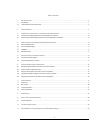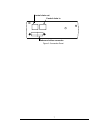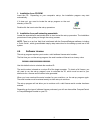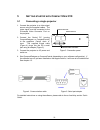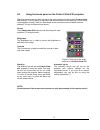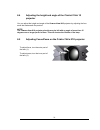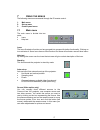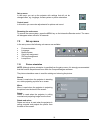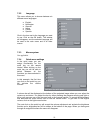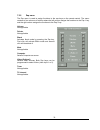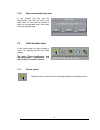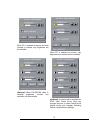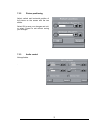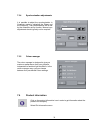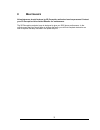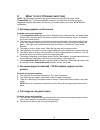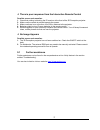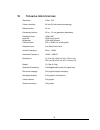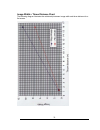Summary of X10
Page 1
Compactview x10 u ser m anual version 2.
Page 2: Accessories
3d perception compactview x10 projector and accessories compactview x10 communication cable evc cable figure 1.Compactview x10 and accessories 2.
Page 3
T able of c ontents 1 b efore you start ......................................................................................................................................................................4 1.1 accessories................................................................................
Page 4: 1 B
1 b efore you start t hank you for choosing the 3d p erception c ompact v iew x10 projector the c ompact v iew x10 projector will display high brightness images with vivid colours, even under normal light conditions. As input for your presentation you can use cd-i, cd-rom, photo cds, laser disks, dv...
Page 5: 2 I
2 i mportant n otice the warranty card or copy of invoice is your proof of purchase. Please make sure that the warranty card is returned in order to get the warranty service you are entitled to. Failure to return the warranty card may void your warranty. Note! P lease use caution when transporting t...
Page 6: 3 C
3 c onnecting a source signal to the c ompact v iew x10 p rojector 3.1 connecting an image generator to the compactview x10 projector the procedure for connecting an image generator to the c ompact v iew x10 projector is the same for all types. 1. Make sure that the image generator; the monitor and ...
Page 7
Control chain out control chain in enhanced video connector figure 3: connection panel 7.
Page 8: 4 C
4 c ompact c ontrol and c ompact d esigner s oftware p ackage the compactcontrol and compactdesigner software may be installed either directly from a cd- rom or by downloading from the internet. After registering with 3d perception, and depending on the type of software license purchased, you will h...
Page 9
1. Installation from cd-rom insert the cd. Depending on your computer’s set-up, the installation program may start automatically. If it does not, you need to locate the set-up program on the root directory of the cd: double-click the icon to start the set-up procedure. 2. Installation from self-extr...
Page 10: 5 G
5 g etting started with c ompact v iew x10 5.1 connecting a single projector control chain out control chain in enhanced video connector 1. Connect the projector to a video signal source using the supplied cables. The video signal must be connected to the ‘enhanced video connector’ port on the proje...
Page 11
5.2 connecting projectors in a chain multiple projectors may be connected together in a ‘daisy chain’ by using the input and output connectors on each projector. The first projector is connected to the host pc using a 6-lead cable with rj-12 connectors on both ends. This cable connects to the pc thr...
Page 12: 6 U
6 u sing the c ompact v iew x10 projector 6.1 different program modes for the c ompact v iew x10 projector the c ompact v iew x10 projector has different modes of operation: 1. Stand-by mode 2. Normal mode 3. Quick mode 4. Menu mode 5. Blank mode 6.1.1 stand-by mode in stand-by mode the projector is...
Page 13
6.2 c ompact v iew x10 remote control the c ompact v iew x10 remote control provides access to the main menu, which in turn facilitates control of the various image adjustments and utility functions of the c ompact v iew x10 projector pointing it towards the projection screen operates the remote con...
Page 14
Figure 7: the remote mouse key underneath the control enter. Small grey key interrupt/break an action (right mouse key) menu the menu key gives access to the c ompact v iew x10 menu control functions. To move within the various menu functions, position the arrow cursor by pressing the sensitive mous...
Page 15
6.3 using the touch panel on the c ompact v iew x10 projector the touch panel gives you direct access to the most important functions of the c ompact v iew x10 projector. It is very handy to use when the remote control has low batteries, or you simply have forgotten to bring it with you. Remember, t...
Page 16
6.4 adjusting the height and angle of the c ompact v iew 10 projector you can adjust the height and angle of the c ompact v iew x10 projector by adjusting the four small feet underneath the product. Note! The c ompact v iew x10 projector should never be left with an angle of more than 15 degrees ove...
Page 17: 7 U
7 u sing the menus the following menus are accessed through the ir remote control: 1. Main menu 2. Set-up menu 3. Control panel menu 7.1 main menu the main menu is divided into two parts: • icons • help text icons the icons illustrate a function and are grouped into groups with similar functionality...
Page 18
Set-up menu in this menu you set up the projector with settings that will not be changed often, e.G. Language, mouse system or picture orientation. Control panel in this menu you can make adjustments for picture and sound. Removing the main menu to remove the menu system, press the menu key on the i...
Page 19
7.2.2 language this menu allows you to choose between six different menu languages: english norwegian german italian french spanish click in the box next to the language you want to use. Click on the ok button. The window will disappear, and the selected language will be used in the main menu and in...
Page 20
7.2.5 zap menu the zap menu is used to assign functions to the zap keys on the remote control. The menu consists of two columns of buttons where the left column assigns the functions to the zap 1 key and the right column assigns the functions to the zap 2 key. Volume not applicable pointer not appli...
Page 21
7.2.6 show accumulated lamp time in this window you can see the accumulated time that the lamp have been used. You also use this window to reset the accumulated lamp time when you have changed lamp. 7.3 control panel menu in the control panel you have access to menus for adjusting picture and audio ...
Page 22
When pc is selected as source and auto contrast is marked, only brightness will be available. When pc is selected as source, only brightness and contrast will be available. (optional) when pal/secam video is selected brightness, contrast and saturation will be available. (optional) all options will ...
Page 23
7.3.2 picture positioning adjust vertical and horizontal position of the picture on the screen with the two sliders. Select ok to save your changes and exit, or select cancel to exit without saving your changes. 7.3.3 audio control not applicable. . 23.
Page 24
7.3.4 synchronisation adjustments it is possible to adjust the synchronisation in computer mode by adjusting the phase and the frequency. The synchronisation will be set by the automatic set-up function. Manual sync adjustments should typically not be required. 7.3.5 colour manager the colour manage...
Page 25: 8 M
8 m aintenance all maintenance should be done by 3d perception authorised service personnel. Contact your 3d perception value added reseller for maintenance. The 3d perception projector lamp is designed to give you 2000 hours performance. In the unlikely event that you should have to change the lamp...
Page 26: 9 W
9 w hat to do if (t rouble shooting ) note: the following are some of the typical problems encountered by users of the compactview x10. If you have detected a problem not listed here, or if after trying the suggested remedies the problem still exists, you should contact your value added reseller imm...
Page 27
There is poor response from the interactive remote control possible causes and remedies: 1. Check that nothing is blocking the ir receiver at the front of the 3d perception projector. 2. Make sure the remote is pointed towards the screen. 3. Make sure there is no more than 10m/33ft in distance to th...
Page 28: 10 T
10 t echnical s pecifications resolution: 1024 x 768 colour resolution: 24 bits (30 bits internal processing) response time: 16 ms processing latency: 50 us – 12 ms (geometry dependent) projection lamp: 150w uhp lamp life: 2000 hours typical brightness: 1000 ansi lumens contrast ratio: 500: 1 (ansi ...
Page 29
Image width v throw distance chart the following diagram illustrates the relationship between image width and throw distance for a flat screen. 29.
Page 30: , ‘Fcc S
11 l imited w arranty , ‘fcc s tatement ’ and ‘t rademarks c opyright ’ limited warranty except as otherwise stated herein, 3d perception warrants to the first end-user (‘customer’) who purchases a 3d perception projector from a value added reseller that the 3d perception projector is free from defe...
Page 31
Procedure for claims any and all questions or claims concerning the 3d perception projector shall be made to 3d perception authorised personnel. In no case shall the 3d perception projector be returned without first securing the authority of 3d perception or its authorised personnel. Any damages to,...
Page 32
Contact information 3d perception as tel: +47 66 98 70 70 solbråveien 41 fax: +47 66 98 70 71 p. O. Box 455 e-mail (sales): info@3d-perception.Com n1373 asker, norway e-mail (tech support): support@3d-perception.Com www.3d-perception.Com 32.