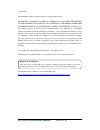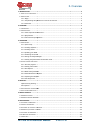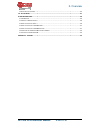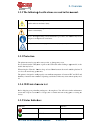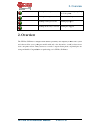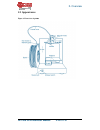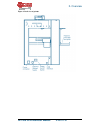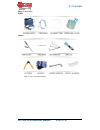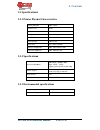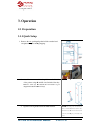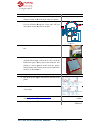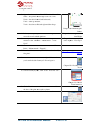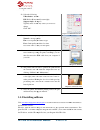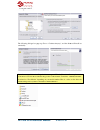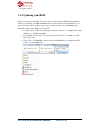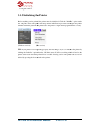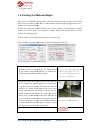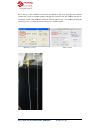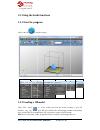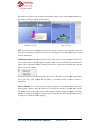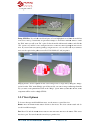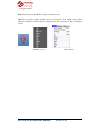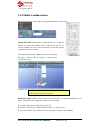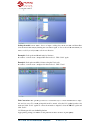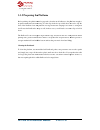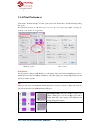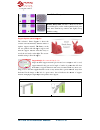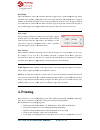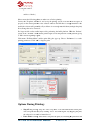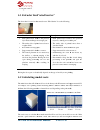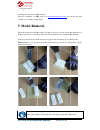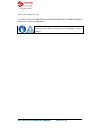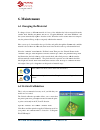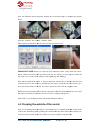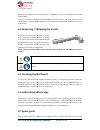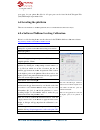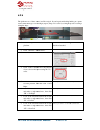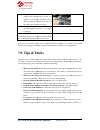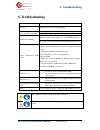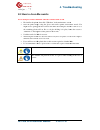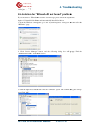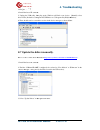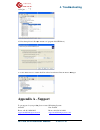3D Printing Systems Up Plus Manual
Summary of Up Plus
Page 1
Up plus 3d printer user manual v 2013.1.31.
Page 2
Up plus 3d printer user manual v 2013.1.31 legal notice the information in this document is subject to change without notice. 3d printing systems ltd. Makes no warranty of any kind with regard to this material, including, but not limited to, the implied warranties of merchantability and fitness for ...
Page 3
Up plus 3d printer user manual 1. Introduction ................................ 1.1 h ow to use this manual ................................ 1.2 p recautions ................................ 1.2.1 safety ................................ 1.2.2 the following classifications are used in this manual. 1....
Page 4
Up plus 3d printer user manual 6.8 l eveling the platform ................................ 7.0. Tips & tricks ................................ 8. Troubleshooting ................................ 8.1 a ir p rinting ................................ 8.2 s igns of a blocked nozzle .........................
Page 5: 1. Introduction
Up plus 3d printer user manual 1. Introduction 1.1 how to use this this user manual is divided into four sections which cover and troubleshooting. Please according to these instructions 1.2 precautions please read this section carefully before using the printer 1.2.1 safety the printer can only be u...
Page 6: 1.2.2 The Following
Up plus 3d printer user manual 1.2.2 the following caution: indicates a potentially hazardous situation which, if not avoided, may result in minor or moderate injury. Warning: indicates a potentially hazardous situation which, if not avoided, may result in serious injury. Gloves: when performing cer...
Page 7: 2. Overview
Up plus 3d printer user manual 2. Overview the up plus 3d printer is designed with ultimate portability and simplicity in mind. The system and software allow you to print great models with only a few keystrokes used a 3d printer before. The system strong and durable. Congratulations 2. Overview 3d p...
Page 8
Up plus 3d printer user manual 2.1 appearance figure 1. Front view of printer 2. Overview 3d printer user manual v 2013.1.31 view of printer 2. Overview .1.31.
Page 9
Up plus 3d printer user manual figure 2. Back view of printer 2. Overview 3d printer user manual v 2013.1.31 re 2. Back view of printer 2. Overview .1.31.
Page 10
Up plus 3d printer user manual figure 3. Accessories parts tools bag of spare screws and washers. 2. Overview 3d printer user manual v 2013.1.31 bag of spare screws and washers. 2. Overview .1.31.
Page 11: 2.2.2 Specifications
Up plus 3d printer user manual 2.2 specifications 2.2.1 printer physical characteristics printing material material color layer thickness print speed print bed size printer weight printer size extrusion temperature platform temperature 2.2.2 specifications power requirements model support input form...
Page 12: 3. Operation
Up plus 3d printer user manual 3. Operation 3.1 preparation 3.1.1 quick setup 1. Remove the two packing clips that hold the extruder head and platform in place during shipping. 2. Attach the “roll holder of the printer using the middle sized included alan key. Remove screw (b) and attach the roll ho...
Page 13
Up plus 3d printer user manual 4. Load the spool of filament filament coming out from the back 5. Feed the end of the filament feed the filament through the feeder about 10cm out the other end of the tube. 6. Push the end of the filament into the print head feed hole. 7. Place the perfboard attach t...
Page 14
Up plus 3d printer user manual 13. Open the software, then click “3d print” and then “ tialise”. The printer should align each of its 3 axis x axis – the table forward and backwards, z axis – table up & down, y axis – head moves left and right and then beeps. 14. Before you can print, you need to se...
Page 15: 3.1.2 Installing Software
Up plus 3d printer user manual 22. Select the following: z resolution: “0.2mm” fill: hollow honeycomb (bottom right) support angle: 30 degrees typically these are the only values you’ll need to change. Click “ok” 23. Select the overall print quality normal = average quality fine = good quality and t...
Page 16: 3.1.3 Installing Drivers
Up plus 3d printer user manual 3.1.3 installing drivers required for windows only, mac doesn’t require drivers. Connect the printer to a computer with the usb cable. The computer should pop up the “found hardware wizard” window. Choose “no, not this time”, and then “next” a list or specific location...
Page 17
Up plus 3d printer user manual the following dialogue box pops up. Choose “continue anyway”, and the drivers will install a tomatically. If you have any problems installing the drivers, or get a "winusb.Dll not found" error, please refer to the driver section in the troubleshooting section of this m...
Page 18: 3.1.4 Updating Your Rom
Up plus 3d printer user manual 3.1.4 updating your rom even if your printer is brand new, it is best to check you have the latest rom version number i stalled on your printer. Currently the rom ware. If you have a mac it’s best to get access to a windows pc to just do the rom update in the up softwa...
Page 19: Ing The Printer
Up plus 3d printer user manual 3.1.5 initialising the printer before anything can be printed, the printer must be the “3d print” menu. The printer will beep and the will then return the platform and print head to the printer’s origin and beep again when it is ready. (windows version) (mac version) t...
Page 20
Up plus 3d printer user manual 3.1.6 setting the platform height this section is probably the most important of the entire manual please read it carefully to ensure that you understand the platform height setup procedure, as it is vital for successful 3d printing. To print successfully, the platform...
Page 21: Head
Up plus 3d printer user manual 1.) now click “goto bottom” in the maintenance screen. Above values are only an example and will be different on your printer. Note: once you have setup the nozzle height o now saved in the printer. Tip: you may need to regularly recalibrate nozzle height after moving ...
Page 22
Up plus 3d printer user manual hole at the top of the extruder head and extruder motor grabs it and starts pulling it through the extrusion head. The extruder will then a tomatically extrude a thin filament of material. Extrusion process is complete), pull away the piece of extruded plastic. (window...
Page 23: 3.2.1 Start The Program
Up plus 3d printer user manual 3.2 using the basic 3.2.1 start the program click on the up icon on the desk 3.2.2 loading a 3d model click “file / open” software only sup- files), and the up3 file format ( tip: there are thousands of free 3d printable models available at file 3d print 3d printer use...
Page 24
Up plus 3d printer user manual move the mouse pointer onto presented in a floating window, as (windows version) tip: you can open several models and print them all at the same time. Just repeat the open model procedure for each model you want to add. See the “placing models on the build platform” se...
Page 25: 3.2.3 View Options
Up plus 3d printer user manual fixing stl files: if you load a model and pa some errors. The up software has an option that attempts to fix models with bad surfaces. Under the “edit” menu you will see a “fix” option. Select the model with inverted surfaces, and click the “fix” option to try and fix ...
Page 26
Up plus 3d printer user manual scale: rotate the mouse wheel view: the system has 8 preset standard views click the view button on the toolbar (the startup value for the view button is options: (window 3d printer user manual v 2013.1.31 ouse wheel: the view gets zoomed in or out. The system has 8 pr...
Page 27: 3.2.4 Model Transformation
Up plus 3d printer user manual 3.2.4 model transformation model transformation can be (windows version) moving the model: click the “move” distance you want to move in t rection) in which you want to move. Each time you click the axis bu ton the model will move again for example: move the model -5mm...
Page 28
Up plus 3d printer user manual scaling the model: click “scale” scale the model uniformly by clicking the scale button again, or want to scale if you only want to scale in one d example1: scale up the model procedures: 1. Click “scale”; 2. Input example2: scale up the model procedures: 1. Click “sca...
Page 29: Other Maintenance Options
Up plus 3d printer user manual tip: in general, try to place your place: click the “auto place” model on the platform. When there is more than one model recommended. By hand: press the ctrl key button. Move the mouse and drag the model to the using the “move” button: click the text box, and then cho...
Page 30
Up plus 3d printer user manual the value of how many grams of material you have on the current spool. If it is a new spool, the quantity should be set to 700 grams. With is abs or pla. Tip: an empty spool weighs about 280 grams so, if you are installing a partially used spool, weigh it, and subtract...
Page 31: Preparing The Platform
Up plus 3d printer user manual 3.3.5 preparing the platform before printing, the platform must be prepared so be printed without the model moving. Front of the perfboard onto the platform. It will cause the perfboard to warp as well, in these cases you will need to use more clips to hold it down. Th...
Page 32: 3.3.6 Print Preferences
Up plus 3d printer user manual 3.3.6 print preferences click menu “3d print->setup box opens: recommended settings in red pending on the model you are printing. Windows version mac version z resolution: sets the print resolution (layer 0.4mm per layer. The finer the layer thickness, the better quali...
Page 33
Up plus 3d printer user manual support options (smart support) the software’s smart support is where the software will automatically calculate where it requires support material. The bunny on the left was printed with 80 degree support and then the support material is bro reveal the end result on th...
Page 34
Up plus 3d printer user manual there is always a delicate balance between the amount of support material, versus the quality of the part, versus the difficulty of removing support m terial. The orientation of the part on the print platform is also critical in deterplusng both how much support materi...
Page 35: 4. Printing
Up plus 3d printer user manual base height: this is the thickness of the raft of material before the support layer is printed under the part. When the printer starts printing, it first prints a raft of non material are horizontal (along the y axis). It keeps building up horizontal rows of support ma...
Page 36: Options During Printing:
Up plus 3d printer user manual and free of drafts.) please ensure the following points are taken care of connect the 3d printer, initialis properly on the virtual platform of the model (the software will, generally, tell you if there is not enough material when you begin the print) if not, change th...
Page 37: Print Options:
Up plus 3d printer user manual this is a handy feature to change colours of filament, insert objects into your print. When paused you can “withdraw” and “extrude” filament. The extruder and platform heater working, it is not suggested to pause for long periods of time. • status bar: the bottom statu...
Page 38
Up plus 3d printer user manual 4.1 extruder vent the lever that is located on the extruder vent “wind barrier” door closed • each printed layer bonds to the previous layer better, making for a • the under sides of printed curves have a rougher finish. • recommend for large parts • support material i...
Page 39: 5. Model Removal
Up plus 3d printer user manual including the raft and any support material. The price as 6/10/12 for abs plastic from working out to be 0.06 cents per gram. 5. Model removal when the model has finished heating. Open the door, remove the clips and s slide the spatula under the model and slowly wiggle...
Page 40
Up plus 3d printer user manual 5.1 removing the raft the first part that the printer lays down is referred to as the raft. In order to remove the raft from the model if the base of the model is flat is easiest usin and the model and then sliding left and right in between the model. Pulling the raft ...
Page 41
Up plus 3d printer user manual acetone (nail varnish remover) caution: always wear safety glasses when removing support material, especially with pla material. Caution: the support material and the tools are sharp. Wear gloves and safety glasses when removing the part from the printer material 3d pr...
Page 42: 6. Maintenance
Up plus 3d printer user manual 6. Maintenance 6.1 changing the material to change colours or different materials it’s best to f extruder head. Initialise the printer and choose “ the system automatically begin ture, the printer will beep, and you can gently place a new spool of material on the mater...
Page 43
Up plus 3d printer user manual after the calibration model is printed, measure the x1 and x2 length below. Open the “calibrate” box form the “3d print” menu then enter the measured x1 and x2 values into the appropriate boxes. Important note: befo button, otherwise the new values get added to the old...
Page 44
Up plus 3d printer user manual firstly, move the platform to the bottom, then do a oxidized abs. Lastly, use some heat-resistant material, like 100 p zers will also be required. Then clip paper or some other heat up the nozzle. 6.4 removing / changing the nozzle should the nozzle become blocked, you...
Page 45: 6.8.A Software Platform
Up plus 3d printer user manual spare parts for your printer, the files for all spare parts can be found in the c: (x86)\up\example\ spare part 6.8 leveling the platform there are two methods to level the platform, choose a method that works best for you. 6.8.A software platform below is a video show...
Page 46: 6.8.B
Up plus 3d printer user manual 6.8.B the platform rests of three screws just like a tripod. In can be quite misleading looking at a square surface while having to level a triangle (tripod) triangular shape. 1. Remove clips and perfboard from the platform. 2. Click “3d print” / “maintenance” 3. Enter...
Page 47: 7.0. Tips & Tricks
Up plus 3d printer user manual 9. The platform rests on a tripod (three sprung screws) and in order to level it tighten or loosen each of the three screws until the distance between the nozzle and the platform is equal at each corner. 10. As the platform gets more level, increase the table height to...
Page 48: 8. Troubleshooting
Up plus 3d printer user manual 8. Troubleshooting problem or error message no power extruder or platform fails to reach operating temperature material not extruding cannot communicate with printer nozzle too cool platform too cool extruder head has a clicking sound others if the nozzle is blocked, r...
Page 49: 4. Troubleshooting
Up plus 3d printer user manual 8.1 air printing if the printer is just printing in model. Then you most likely have one of the following problems. • the roll of filament has a knot in it. Check tension on the spool. • the filament feed guide on the back of the printer needs to be at about 10 degree ...
Page 50: 4. Troubleshooting
Up plus 3d printer user manual 8.3 how to clean the never attempt to remove the nozzle when the extruder block is cold • first intilise the printer, then click “withdraw” in the maintenance screen. • once the printer beeps, might need to gently push the nozzle down while unscrewing the nozzle to rem...
Page 51: 4. Troubleshooting
Up plus 3d printer user manual 8.4 how to clean the extru • first “withdraw” the filament from the extruder. Once the printer beeps remove the fil ment from the extruder head. • remove the nozzle. • click “withdraw” again, when the printer beeps. • using the gloves and a 1 silver column of the extru...
Page 52: 4. Troubleshooting
Up plus 3d printer user manual 8.6 solution for "winusb if you encounter a “winusb.Dll option 1: uninstall older driver 1. Open the windows control panel, go to the “system properties” dialog box “hardware” page. 2. Click “device manager” button, and the following dialog box will popup. Find the “3d...
Page 53: 4. Troubleshooting
Up plus 3d printer user manual 4. Install the latest up software. 5. Unplug the usb cable, then plug again. Windows will find a new device. Manually select driver folder (default is c:\program files 6. There should now be a new driver section in the device manage 8.7 update the driver here is a vide...
Page 54
Up plus 3d printer user manual 4. Select the up driver folder (the default is c: 5. A “free motion card” section appendix a - to get support for your product please contact 3 australia phone: +61 (0)3 9099 0225 support@3dprintingsystems.Com 4. Troubleshooting 3d printer user manual v 2013.1.31 (the ...