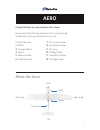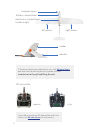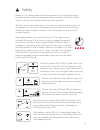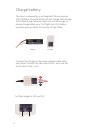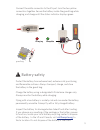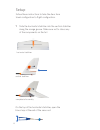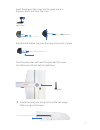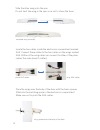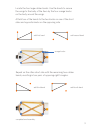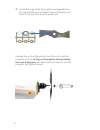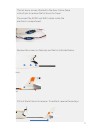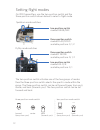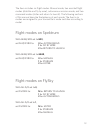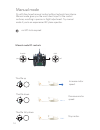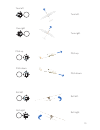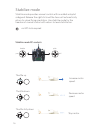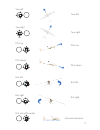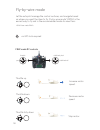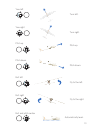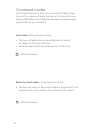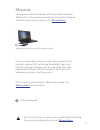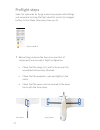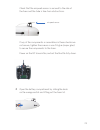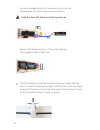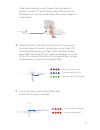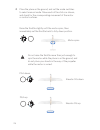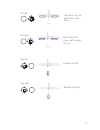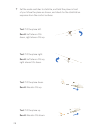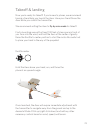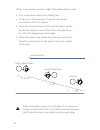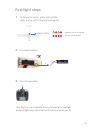- DL manuals
- 3D Robotics
- Toy
- Aero
- Instruction Manual
3D Robotics Aero Instruction Manual
1
AERO
Congratulations on your purchase of an Aero!
Please read the following sections of this manual to get
started with your new autonomous aircraft.
1
Meet the Aero
7
Fly-by-wire mode
2
Safety
8
Command modes
3
Charge battery
9
Missions
4
Setup
10
Preflight steps
5
Manual mode
11
Takeoff & landing
6
Stabilize mode
12
Postflight steps
body
tail boom
tail
left wing
motor
Meet the Aero
nose
right wing
Summary of Aero
Page 1
1 aero congratulations on your purchase of an aero! Please read the following sections of this manual to get started with your new autonomous aircraft. 1 meet the aero 7 fly-by-wire mode 2 safety 8 command modes 3 charge battery 9 missions 4 setup 10 preflight steps 5 manual mode 11 takeoff & landin...
Page 2
2 if you did not order an rc transmitter with your aero, visit 3dr.Com/learn for instructions. Rc transmitter spektrum flysky battery compartment airspeed sensor electronics compartment (under wings) rudder elevator left aileron right aileron if the terms above are unfamiliar to you, visit 3dr.Com/l...
Page 3
3 safety ! Before you fly, always determine the boundaries of your safe flying area. If the aero moves outside the designated area or exhibits instability in flight, switch to fly-by-wire mode and land the plane manually. The aero will not avoid obstacles on its own, including during missions. As th...
Page 4: –
4 + – charge battery lipo 3a connect the charger to the power adapter cable and a wall outlet. Connect the red cable to the + port and the black cable to the - port. Set the charger to lipo and 3a. The aero is powered by a rechargeable lithium polymer (lipo) battery. Store the battery at half charge...
Page 5
5 guard bag 4s charging complete connect the white connector to the 4s port. Join the two yellow connectors together. Secure the battery inside the guard bag while charging, and charge until the status indicator displays green. Protect the battery from extreme heat, extreme cold, puncturing, and fla...
Page 6
6 horizontal stabilizer slide the horizontal stabilizer into the vertical stabilizer along the orange groove. Make sure not to stress any of the components on the tail. Follow these instructions to take the aero from travel configuration to flight configuration. 1 on the top of the horizontal stabil...
Page 7
7 tail screw slide the blue rubber ring over the clasp to secure it in place. Locate the wing spar (long rod) and the two wings. Slide a wing onto the spar. 2 turn the plane over and insert the provided tail screw into the horizontal and vertical stabilizers. Insert the pegs on the clasp into the op...
Page 8
8 slide the other wing onto the spar. Do not twist the wing or the spar so as not to stress the foam. Locate the two cables inside the electronics compartment marked aile. Connect these cables to the two cables on the wings marked aile. (either of the wing cables can connect to either of the plane c...
Page 9
9 add third band add fourth band repeat on the other short side with the remaining two rubber bands, resulting in two pairs of opposing right triangles. Complete band assembly locate the four large rubber bands. Use the bands to secure the wings to the body of the aero by the four orange knobs on th...
Page 10
10 locate the rings inside the propeller package. Remove the ring with the second-largest internal diameter, and insert it into the back of the propeller hub. 3 remove the nut and the washer from the motor, add the propeller with the writing on the propeller facing towards the nose of the plane , ad...
Page 11
11 pull out the tail boom to remove. To reattach, reverse these steps. The tail boom arrives attached to the aero. Follow these instructions to remove the tail boom for travel. Disconnect the rudd and elev cables inside the electronics compartment. Body tail remove the screws on the body and the tai...
Page 12
12 stabalize altitude hold loiter full autonomy return to launch three-position mode switch forward (away from you) back (towards you) center stabalize altitude hold loiter full autonomy return to launch stabalize altitude hold loiter full autonomy return to launch two-position mode switch spektrum ...
Page 13: Mix
13 flight modes on spektrum with gear/mix set to mix , set flap/gyro to: 0 for autonomous 1 for fly by wire 2 for return to launch with gear/mix set to gear , set flap/gyro to: 0 for manual 1 for stabilize 2 for loiter flight modes on flysky with ail d/r set to 0 , set f mode to: n for return to lau...
Page 14
14 no gps lock required gps x roll pitch yaw throttle manual mode fly with fine-tuned manual control without autopilot assistance. Manual mode gives you the most direct input to the control surfaces, resulting in precise in-flight adjustment. Try manual mode if you’re an experienced rc plane operato...
Page 15
15 left stick left stick left stick left stick yaw left left stick left stick left stick left stick pitch up left stick left stick left stick left stick roll left pitch down yaw right turn left. Turn right. Pitch up. Pitch down. Roll right roll left. Roll right..
Page 16
16 no gps lock required gps x stabilize mode stabilize mode provides manual control with an added autopilot safeguard: release the right stick and the aero will automatically return to a level flying orientation. Use stabilize mode for the freedom of manual control with return-to-level stabilization...
Page 17
17 left stick roll and pitch center automatically level. Left stick left stick left stick left stick yaw left left stick left stick left stick left stick pitch up left stick left stick left stick left stick roll left pitch down yaw right turn left. Turn right. Pitch up. Pitch down. Roll right roll l...
Page 18
18 no gps lock required gps x *apm:plane mode fbwa fly-by-wire mode let the autopilot manage the control surfaces, and navigate based on where you want the aero to fly. Fly-by-wire mode* (fbw) is the easiest way to fly and is the recommended mode for new fliers. Fbw mode rc controls stabilized roll ...
Page 19
19 left stick roll and pitch center automatically level. Left stick left stick left stick left stick yaw left left stick left stick left stick left stick pitch up left stick left stick left stick left stick roll left pitch down yaw right turn left. Turn right. Pitch up. Pitch down. Roll right fly to...
Page 20
20 gps command modes use command modes to enter into an automatic flight pattern. Once set to a command mode, the aero will continue to follow the specified pattern until otherwise directed. Command modes require gps lock prior to takeoff. Gps lock required loiter mode : gps-positioned circling » th...
Page 21
21 missions gps gps lock required once you have saved a mission to the aero, ensure that the autopilot acquires gps lock during the preflight steps, and take off in manual, stabilize, or fly-by-wire mode. Fly to the approximate altitude of the first waypoint, and switch into autonomous mode to start...
Page 22
22 preflight steps select an open area for flying, away from people and buildings, and remember to bring the flight checklist and a fully charged battery. Follow these steps every time you fly. 1 before flying, examine the aero to ensure that all components are secured in flight configuration. Fligh...
Page 23
23 if any of the components or assemblies in these checks are not secure, tighten the screws or use ca glue (super glue) to secure the components to the foam. Power on the rc transmitter, and set the throttle fully down. Airspeed sensor check that the airspeed sensor is secured to the side of the ae...
Page 24
24 secure a charged battery to the velcro strip within the marked lines, and attach the yellow connectors. Hold the aero still and level while it powers on. Secure with the velcro strap. Close lid by aligning the orange notches at the nose. With the battery connected and the lid secured, check that ...
Page 25
25 check the led for the status of the autopilot. If you plan to use loiter, return-to-launch, autonomous, or any other gps- required modes during your flight, wait to see the blinking green light, indicating gps lock, before proceeding. If you plan to fly only in manual, stabilize, or fly-by-wire m...
Page 26
26 place the plane on the ground, and set the mode switches to select manual mode. Move each of the sticks as shown, and check for the corresponding movement of the motor or control surfaces. 6 left stick left stick raise the throttle slightly until the motor spins, then immediately set the throttle...
Page 27
27 left stick left stick roll left left aileron tilts up, right aileron tilts down. Left stick left stick roll right left aileron tilts down, right aileron tilts up. Left stick left stick yaw left rudder tilts left. Left stick left stick yaw right rudder tilts right..
Page 28
28 set the mode switches to stabilize, and hold the plane in front of you. Move the plane as shown, and check for the stabilization response from the control surfaces. 7 test: tilt the plane left. Result: left aileron tilts down, right aileron tilts up. Test: tilt the plane right. Result: left ailer...
Page 29
29 takeoff & landing now you’re ready for takeoff! If you’re new to planes, we recommend having a friend help you launch the aero. Have your friend throw the aero while you control the transmitter. We recommend setting the aero to fly-by-wire mode for takeoff. Find a launching area with at least 100...
Page 30
30 left stick left stick left stick left stick when you’re ready to end your flight, follow these steps to land: » fly a circle pattern above your landing area. » come in on a final approach, flying into the wind at an altitude of 20 to 40 meters. » when the plane reaches an altitude of 10 meters, s...
Page 31
31 pitch up postflight steps to disarm the motor, press and hold the safety button until it displays blinking red. 1 safety button inactive, motor disarmed active, motor armed disconnect battery 2 turn off transmitter. 3 your flight is now complete. Always following the preflight and postflight step...
Page 32
32 learning more to learn more about the apm:plane platform, including adding new flight modes and flying autonomous missions, visit plane.Ardupilot.Com . Visit 3dr.Com/learn for more instructions on flying, configuring, and using a ground station with the aero. Support for customer support, contact...