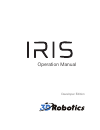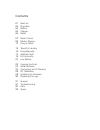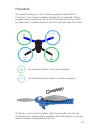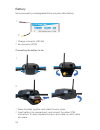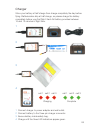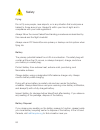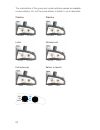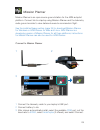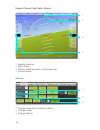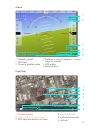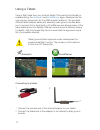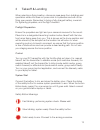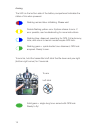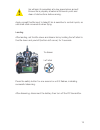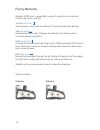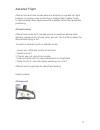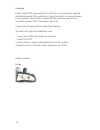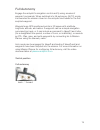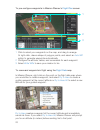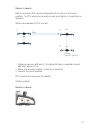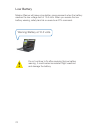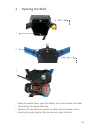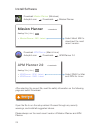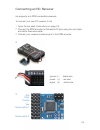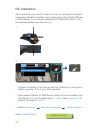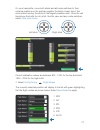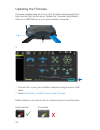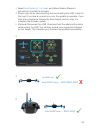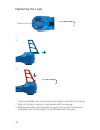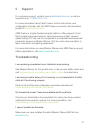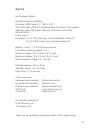Summary of IRIS
Page 1
Operation manual developer edition.
Page 2
01 meet iris 03 propellers 04 battery 05 charger 06 safety 07 radio control 09 mission planner 12 using a tablet 13 takeoff & landing 16 flying manually 17 assisted flight 19 full autonomy 22 low battery 23 opening the shell 24 install software 25 connecting an rc receiver 26 rc calibration 28 updat...
Page 3
01 1 meet iris iris is an autonomous quadcopter and personal aerial video platform powered by open-source uav hardware, software, and firmware. Iris has powerful motors and high-speed propellers. Safety warnings like this one provide important information about best operating practices. ! 1 front ar...
Page 4
02 1 camera mount 2 led indicator 1 2 1 telemetry antenna 2 usb port 3 propeller nuts 4 legs 1 2 3 4.
Page 5
03 propellers iris creates lift using two 10x4.7 pusher propellers (marked sfp or p) and two 10x4.7 puller propellers (marked sf or unmarked). Pusher propellers spin clockwise on the front-left and back-right motors; puller propellers spin counterclockwise on the front-right and back-left motors. Fo...
Page 6
04 battery iris is powered by a rechargeable lithium polymer (lipo) battery. 1 charger connector (jst-xh) 2 iris connector (xt60) connecting the battery to iris 1 press the sides together, and rotate the door down. 2 insert battery into compartment, and connect the yellow xt60 connectors. To close, ...
Page 7
05 charger 1 connect charger to power adapter and wall outlet. 2 connect battery to the three-pin charger connector. 3 secure battery inside safety bag. 4 charge until the three led indicators appear green. Cell 1 cell 2 cell 3 charging cell 1 cell 2 cell 3 complete 1 2 3 4 store your battery at hal...
Page 8
06 safety flying do not fly over people, near airports, or in any situation that could pose a hazard to those around you. Always fly within your line of sight and in compliance with your local regulations. Always follow the correct takeoff and landing procedures as described by this manual and the f...
Page 9
07 2 radio control iris can be controlled using only an rc transmitter or through a combination of rc and a laptop or tablet ground station. To connect your own rc equipment to iris, please follow the instructions for opening the shell, installing mission planner, connecting an rc receiver, and perf...
Page 10
08 the combination of the group and mode switches creates six available mode positions. Cut out the mode sticker to attach to your transmitter. Stabilize forward / forward loiter center / forward full autonomy back / forward stabilize forward / back altitude hold center / back return to launch back ...
Page 11
09 mission planner is an open-source ground station for the apm autopilot platform. Connect iris to a laptop using mission planner and the telemetry radio ground module to view data and execute commands in flight. See the install software section (page 24) to download mission planner for windows or ...
Page 12
10 mission planner flight data: attitude 1 heading direction 2 bank angle 3 altitude (black) and rate of climb (blue bar) 4 ground speed actions 1 change waypoints or restart a mission 2 change modes 3 change altitude 1 2 3 4 1 2 3.
Page 13
11 status flight map 1 current heading 2 direct path to current waypoint 3 gps-reported direction of travel 4 distance to current waypoint > current waypoint number 5 gps status 6 battery status 4 actual flight path 5 latitude & longitude 6 altitude 1 telemetry signal 2 gps time 3 currently enabled ...
Page 14
12 using a tablet view in-flight data from your android tablet! This exciting functionality is available using the andropilot and droidplanner apps, developed by the open-source community for the apm autopilot platform. The provided android tablet adapter cable and telemetry radio ground module allo...
Page 15
13 3 takeoff & landing when selecting a flying location, choose an area away from buildings and spectators where iris does not pose a risk to bystanders and will not be flying over people. Remember to bring a fully charged battery, a wrench for tightening propellers, and the flight checklist. Prefli...
Page 16
14 arming the led on the bottom side of the battery compartment indicates the status of iris when powered. To arm left stick flashing red and blue: initializing. Please wait. Double flashing yellow: error. System refuses to arm. If error persists, see troubleshooting for more instructions. Flashing ...
Page 17
15 iris will spin its propellers at a low speed when armed! Ensure iris is properly situated at its launch point and clear of obstructions before arming. ! Apply a small throttle input to takeoff. Iris is sensitive to control inputs, so use small stick movements when flying. Landing after landing, s...
Page 18
16 flying manually stabilize (stb) is iris’ manual flight mode. Fly using the four controls: throttle, yaw, pitch, and roll. Throttle left stick sends power to the motors creating lift. Controls speed and altitude. Yaw left stick swivels iris left and right. Changes the direction iris is facing and ...
Page 19
17 assisted flight altitude hold and loiter modes allow the autopilot to regulate iris’ flight behavior, providing cruise-control flying. Assisted flight makes it easy to capture aerial video sequences with simplified control and automatic positioning. Altitude holding altitude hold mode (alt) maint...
Page 20
18 loitering loiter mode (ltr) commands iris to hold its current longitude, latitude, and altitude using gps positioning. Use roll and pitch to make changes to iris’ position, use throttle to adjust altitude, and use yaw to aim a mounted camera. Ltr is the easiest way to fly. Loiter mode is supporte...
Page 21
19 full autonomy engage the autopilot’s navigation control and fly using a series of waypoint commands. When switched into full autonomy (auto) mode, iris executes the mission stored on the autopilot and heads for the first scripted waypoint. Waypoints are gps-positioned points in 3d space with a la...
Page 22
20 to pre-configure waypoints in mission planner’s flight plan screen to command waypoints in flight using the flight data map in mission planner, right-click on the point on the flight data map where you would like to create a waypoint, and select fly to here to create a guiding waypoint at the cur...
Page 23
21 return to launch return to launch (rtl) mode commands iris to return to the home position. Try rtl when you’re ready to end your flight or to recall iris on demand. When commanded to rtl, iris will 1 achieve minimum altitude of 15 meters (50 feet) or maintain current altitude if above 15 m. 2 mov...
Page 24
22 low battery warning! Battery at 10.5 volts. Mission planner will issue a low battery announcement when the battery reaches the low voltage limit of 10.5 volts. When you receive the low battery warning, safety land iris or execute an rtl command. Do not continue to fly after receiving the low batt...
Page 25
23 1 place iris upside down, open the battery door, and remove the inside screw using the regular allen key. 2 remove the two deep-set screws on either side of camera mount. 3 holding the body together, flip iris over and open top shell. 1 2 3 adc 6.6v adc 3.3v usb can gps telem 1 telem 2 switch ser...
Page 27
25 connecting an rc receiver iris supports only ppm-compatible receivers. To connect your own rc receiver to iris 1 open the top shell. (instructions on page 23) 2 connect the ppm encoder to pixhawk’s rc pins using the red, black, and white three-wire cable. 3 connect your receiver’s channel pins to...
Page 28
26 rc calibration after connecting your own rc receiver to iris, you will need to complete transmitter calibration and flight mode setup using either mission planner or apm planner. If you opted to receive an rc transmitter with iris, this process has already been done for you. 1 connect the battery...
Page 29
27 on your transmitter, move both sticks and all mode switches to their extreme positions so the red bars register the limits of each input. We recommend moving the sticks in the largest possible circle. Once the red lines show the limits for roll, pitch, throttle, yaw, and any mode switches, select...
Page 30
28 updating the firmware firmware updates keep iris in sync with the latest developments and help improve flight performance. Update iris’ firmware using mission planner or apm planner on your ground station computer. 1 connect iris to your ground station computer using the micro usb cable. 2 select...
Page 31
29 3 select arducopter v3.1 rc quad , and folllow mission planner’s instructions to install the firmware. 4 power cycle iris by disconnecting and reconnecting the usb. Listen for the tone! If you hear a musical tone only, the update is complete. If you hear a tone sequence followed by three beeps, p...
Page 32
30 replacing the legs 1 use the small allen key to remove the set screw in the bottom of the leg. 2 slide out the leg to remove it, and replace with the new leg. 3 replace set screw until it secures the leg but not so that it is screwed completely into the arm where it could interfere with the motor...
Page 33
31 5 support for customer support, contact us as help@3drobotics.Com or call our support line at +1 (858) 225-1414 . For more information about flight modes, further instructions, and configuration tutorials, visit the apm:copter community documentation project at copter.Ardupilot.Com . Apm:copter i...
Page 34
32 parts 1 iris quadcopter 2 micro usb cable 3 android adapter cable 4 small 1.5 mm allen key 5 regular 2 mm allen key 1 radio control transmitter (optional) 2 ppm encoder module (optional) 3 three-wire ppm encoder cable (optional) 6 large 3 mm allen key 7 propeller wrench 8 telemetry radio ground m...
Page 35
33 specs iris developer edition autopilot hardware: pixhawk firmware: apm:copter 3.1.1 sb 3.1-rc 1 gps: 3dr ublox gps with compass (lea-6h module, 5 hz update) telemetry radio: 3dr radio telemetry (915 mhz or 433 mhz) motors: 850 kv frame type: v propellers: 10 x 4.7 sf puller type, counterclockwise...