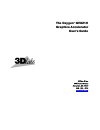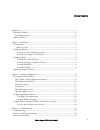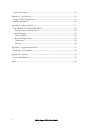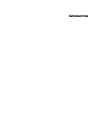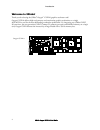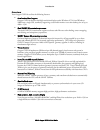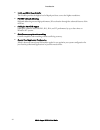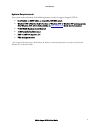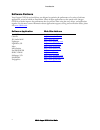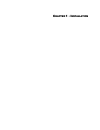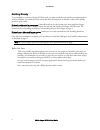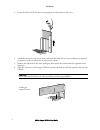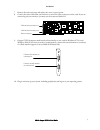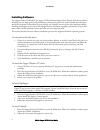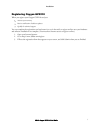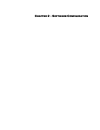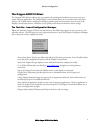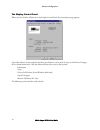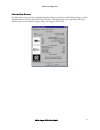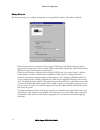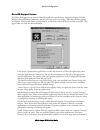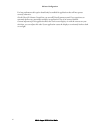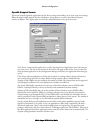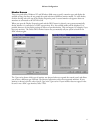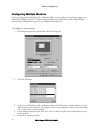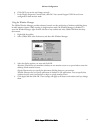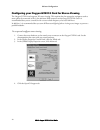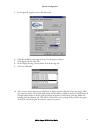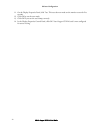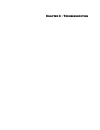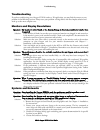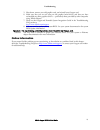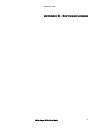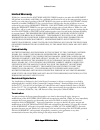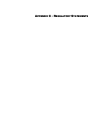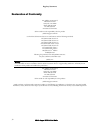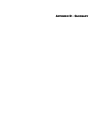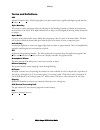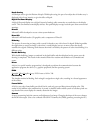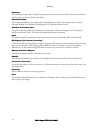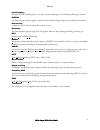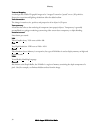- DL manuals
- 3Dlabs
- Video Card
- Oxygen GVX210
- User Manual
3Dlabs Oxygen GVX210 User Manual
Summary of Oxygen GVX210
Page 1
The oxygen tm gvx210 graphics accelerator user’s guide 3dlabs,® inc. 480 potrero avenue sunnyvale, ca 94086 408 - 530 - 4700 www.3dlabs.Com.
Page 2
3dlabs oxygen gvx210 user's guide ii copyright 2000 by 3dlabs, inc. 3dlabs, glint and permedia are registered trademarks, and oxygen and powerthreads are trademarks of 3dlabs, inc. Or 3dlabs inc. Ltd. Pentium is a registered trademark of intel. Opengl is a registered trademark of silicon graphics, i...
Page 3
3dlabs oxygen gvx210 user's guide iii c ontents introduction......................................................................................................................... V welcome to 3dlabs!.....................................................................................................
Page 4
3dlabs oxygen gvx210 user's guide iv online information ........................................................................................................25 appendix a - specifications ................................................................................................26 oxygen gvx...
Page 5
I ntroduction.
Page 6
Introduction 3dlabs oxygen gvx210 user's guide vi welcome to 3dlabs! Thank you for selecting the 3dlabs ® oxygen ™ gvx210 graphics accelerator card! Oxygen gvx210 delivers high-end geometry and rasterization graphics acceleration on a single agp/agp pro card for the most demanding workstation profes...
Page 7
Introduction 3dlabs oxygen gvx210 user's guide vii overview your oxygen gvx210 card has the following features: • seamless dual-head support oxygen gvx210 supports dual high-resolution displays under windows nt 4.0 and windows 2000 from a single card, seamlessly supporting a total multi-monitor true...
Page 8
Introduction 3dlabs oxygen gvx210 user's guide viii • 16, 24, and 32-bit linear z-buffer the z-buffer provides the highest level of depth-precision, even at the highest resolutions. • full agp sideband addressing sideband addressing ensures high-performance 3d acceleration through the advanced featu...
Page 9
Introduction 3dlabs oxygen gvx210 user's guide ix system requirements your system needs a minimum of the following features in order to support oxygen gvx210: • intel pentium or amd athlon or compatible, 166 mhz system • windows ® nt 4.0 service pack 4.0 or later or windows 2000 or windows 98* opera...
Page 10
Introduction 3dlabs oxygen gvx210 user's guide x software partners your oxygen gvx210 card and drivers are designed to optimize the performance of a variety of software applications, several of which are listed below. Many of these applications are also tuned to the oxygen gvx210 to further improve ...
Page 11
C hapter 1 - i nstallation.
Page 12
Installation 3dlabs oxygen gvx210 user's guide 2 getting ready to successfully use your new oxygen gvx210 card, you must install the card and the accompanying driver software. Whether you install your new card or the driver first depends on whether a video card is already present in your system. If ...
Page 13
Installation 3dlabs oxygen gvx210 user's guide 3 installing hardware your oxygen gvx210 card will work in either agp or agp pro compatible systems. Check the documentation for your system to locate the agp or agp pro expansion slot(s). To remove an old card from your system 1. Make sure you have uni...
Page 14
Installation 3dlabs oxygen gvx210 user's guide 4 3. Locate the agp or agp pro slot you are going to use and remove its slot cover. 4. Attach the anti-static strap to your wrist, and attach the other end to a bare, conductive (as opposed to painted or sticker-covered) area of your system’s chassis. 5...
Page 15
Installation 3dlabs oxygen gvx210 user's guide 5 7 remove the anti-static strap and replace the cover on your system. 8 connect the video cable from your monitor to one of the video connectors on the card. If you are connecting only one monitor, you must use the connector labeled #1. 9. Oxygen gvx21...
Page 16
Installation 3dlabs oxygen gvx210 user's guide 6 installing software the oxygen product cd-rom for the oxygen gvx210 includes oxygen powerthreads video driver software, which lets you set image quality and performance preferences for your card. It also includes the soft engine autocad accelerator an...
Page 17
Installation 3dlabs oxygen gvx210 user's guide 7 registering oxygen gvx210 when you register your oxygen gvx210 card you: •• activate your warranty • receive notification of software updates • qualify for technical support you can complete the registration card and return it to us in the mail, or re...
Page 18
C hapter 2 - s oftware c onfiguration.
Page 19
Software configuration 3dlabs oxygen gvx210 user's guide 9 the oxygen gvx210 driver the oxygengvx210 driver software lets you optimize the working relationship between your card, your system and your applications. The 3dlabs display control panel allows you to customize and create driver settings. T...
Page 20
Software configuration 3dlabs oxygen gvx210 user's guide 10 the display control panel when you first click the 3dlabs tab in the display control panel, this introductory page appears: it provides software version and basic hardware specifications, and a point-of-entry to the full set of oxygen drive...
Page 21
Software configuration 3dlabs oxygen gvx210 user's guide 11 information screen the information screen provides in-depth information about your selected (or the default) settings, as well as detailed hardware, software, and direct3d specifications. This information can be especially useful if you sho...
Page 22
Software configuration 3dlabs oxygen gvx210 user's guide 12 setup screen the setup screen lets you configure settings that are not specifically related to direct3d or opengl. If there are two monitors connected to the oxygen gvx210 card, the window manager option appears on the setup screen. You can...
Page 23
Software configuration 3dlabs oxygen gvx210 user's guide 13 direct3d support screen the direct3d support screen controls direct3d application specific driver settings for oxygen gvx210 windows 98 and windows 2000 users, and lets you create your own settings. When the panel first appears, the default...
Page 24
Software configuration 3dlabs oxygen gvx210 user's guide 14 for best performance this option should only be enabled for applications that will not operate correctly otherwise. Disable direct3d gamma controls lets you turn off directx gamma control if you experience an extremely dark screen, potentia...
Page 25
Software configuration 3dlabs oxygen gvx210 user's guide 15 opengl support screen this screen controls opengl-application-specific driver settings and enables you to create your own settings. When the panel initially appears the new and remove settings buttons, as well as the advanced options sectio...
Page 26
Software configuration 3dlabs oxygen gvx210 user's guide 16 wait for vblank lets you determine whether the opengl driver will attempt to synchronize screen updates to the vertical blanking interval. Smooth animation of 3d applications can be achieved by rendering (drawing) to an off-screen window/ d...
Page 27
Software configuration 3dlabs oxygen gvx210 user's guide 17 monitor screen these two panels allow windows nt and windows 2000 users to specify a monitor type and display the available settings, but they do not permit the actual selection of different monitor modes. To select modes, click the setting...
Page 28
Software configuration 3dlabs oxygen gvx210 user's guide 18 configuring multiple monitors if your operating system is windows nt or windows 2000, you can configure your system to support two monitors by clicking the enable 2 nd monitor output checkbox on the setup screen of the 3dlabs display contro...
Page 29
Software configuration 3dlabs oxygen gvx210 user's guide 19 6. Click ok if you saw the test bitmap correctly. 7. In the display properties control panel, click ok. Your second oxygen gvx210 card is now configured for dual monitor mode. Using the window manager the 3dlabs window manager provides enha...
Page 30
Software configuration 3dlabs oxygen gvx210 user's guide 20 configuring your oxygen gvx210 card for stereo viewing the oxygen gvx210 card supports 3d stereo viewing. This requires that the appropriate equipment such as stereo glasses be connected to the 3-pin miniature din connector on the oxygen gv...
Page 31
Software configuration 3dlabs oxygen gvx210 user's guide 21 5. In the opengl support screen, click advanced. 6. Click the checkbox to the right of stereo view support to select it. 7. Click apply and then click ok. 8. In the display settings control panel, click the settings tab. 9. Click list all m...
Page 32
Software configuration 3dlabs oxygen gvx210 user's guide 22 11. On the display properties panel, click test. This tests the new mode on the monitor screen for five seconds. 12. Click ok to test the new mode. 13. Click ok if you saw the test bitmap correctly. 14. In the display properties control pan...
Page 33
C hapter 3 - t roubleshooting.
Page 34
Troubleshooting 3dlabs oxygen gvx210 user's guide 24 troubleshooting if you have trouble using your oxygen gvx210 card or a 3d application, you may find the answer to your problem in the following sections. Always start your problem- solving efforts with the simplest solution and work up to the more...
Page 35
Troubleshooting 3dlabs oxygen gvx210 user's guide 25 5. Shut down, remove your old graphics card, and reinstall your oxygen card. 6. Make sure that you are not using an old graphics board driver, and that you have uninstalled any other graphics drivers — particularly those provided by other companie...
Page 36
A ppendix a - s pecifications oxygen gvx210 specifications item specification card size full-length atx form factor, single slot agp and agp pro compatible power requirement 18.4 w @ 3v3, 8 w @ 5v geometry processing glint gamma g2 with powerthreads sse rasterizer dual glint r3 rasterization engines...
Page 37
Software license 3dlabs oxygen gvx210 user's guide 27 a ppendix b - s oftware l icense.
Page 38
Software license 3dlabs oxygen gvx210 user's guide 28 software license agreement this is a legal contract between you, the end user, and 3dlabs, inc. By using the software accompanying this guide or pre- installed on your system, you are accepting and agreeing to be bound by the terms of this softwa...
Page 39
Software license 3dlabs oxygen gvx210 user's guide 29 limited warranty 3dlabs, inc. Warrants that the software and features licensed to you under this agreement will perform in accordance with 3dlabs, inc. Published specifications for use on the same operating system as used by you at the time of pu...
Page 40
Software license 3dlabs oxygen gvx210 user's guide 30 general this agreement will be governed by and construed in accordance with the laws of california without regard to conflicts of law principles or the un convention on the sale of goods. If for any reason a court of competent jurisdiction finds ...
Page 41
A ppendix c - r egulatory s tatements.
Page 42
Regulary statements 3dlabs oxygen gvx210 user's guide 32 declaration of conformity we, 3dlabs, incorporated, 480 potrero avenue sunnyvale, ca 94086 phone 408-530-4700 fax 408-530-4701 united states of america declare under our sole responsibility that the product 3dlabs oxygen gvx210 to which this d...
Page 43
A ppendix d - g lossary.
Page 44
Glossary 3dlabs oxygen gvx210 user's guide 34 terms and definitions agp advanced graphics port. A dedicated graphics bus that transfers data at significantly higher speeds than the pci bus. Alpha blending this means to create transparent objects by allowing for the blending of pixels to simulate the...
Page 45
Glossary 3dlabs oxygen gvx210 user's guide 35 depth cueing a technique used to give the illusion of depth. With depth cueing, the part of an object that is farther away is displayed with a lower intensity to give the effect of depth. Digital flat panel display a digital, flat-panel display uses a di...
Page 46
Glossary 3dlabs oxygen gvx210 user's guide 36 geometry the intermediate stage of the 3d pipeline, geometry determines the location of the object and the frame of reference of the viewer in relation to the object. Gouraud shading this method of shading, more complex than flat shading, shows subtle co...
Page 47
Glossary 3dlabs oxygen gvx210 user's guide 37 point sampling the basic method of adding texture to an object. Point sampling does not include any filtering of textures. Ramdac the final component in the graphics subsystem that translates a digital image into an analog representation. Rasterization a...
Page 48
Glossary 3dlabs oxygen gvx210 user's guide 38 texture mapping a technique that enables 2d graphic images to be “wrapped” around or “pasted” on to a 3d primitive. Perspective correction and lighting calculations allow for added realism. Transformation the change in rotation, size, position, and persp...
Page 49
3dlabs oxygen gvx210 user's guide 39 i ndex 3d stereo viewing, 20 agp, vi, viii, ix, 3, 4, 24, 26 agp bus, viii agp pro, ix, 3, 4, 24, 26 agp/agp pro expansion slot, ix api, 34, 35, 36 bios, 24, 25 colorific, viii configuration manager, 9, 12, 13, 15, 24 control panels, viii ddc monitor, 17 direct3d...