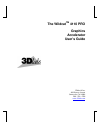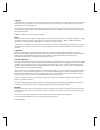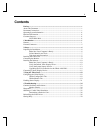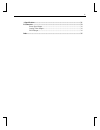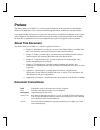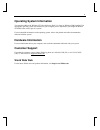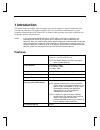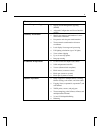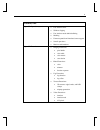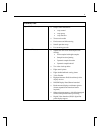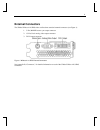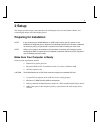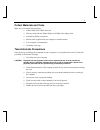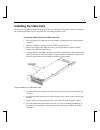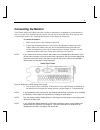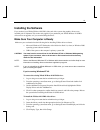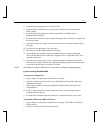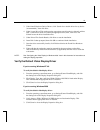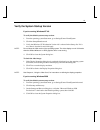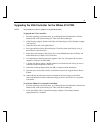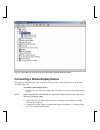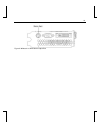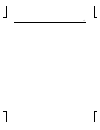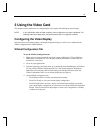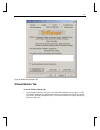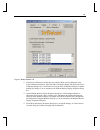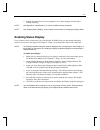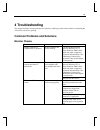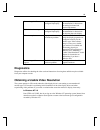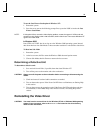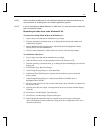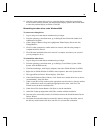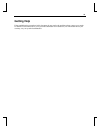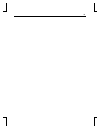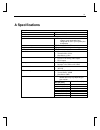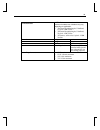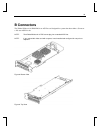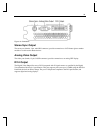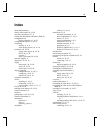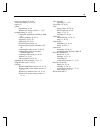- DL manuals
- 3Dlabs
- Video Card
- The Wildcat 4110 PRO
- User Manual
3Dlabs The Wildcat 4110 PRO User Manual
Summary of The Wildcat 4110 PRO
Page 1
The wildcat tm 4110 pro graphics accelerator user’s guide 3dlabs,® inc. 480 potrero avenue sunnyvale, ca 94086 408 - 530 - 4700 www.3dlabs.Com.
Page 2
Copyright 2000 3dlabs, inc. All rights reserved. This document contains information protected by copyright, trade secret, and trademark law. This document may not, in whole or in part, be reproduced in any form or by any means, or be used to make any derivative work, without written consent from 3dl...
Page 3: Contents
Iii contents preface............................................................................................................................... V about this document ........................................................................................................ V document conventions .....
Page 4
Iv a specifications .............................................................................................................. 31 b connectors .................................................................................................................. 33 stereo sync output ...................
Page 5: Preface
V preface the 3dlabs wildcat 4110 pro user’s guide contains information on the setup and use of the 3dlabs wildcat 4110 pro video card, as well as troubleshooting information, connections, and specifications. If you purchased this card as part of a system, the card was factory installed and configur...
Page 6: Operating System Information
Vi operating system information you must have microsoft windows nt 4.0 with service pack 5 (or later) or windows 2000 installed. The appropriate operating system was installed on your computer prior to shipment if you bought the wildcat 4110 pro video card as part of a system. For more detailed info...
Page 7: 1 Introduction
1 1 introduction the 3dlabs wildcat 4110 pro video card equips your personal computer or personal workstation with powerful and professional 3d graphics capability. This video card infuses intel pentium ii or greater computers running the microsoft windows nt or windows 2000 operating system with wo...
Page 8
2 features, cont. Power management support ♦ display power management signaling (dpms) ♦ advanced configuration and power interface (acpi) geometry acceleration ♦ model view matrix transformation of vertex and normal coordinates ♦ perspective and viewport transformations ♦ texture matrix transformat...
Page 9
3 features, cont. Opengl operations, cont. ♦ fast window clears ♦ window clipping ♦ fast window-mode double buffering ♦ masking ♦ frame-sequential and interlaced stereo support ♦ stencil operations ♦ matrix transformations opengl extensions ♦ imaging extensions: § pixel buffer § color table § color ...
Page 10
4 features, cont. Opengl extensions, cont. ♦ swap control extensions: § swap control § swap group § swap statistics ♦ texture color table ♦ pixel texture and 4d texturing ♦ stencil operation wrap ♦ post-texturing specular additional features ♦ superscene full-scene multisampled anti- aliasing: § poi...
Page 11: External Connectors
5 external connectors the 3dlabs wildcat 4110 pro video card has three standard external connectors (see figure 1): 1. 3-pin, minidin stereo sync output connector 2. 15-pin, d-sub analog video output connector 3. Dvi-i output connector figure 1. Wildcat 4110 pro external connectors see appendix b, “...
Page 12: 2 Setup
6 2 setup this chapter provides step-by-step instructions for installing the video card and related software, and connecting the monitor and stereo display device. Preparing for installation note: if you purchased your 3dlabs wildcat 4110 pro video card as part of a system, it was installed and conf...
Page 13
7 collect materials and tools make sure you have the following items: ♦ 3dlabs wildcat 4110 pro video card ♦ delivery media with the 3dlabs wildcat 4110 pro video display driver ♦ flat-head or phillips screwdriver ♦ monitor cable supplied with your computer or with the monitor ♦ your computer’s docu...
Page 14: Installing The Video Card
8 installing the video card refer to your computer’s documentation for instructions on opening and closing the computer, identifying the agp pro expansion slot, pci expansion slots, and adding expansion cards. To install the 3dlabs wildcat 4110 pro video card: 1. Turn off power to the computer and t...
Page 15: Connecting The Monitor
9 connecting the monitor your 3dlabs wildcat 4110 pro video card was factory installed prior to shipment if you purchased it as part of a system. If you installed the card yourself, you will need to install the video driver software after connecting the monitor. See “installing the software” in this...
Page 16: Installing The Software
10 installing the software if you received your 3dlabs wildcat 4110 pro video card with a system, the graphics drivers were installed prior to shipment. This section only applies if you purchased your 3dlabs wildcat 4110 pro video card as an upgrade, or if you are reinstalling the driver. Make sure ...
Page 17
11 5. In the change display dialog box, click have disk. 6. In the install from disk dialog box, type the path to the directory that contains the delivery media. 7. In the change display dialog box, verify that the wildcat 4110 pro driver is highlighted, then click ok. 8. Click yes when asked if you...
Page 18
12 3. Under install hardware device drivers, click “search for a suitable driver for my device (recommended),” then click next. 4. Under locate driver files, make sure the appropriate search location is selected, and that disk 1 of the driver media is loaded in the appropriate drive; then, click nex...
Page 19
13 verify the system startup version if you’re running windows nt 4.0 to verify the default system startup version: 1. From the operating system start menu, go to settings/control panel/system 2. Click the startup/shutdown tab. 3. Verify that windows nt workstation version 4.0 is selected in the sta...
Page 20
14 upgrading the vga controller for the 3dlabs 4110 pro note: this procedure is only for systems running windows 2000 to upgrade the vga controller: 1. From the operating system start menu, go to settings/control panel/system. Click the hardware tab on the system dialog box. Then, click device manag...
Page 21
15 figure 4. Device manager showing chips and technologies 655554 graphics adapter connecting a stereo display device the following instructions apply only if you are connecting a stereo video display device to the wildcat 4110 pro video card. To connect a stereo display device: 1. Connect one end o...
Page 22
16 figure 5. Wildcat 4110 pro stereo output port.
Page 23
17.
Page 24: 3 Using The Video Card
18 3 using the video card this chapter contains instructions for configuring the video display and enabling the stereo display. Note: if you ordered this video card with a system, it was configured for use prior to shipment. The following instructions apply only if you purchased the card as an upgra...
Page 25
19 figure 6. Wildcat configuration tab wildcat monitor tab to use the wildcat monitor tab: 1. On the display properties dialog box, click the wildcat monitor tab (see figure 7). This tab contains commands for adjusting the resolution, color depth, and refresh rate. See the steps under “wildcat confi...
Page 26
20 figure 7. Wildcat monitor tab 2. Click color calibration to modify the color settings. Make your modifications to the color calibration dialog box, then click ok to accept the changes and dismiss the color calibration dialog box, or click cancel to close the color calibration dialog box without m...
Page 27: Enabling Stereo Display
21 5. Reboot the workstation if you are prompted to do so. Most changes will take effect without rebooting. Note: see appendix a, “specifications,” for a list of available monitor resolutions. Note: see “enabling stereo display,” in this chapter for instructions on changing the display mode. Enablin...
Page 28: 4 Troubleshooting
24 4 troubleshooting this chapter describes common problems and solutions, obtaining a usable video resolution, reinstalling the video driver, and how to get help. Common problems and solutions monitor checks problem cause solution display is black, not synchronized, or distorted display properties ...
Page 29: Diagnostics
25 screen image is off-center monitor settings may be configured improperly. Refer to your monitor’s documentation for instructions on making horizontal and vertical adjustments. Color balance is wrong monitor settings may be configured improperly. Refer to your monitor’s documentation for instructi...
Page 30
26 to use the last known good option in windows nt: 1. Restart the system. 2. Press the space bar at the following prompt: press space bar now to invoke the last known good menu. Note: if this option fails to correct the video display problem, restart the system in vga mode and reconfigure your disp...
Page 31
27 note: refer to the microsoft windows nt 4.0 or windows 2000 documentation and online help for more information on installing drivers and software application programs. Note: if you are reinstalling the 3dlabs wildcat 4110 pro driver, you must remove the current driver prior to installing the upda...
Page 32
28 13. After the system restarts and you log in, a message displays stating that a new display driver has been installed, and that you should use the display option in the control panel to select the preferred display resolution. Click ok. Reinstalling the video driver under windows 2000 to remove a...
Page 33: Getting Help
29 getting help if the troubleshooting procedures in this document do not resolve the problem, please contact your vendor for technical assistance (refer to your system documentation for instructions). For information about your warranty, see your system documentation..
Page 34
30
Page 35: A Specifications
31 a specifications general manufacturer 3dlabs model number wildcat 4110 pro functional system note: if you ordered this video card with a system, it was preinstalled and configured for use in your system prior to shipment. Interface agp pro or standard agp graphic controller high-speed wildcat chi...
Page 36
32 3d performance note: performance numbers reflect maximum hardware rate. Numbers may vary depending on application. ♦ 3d gourad-shaded triangles, z-buffered, 15-pixel: 6.0m tri/sec ♦ 3d gourad-shaded triangles, z-buffered, 25-pixel: 4.3m tri/sec ♦ 3d vectors, solid-color, 10-pixel: 12.0m vec/sec d...
Page 37: B Connectors
33 b connectors the 3dlabs wildcat 4110 pro pro is an agp pro card designed for systems that have either a 50-watt or a 110-watt agp pro slot. Note: the 3dlabs wildcat 4110 pro cannot plug into a standard agp slot. Note: if you ordered this video card with a system, it was installed and configured f...
Page 38
34 figure 10. Connectors stereo sync output the stereo port (female, 3-pin, mini-din connector) provides connection to a lcd shutter glasses emitter module or to other stereo shutter devices. Analog video output the video port (female, 15-pin, d-sub connector) provides connection to an analog crt di...
Page 39: Index
35 index about this document, v analog video output, 30, 34, 30 anti-static precautions, 9, 7, 9 booting into safe mode in windows 2000, 26 configuration tab display properties, 15, 18, 15 configuring the display, 15, 18, 15 connecting monitor, 11, 9, 11 stereo display device, 19, 15, 19 connectors,...
Page 40
36 stereo sync output, 30, 34, 30 stereoscopic display, 20, 22, 20 support, vi system requirements, 8, 6, 8 windows nt startup version, 17, 13, 17 troubleshooting, 21, 24, 21 booting into safe mode in windows 2000, 26 common problems, 21, 24, 21 diagnostics, 22, 25, 22 getting help, 25, 29, 25 last ...