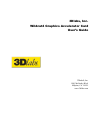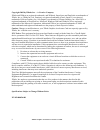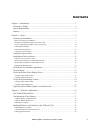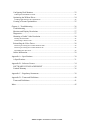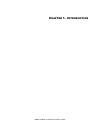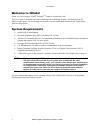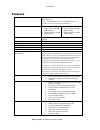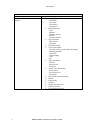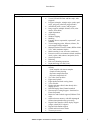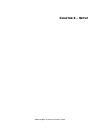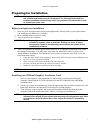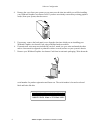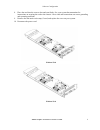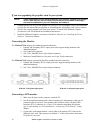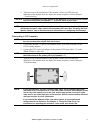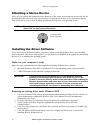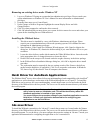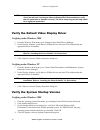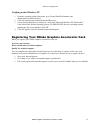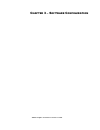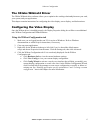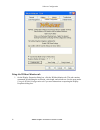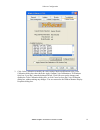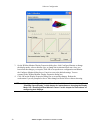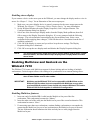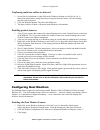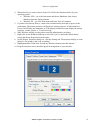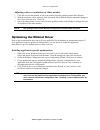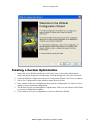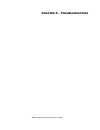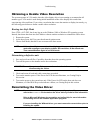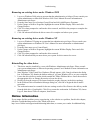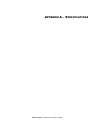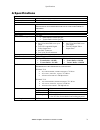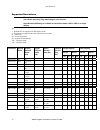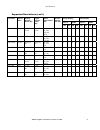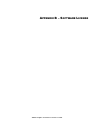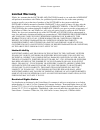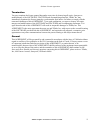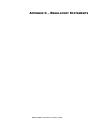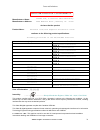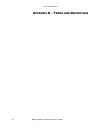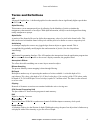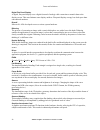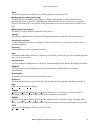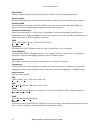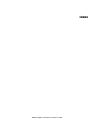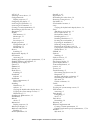- DL manuals
- 3Dlabs
- Video Card
- Wildcat4
- User Manual
3Dlabs Wildcat4 User Manual
Summary of Wildcat4
Page 1
3dlabs, inc. Wildcat4 graphics accelerator card user’s guide 3dlabs®, inc. 1901 mccarthy blvd. Milpitas, ca 95035 www.3dlabs.Com.
Page 2
Copyright 2002 by 3dlabs, inc. – a creative company 3dlabs and wildcat are registered trademarks, and wildcat4, superscene and parascale are trademarks of 3dlabs, inc. Or 3dlabs inc. Ltd. Pentium is a registered trademark of intel. Opengl is a registered trademark of silicon graphics, inc. Soft engi...
Page 3
C ontents chapter 1– introduction ...................................................................................................... 1 welcome to 3dlabs!........................................................................................................ 2 system requirements....................
Page 4
Configuring dual monitors ........................................................................................... 22 enabling the dual monitor feature..........................................................................................................22 optimizing the wildcat driver...........
Page 5
C hapter 1– i ntroduction 3dlabs graphics accelerator card user's guide.
Page 6
Introduction welcome to 3dlabs! Thank you for selecting a 3dlabs ® wildcat4 tm graphics accelerator card! This user guide is designed to provide information about wildcat4 graphics accelerator cards. In addition to this guide, you are strongly encouraged to use the online help included in the 3dlabs...
Page 7
Introduction features card interface agp pro 50 card designed for systems that have a 50-watt agp pro slot. N ote : t he wildcat4 7210 or wildcat4 7110 cannot plug into a standard agp slot . Video memory wildcat4 7210 § frame buffer: 128 mb ddr memory § texture buffer: 256 mb ddr memory wildcat4 711...
Page 8
Introduction features, cont. Texture modes global and local opengl (1.3 compliant) extension support · imaging extensions: pixel buffer color table color matrix convolution · blend extensions: color minmax function separate subtract transpose matrix · fog extensions: fog function fog offset · occlus...
Page 9
Introduction features, cont. Opengl operations · points (2d, 3d, wide) · vectors (2d and 3d lines and line strips; wide, stippled) · polygons (triangles, triangle strips, quads, quad strips, polygons, point/line polygon mode) · antialiased points, vectors, and polygons · image support (multiple form...
Page 10
C hapter 2 – s etup 3dlabs graphics accelerator card user's guide.
Page 11
Software configuration preparing for installation note: if you purchased your wildcat4 graphics accelerator card as part of a system, it was installed and configured prior to shipment. The following instructions for hardware installation are necessary only if you purchased a customer kit or need to ...
Page 12
Software configuration 4. Remove the cover from your system so you can access the slots into which you will be installing your wildcat4 graphics accelerator card. If you have not already removed any existing graphics card(s) from your system, then do so now. 5. If necessary, remove the back panel co...
Page 13
Software configuration 8. Place the card into the correct slots and seat firmly. See your system documentation for instructions on securing the card to the chassis. Loose cards and connections can cause grounding and operating problems. 9. Remove the anti-static wrist strap, if used, and replace the...
Page 14
Software configuration if you are upgrading the graphics card in your system note: these instructions may be different than how you normally upgrade your graphics card or other devices, but have been found to be the best method of insuring a successful installation of your new hardware and software....
Page 15
Software configuration 4. Turn on power to the workstation. If the monitor’s power on led does not illuminate or the monitor does not display the startup sequence, consult chapter 4, “troubleshooting.” caution: if you are connecting only one monitor to the wildcat4, you must plug that monitor into t...
Page 16
Software configuration attaching a stereo device power off your system and connect the stereo hardware to the round, stereo connector on the card. See the documentation that came with your stereo hardware for information on how to use stereoscopic display. Plug in and start up your system, including...
Page 17
Software configuration removing an existing driver under windows xp 1. Log on to windows xp using an account that has administrative privileges. Please consult your system administrator or windows xp user's manual for more information on administrator privileges. 2. From the start menu, go to contro...
Page 18
Software configuration note: if setup is not able to find 3ds max in the system registry, it will not install the driver and will exit. Consult your 3ds max application's documentation to verify that the application is installed correctly. The driver setup program will only install for a registered ...
Page 19
Software configuration verifying under windows xp 1. From the operating system start menu, go to control panel/performance and maintenance/system/advanced. 2. Click the settings button under startup and recovery. 3. On the startup and recovery dialog box, verify that "microsoft windows xp profession...
Page 20
C hapter 3 – s oftware c onfiguration 3dlabs graphics accelerator card user's guide.
Page 21
Software configuration the 3dlabs wildcat4 driver the 3dlabs wildcat4 driver software allows you to optimize the working relationship between your card, your system, and your applications. This chapter contains instructions for configuring the video display, stereo display, and dual monitors. Config...
Page 22
Software configuration using the wildcat monitor tab 1. On the display properties dialog box, click the wildcat monitor tab. This tab contains commands for adjusting the resolution, color depth, and refresh rate. See the steps under using the wildcat configuration tab if you need instructions on ope...
Page 23
Software configuration 2. Click color calibration to modify the color settings. Make modifications to the color calibration dialog box, then check the apply gamma color calibration to 3d windows only box if you don’t want the desktop affected. Click ok to accept the changes and dismiss the color cal...
Page 24
Software configuration 3. On the wildcat monitor display properties dialog box, click configure monitor to change the display mode, select a monitor type, or change the resolution/refresh rate. Once you have made the changes you require, click ok to accept the new configuration and dismiss the confi...
Page 25
Software configuration enabling stereo display if you connect a device to the stereo port on the wildcat4, you must change the display mode to view in stereo. See chapter 2 “setup” for an illustration of the stereo output port. 1. Make sure your stereo display device is properly connected to the ste...
Page 26
Software configuration confirming multiview cables are detected 1. On the slave workstation(s), right click on the windows desktop (or left click if you’ve altered the default mouse setup) and choose properties from the menu. Click the settings tab, then click advanced. 2. Click the wildcat4 monitor...
Page 27
Software configuration 4. When asked if you want to reboot, choose no. Follow the directions below for your operating system: · windows 2000 -- go to the start menu and choose shutdown, then choose shutdown from the displayed menu. · windows xp -- go to the start menu and select turn off computer. 5...
Page 28
Software configuration adjusting colors or resolutions of either monitor 1. Click the icon for that monitor or select the monitor from the pulldown menu under display. 2. With the monitor to adjust selected, click advanced. Select wildcat monitor and make changes to the colors or screen area. Click ...
Page 29
Software configuration creating a custom optimization 1. Right click on the windows desktop (or left click if you’ve altered the default mouse setup) and choose properties from the menu. Click the settings tab, then click advanced. 2. Under the wildcat configuration tab, select configuration wizard....
Page 30
C hapter 4 – t roubleshooting 3dlabs graphics accelerator card user's guide.
Page 31
Troubleshooting troubleshooting if you have trouble using your 3dlabs wildcat4 graphics accelerator card or a 3d application, you may find the answer to your problem in the following sections. Always start your problem- solving efforts with the simplest solution and work up to the more complex ones....
Page 32
Troubleshooting obtaining a usable video resolution the system operates in vga mode when the video display driver is not running to accommodate all monitor types. Vga mode is used during initial installation of the video display driver and when experiencing video problems. If you select a resolution...
Page 33
Troubleshooting removing an existing driver under windows 2000 1. Log on to windows 2000 using an account that has administrative privileges. Please consult your system administrator or microsoft windows 2000 user's manual for more information on administrator privileges. 2. From the start menu, go ...
Page 34
A ppendix a – s pecifications 3dlabs graphics accelerator card user's guide.
Page 35
Specifications a specifications general manufacturer 3dlabs model number wildcat4 7210 or wildcat4 7110 functional system n ote : i f you ordered this video card with a system , it was preinstalled and configured for use in your system prior to shipment . Interface agp pro 50 graphic controller high...
Page 36
Specifications supported resolutions note: these are maximum supported monitor resolutions and refresh rates. Resolutions and refresh rates may vary depending on your monitor. Superscene antialiasing is available at resolutions under 1920 x 1080 on a single display key 1 – refresh rate not supported...
Page 37
Specifications supported resolutions (con’t) single display dual display ss off ss on ss off ss on resolution aspect ratio analog refresh rates (hz) digital refresh rates (hz) stereo refresh rate (hz) genlock refresh rate (hz) 128 192 128 192 128 192 128 192 1280 x 1024 5:4 85,84,75, 70,60 85,84,75,...
Page 38
A ppendix b – s oftware l icense 3dlabs graphics accelerator card user's guide.
Page 39
Software license agreement software license agreement this is a legal contract between you, the end user, and 3dlabs, inc. By using the software accompanying this guide or pre- installed on your system, you are accepting and agreeing to be bound by the terms of this software license agreement. If yo...
Page 40
Software license agreement limited warranty 3dlabs, inc. Warrants that the software and features licensed to you under this agreement will perform in accordance with 3dlabs, inc. Published specifications for use on the same operating system as used by you at the time of purchase of the software or t...
Page 41
Software license agreement termination you may terminate the license granted hereunder at any time by destroying all copies, [mergers or modifications] of the software, features and accompanying materials. 3dlabs, inc. May immediately terminate the license granted to you hereunder upon notice for fa...
Page 42
A ppendix c – r egulatory s tatements 3dlabs graphics accelerator card user's guide.
Page 43
Terms and definitions declaration of conformity 3dlabs graphics accelerator card user's guide 39 technology equipment using specifications outlined in ansi c63.4 and cispr22. Ul 1950 pag 1.7-003: this graphics card is for use with ul listed personal computers that have installation instructions deta...
Page 44
Terms and definitions 3dlabs graphics accelerator card user's guide 40 a ppendix d – t erms and d efinitions.
Page 45
Terms and definitions terms and definitions agp advanced graphics port. A dedicated graphics bus that transfers data at significantly higher speeds than the pci bus. Alpha blending this means to create transparent objects by allowing for the blending of pixels to simulate the transparency characteri...
Page 46
Terms and definitions digital flat panel display a digital, flat-panel display uses a digital (instead of analog) cable connection to transfer data to the display screen. This can eliminate some display artifacts. Flat panel displays occupy less desk space than conventional monitors. Directx microso...
Page 47
Terms and definitions heidi the api developed by autodesk to work with its products, such as autocad. Mip-mapping (for texture processing) a feature that delivers photo-realistic images by wrapping 2d bitmaps around 3d objects closely matching the texture to the object. Mip-mapping allows different ...
Page 48
Terms and definitions stencil buffer similar to stipple masking, the stencil buffer assists with the creation of transparent effects. Stipple masking a technique that spatially creates transparent effects by rendering an object through various patterns. Streaming simd an instruction set developed by...
Page 49
I ndex 3dlabs graphics accelerator card user's guide.
Page 50
Index api, 41, 43 attaching a stereo device, 12 configuration tab display properties, 17 configuring the display, 17 connecting a dvi monitor, 10 connecting a vga monitor, 11 creating a custom optimization, 25 determining a defective unit, 28 diagnostics, 27 display dual monitors, 22 monoscopic, 21 ...