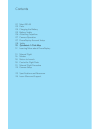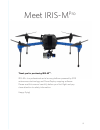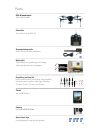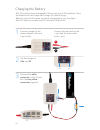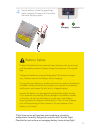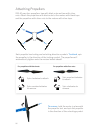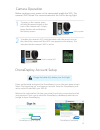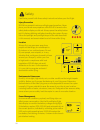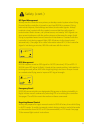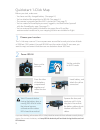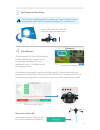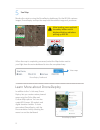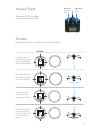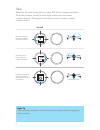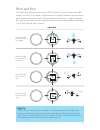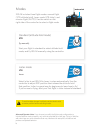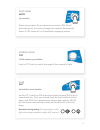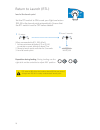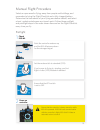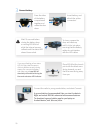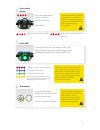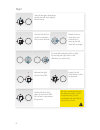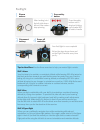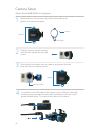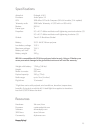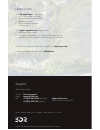Summary of IRIS-M Pro
Page 1
Operation manual read before flying! Important.
Page 2
Contents 01 meet iris-m 03 parts 04 charging the battery 05 battery safety 06 attaching propellers 07 camera operation 07 dronedeploy account setup 08 safety 10 quickstart: 1-click map 12 learning more about dronedeploy 13 manual flight 16 modes 18 return to launch 18 controller flight data 19 manua...
Page 3
01 thank you for purchasing iris-m pro . Iris-m pro is a professional aerial survey platform powered by 3dr autonomous technology and dronedeploy mapping software. Please read this manual carefully before your first flight and pay close attention to safety information. Happy flying! Meet iris-m pro.
Page 4
02 front rear status led battery compartment usb port front arms (blue) safety button (safety switch) rear arms (black) dronedeploy copilot gimbal.
Page 5
03 parts controller your direct link to iris-m ground station radio with usb and android adapters battery kit three batteries, guard bag, and charger with international travel adapters propellers and tool kit four propellers and four spares with propeller tool and small, medium, and large hex keys (...
Page 6: –
04 charging the battery iris-m includes three rechargeable lithium polymer (lipo) batteries. Store the batteries at half charge then charge fully before flying. Batteries ship at half charge, so please charge before your first flight. Each full battery provides up to 10 minutes of flight time.* conn...
Page 7
05 battery safety secure battery inside the guard bag while charging. Charge until the status indicator displays green. Charging complete 4 protect the batteries from extreme heat, extreme cold, puncturing, and flammable surfaces. Always charge the batteries in the guard bag. Charge the batteries us...
Page 8
06 iris-m uses four propellers: two with black nuts and two with silver nuts. Attach the propellers with black nuts to the motors with black tops and the propellers with silver nuts to the motors with silver tops. Attaching propellers for propellers with black nuts: spin clockwise to attach. Spin co...
Page 9
07 camera operation to power on the camera, press and hold the power button on the front of the camera until it triple- beeps, flashes red and displays the startup screen. To enable the camera’s wifi, hold the button with the wrench icon on the side of the camera until the wifi icon appears on the d...
Page 10
08 familiarize yourself with these safety instructions before your first flight. Safety visual line of sight 400 ft (120 m) 100 ft (30 m) 5 miles (8 km) 400 ft (120 m) visual line of sight 400 ft (120 m) 100 ft (30 m) 5 miles (8 km) visual line of sight 400 ft (120 m) 100 ft (30 m) 5 miles (8 km) vi...
Page 11
09 rc signal management always use the controller as a primary or backup control system when flying. Ensure that the controller is turned on any time iris-m is powered. Flying behind solid objects, like buildings and trees, blocks radio signals. Always maintain visual contact with the copter to ensu...
Page 12
10 quickstart: 1-click map choose your location 1 before you start, make sure: - you have one fully charged battery. (see page 4.) - you’ve attached the propellers to iris-m. (see page 6.) - the camera is powered and the wifi is turned on. (see page 7.) - you’ve created a dronedeploy account, logged...
Page 13
11 3 set camera to face down turn the tilt knob fully to the left to tilt the camera straight down. 4 start mission when powered, iris-m and dronedeploy copilot automatically connect to your dronedeploy dashboard. On your dashboard, select 1-click map to start the mapping mission. Dronedeploy dashbo...
Page 14
12 learn more about dronedeploy 5 see map monitor the mission using the dronedeploy dashboard. As the iris-m captures images, dronedeploy overlays the map onto the satellite image as it processes. After landing, press and hold the safety button until it displays blinking red before picking up iris-m...
Page 15
13 maneuver iris-m in flight using the controller sticks. Left stick: throttle & yaw right stick: pitch & roll left stick left stick lower the throttle stick below center to decrease altitude. Set the throttle stick to center to maintain the current altitude. Left stick left stick left stick move th...
Page 16: Activate
14 flight tip when adjusting orientation, move the left stick horizontally without changing its vertical position. Activate hold until propellers start spinning. Take-off + lift raise just slightly for take off hover + land lower just slightly to hover left yaw left back forward right right yaw deac...
Page 17: Activate
15 activate hold until propellers start spinning. Take-off + lift raise just slightly for take off hover + land lower just slightly to hover left yaw left back forward right right yaw deactivate hold until propellers stop spinning activate hold until propellers start spinning. Take-off + lift raise ...
Page 18
16 standard (altitude hold mode) std fly manually start your flight in standard to select altitude hold mode, and fly iris-m manually using the controller. Loiter mode ltr hover select loiter to set iris-m to hover in place automatically. Use the controller to adjust iris’ position then release the ...
Page 19
17 auto mode auto fly a mission select auto mode to fly an autonomous mission. Iris-m will automatically fly the series of waypoints saved to the autopilot. Select auto mode to fly a dronedeploy mapping mission. Stabalize altitude hold loiter full autonomy return to launch gimbal control tilt tilt t...
Page 20
18 land at the launch point set the rtl switch to on to end your flight and return iris-m to the launch point automatically. Ensure that the rtl switch is set to off before takeoff. Rtl returns iris-m to the location where iris-m was armed. Always arm iris-m in a safe, unobstructed launch point. Whe...
Page 21
19 manual flight procedure select an open area for flying, away from people and buildings, and remember to bring the flight checklist and a fully charged battery. Determine the boundaries of your flying area before takeoff, and select a level, unobstructed space as a launch point. Follow these prefl...
Page 22
20 3 connect battery. Press the sides of the battery compartment together and rotate the door down. To close, squeeze the door, and rotate up until it clicks into place, ensuring that the battery cables do not interfere with the led cables. Connect the radio to your ground station, and select connec...
Page 23
21 do not handle iris-m while the safety button is solid red and iris-m is live. Always press the button until it displays blinking red before approaching the propellers. Autopilot ready, gps locked acquiring gps, please wait. Initializing, hold iris-m still, please wait. 4 press safety button. Pres...
Page 24
22 flight left stick take off and gain altitude by raising the left stick slightly above center. Left stick fly forward, backward, left, or right by moving the right stick in the direction you want to fly. Left stick release the right stick to level iris. Left stick lower the left stick below center...
Page 25
23 postflight 1 disarm motors. After landing, hold the left stick down- left until the motors stop spinning. 2 press safety button. Press the safety button until it displays blinking red to make iris- m safe to handle. 3 disconnect battery. 4 power off controller. Your first flight is now complete! ...
Page 26
24 camera setup remove the two screws securing the blue face plate to the gimbal, and remove the plate. Face plate remove slide the camera into the housing with the lens nearest the top-right corner. Remove place the blue face plate over the camera, and secure from the back with the two original scr...
Page 27
25 specifications autopilot: pixhawk v2.4.5 firmware: arducopter 3.2 gps: 3dr ublox gps with compass (lea-6h module, 5 hz update) telemetry radio: 3dr radio telemetry v2 (915 mhz or 433 mhz) motors: 950 kv frame type: v propellers: 9.5 x 4.5 t-motor multirotor self-tightening counterclockwise (2) 9....
Page 28
Support learn more visit 3dr.Com/irism to learn about: » 3pv™ follow me and tower » replacing the arms and motors » updating firmware » led meanings and tones » calibrations visit copter.Ardupilot.Com to learn about: » additional flight modes » configuring parameters, including yaw behavior during a...